What is a WordPress Plugin
A WordPress plugin is a piece of software that adds specific functionality to a WordPress website. You can also call in an add-on or extension that enhances the core features of the WordPress platform. Plugins are designed to be easily installed, activated, and configured by users without the need for any coding knowledge.
WordPress plugins are typically written in PHP, the programming language used in WordPress development. They can include various types of files such as PHP scripts, CSS stylesheets, JavaScript code, and images. Plugins can be created by individual developers, companies, or the WordPress community at large.
How Do WordPress Plugins Work?
WordPress plugins work by hooking into the core functionality of the WordPress platform. When you activate a plugin, it can modify or extend various aspects of a WordPress site, such as adding new features, customizing existing ones, or improving performance.
Plugins can interact with different parts of a WordPress site through hooks and filters. Hooks are predefined points in the WordPress code where plugins can insert their own code to modify the behavior of the site. Filters allow plugins to modify data before it is displayed on the site.
WordPress plugins can also include settings pages where users can configure the plugin’s behavior and options. These settings pages are typically accessible from the WordPress admin dashboard and provide users with a way to customize how the plugin functions.
Types of WordPress Plugins
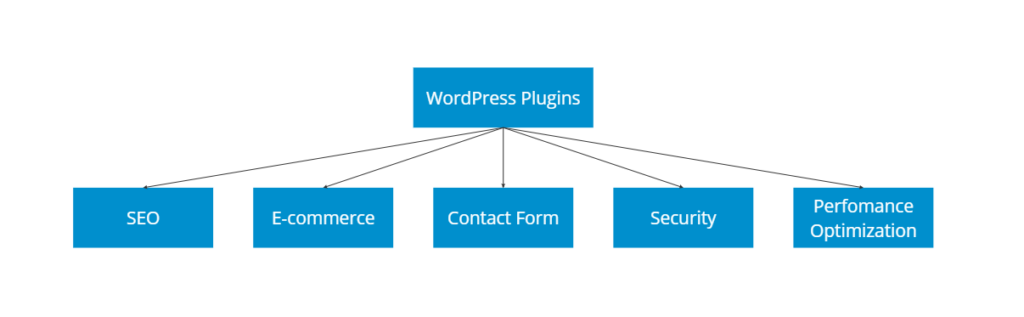
There are thousands of WordPress plugins available for a wide range of purposes. Some of the most common types of plugins include:
SEO Plugins
These plugins help optimize a website for search engines by providing tools for keyword research, metatag optimization, XML sitemap generation, and more.
E-commerce Plugins
E-commerce plugins enable users to create online stores and sell products or services directly from their WordPress sites. Popular e-commerce plugins include WooCommerce, Easy Digital Downloads, and Shopify.
Contact Form Plugins
Contact form plugins allow users to create custom contact forms for their websites to collect visitor information and inquiries. Examples include Contact Form 7, WPForms, and Gravity Forms. Most of contact forms still need an anti-spam protection, so, feel free to use Anti-Spam plugins like Anti-Spam by CleanTalk.
Security Plugins
Security plugins help protect WordPress sites from security threats such as malware, hacking attempts, and spam.
Performance Optimization Plugins
These plugins help improve the speed and performance of a WordPress site by optimizing images, caching content, and minimizing code. Examples include WP Rocket, W3 Total Cache, and Smush Image Compression and Optimization.
How to Install a WordPress Plugin
Installing a WordPress plugin is a straightforward process that you can do in just a few simple steps. Let’s say, you want to install the Contact Form 7 plugin to your website. That’s how you do it:
- Search for the Plugin: In the WordPress admin dashboard, navigate to Plugins > Add New. Use the search bar to find the plugin you want to install.

- Install the Plugin: Click the “Install Now” button next to the plugin you want to install. Once the installation is complete, click the “Activate” button to activate the plugin.


- Use the Plugin: Once you installed and activate it, you can start using its features on your WordPress site. Depending on the type of plugin, you may need to add widgets, shortcodes, or configure settings to make use of its functionality.

5 Tips to Use WordPress Plugins Like a Pro
While WordPress plugins offer numerous benefits, it’s essential to use them wisely to avoid potential issues such as conflicts, security vulnerabilities, and performance problems. Here are some tips for using WordPress plugins:
Tip 1: Choose Quality Plugins
Select plugins from reputable sources such as the official WordPress Plugin Directory or trusted third-party developers. Check user reviews, ratings, and update frequency before installing a plugin.
Tip 2: Keep Plugins Updated
Regularly update your plugins to ensure they are compatible with the latest version of WordPress and have any security vulnerabilities patched. Most plugins provide
automatic updates for added convenience.
Tip 3: Limit Plugin Usage
Avoid installing too many plugins on your site as this can slow down performance and increase the risk of conflicts. Only install plugins that are necessary for your site’s functionality.
Tip 4: Test Plugins Before Installation
Before installing a new plugin on your live site, test it on a staging environment or local installation to ensure it works as expected and doesn’t cause any issues with existing functionality.
Tip 5: Monitor Plugin Performance
Keep an eye on your site’s performance metrics after installing new plugins to identify any changes in loading times or server resources. Remove or replace plugins that negatively impact performance.
Leave a Reply