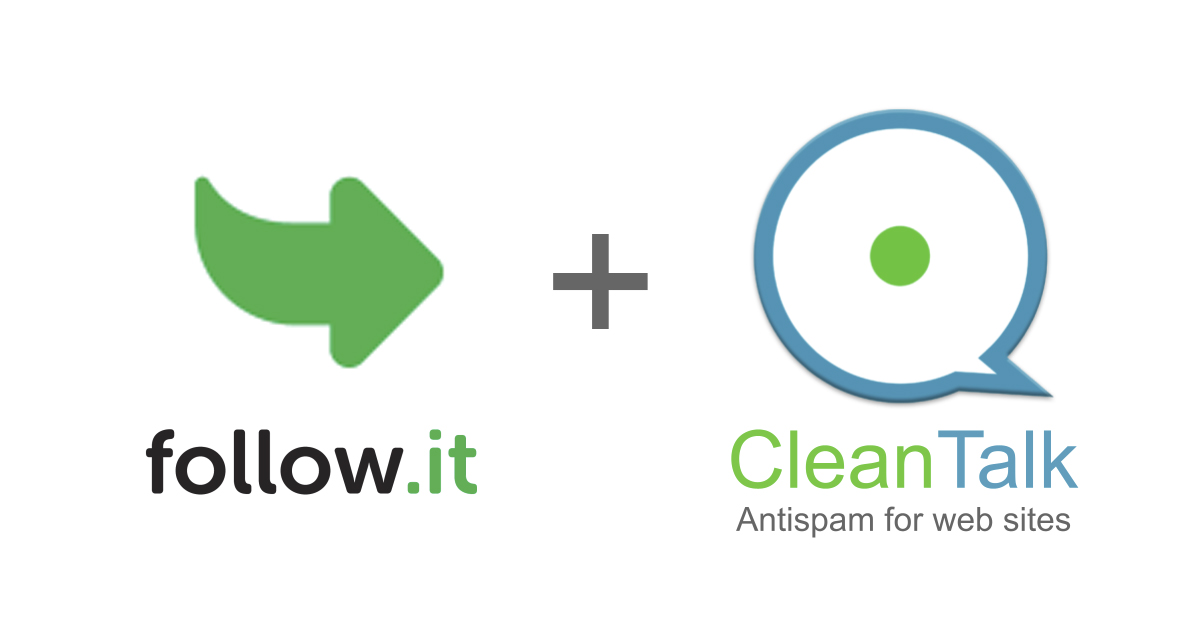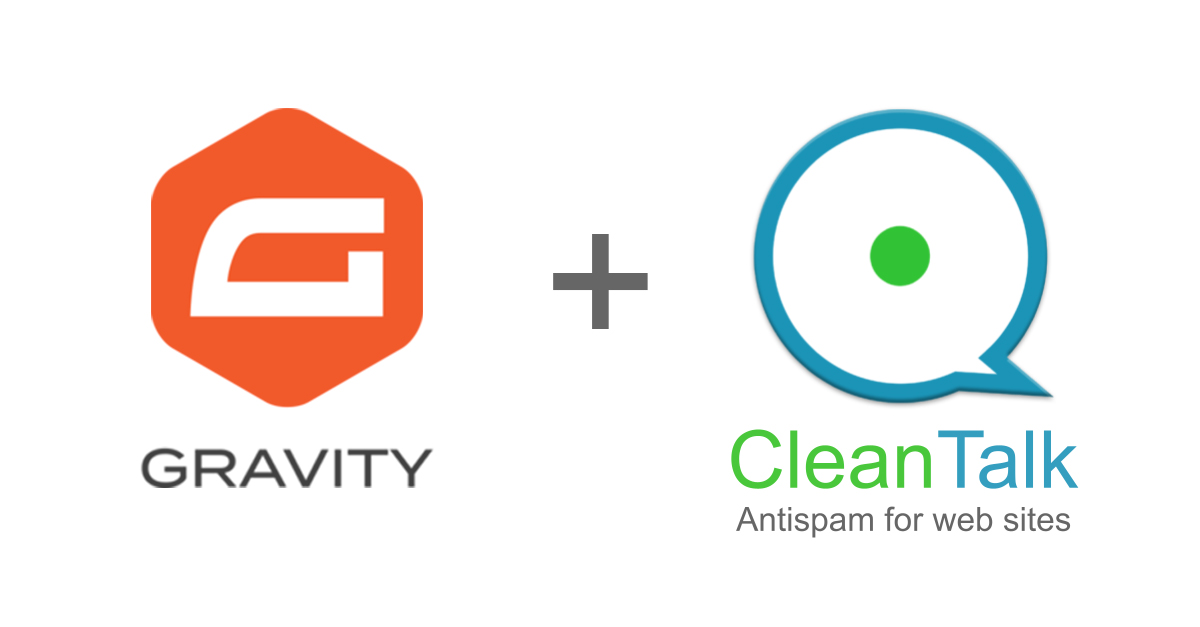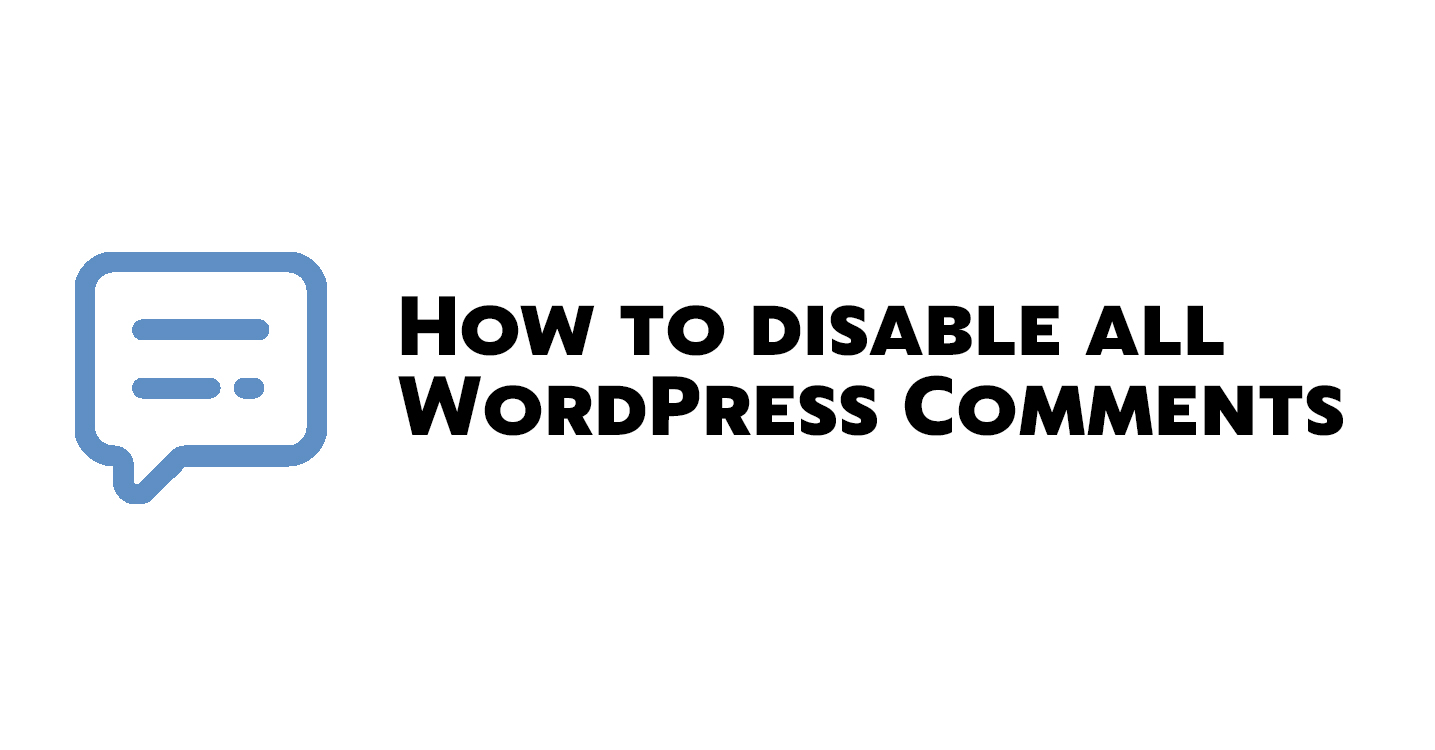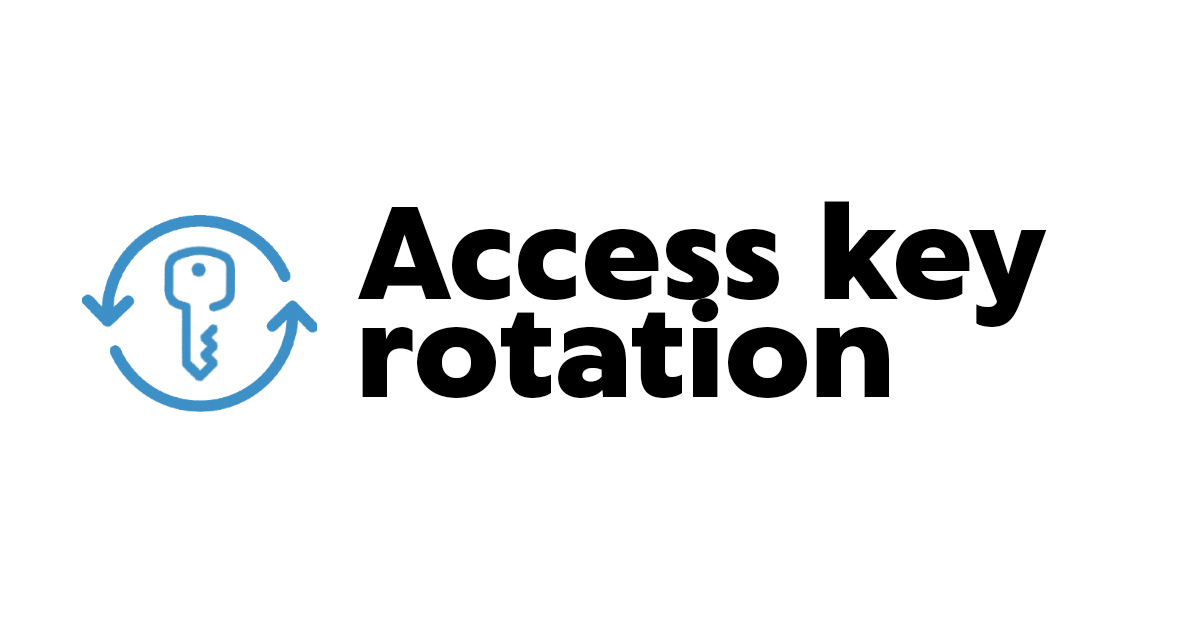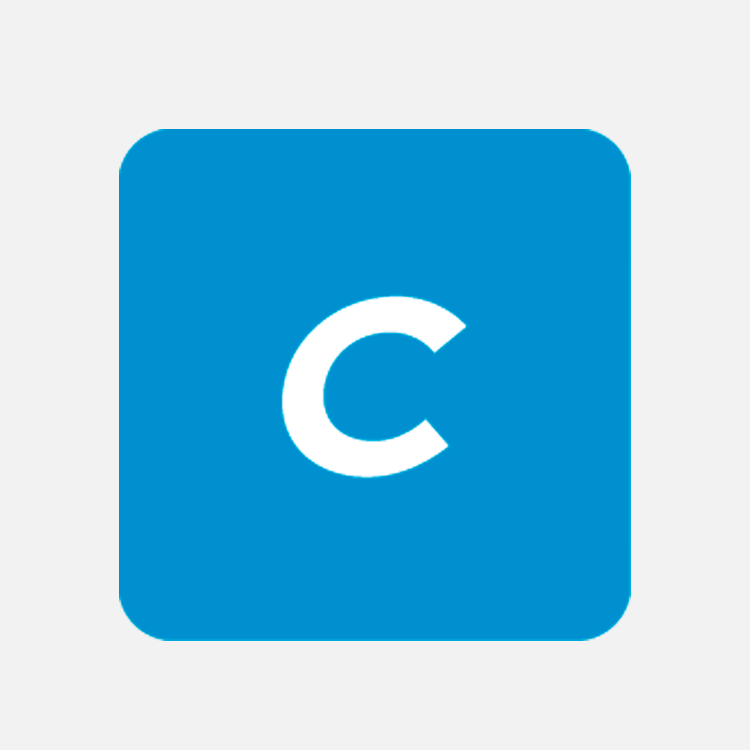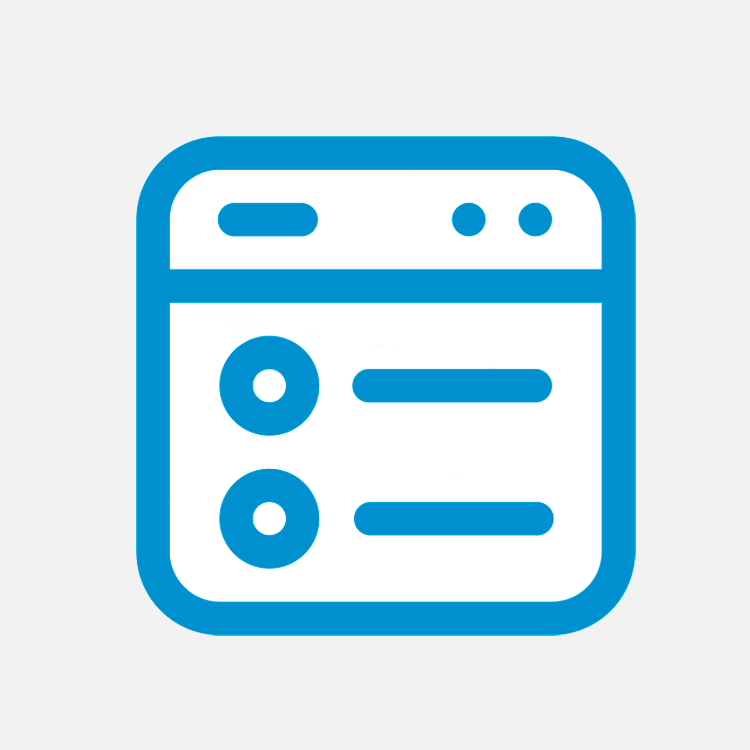Our mission is to protect your website from spam. In order to do so we need to firstly identificate visitor’s IP address. But detecting IP address sometimes may go wrong because it may be substituted by some bots. So we decided to exclude the probability of false triggering and here comes the CleanTalk Pixel that improves your website spam protection.
What is CleanTalk Pixel and how does it improve your site spam protection
It is an «invisible» 1×1px image that Anti-Spam plugin integrates to your WordPress website. And when someone visits your website the Pixel is triggered and reports this visit and some other data including true IP address.
This Pixel is not located on some server but is created in HTML every time you load your website page. This exactly helps our system to get the most true IP address and not be confused by CDN or plugins caching site requests. And that’s exactly how CleanTalk Pixel improves your website spam protection.
How to connect Pixel to your website
Step 1: Go to Plugins → Installed Plugins.
Then go to Settings link next to CleanTalk Anti-Spam plugin.
Step 2: Click on «Advanced settings» button at the bottom of the screen. More setting will appear.
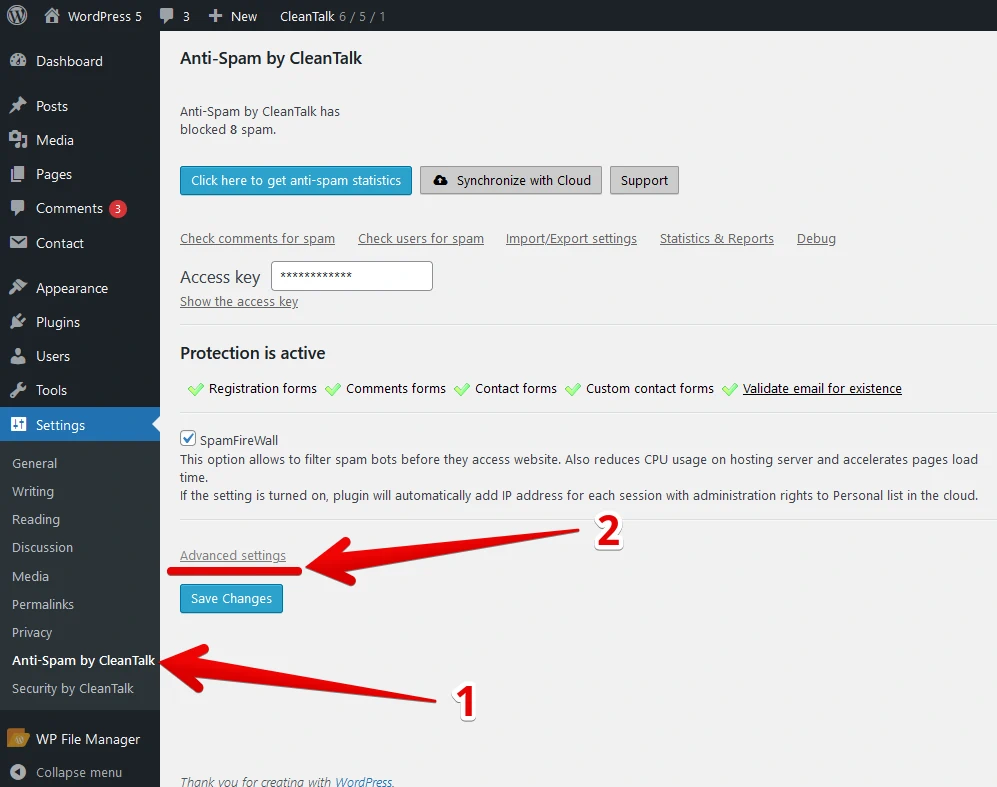
Then find Add a CleanTalk Pixel… field in Data Processing section.
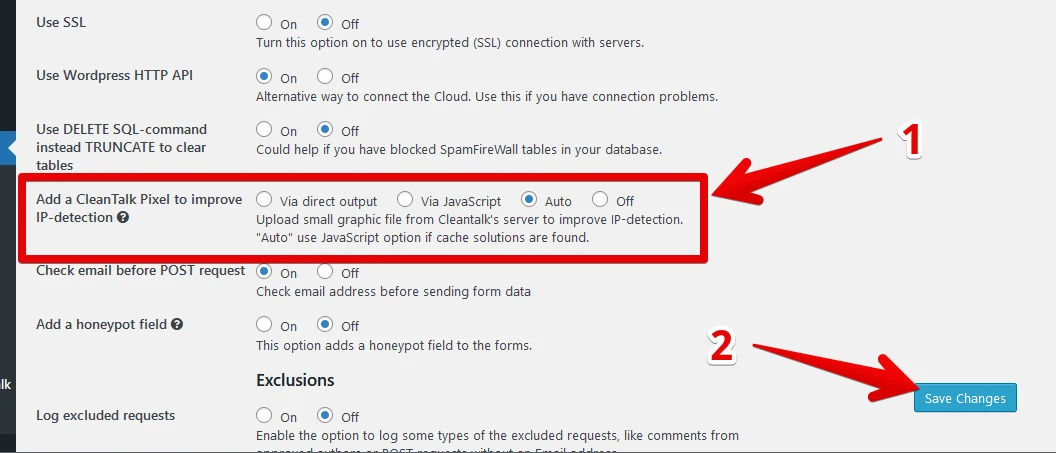
Step 3: Choose, how exactly Pixel will act:
- Via direct output – insert Pixel code into HTML from the backend.
- Via Javascript – insert Pixel code into HTML from the frontend.
- Auto – insert Pixel code into HTML from the backend if pixel detects a caching plugin (Recommended).
- Off – Pixel if disabled.
After that just press the Save Changes button.
Done! It really is that simple.
If you have any questions, add a comment and we will be happy to help you.
Create your Cleantalk account – Register now
You can see a complete list of CleanTalk Anti-Spam plugin features here.