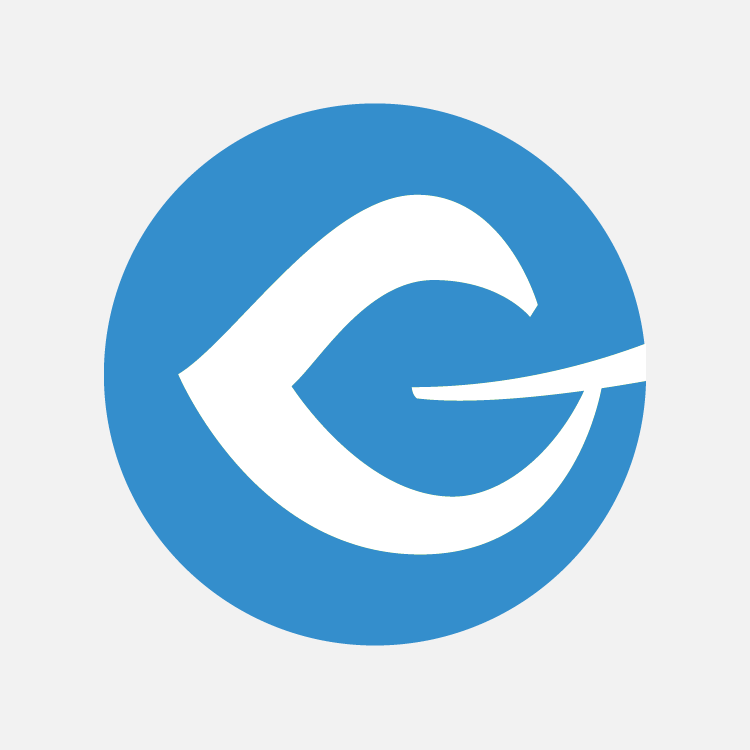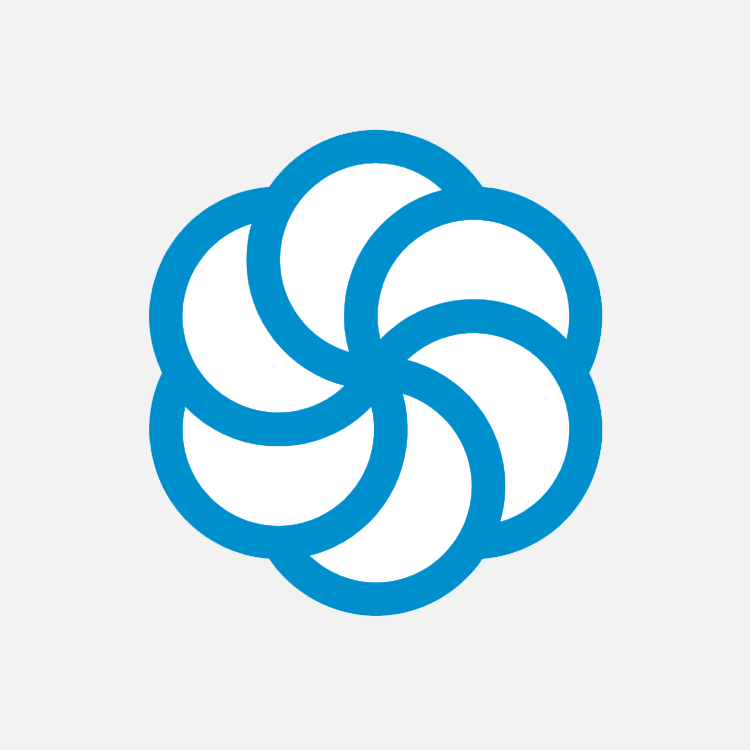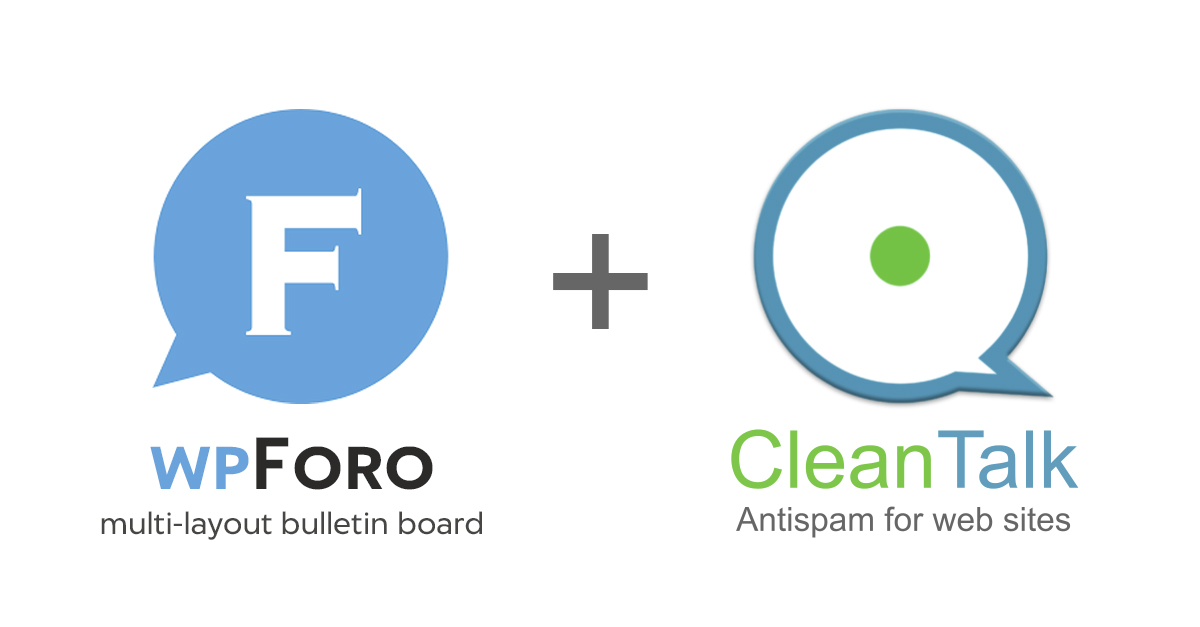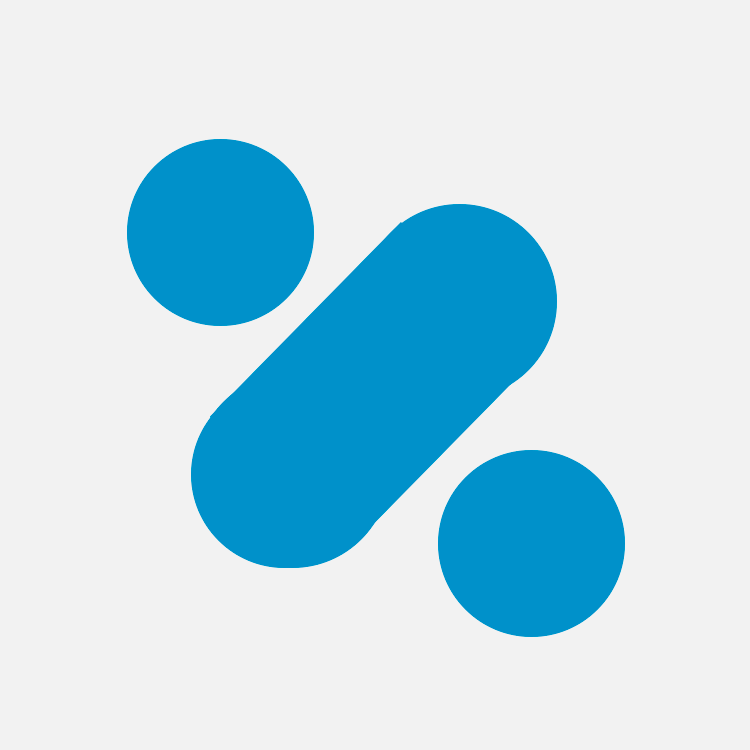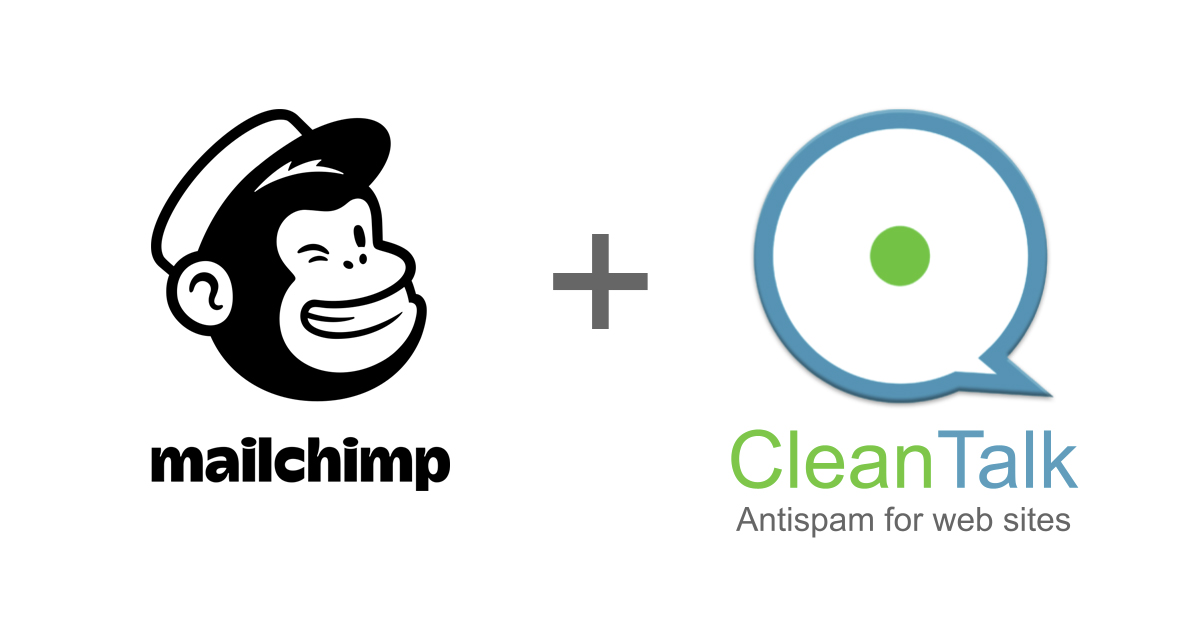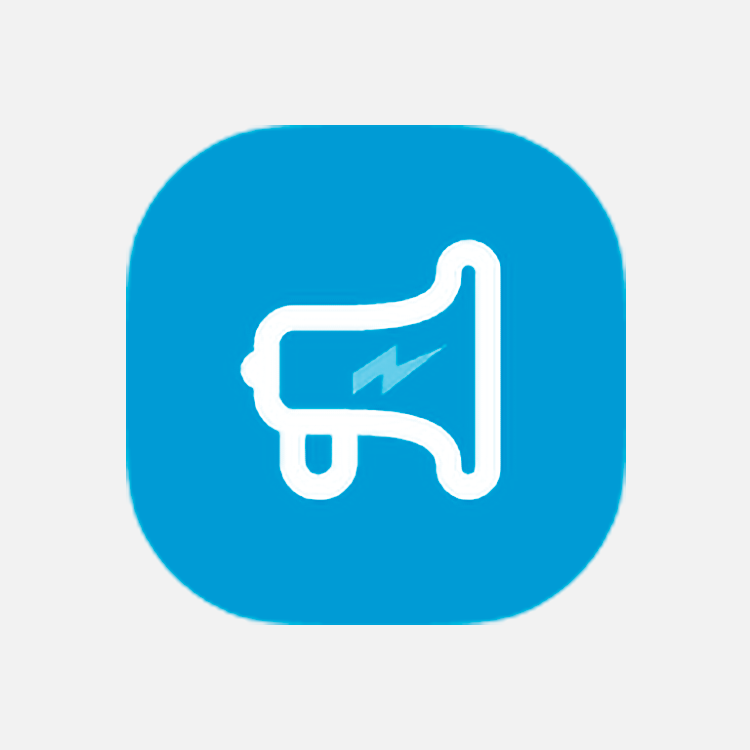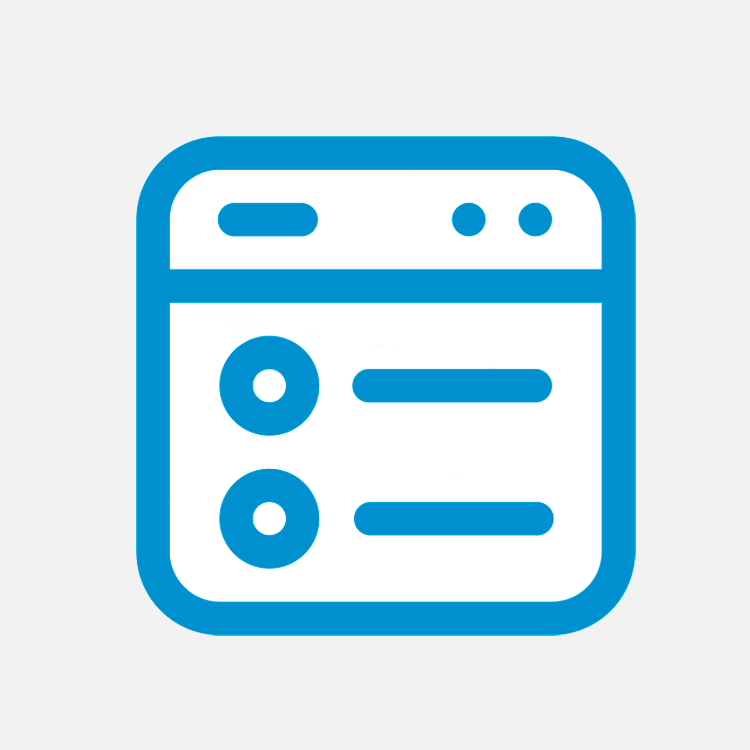If you get spam through your comments forms you can always use our Anti-Spam plugin for complete spam protection. But if you decided to disable all WordPress Comments on your website we also have a simple decision for you.
Follow our guide to disable all the Comments fields you don’t need in less than 5 minutes.
How to install CleanTalk Anti-Spam plugin 
To install the Anti-Spam plugin, go to your WordPress admin panel → Plugins → Add New.

Then enter «СleanTalk» in the search box and click the Install button for «Spam protection, Anti-Spam, FireWall by CleanTalk».

After installing the plugin, click the «Activate» button.

After it is done go to the plugin settings and click the «Get Access Key Automatically» button. Then just click the «Save Changes» button.

Disable all WordPress Comments in 3 steps 
Step 1: Go to Plugins → Installed Plugins.
Then go to Settings link next to CleanTalk Anti-Spam plugin.
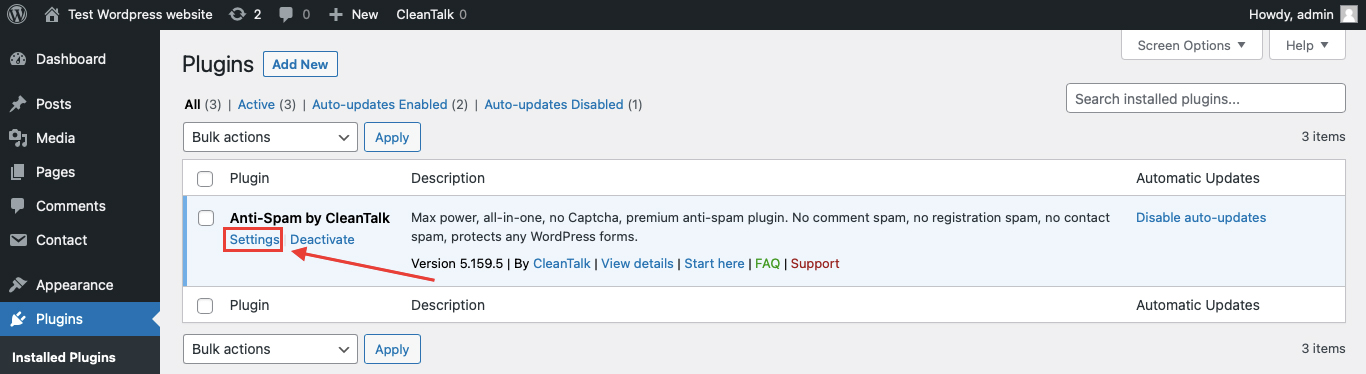
Step 2: Click on «Advanced settings» button at the bottom of the screen. More setting will appear.
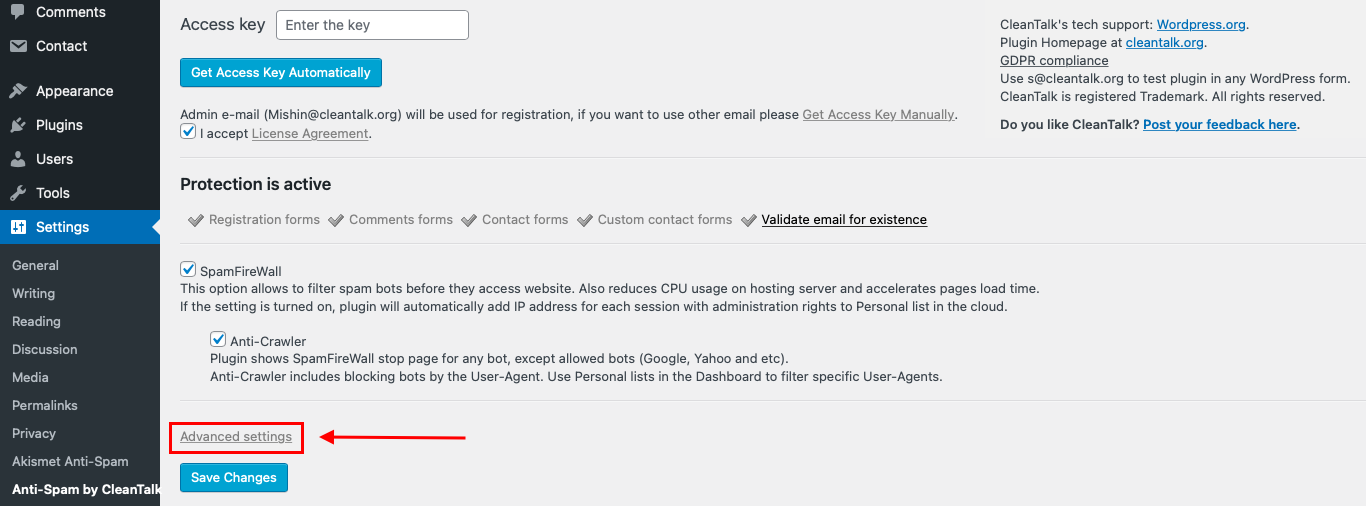
Then find Disable all comments in Comments and Messanges section.
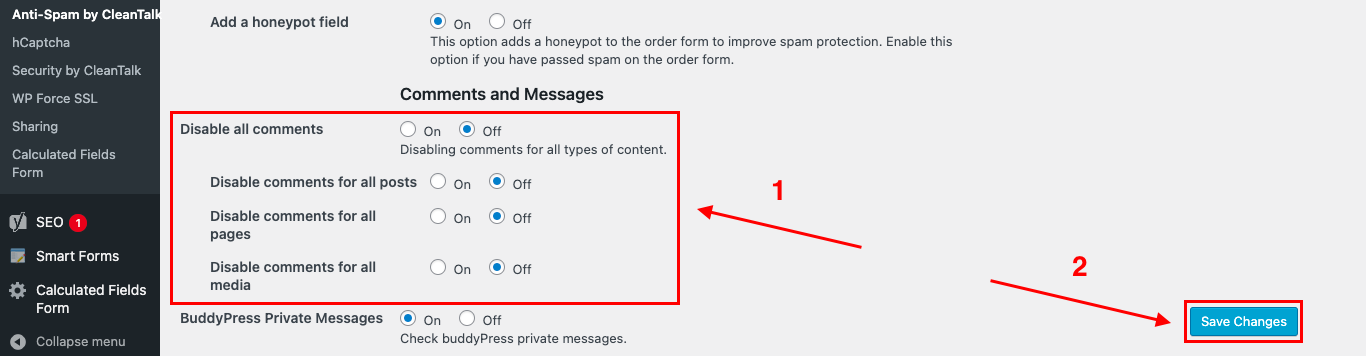
Step 3: Choose wherever you want to disable comments (1) and then press the Save Changes button (2).
Done! It really is that simple.
If you have any questions, add a comment and we will be happy to help you.
Create your CleanTalk account – Register now.
Additional features 
- CleanTalk protects all forms at once: comments, registrations, feedbacks, contacts, reviews.
- Installation takes about 1-2 minutes.
- Smart 99% protection against spambots.
- Always online – 24/7 technical support.
- Logs, SpamFireWall, personal lists, country filters, stop-words, and many others.
Discover the complete list of CleanTalk Anti-Spam plugin features here.