WordPress pages are the cornerstones of your website’s static content, perfect for showcasing timeless information like “About Us” or “Contact” sections. This comprehensive guide will empower you to not only create pages in WordPress but also structure them strategically and fill them with engaging content.
Creating a New Page
- Log in to your WordPress dashboard.
- In the left-hand menu, navigate to Pages.
- Click on Add New.
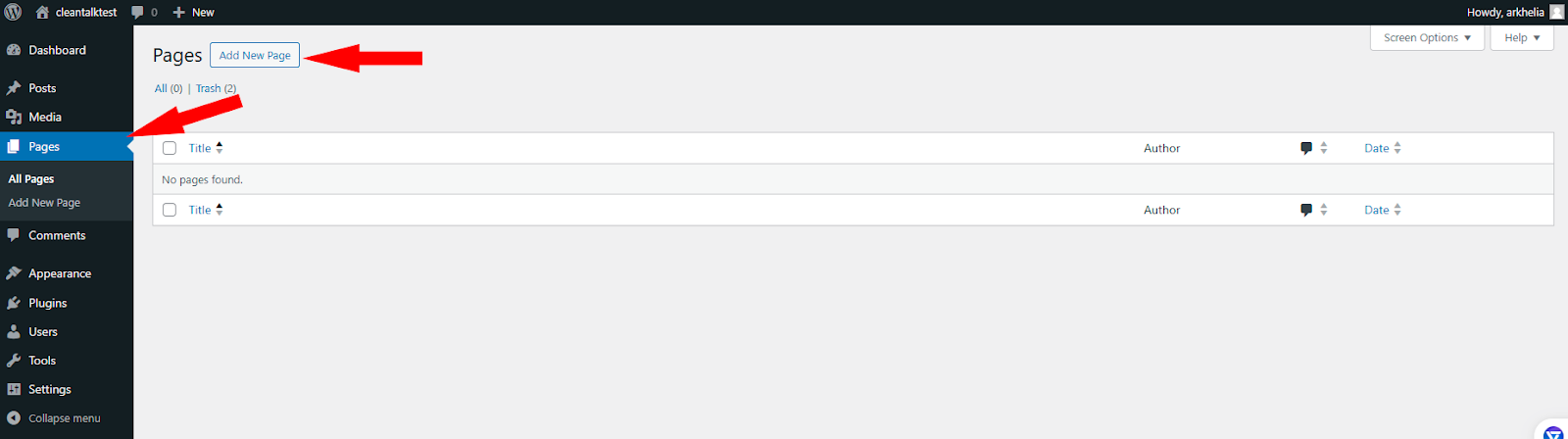
Building Your Page’s Content
- Title: Craft a clear and concise title that encapsulates your page’s content. This title will be displayed in navigation menus and search results.
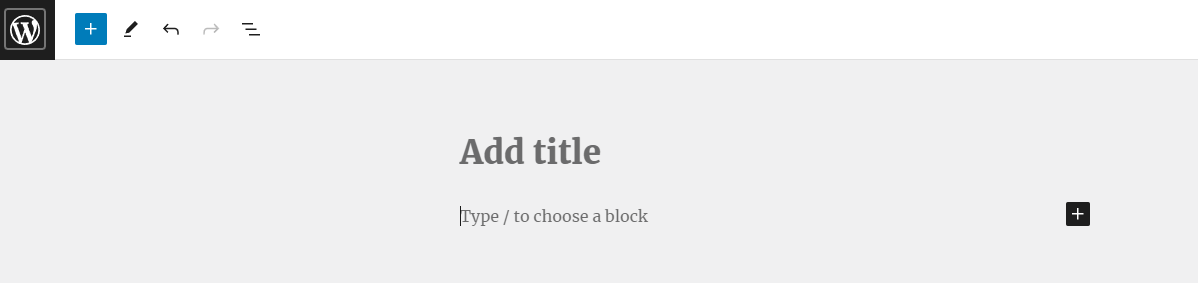
- Content Area: This is where your page’s main content resides. WordPress utilizes a block editor, allowing you to add text, images, videos, and more using pre-designed blocks:
- Click the “+” button to explore the various block options.
- Drag and drop blocks to arrange your content in the preferred order.
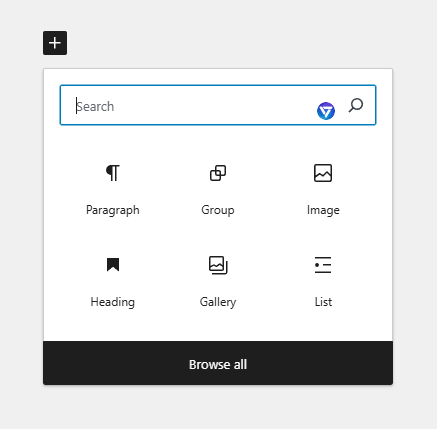
- Featured Image (Optional): Select an image that visually represents your page’s content. This image is often displayed alongside your page title.
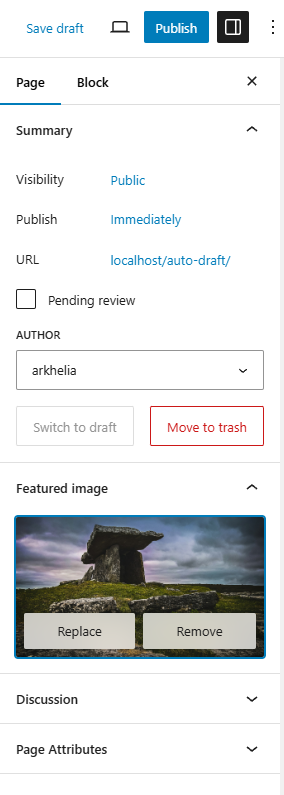
Content Composition Techniques
- Readability Matters: Break up large text chunks with images, headings (H1, H2, etc.), and bullet points. Use short paragraphs for easy scanning.
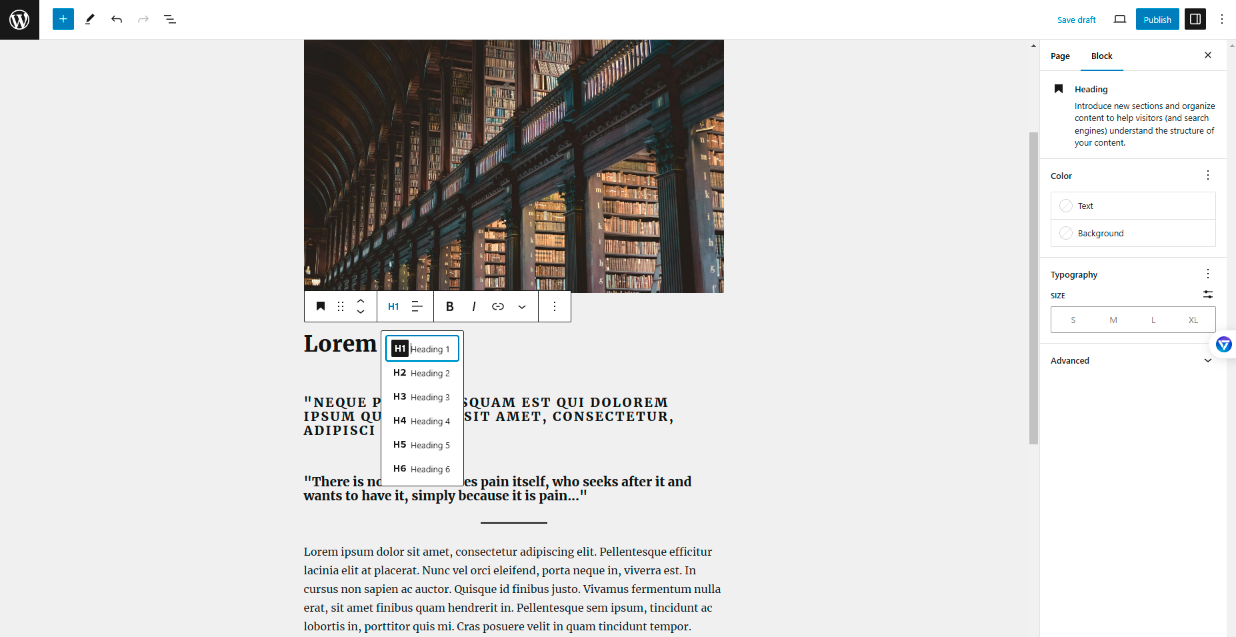
- Internal Linking Power: Link to relevant pages within your website to enhance navigation and keep visitors engaged.
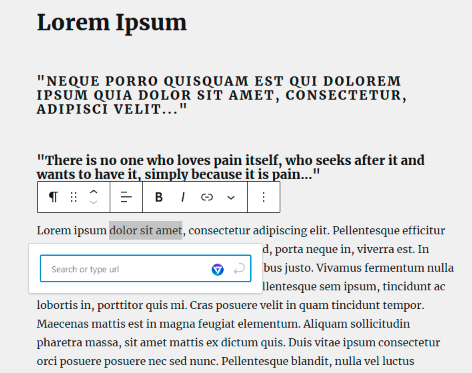
Publishing and Visibility Control
- Publish Button: Once your content is ready, click the “Publish” button to make your page live on your website.
- Visibility Options: You can choose to make your page publicly viewable, set it as a draft for further editing, or mark it as private for specific users.

Arranging Your Pages for Optimal Flow (Page Hierarchy)
- Parent-Child Relationships: WordPress allows you to establish a hierarchical structure for your pages. A parent page acts as a category, housing child pages that fall under its umbrella.
- While creating a new page, look for the “Page Attributes” section on the right-hand side of the editor.
- Under “Parent,” use the dropdown menu to select an existing page as the parent. This creates a sub-page nested under the chosen parent page.
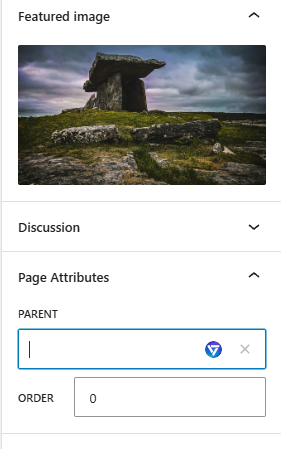
- Navigation Menu Creation: Once you have a few pages, it’s time to create a navigation menu to help visitors find their way around.
- In the WordPress dashboard, navigate to Appearance > Menus.
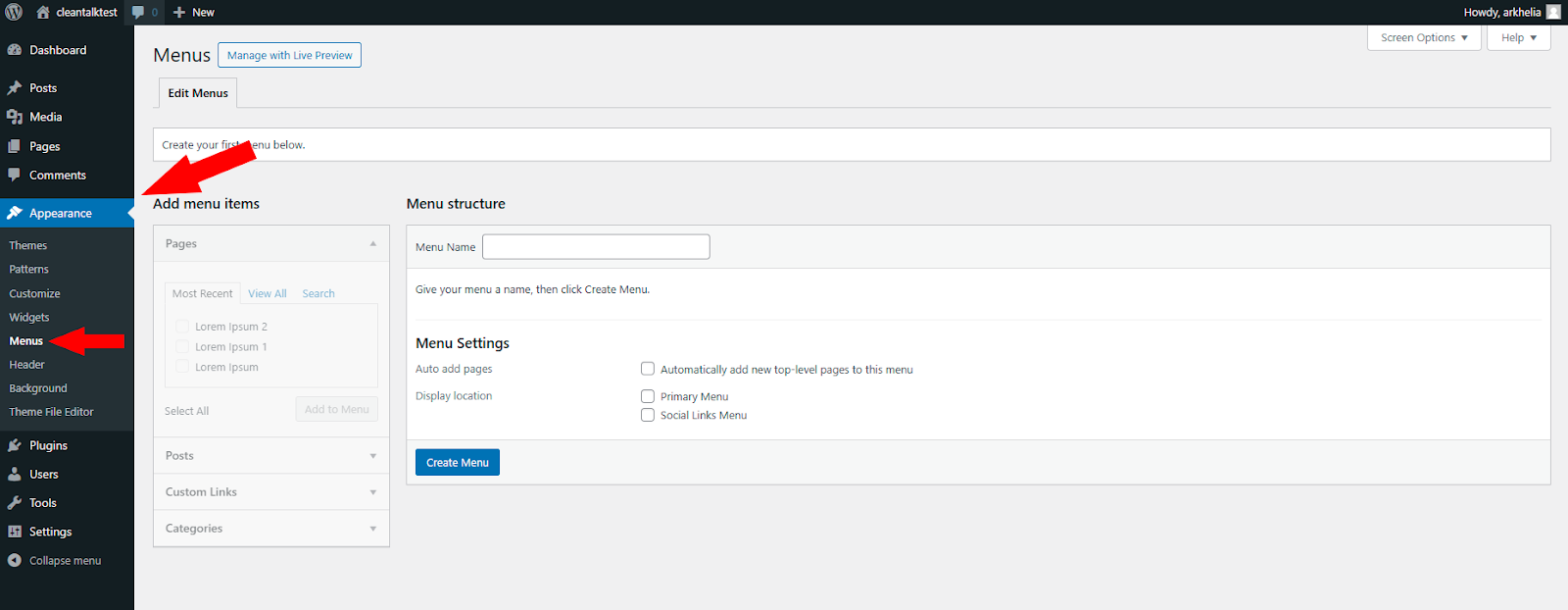
- Give your menu a name and select the pages you want to include. You can use drag-and-drop to arrange the pages in the desired order within the menu.
- Choose a menu location (header, footer, sidebar) and click “Save Menu” to make it live on your website.
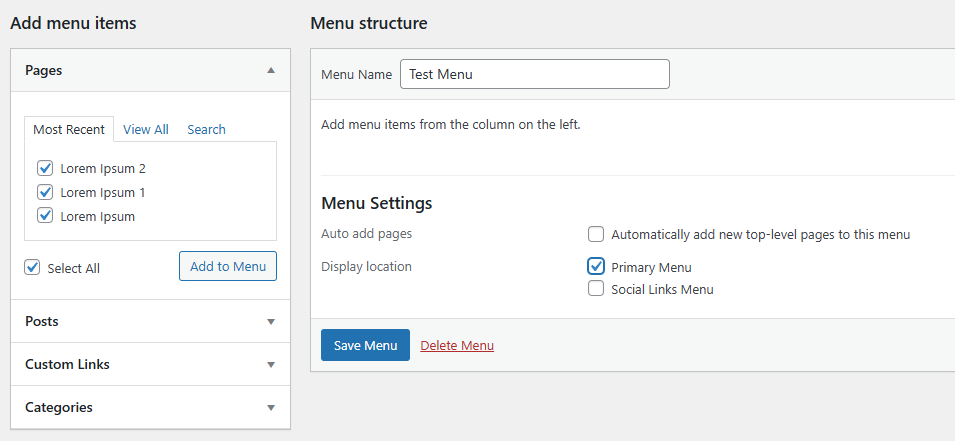
Maximizing Your Pages’ Potential
- Categorize and Tag: Organize your pages using categories and tags to help visitors discover related content. Categories are broader groupings, while tags are more specific keywords.
- Preview Function: Before publishing, use the preview function to see how your page will appear on the live website. This allows you to refine the layout and content before making it public.
- SEO Optimization: Enhance your search ranking by incorporating relevant keywords in your title, headings, and content. Consider using SEO plugins for further optimization.
- Yoast SEO: A household name in the WordPress SEO world, Yoast offers a user-friendly interface with a comprehensive feature set. It excels in on-page optimization, guiding you through keyword optimization, readability analysis, and title tag and meta description creation. While the free version provides a solid foundation, premium plans offer additional features like internal linking suggestions and social media previews.
- Rank Math: This plugin is a powerful contender, known for its extensive free features and affordable paid plans. It offers on-page optimization tools similar to Yoast, including keyword research suggestions, content analysis, and schema markup implementation. Rank Math integrates well with popular page builders and provides basic local SEO and WooCommerce SEO optimization within the free version.
- SEOPress: This plugin is another strong option, particularly for those seeking a lightweight and speed-focused solution. SEOPress offers on-page optimization tools, social media optimization, and broken link checker functionalities. Their free version is feature-rich, and their paid plans cater to larger websites with features like content redirection and white labeling.
- The SEO Framework: If technical SEO is your primary concern, The SEO Framework is a great choice. It prioritizes website speed and automation, with features like automatic image SEO optimization, robots.txt editor, and built-in XML sitemap generation. While the free version offers valuable tools, paid plans unlock features like local SEO optimization and content audits.
Bonus Advice: Choosing the Right SEO Plugin
The best SEO plugin for your website depends on your specific needs and preferences. Here’s a quick breakdown to help you decide:
- For beginners: Yoast SEO or Rank Math (free versions) offer a user-friendly interface and essential features.
- For value-seekers: Rank Math provides a comprehensive free feature set with affordable paid upgrades.
- For speed-conscious users: SEOPress is a lightweight option that prioritizes website performance.
- For technical SEO focus: The SEO Framework excels in website speed optimization and automation.
Remember, SEO is an ongoing process. It’s wise to experiment with different plugins to find the one that best suits your workflow and SEO strategy.
By following these detailed steps and incorporating these tips, you can create well-structured, informative, and engaging pages that will elevate your WordPress website and provide a seamless user experience for your visitors.
Leave a Reply