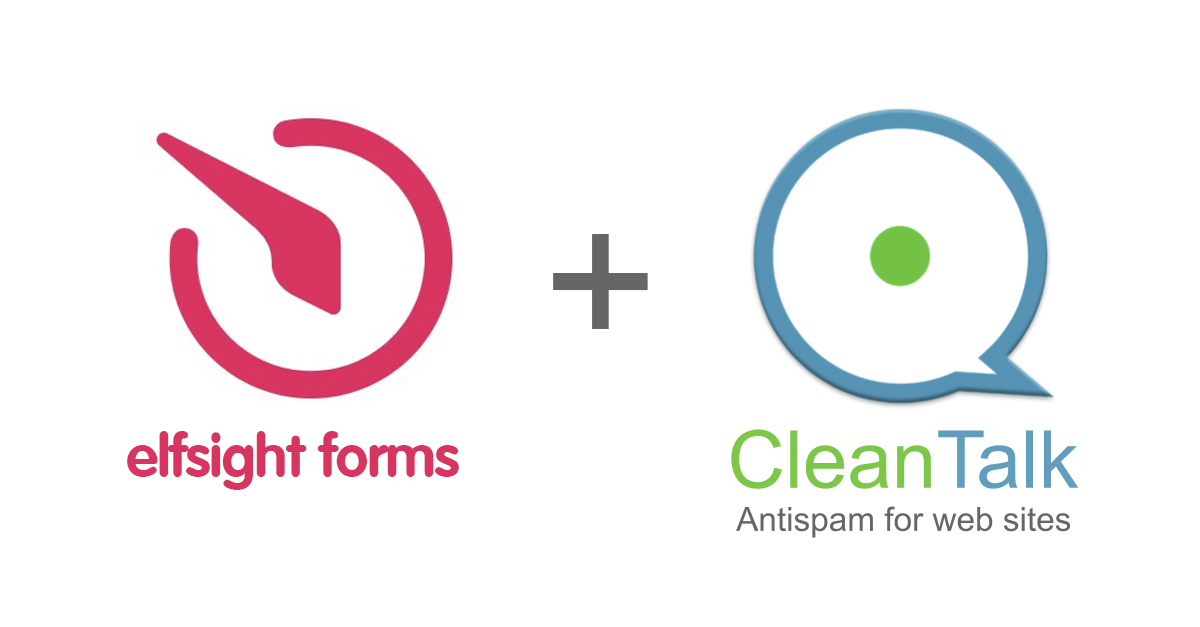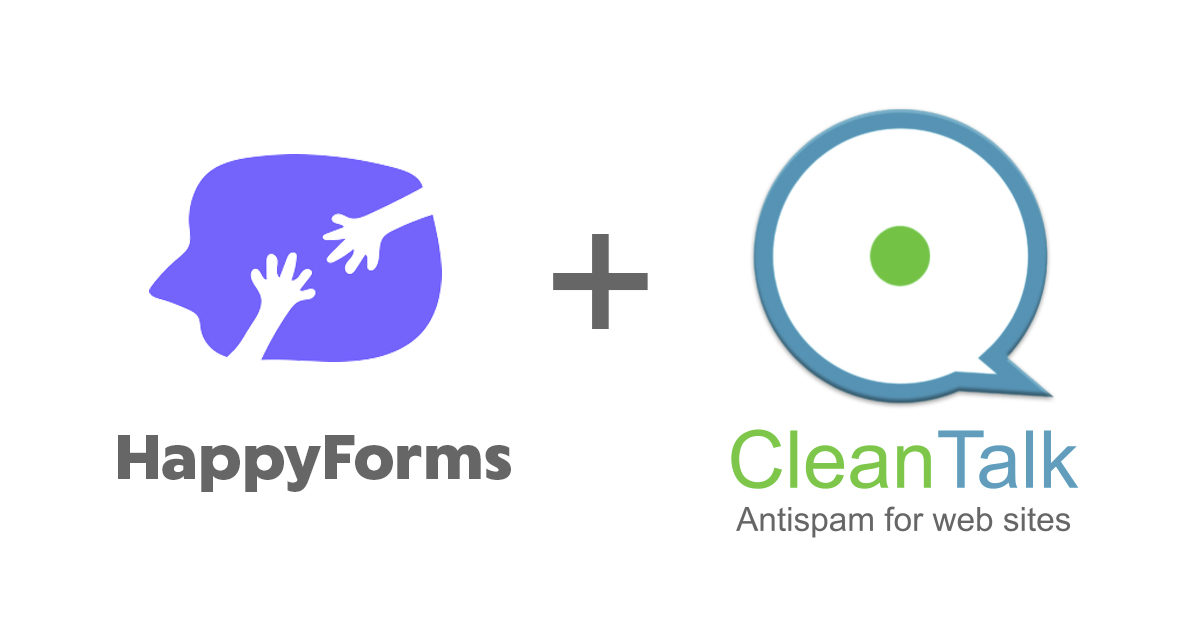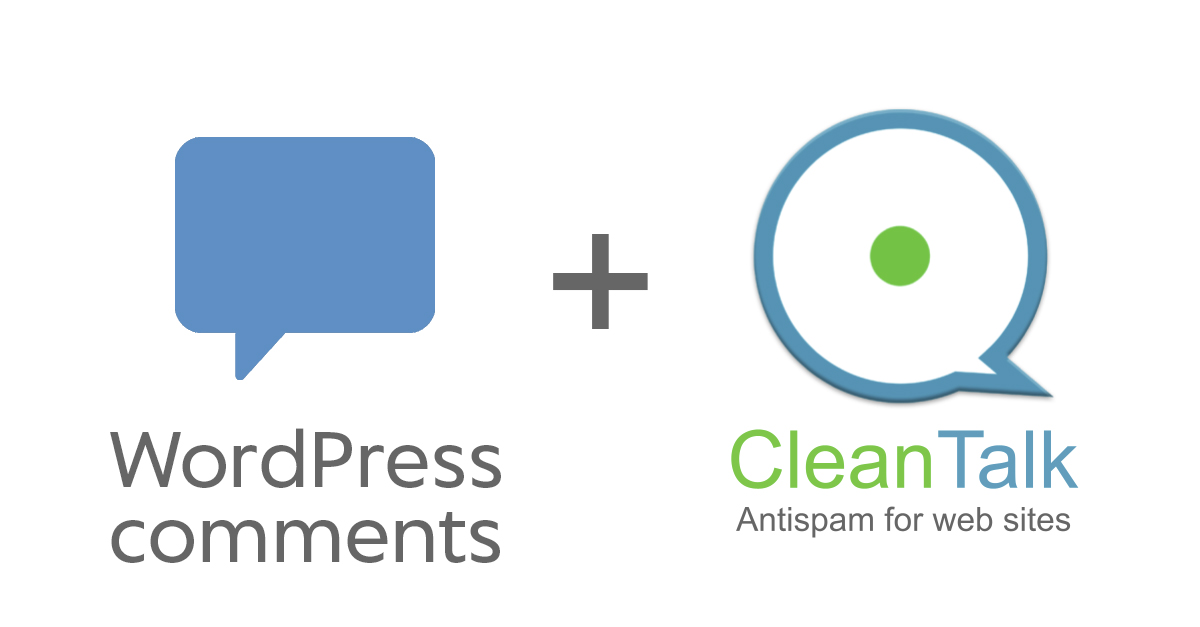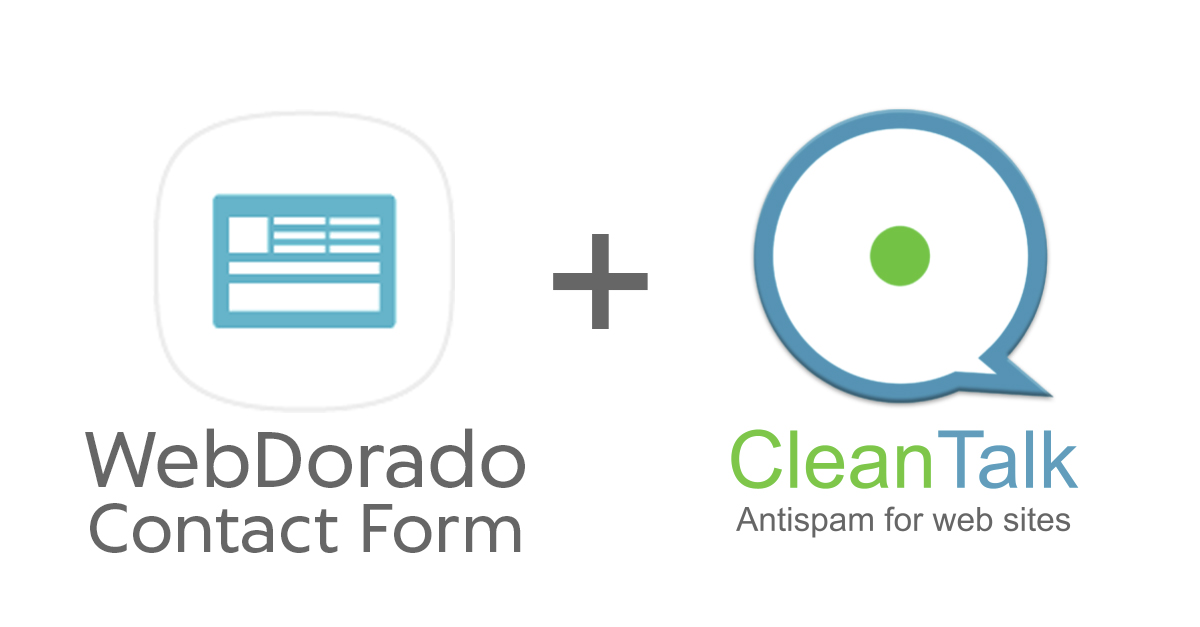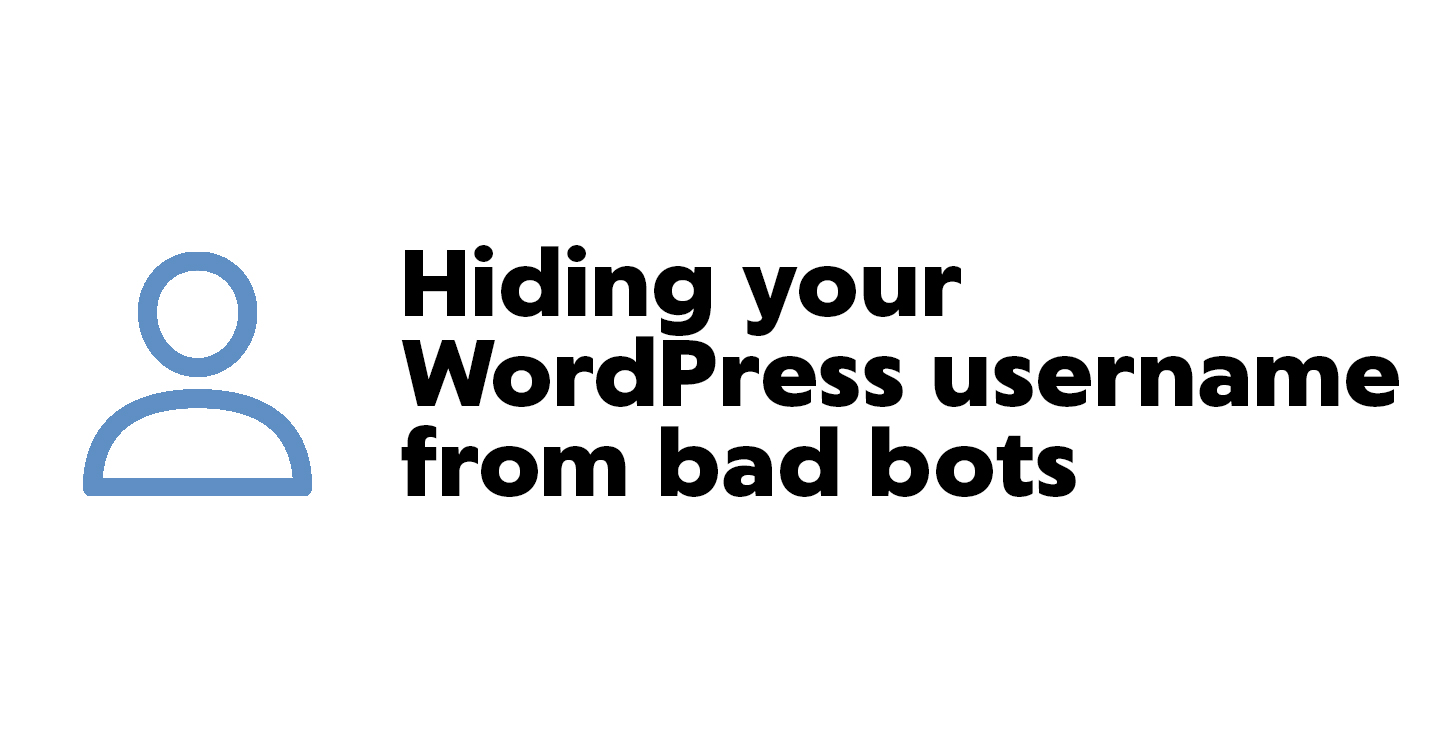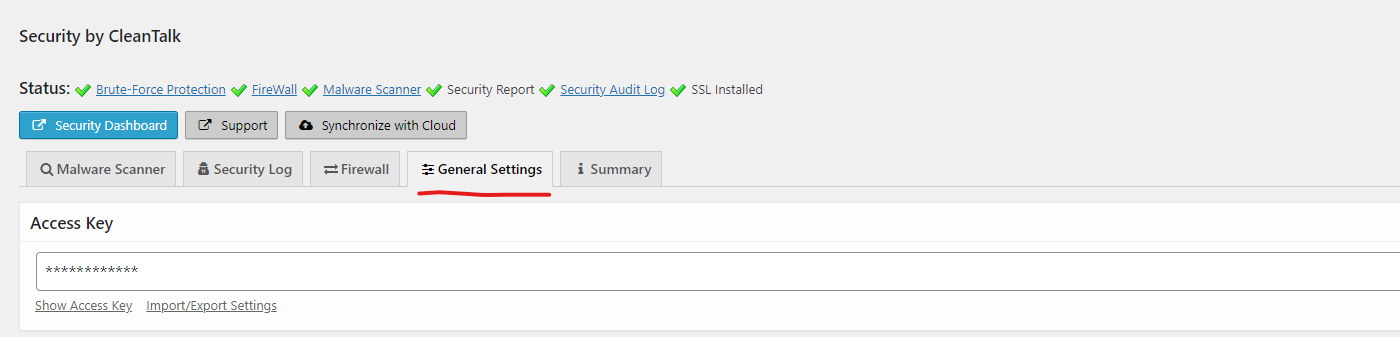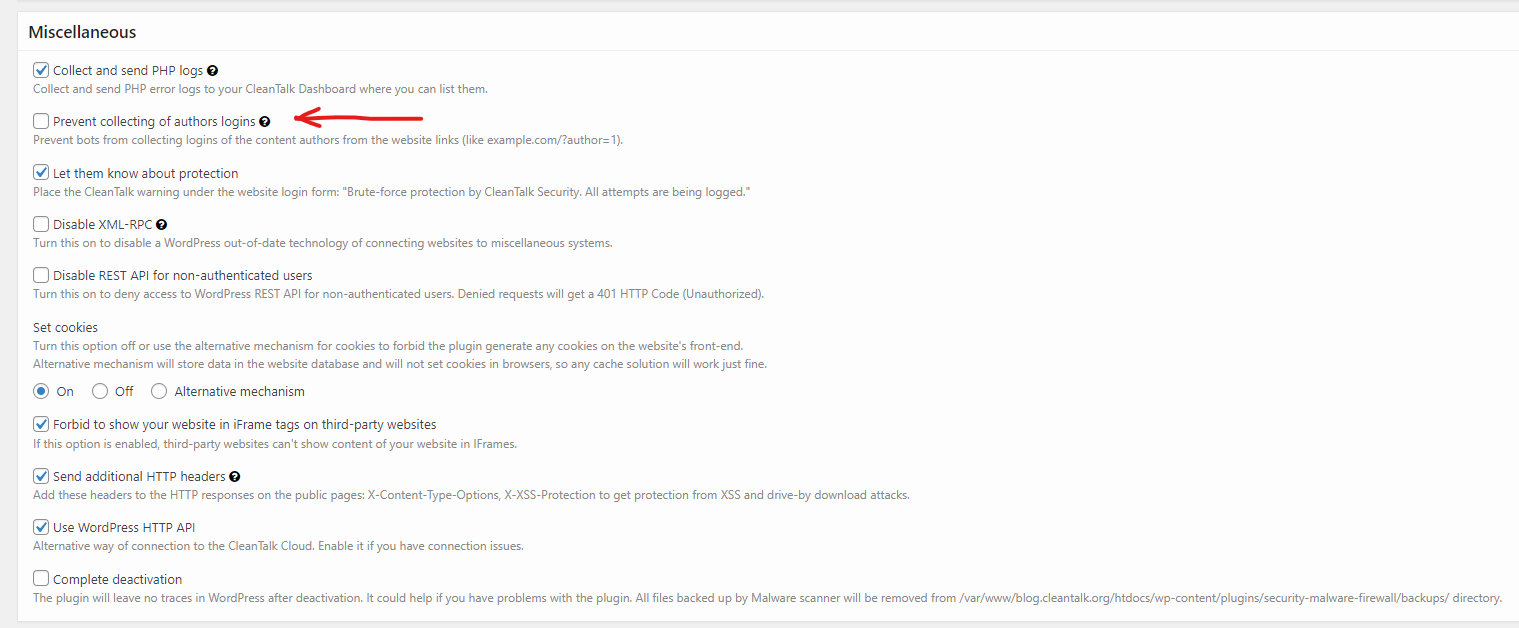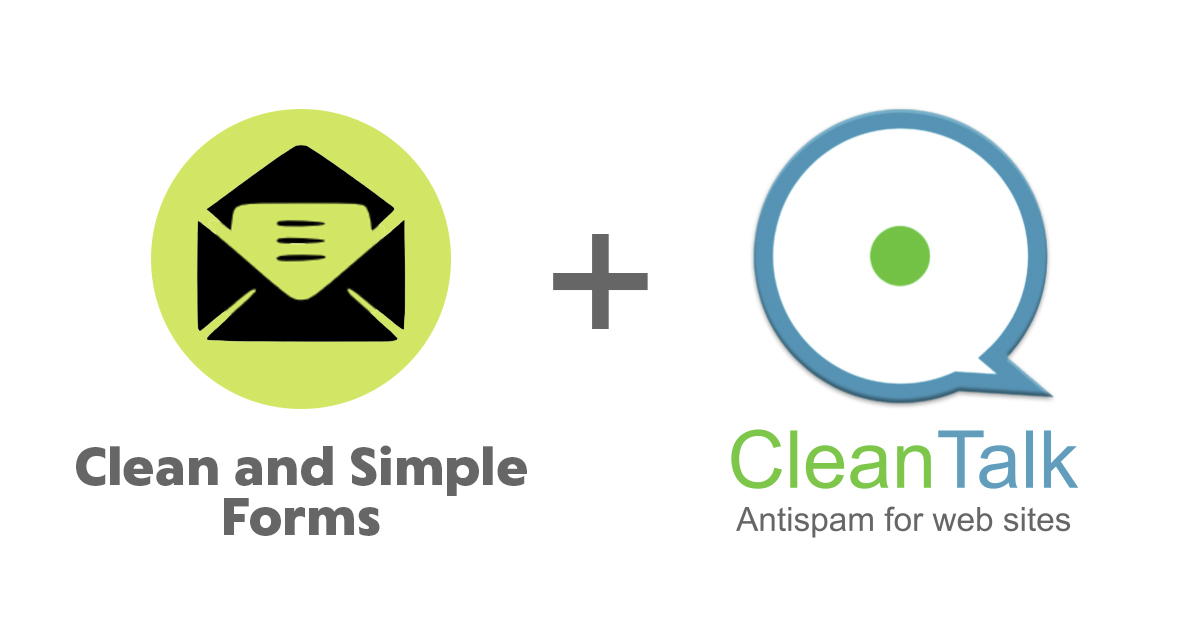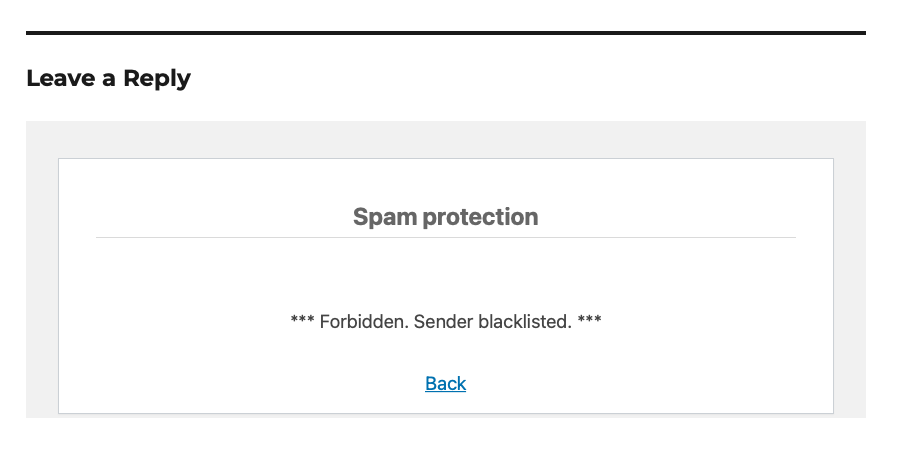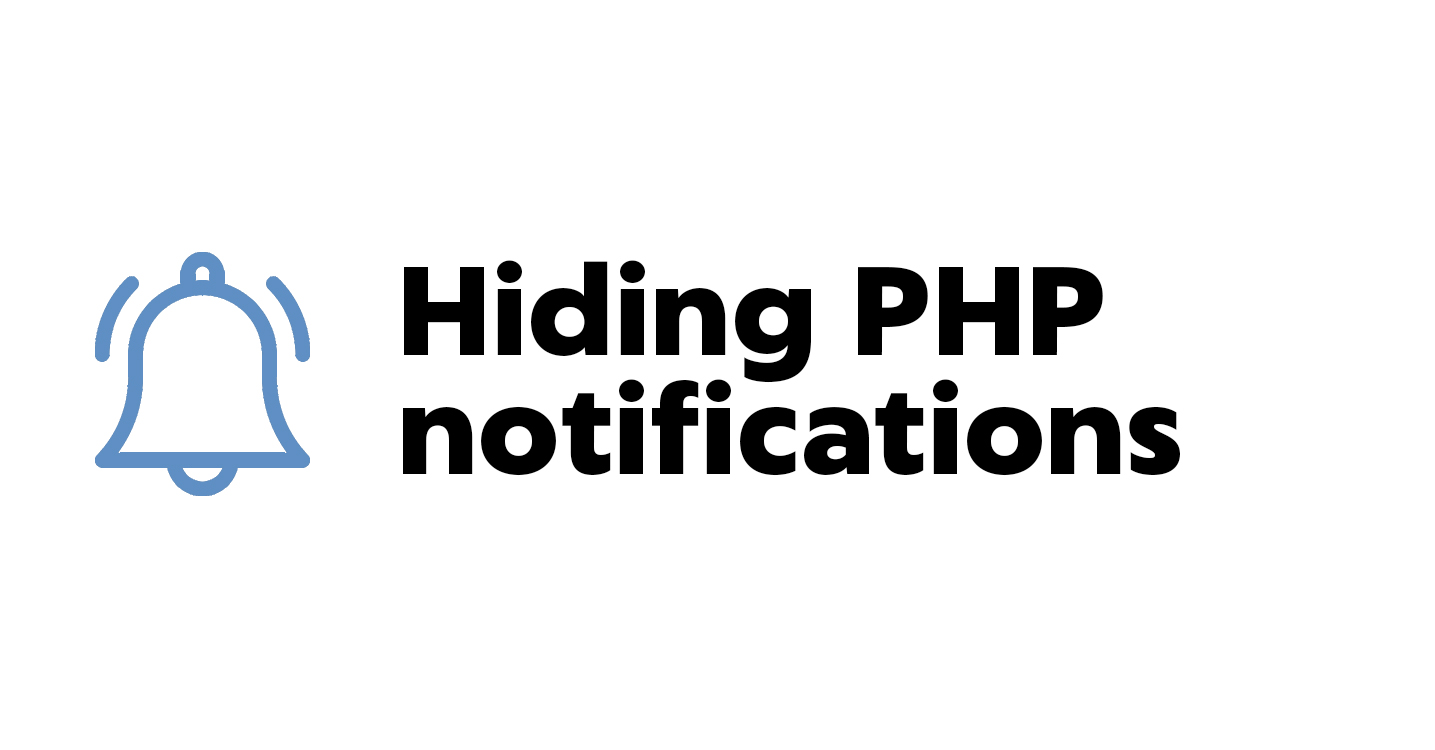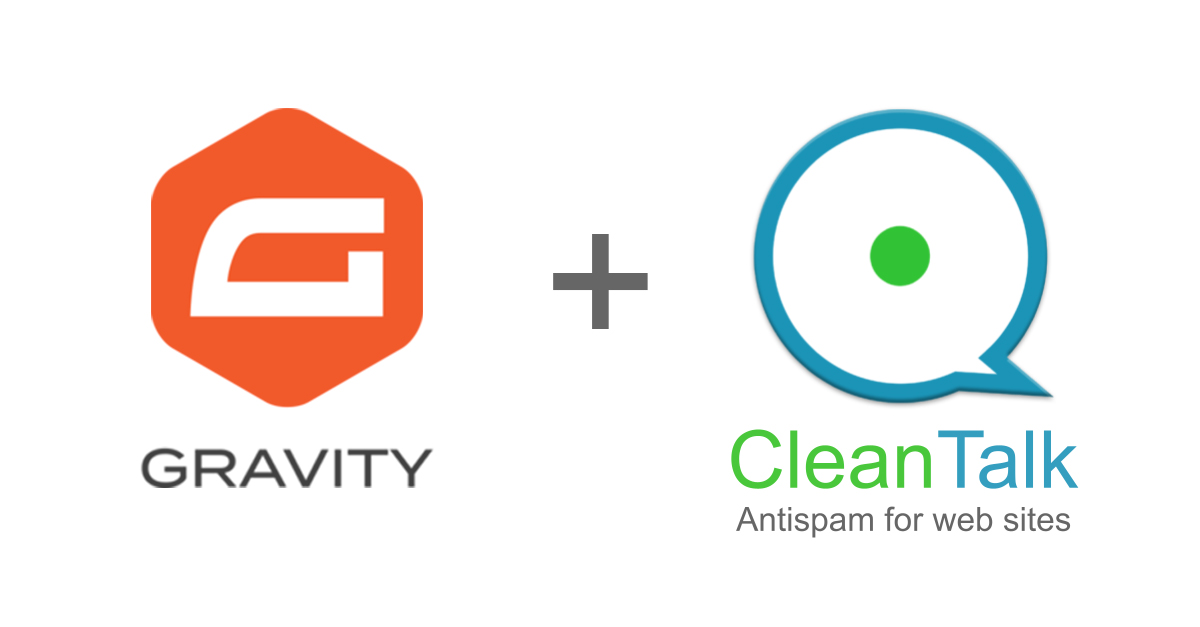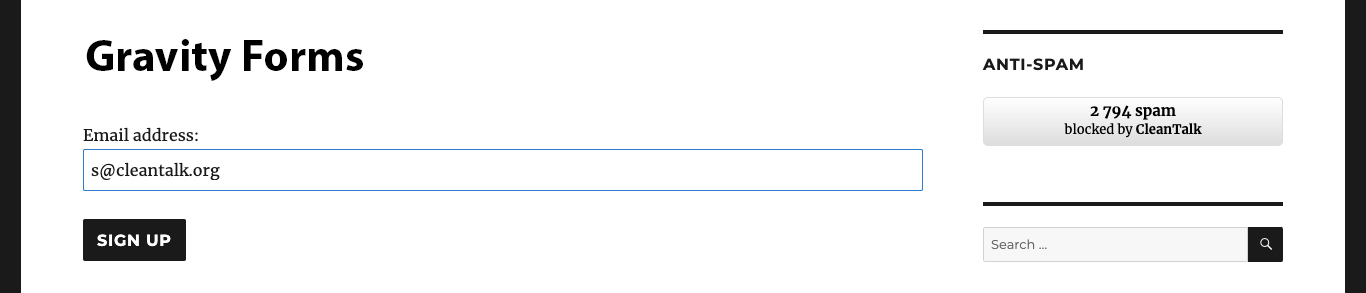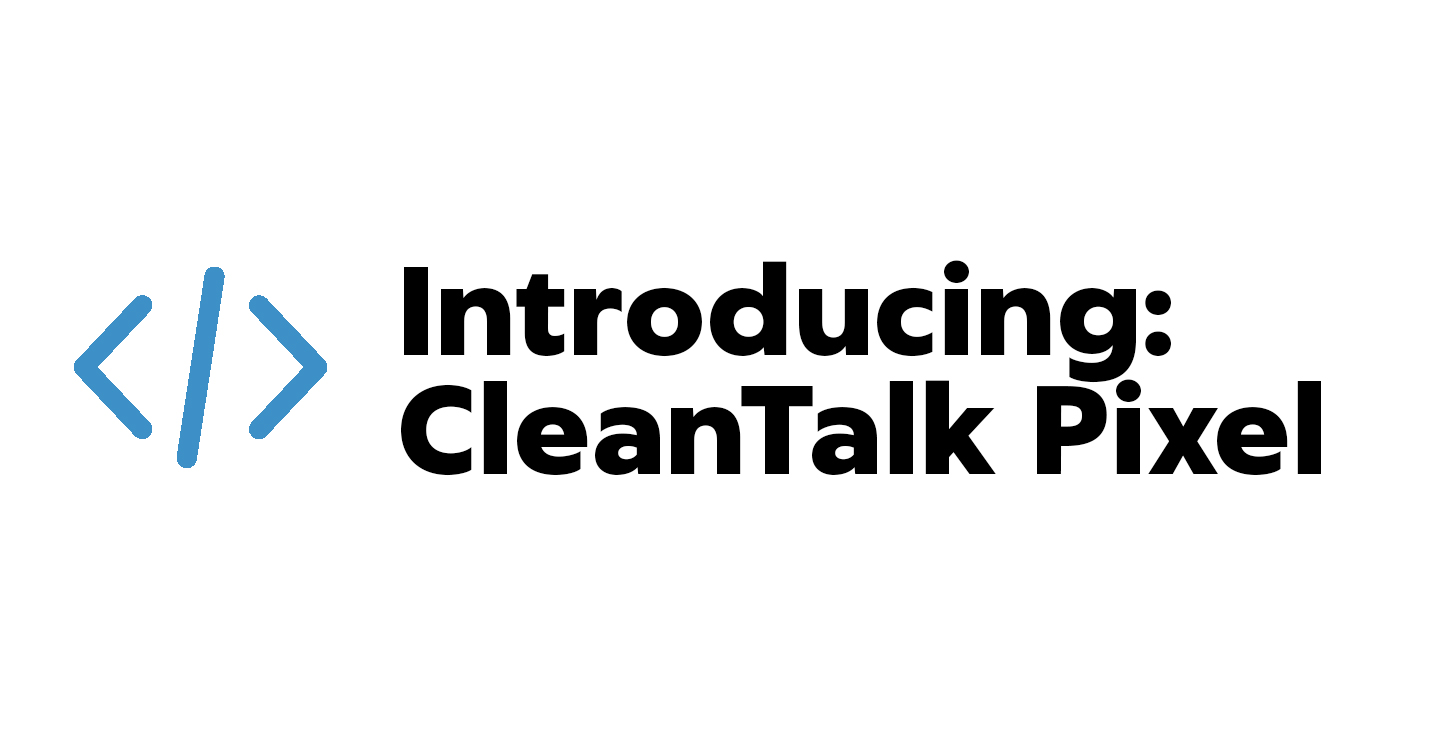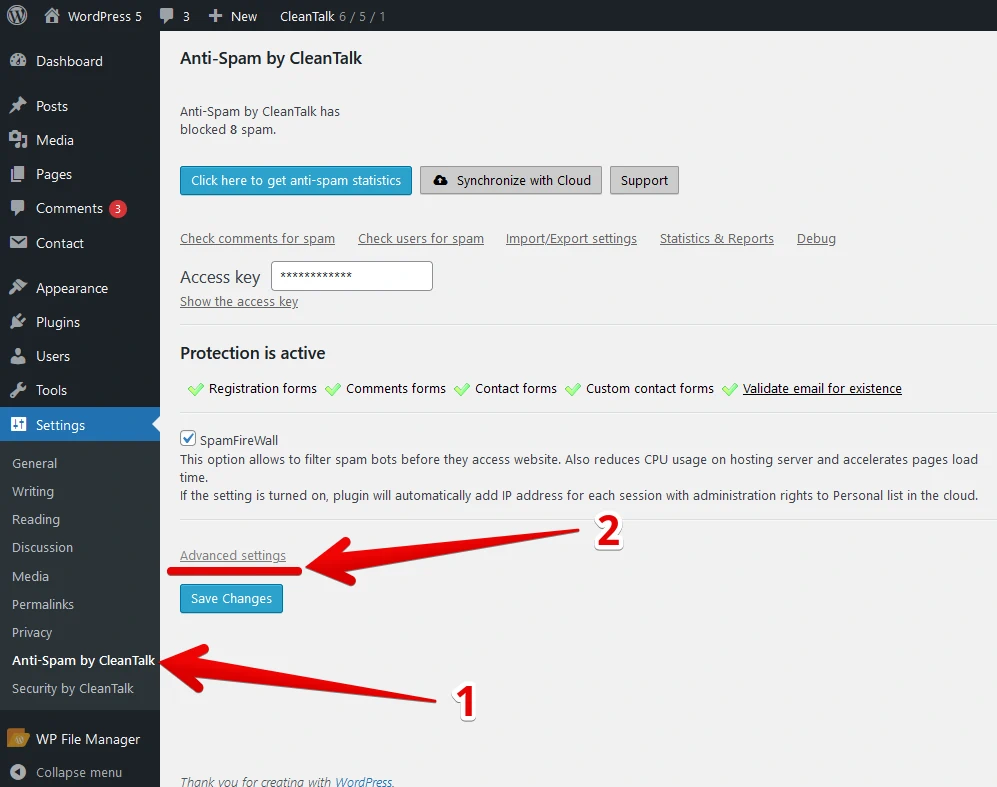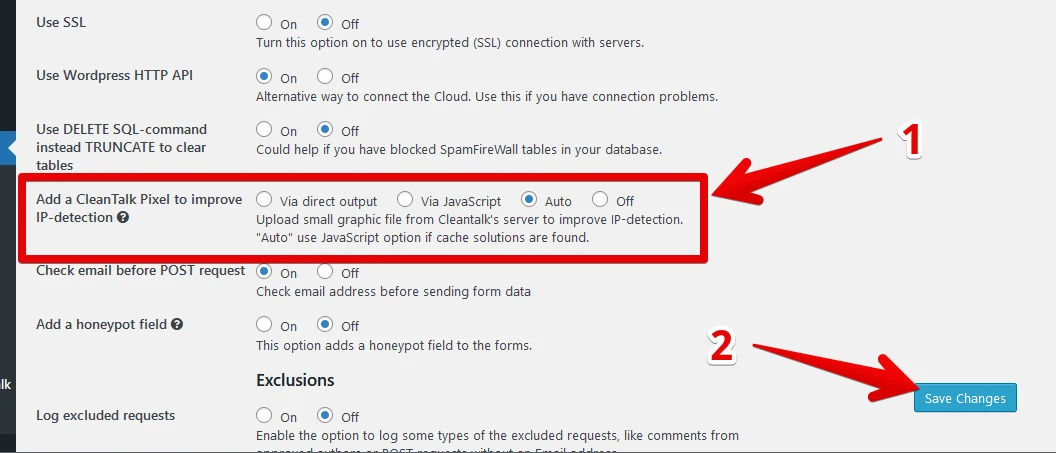After you created your Elfsight Contact Form you may get spam through this form. CleanTalk is the most effective anti-spam plugin for your Elfsight Contact Form: it protects your forms from spam and save your visitors time.
Once CleanTalk Anti-Spam plugin is installed it starts to protect all of the existing forms on your WordPress website. It may not only be Elfsight Contact Forms but many others.
Download CleanTalk Anti-Spam plugin | Download Elfsight Contact Form plugin
How to install CleanTalk Anti-Spam plugin
To install the Anti-Spam plugin, go to your WordPress admin panel → Plugins → Add New.

Then enter «СleanTalk» in the search box and click the Install button for «Spam protection, Anti-Spam, FireWall by CleanTalk».

After installing the plugin, click the «Activate» button.

After it is done go to the plugin settings, click the «Get Access Key Automatically» button. Then click the «Save Settings» button.

That’s it! From now your WordPress website and Elfsight Contact Forms are protected from spam.
You can always use our detailed installation instructions.
How to check that CleanTalk already protects your Elfsight Contact Forms from spam
You can test the work of Anti-Spam protection for your Elfsight Contact Forms by using a test email s @ cleantalk.org (without spaces). First, open the form in an Incognito browser tab. Fill in all the required form fields and send a form. After submitting the form, you will see a block message about the block on the form submission.

If you have any questions, add a comment and we will be happy to help you.
Create your Cleantalk account – Register now and enjoy while CleanTalk Anti-Spam plugin protects your Elfsight Contact Forms from spam.
Update
The protection works only for website visitors, not for website admins. Be sure to test the form protection using Incognito mode.
Why is CleanTalk the most effective anti-spam plugin for your Elfsight Contact Form
- CleanTalk protects all forms at once: comments, registrations, feedbacks, contacts, reviews.
- Installation takes about 1-2 minutes.
- Smart 100% protection against spambots.
- Always online – 24/7 technical support.
- Logs, personal lists, country filters, stop-words and many another.
A complete list of CleanTalk Anti-Spam plugin features can be viewed here.