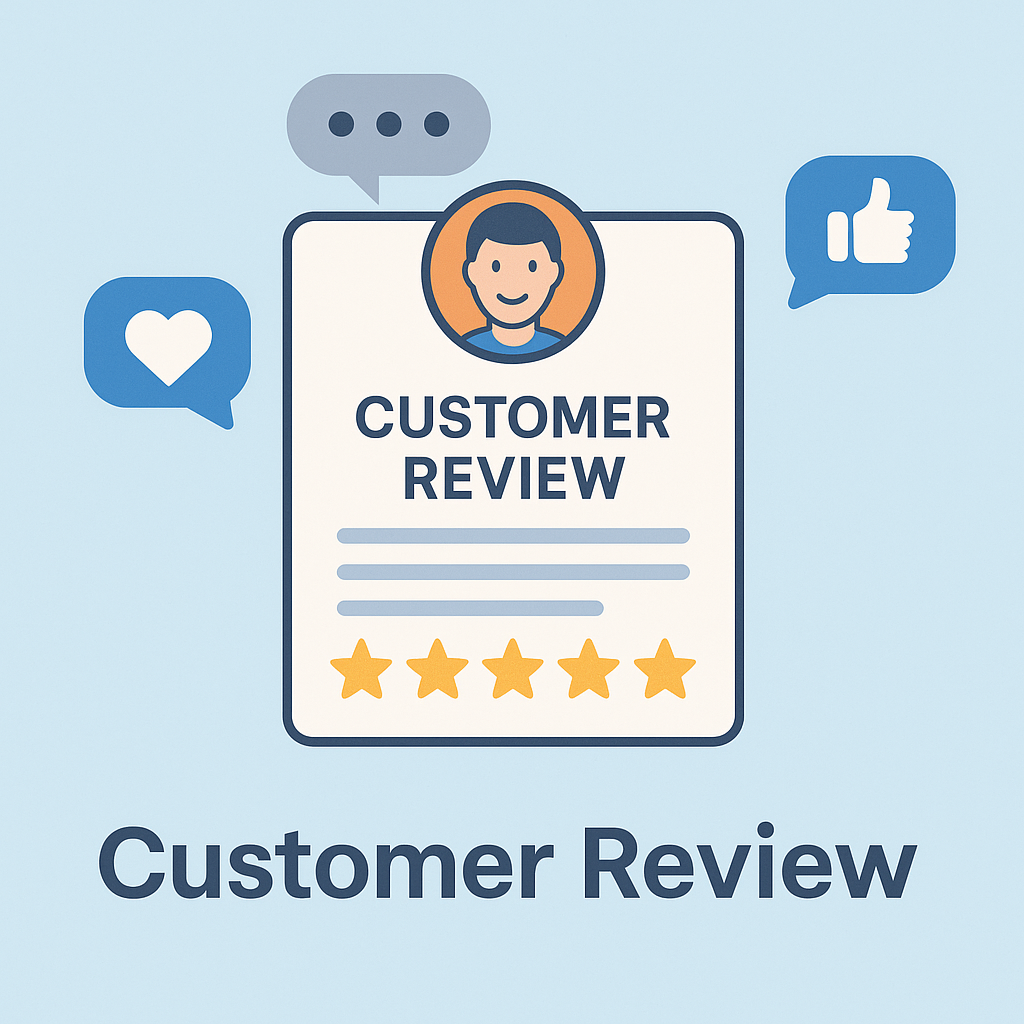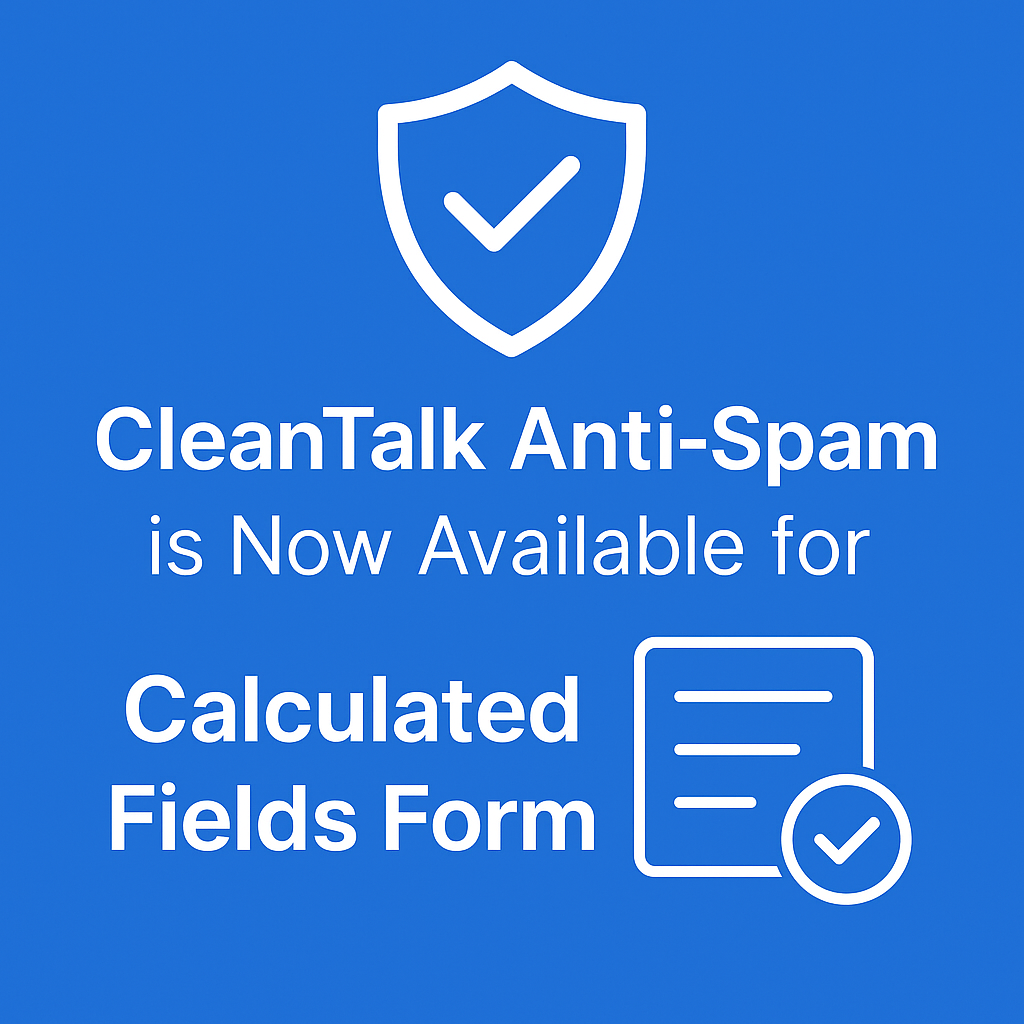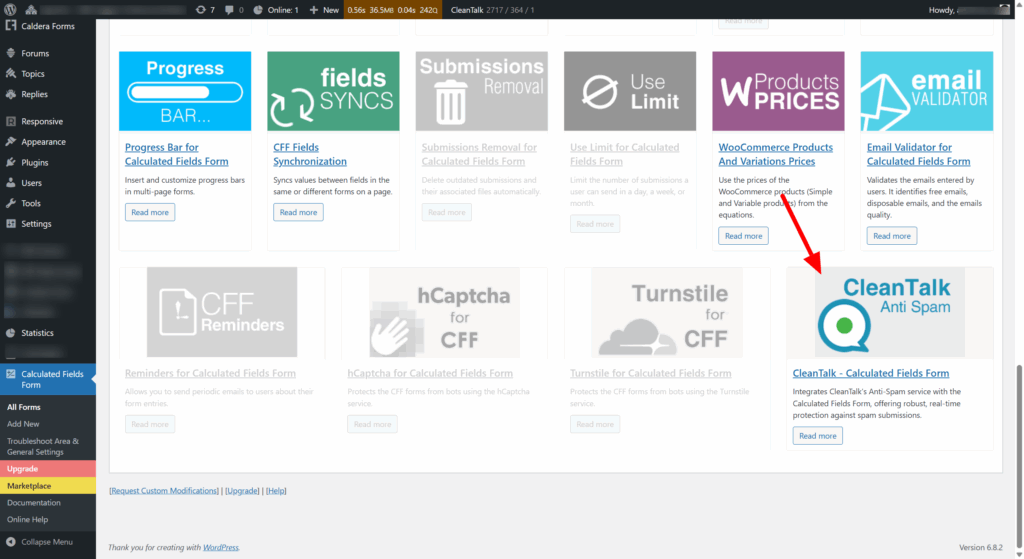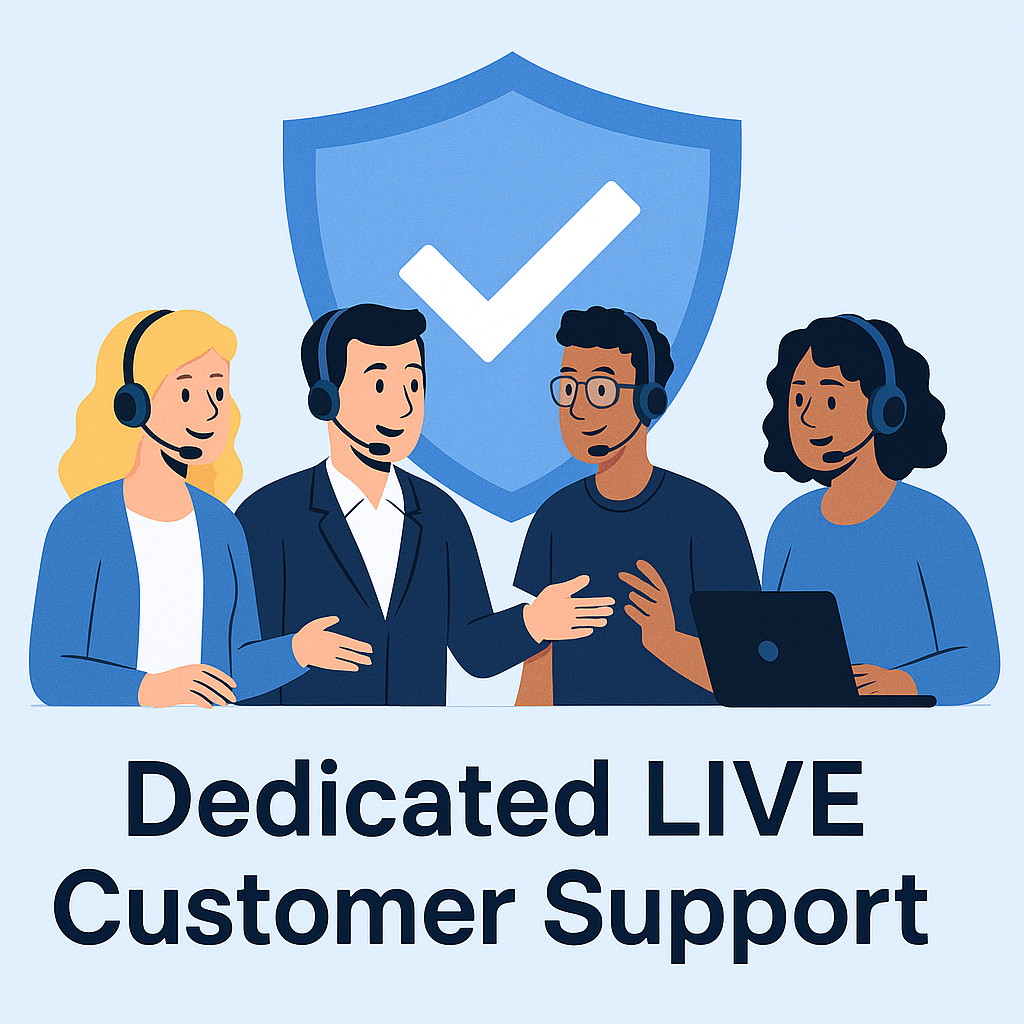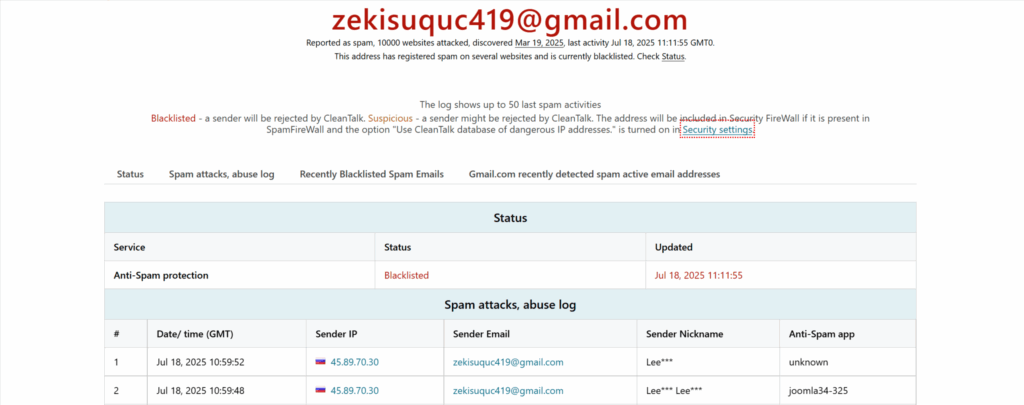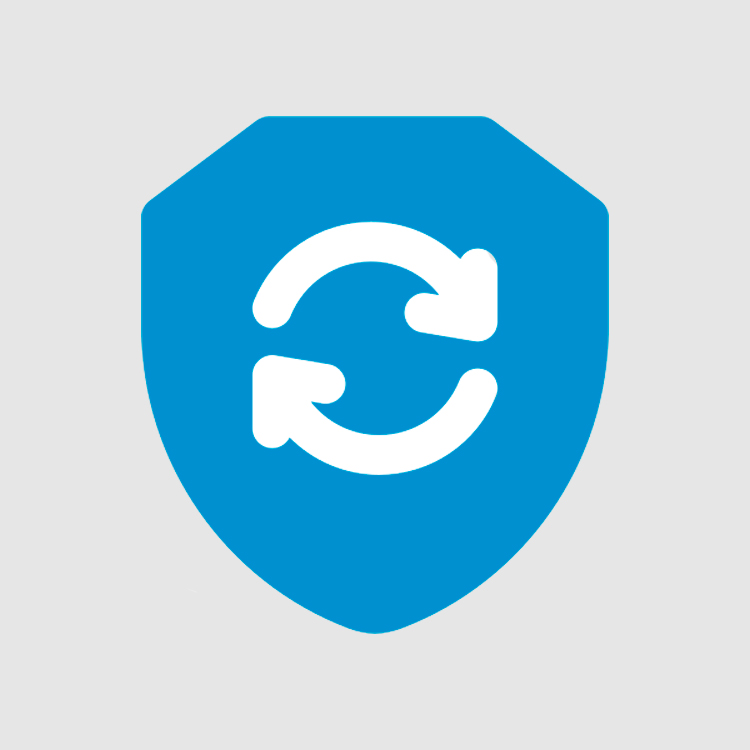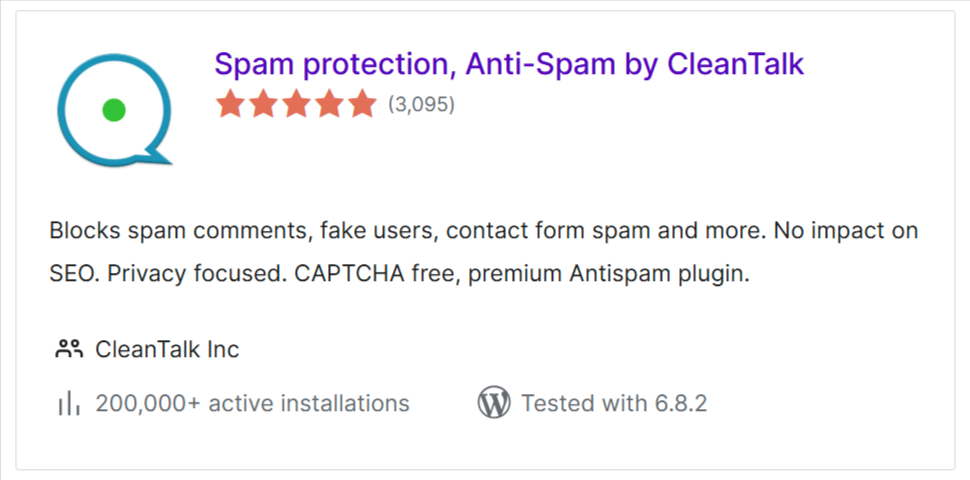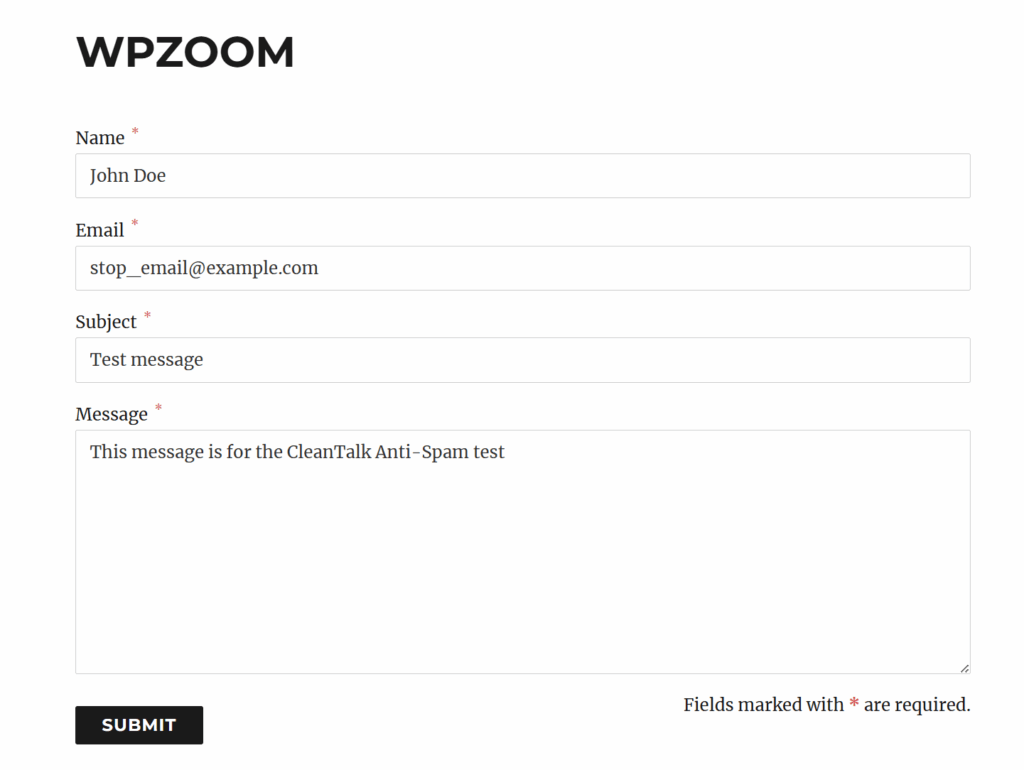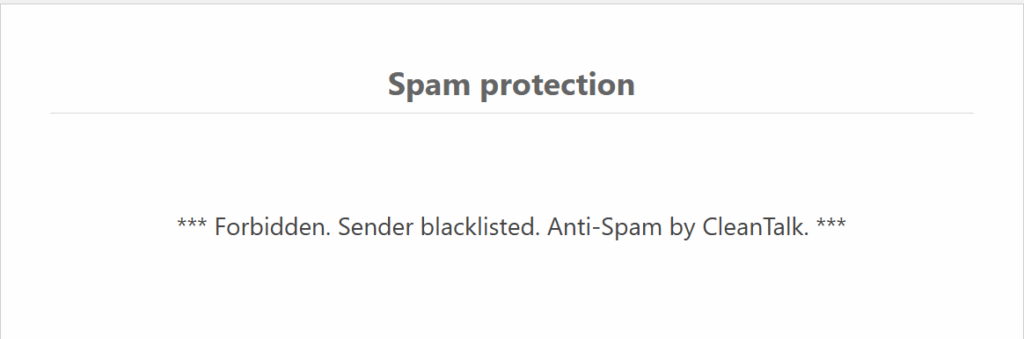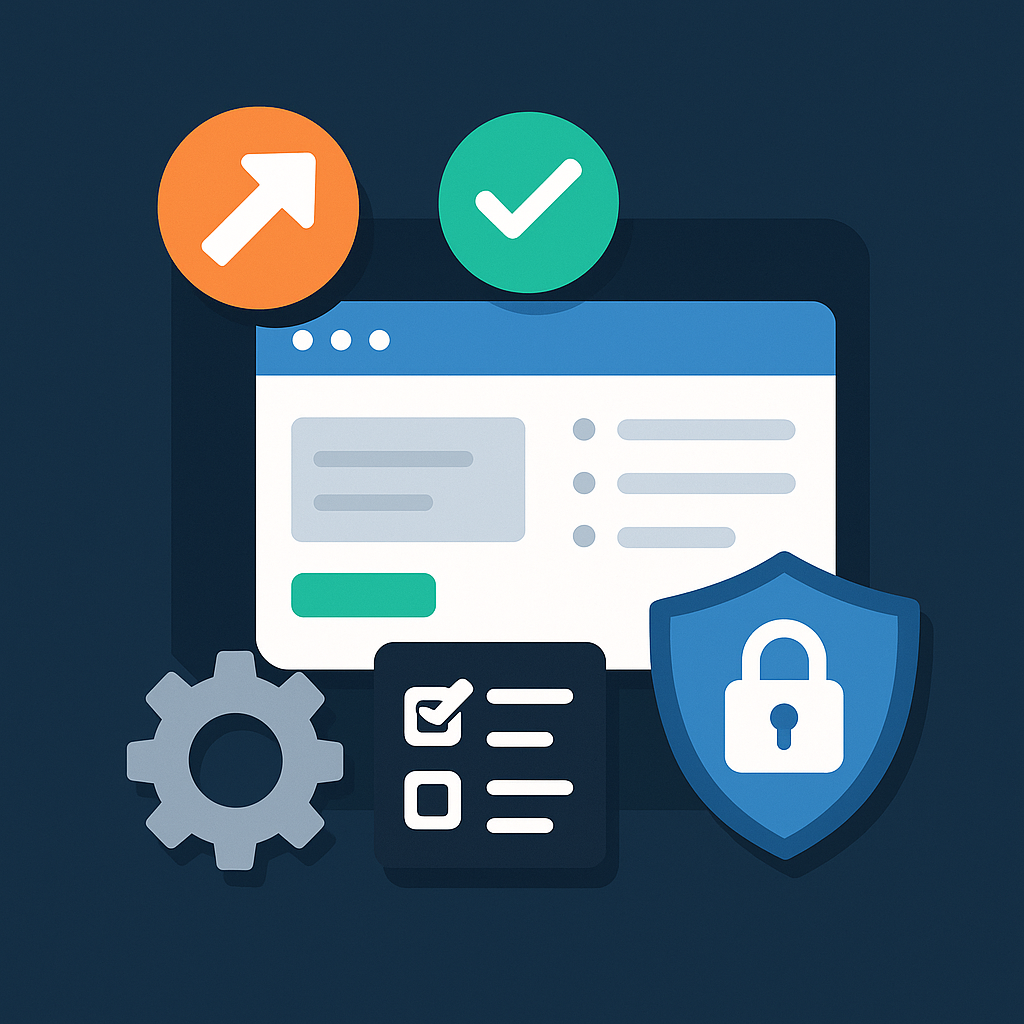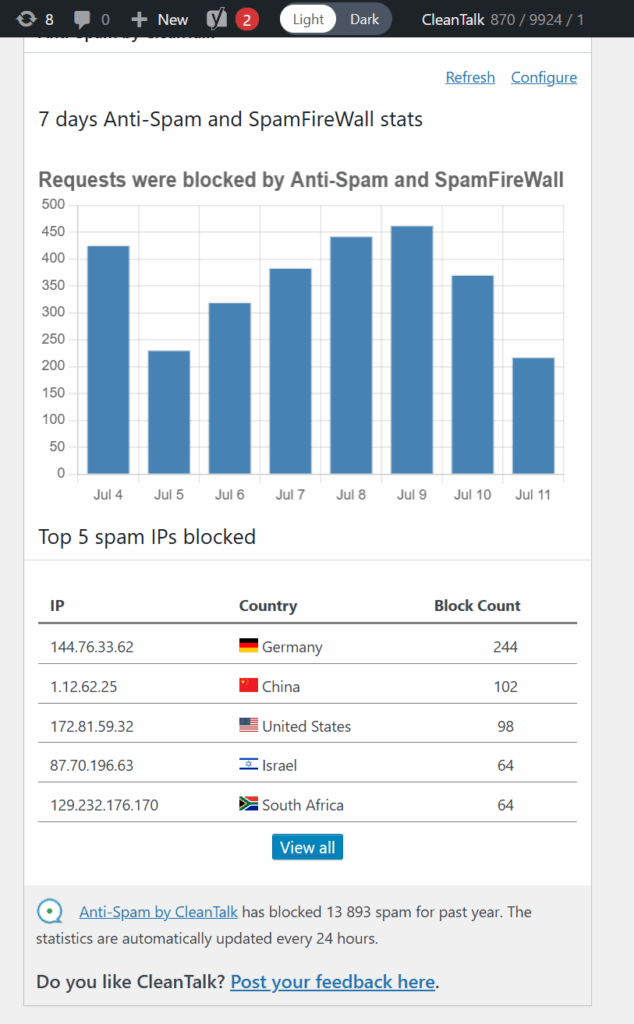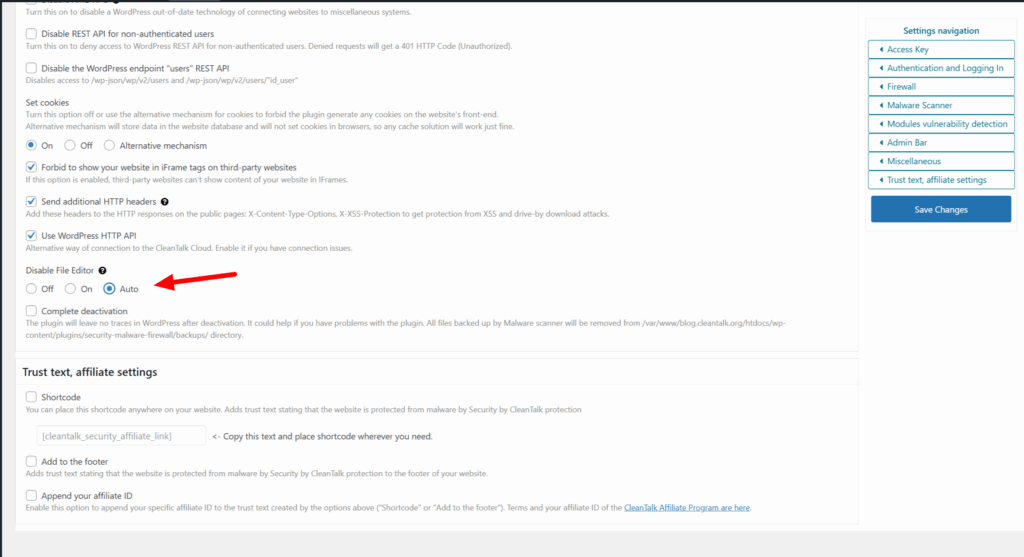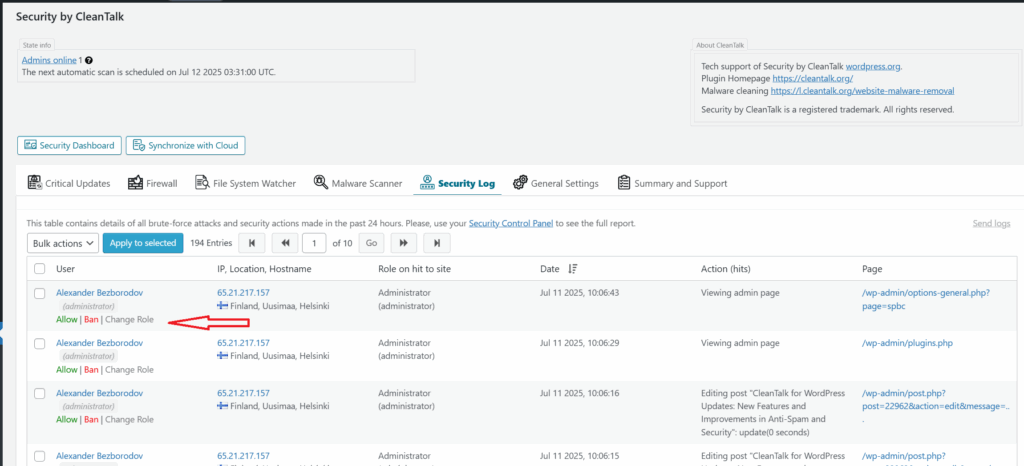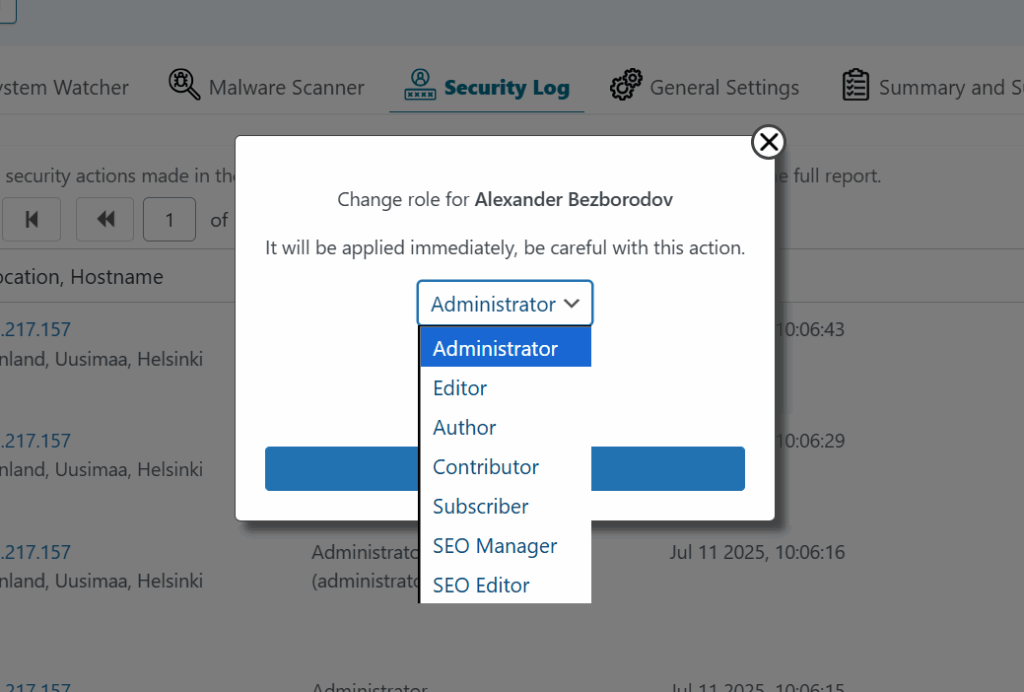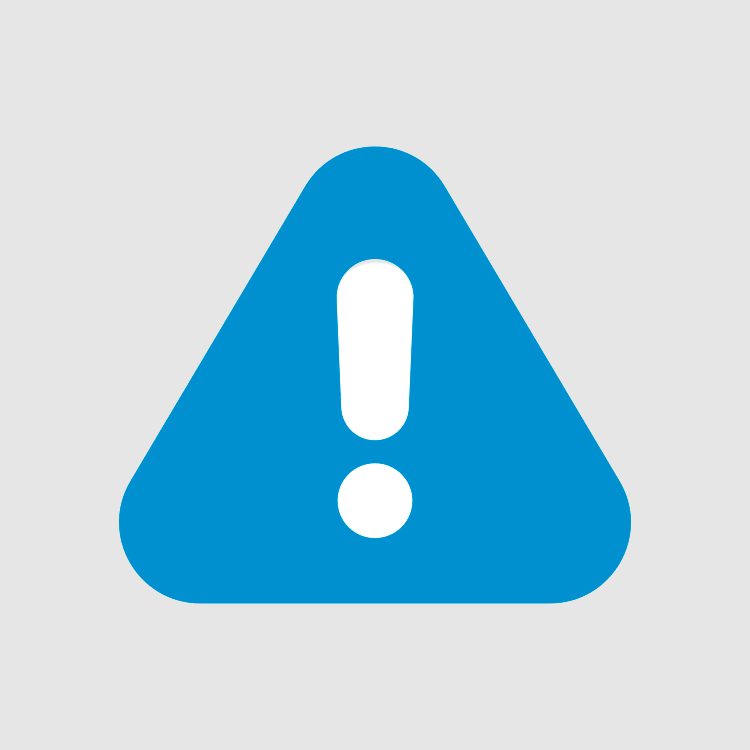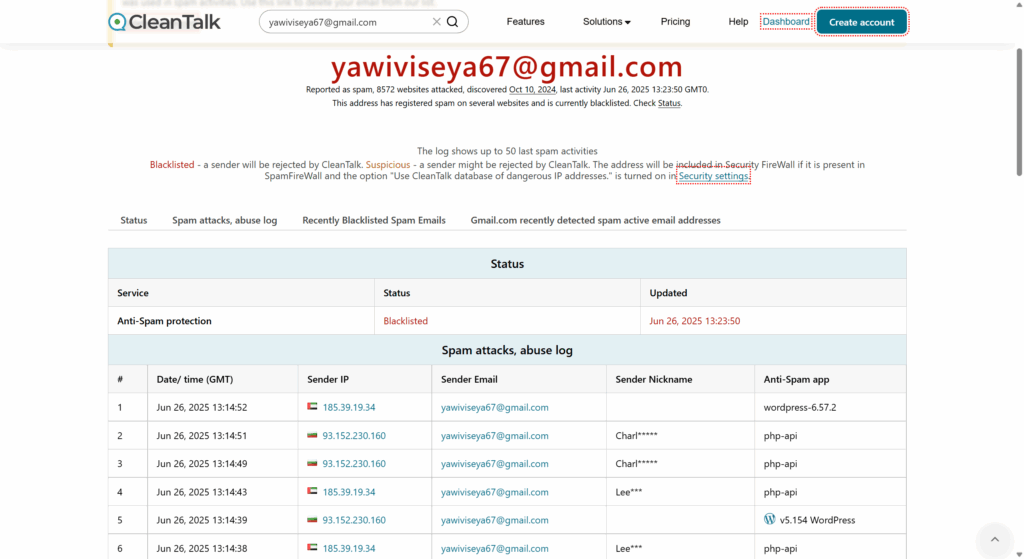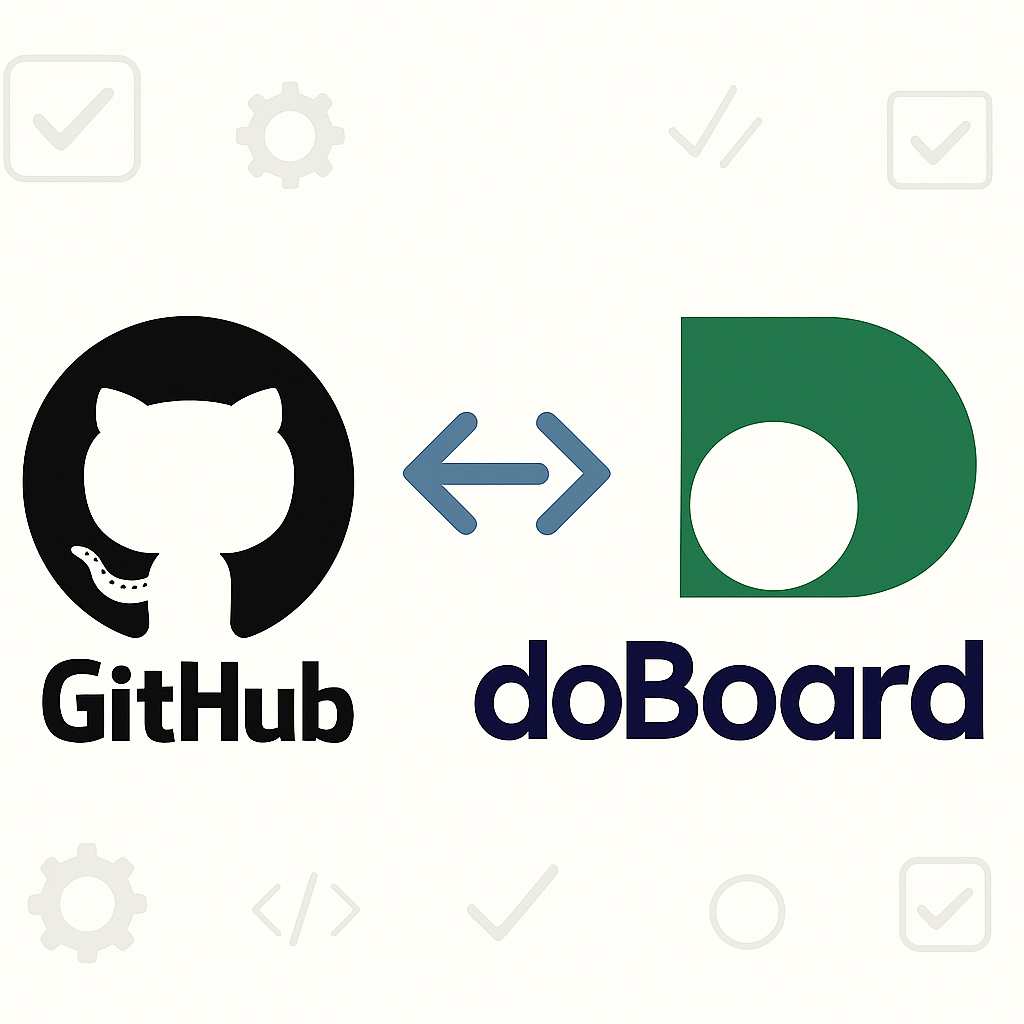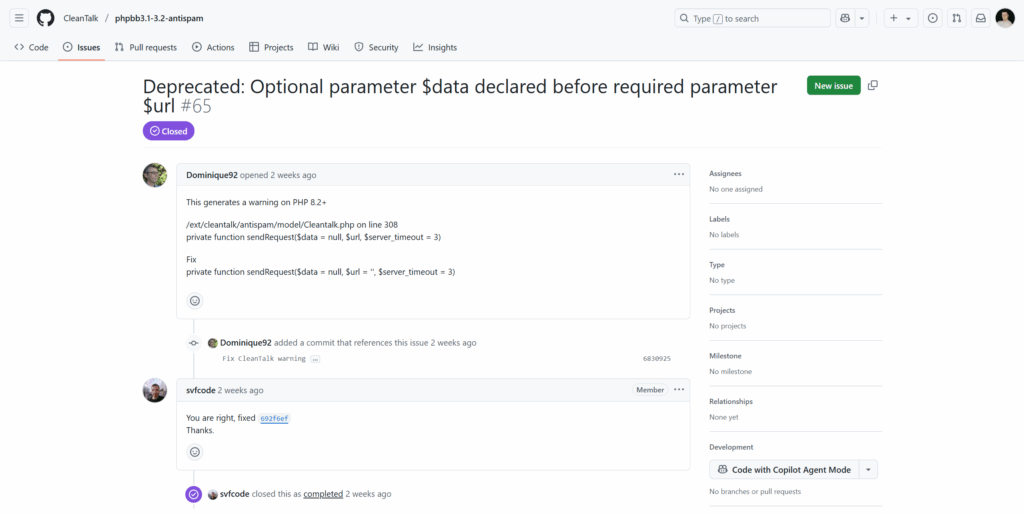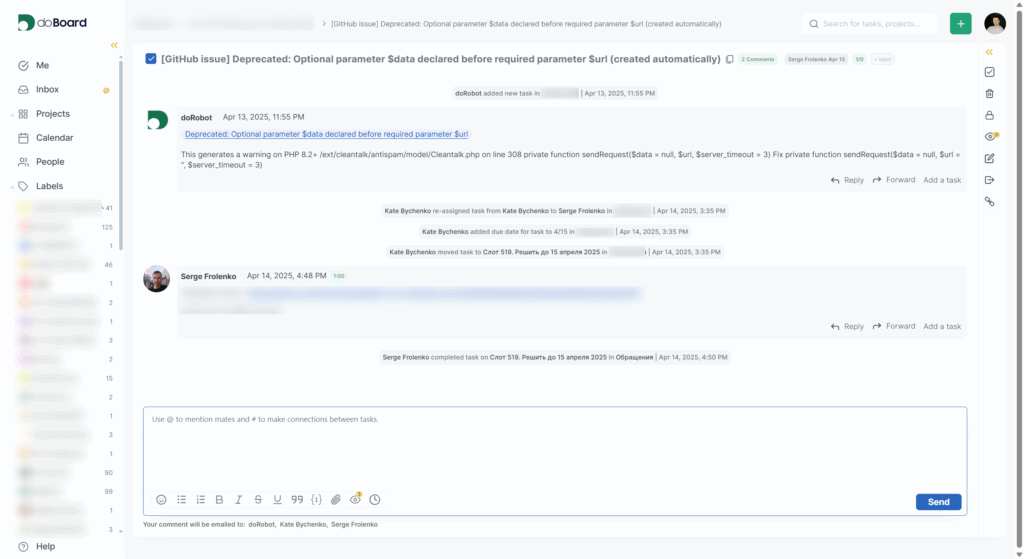The email address **************@***il.com“>ir**************@***il.com has been reported for sending spam and launching automated malicious requests on thousands of websites.
- According to CleanTalk BlackLists, this address has:
- Attacked over 10,000 websites
- Generated approximately 6,420 spam requests every day
- Used multiple IP addresses from Russia
- First detected on July 2, 2025
- Last activity recorded: September 18, 2025
This bot attempts to exploit website forms — both contact forms and comment sections, using automated messages that appear to inquire about pricing but are actually spam attempts.
Common Spam Messages Used:
The bot sends messages in multiple languages, pretending to ask for pricing information:
- “Hi, roeddwn i eisiau gwybod eich pris.” (Welsh — I wanted to know your price)
- “Hi, მინდოდა ვიცოდე თქვენი ფასი.” (Georgian — I wanted to know your price)
- “Ola, quería saber o seu prezo.” (Galician — I wanted to know your price)
- “Hi, i write about price for reseller”
These phrases are repeated across multiple websites, and the messages appear to be legitimate business inquiries, but they are part of an automated spam campaign targeting contact forms on thousands of websites.
Here is a snapshot from CleanTalk’s logs:
“535 requests per hour detected from multiple Russian IP addresses. All actions associated with spam form submissions and bot-like behavior using fake pricing inquiry messages.”
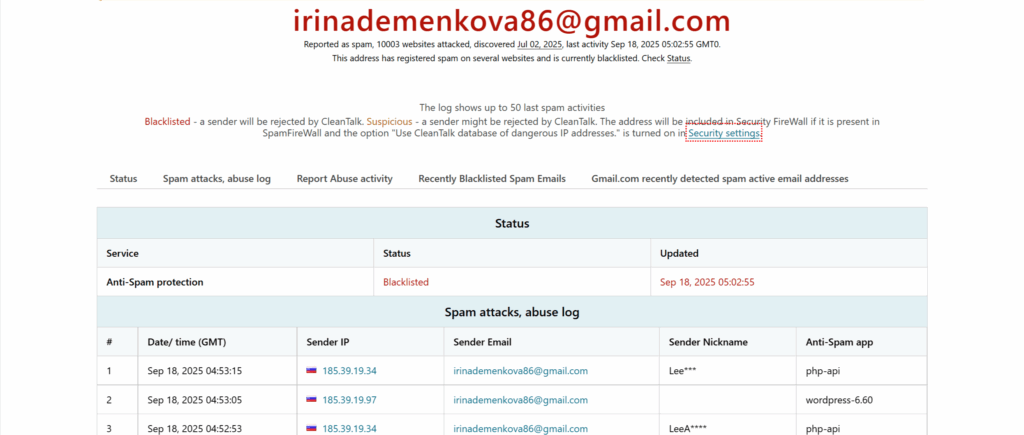
How to Block Spam from irinademenkova86@attacker
If you’re seeing traffic or spam submissions from this email, here’s how to stop it:
- Use CleanTalk Anti-Spam Plugin
Install the CleanTalk Anti-Spam plugin for your CMS (WordPress, Joomla, Drupal, etc.). It automatically filters requests by checking emails, IPs, and behavior against the global CleanTalk Spam Database.
This email is already blacklisted and will be blocked automatically by the plugin.
2. Use CleanTalk BlockLists or Manually Block Spam Sources
- Add ir**************@***il.com to your site’s manual blocklist.
- Block IP addresses commonly used in attacks (CleanTalk logs show many from Russian IP ranges).
- Use the CleanTalk IP/Email BlockLists Database, which includes up-to-date records of known spam email addresses and IPs. This database is updated hourly and you can integrate into your website or server for spam filtering.
**************@***il.com“>ir**************@***il.com is a known spammer attacking thousands of sites daily with fake pricing inquiries. By installing proper anti-spam protection like CleanTalk and staying vigilant, you can block these threats before they reach your contact forms or comment sections.
If you’re already using CleanTalk, rest assured — this spammer is on the blacklist and will be filtered automatically.
You can check any email or IP for spam activity on our BlockLists page.
🧩 Want full protection?
✅ Blocks fake registrations and spam submissions
✅ Filters bots and fake emails in real time
✅ No CAPTCHAs or puzzles – clean and fast
Stay ahead of spam – let CleanTalk handle the bots so you can focus on your content. Protect your site in under 5 minutes.
👉 Start now