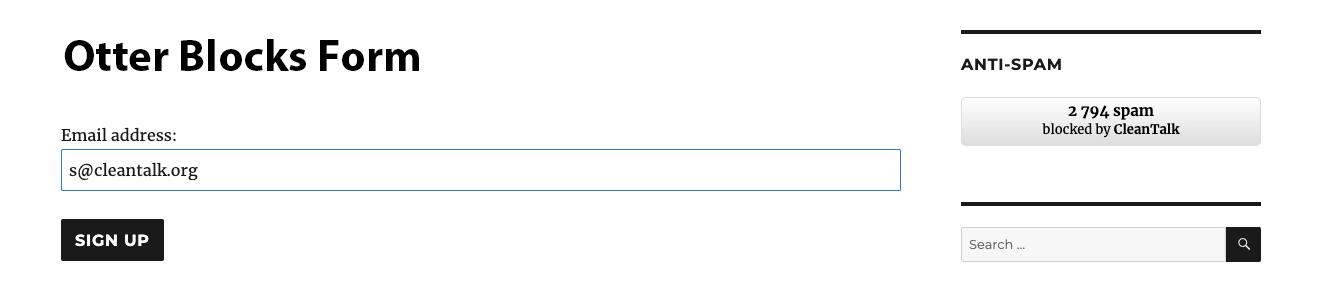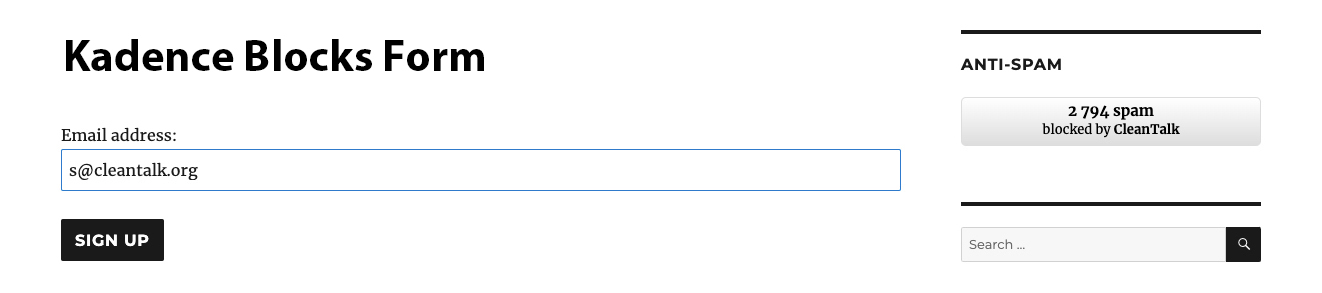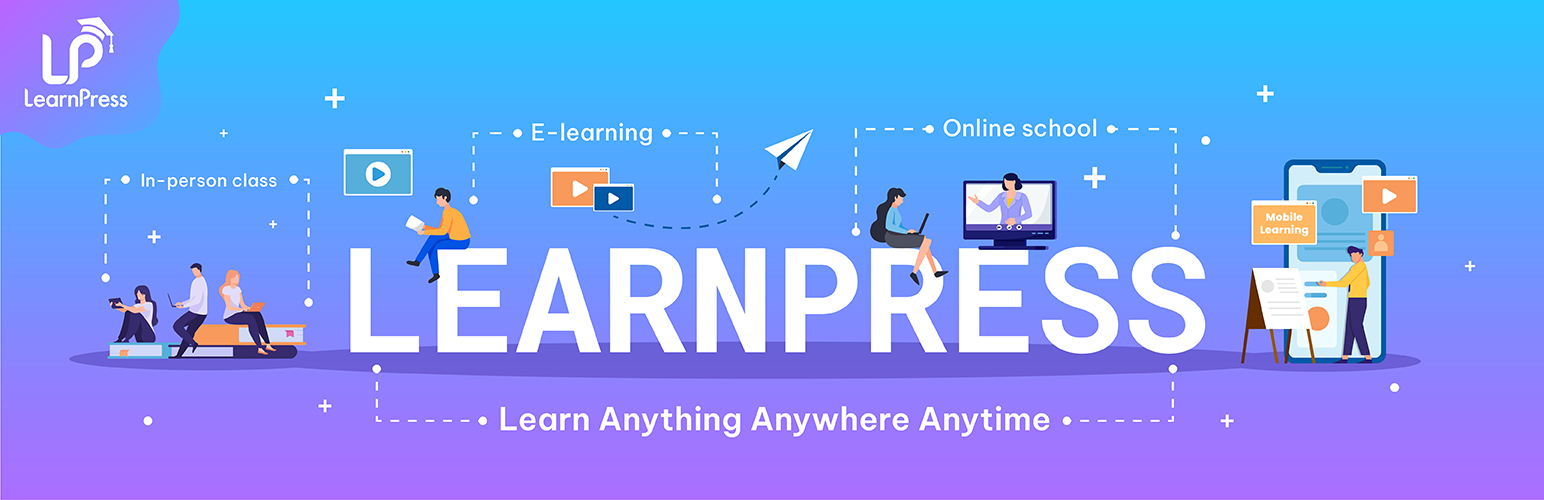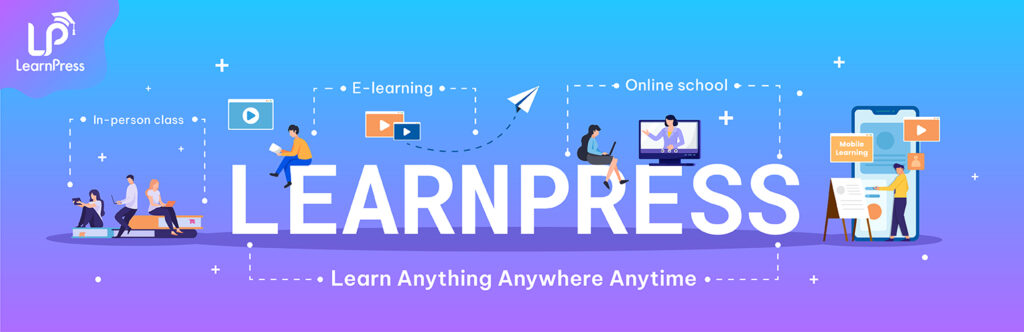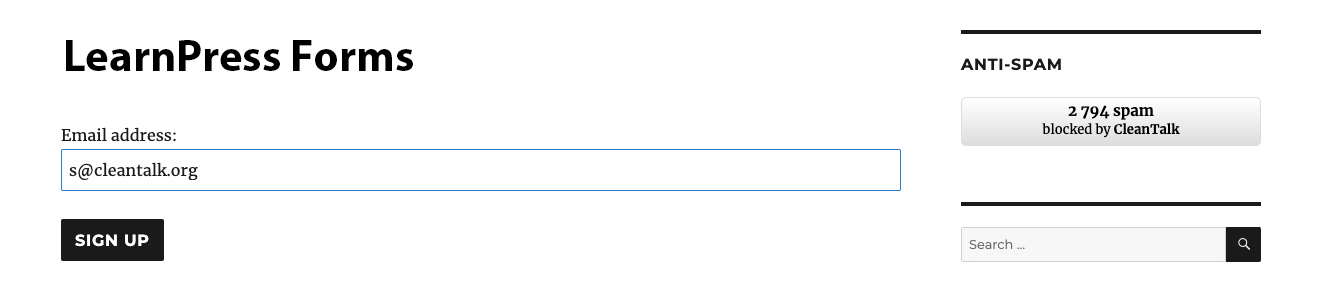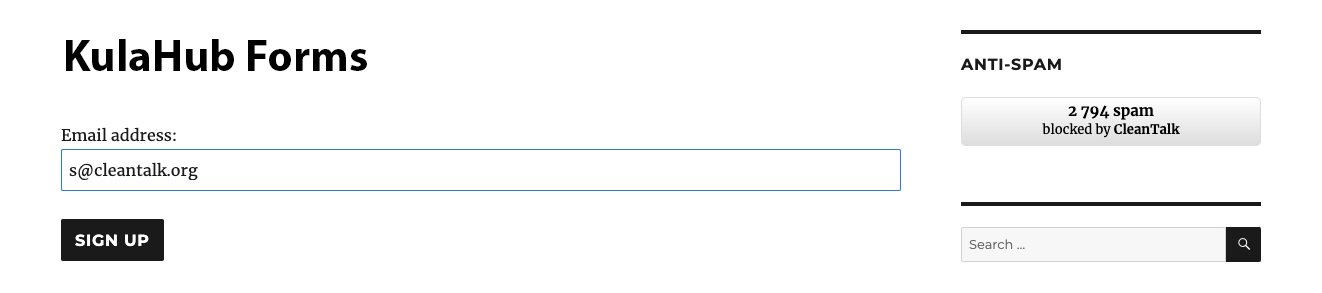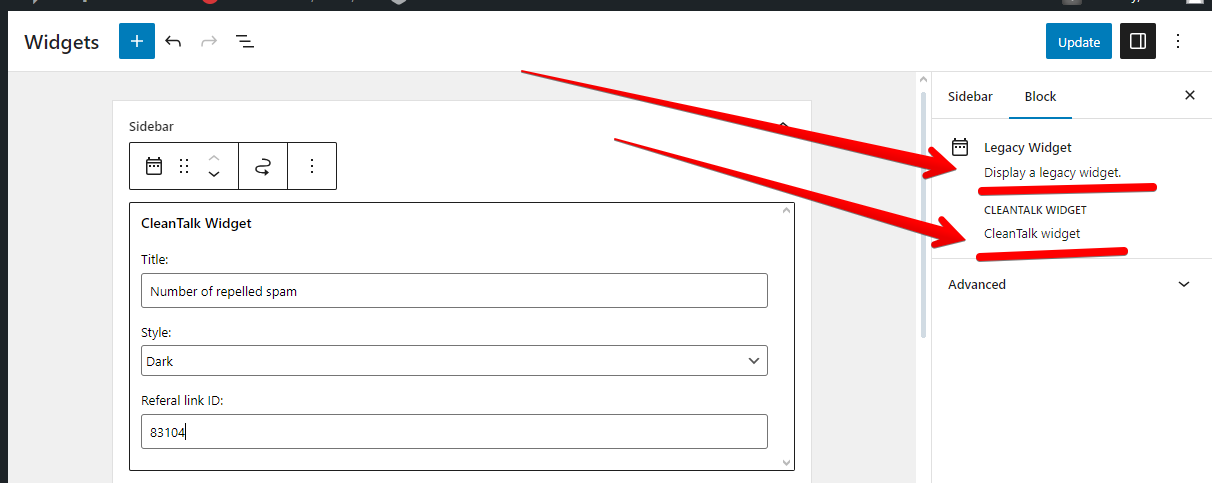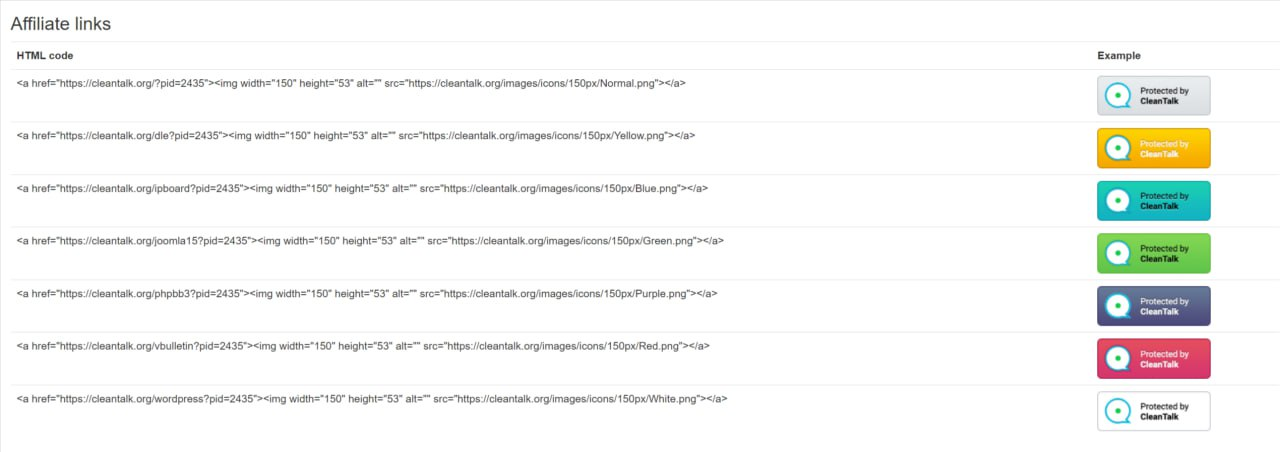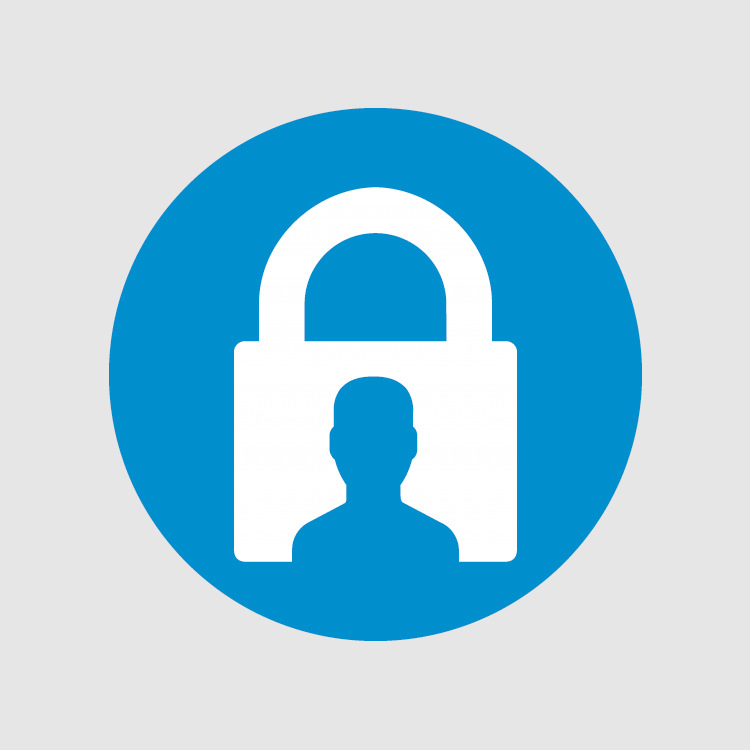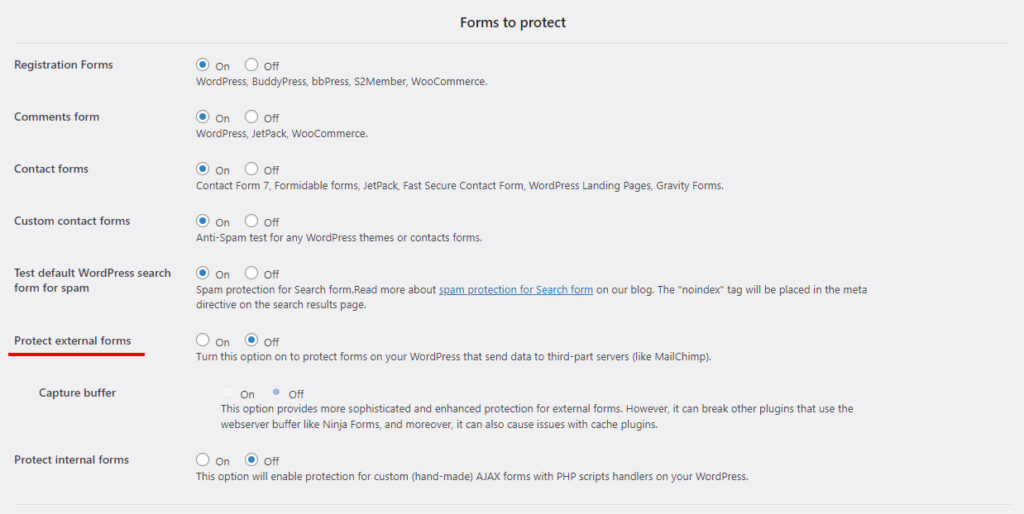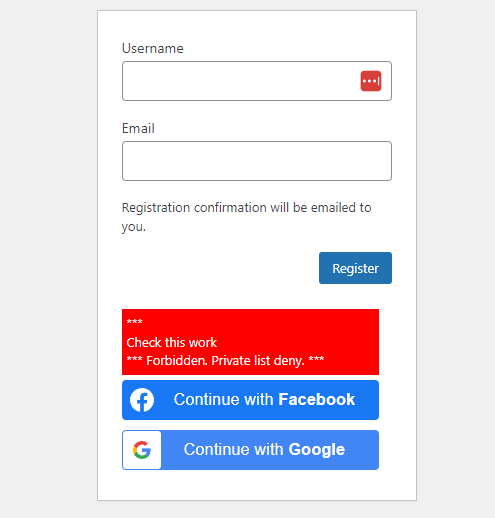Spammers often use fake email addresses to hide their identities and avoid consequences for their actions. This can lead to a deluge of spam comments, registrations, and other unwanted activity on your website. To combat this, CleanTalk Anti-Spam has always had a powerful feature: Non-Existent Email Notification. But now, this feature has evolved to a new form—to be useful not only for site owners but also for site visitors!
Now, if the email you’ve entered into a form is somehow non-existent (for example, you made a typo in it), you’ll see it right away. No confusion, no hassles, no pain!
How it Works:
When a user submits a form (such as a comment or registration form) on your website, CleanTalk’s system instantly checks the validity of the provided email address. If the email address is found to be non-existent or invalid, the user will receive an immediate notification.
An email is existent.
An email is non-existent.
Benefits:
- Real-time feedback: This provides immediate alerts as you type, highlighting potential errors or typos in your email address.
- Simple visual cues: Clear indicators like checkmarks or warning icons can quickly show whether an email address is valid or invalid.
Experience the Difference
By implementing CleanTalk’s Non-Existent Email Notification feature, you can significantly enhance the usability of your website while minimizing the impact of spam, and a new aspect of this feature provides even more comfort for your visitors!

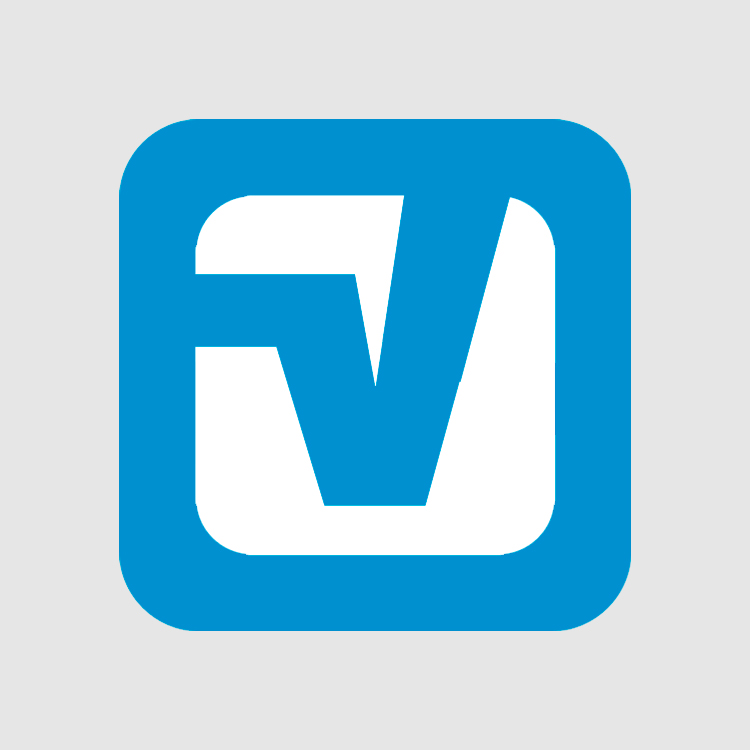


.webp)