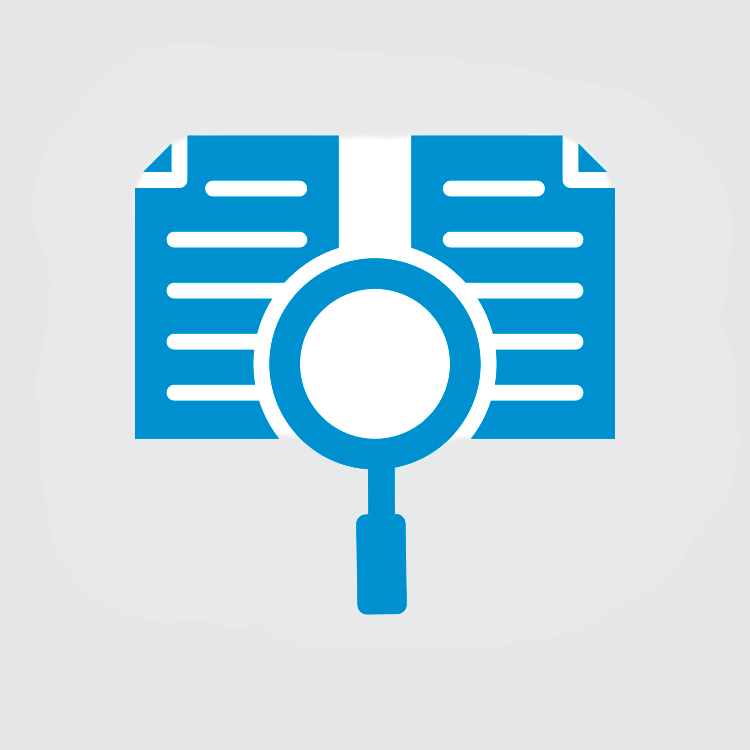Undoubtedly, WordPress has immensely outgrown its inception image. WordPress has moved from supporting the blogs to be the best platform for high-end websites. Even today no other platform can beat the Content Management functions of WordPress. As a website platform, you can extend and expand a WordPress website functionally to a tremendous extent. Built-in search functions and SEO enables each page to be optimized right from inception.
The search engines get cruel with websites. The best WordPress theme and most creative content would fall flat if it is not optimized. WordPress powers you to build excellent websites do not let them get lost in the sea of websites without SEO and Content Management.
SEO and Content Management tip for a WordPress Website:
1. Create Clean Permalinks:
WordPress is notorious for creating irrelevant permalinks (URL structure). By default, WordPress inserts the day and name into the URL making it unreadable. Google and other search engines rank the URLs that are optimized. The title and keywords in the post URL are liked more by the search engines.
Check out the permalink setting and check the “Post name” option. It is clean and gives you the liberty to add the keyword in the URL. When you change the permalink after the posts have gone live and the links have been shared, you must redirect the preceding link to the new permalink. Now that the permalink has been modified you will not be able to direct traffic using the older links
2. Always have a Focus Keyword
Keywords are the indispensable part of any web content. Google and other search engines are merely algorithms (agree they are quite strong), and they rank your content based on the keywords. Insert the focus keyword naturally and never overstuff your content with the keywords.
Publishing long content, well-researched content or regular post will not drive sustainable traffic unless they are keyword optimized. Extensive research is required to find out the keywords that are relevant to your content and will rank it higher. Avoid the occurrence of any negative focus keyword in the blog comments section. It is not in your control, but you can use CleanTalk anti-spam plugin to keep your website from ranking high in negative keywords.
3. Optimize the Meta descriptions
SEO ranking is not directly linked with Meta description but a keyword rich Meta description increases the CTR. Indirectly a good CTR brings you into the focus of search engines, and they alter your rankings. You can set the Meta description manually using the Yoast SEO plugin.
Google allows a limit of 156 characters on the Meta description ensure you create and put pretty content with the focus keyword. The focus keyword is set to bold on the search engines producing even more engagement. You must include the power words or the words you see in competitor AdWords Meta description.
4. Never miss the Header Tags
Header tags are crawled by the search engines before they craw the entire content. A heading with proper tags is an excellent practice. The header tags H1, H2, H3, create a hierarchy as H1 is the most important. Ensure the H1 has your focus keyword and you can add multiple H2 and H3 in your content.
WordPress automatically assigns the title to your post but make sure the header tags make the content more readable rather than confusing. Many WordPress themes do have the header tag insertion integrated, and you may not have to depend on any plugin.
5. Focus keyword in title and first paragraph
As discussed in point 2, Focus keyword is very important for your content. What makes the more significant impact is the position of the keyword. A focus keyword in the title and first paragraph increases the stay time and ranks your post higher in the search engine.
The web crawlers check the content from top to bottom. When they find the focus keyword on top, they rank you higher. If you use Yoast SEO plugin, it intimates you whenever you do not follow this practice in the post.
6. Content word count:
Genuinely speaking, producing a high-quality content is best you can do for your website. More extended content work better than the short contents. The effectiveness of content length plays an important role in rankings. Long form content provides you the advantage of long-tail keywords. Experts have noticed that the traffic from all the long-tail variations will surpass focus keyword traffic.
The average content length that helps rank well is more than 2500 words, and lots of stats prove long-form content works.
7. Create short URLs
Clean and structured websites are loved by the search engines. Short URLs are the best form of a clean website. A well-defined URL helps you improve the CTR. A short URL gives you lead ahead of your competitors. A WordPress website automatically creates shorter URL’s, but you can also go ahead and shorten them.
Always remember you cannot keep two URL names same, they have to be unique.
8. Use optimized Image File Names
Must admit this is not significant, but you must never do it wrong. A little boost this Smart image file names practice provides becomes substantial when the competition is close.
Three points must be considered while naming the files:
- Name them with actual words rather than the names they get from the device they were clicked from.
- Use hyphens in the title.
- Add the keyword in the file name.
9. Add Interlinks
Linking is important between your posts. Link to your landing page or another post by adding Interlinks in the content. It increases the stay time on your website when you provide useful and relevant links. Recommended is to keep at least 3-5 interlinks on your site.
WordPress offers you a hyperlink option to insert interlinks and maximize your websites stay time.
10. Add High Domain Authority External Links
While interlinks increase the website stay time, you must consider adding some external links to authority sites. This strategy helps your WordPress SEO and puts your website across as one that connects to high-quality content with authority sites.
Make sure you add two high domain authority website links in your content. You can start connecting to the other brand and try to get free traffic from their social media sharing
11. Sitemaps
Sitemaps do not directly assist you in SEO but using them assists web crawlers to utilize the hierarchy and structure of your WordPress site. Having a sitemap ensures your website gets crawled better. They are not a must for the site but did you know they help you with more detailed reporting data. You may utilize the data plugin the weak areas. The Yoast SEO plugin can automatically generate your website sitemap.
Create your XML sitemap file and submit it to Google Search Console so that you can access additional data on the status of your WordPress site.
12. Build backlinks
Backlinks are an essential part of white hat SEO. Search engines use backlinks for passing link information from one website to another ensuring the authenticity. When a high domain authority website links to you, it earns you a lot of online credibilities. Backlinks are a significant factor for ranking.
Search engines rank your WordPress website high if the number of referring domains is more. Developing more backlinks threatens your website for security issues. Phishing website tries and gets backlinks from your site to improve their site’s PageRank such websites tend to send spam and viruses and may damage your reputation online. CleanTalk security plugin protects your website from such attacks.
13. Content that is always liked:
Work hard to develop content that needs to be referred now and then. A strategy like this gets you sustainable organic traffic. Best practice of maintaining the content is updating it quite often so that it ranks high and is always offering more to its readers.
Developing evergreen content works long term, and you can keep sharing it again and again over social media and get backlinks. Make your content long lasting by writing on topics that meet a need, high-quality unique content, readable, engage the audience for a long time and does not outdate quickly.
14. Negative SEO
It can be lethal to your years of hard work. You competitors or other websites might try to tarnish your reputation but create backlinks from your website or spam commenting on your blog bringing you the bad name.
You must be vigilant and monitor any such attacks on your website. There have been instances when the site was attacked overnight and developed terrible backlinks that took years to clean. You may use additional plugins to stop negative SEO.
15. Local SEO
Never ever skip local SEO. Register your website in existing local portals like yellow pages and Google business to develop your own customer database from their rankings.
As both such websites are free and provide you organic results, you may top their list and rank high while someone is searching for local services.
16. Website Speed
Did you know Google has openly declared the time it takes to load your website affects your ranking? Build a beautiful but heavy website may not work in your favor. Google bought this element into your ranking because they know visitors will not stay on a site longer if it is heavy. High speed is the better for SEO and helps you rank in search engines. You can help your website speed with CleanTalk plugin that has the function of Spam Fire Wall.
The tendency of people, who use Google is to abandon a website that takes more than 4 seconds to load. Optimize your sites, use plugins but never make it too heavy for the mobile or the desktop.
17. Track Keyword rankings
Never stick to one focus keyword. Keep checking the trend of relevant keyword that can bring you stable traffic.
You must update your content or create new content if the focus keyword ranking has shifted down. Keywords are ranked on the basis of how many searches are made by web searches using these set of words.
If you spend time enough time on creating optimized content, then you must try to use it for long terms. Updating the content on new keywords is an excellent strategy for long-term content.
18. Comment management
It may make or mar your website reputation. With the cutthroat competition, sledding other website reputation is very common. Competitor website may spam your site with comments, emails, and subscriptions. All this may work against you as nothing is hidden online. You cannot do anything about it once the damage is done. To control the spam of comments and content, you can use the CleanTalk anti-spam plugin that has the function of stop words.
19. WordPress SEO Plugin
What if we tell you that specific WordPress SEO plugins are inherently capable of creating SEO along with the website creation? Have a complete control on your website with Plugins like Yoast SEO or All-In-One-SEO pack that have end-to-end optimization potential.
20. Title tags
You must have your “focus keyword” in the title tag. Placing the Focus keyword at the beginning of the title is most recommended. It may not always be possible, but you must still put it somewhere in the title. The Google search engine can display only 65 characters of Title so make sure the focus keyword appears within that limit.
Make most of the above tips to rank your website and content higher in the search engines and improve engagement. Some say SEO is dead but it is not dead has just changed. If you are starting with WordPress, you may be overwhelmed with the tips. SEO and content is a grey area, and you need to keep trying till your website hits the jackpot rank. The above tips have helped various websites go a long way, now it is your chance!!