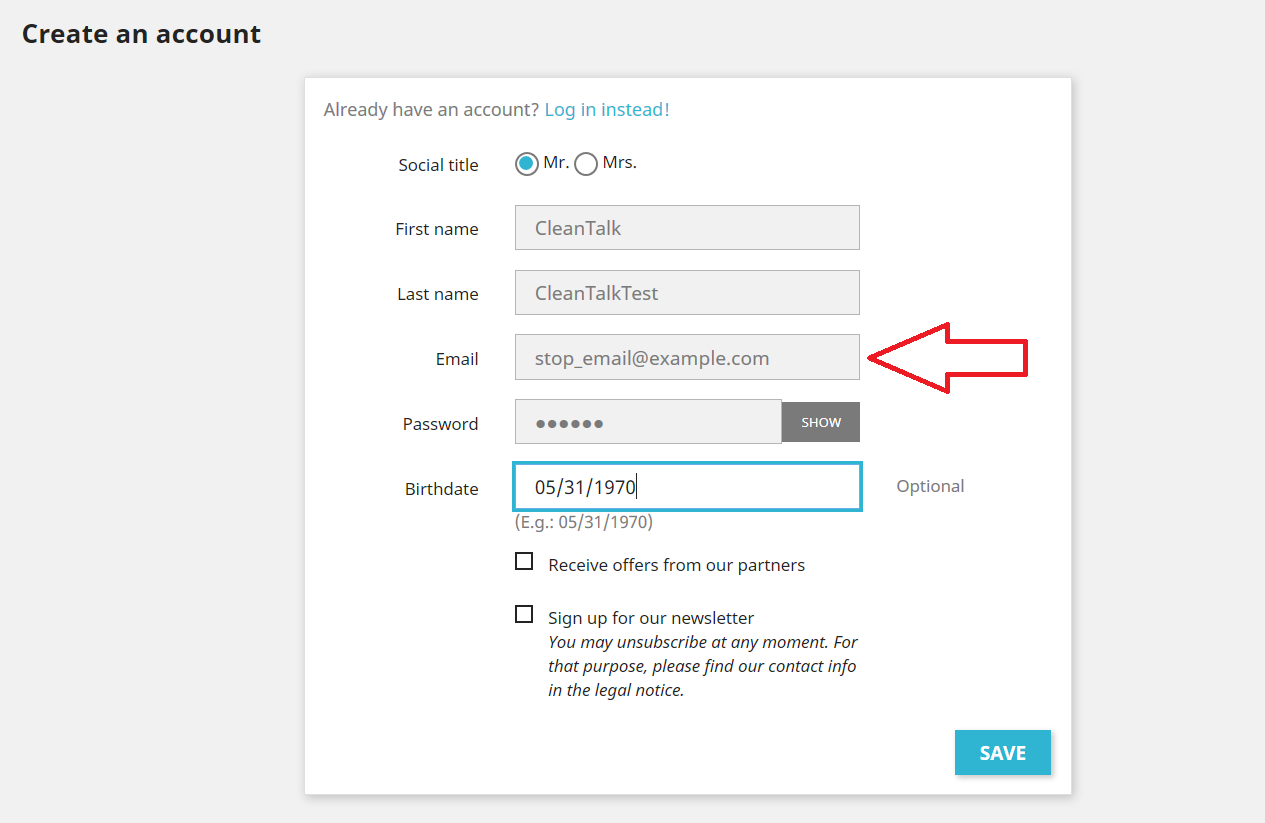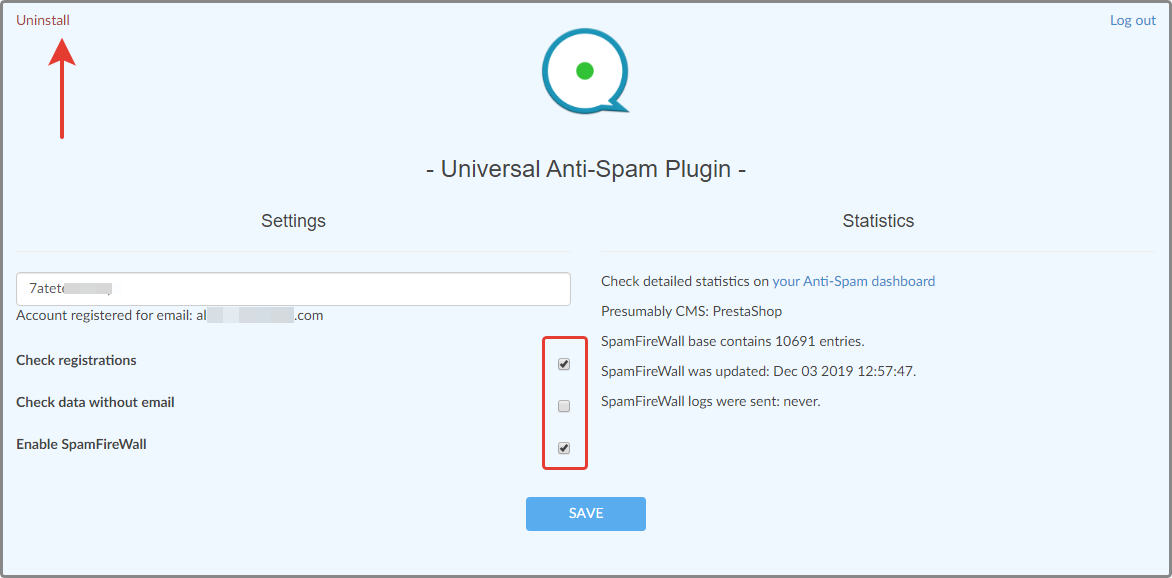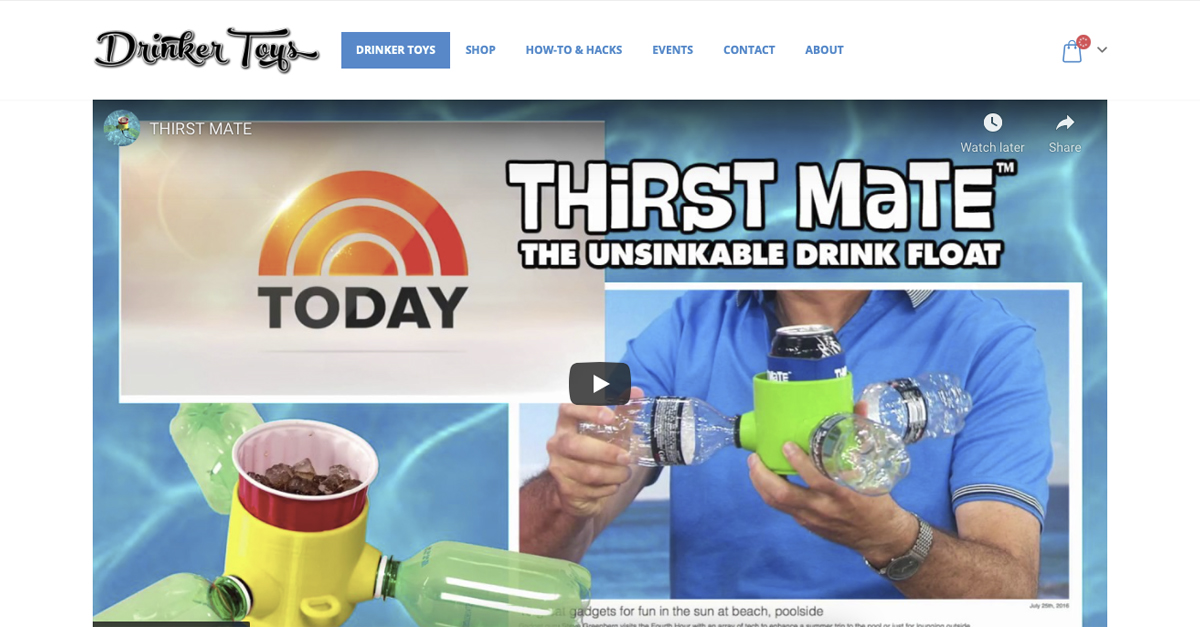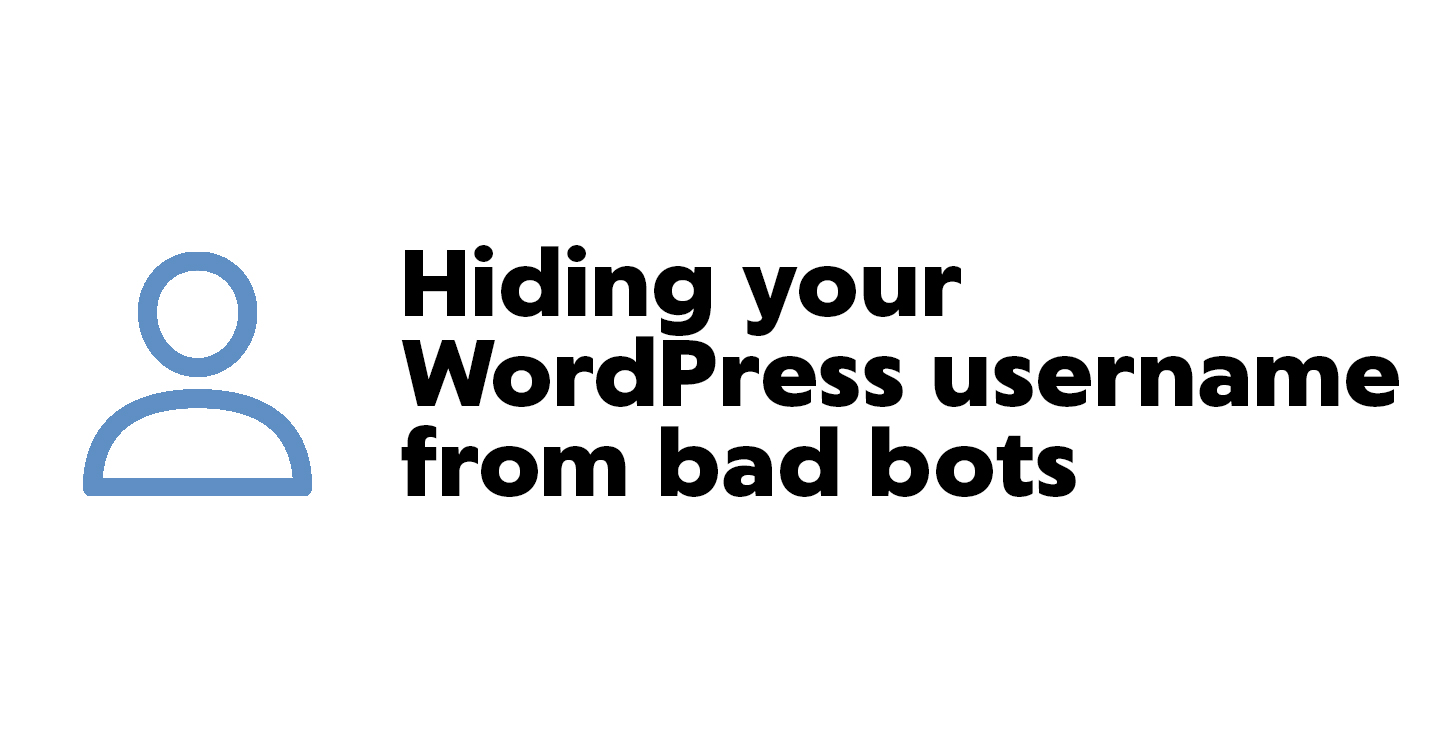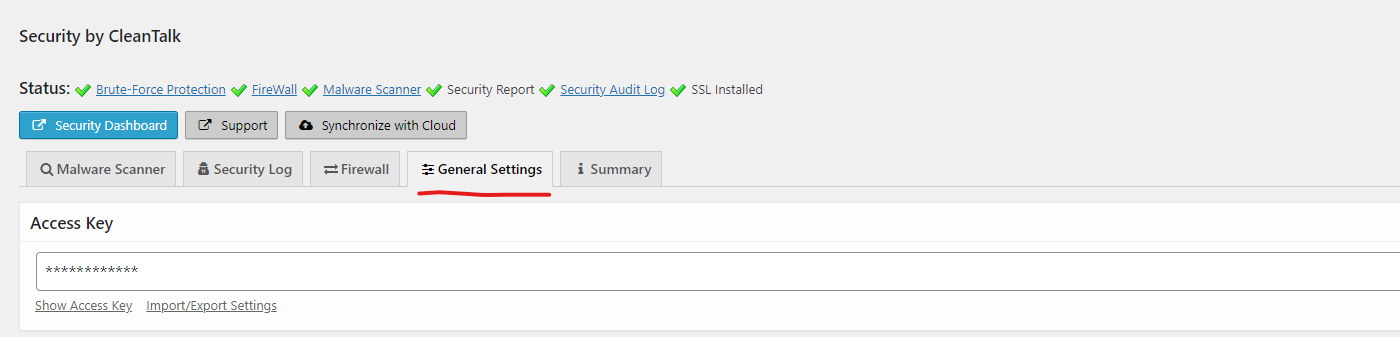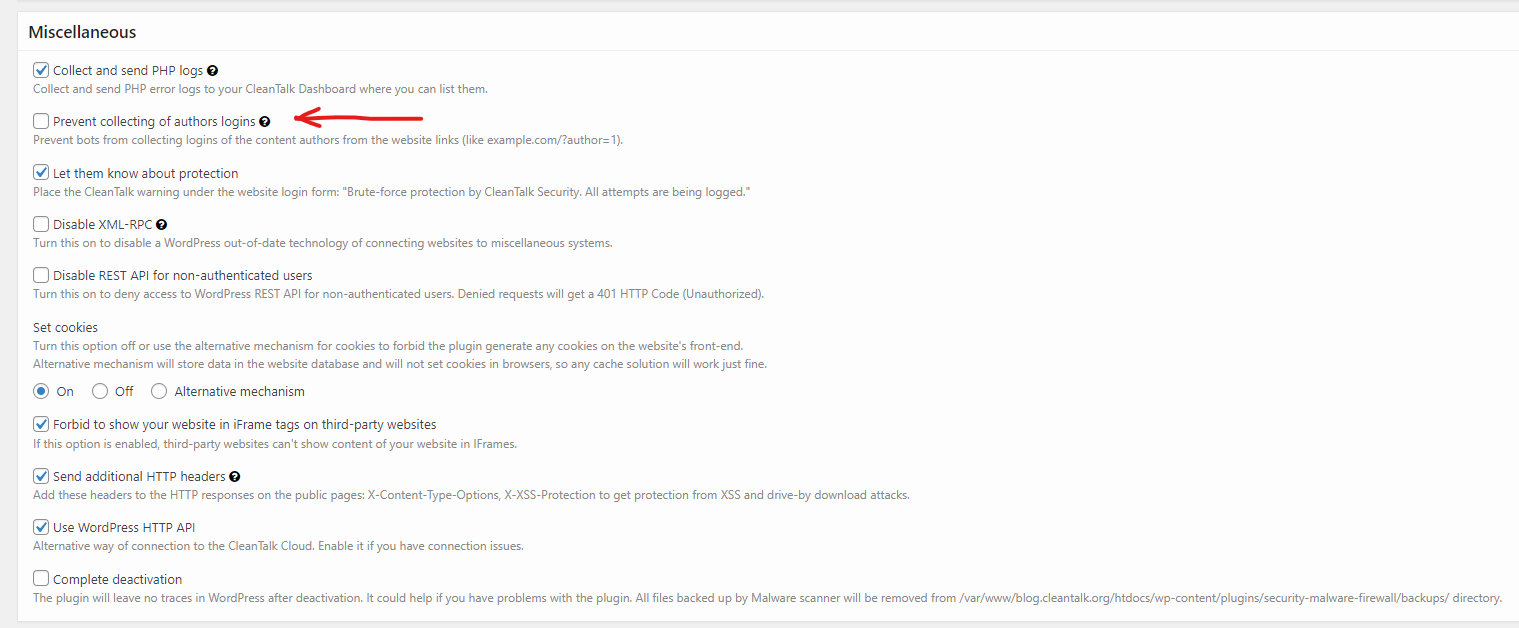From now the Security Plugin also grants your WordPress website the best malware protection. Malware can be sometimes uploaded via different themes and plugins. Using WAF is the best way to prevent your site from being infected.
Download «Security & Malware scan» plugin
To enable this option go to your Dashboard and choose Installed Plugins in Plugins menu.
Then go to Settings below your Security Plugin.
And check the “Check plugins and themes while uploading” checkbox.
How to check WordPress plugin for Malware
Step 1: Go to your WordPress Dashboard. Then go to Plugins and press Add new.
Step 2: Click on the Upload Plugin button.
Step 3: Then choose your Plugin (it should be compressed to .ZIP file). After that just press Install now and let WAF do the rest.
Step 4: Wait until the Security Plugin finishes the malware scan of your plugin. If you see INFECTED or Plugin installation failed messages – it means that Malware has been found and the Plugin you uploaded may be infected.
And in case you see a success message – feel free to use the Plugin.
How to check WordPress Theme for Malware
Step 1: Go to your WordPress Dashboard. Press the Appearance button and on the next page press Add new.
Step 2: Click on the Upload Theme button. Then choose your Theme (it should be compressed to .ZIP file). Then just press Install now and let the Plugin do the rest.
After antivirus scan, the Plugin will display a message with the check results. If you see INFECTED or Theme installation failed messages – it means that Malware has been found and the theme you uploaded may be infected.
So in that case the installation will be interrupted and your website will remain safe. After malware removal, the theme may be uploaded again.
You can create your own CleanTalk account to see the security status of your website, add new websites or manage existing ones!
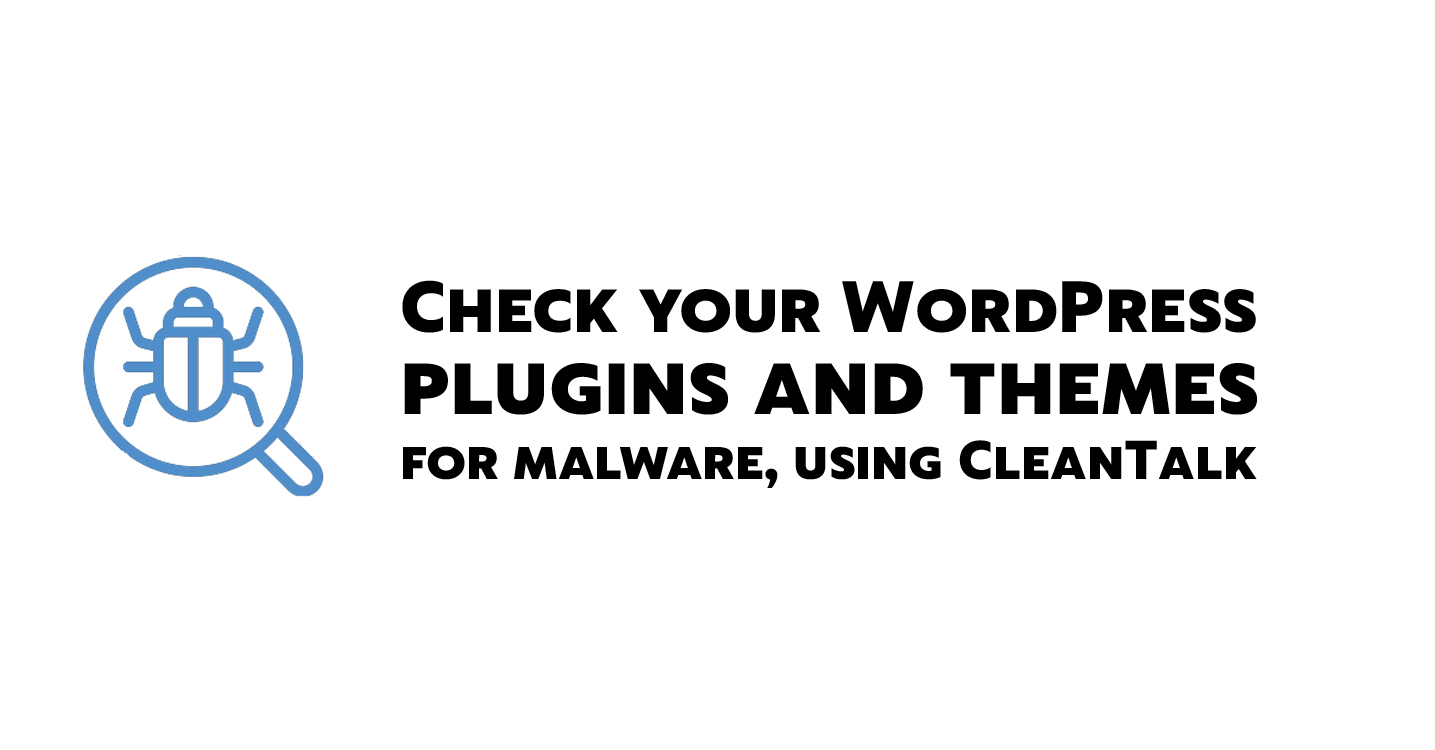
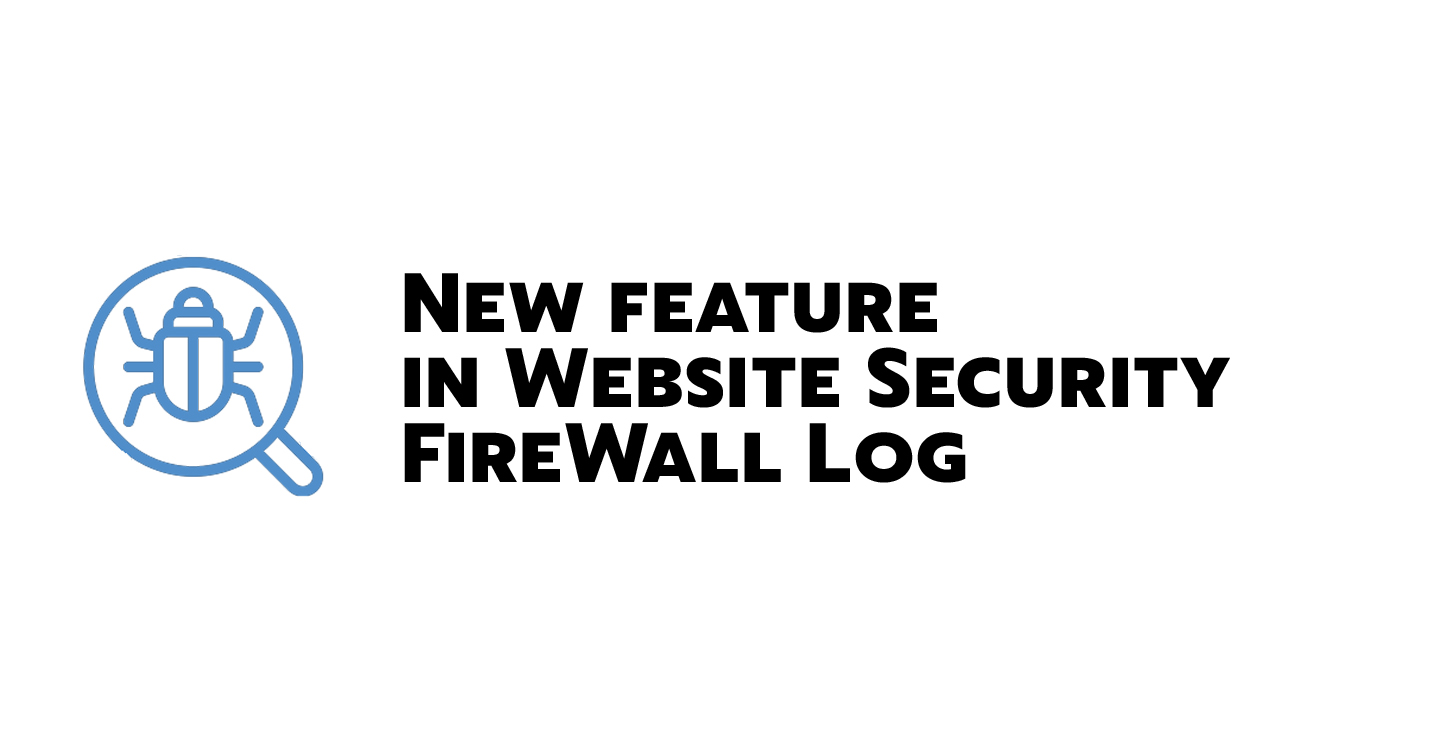


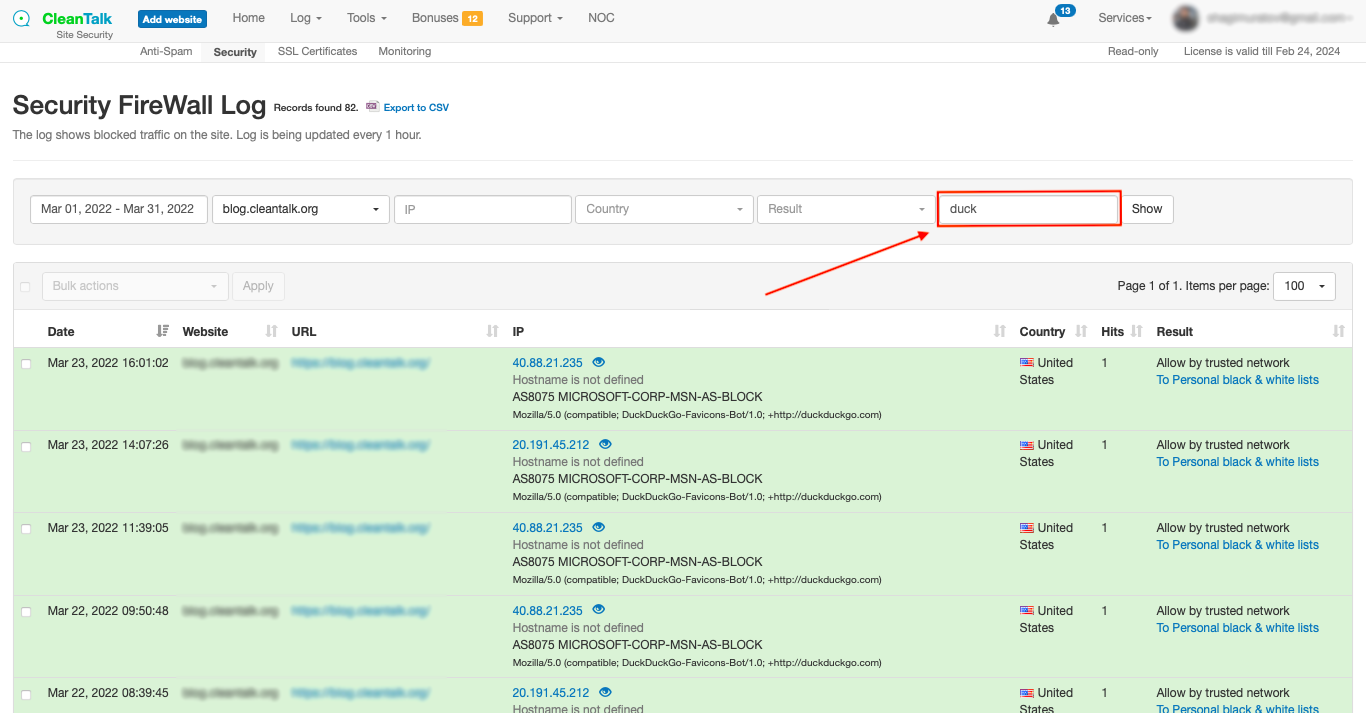
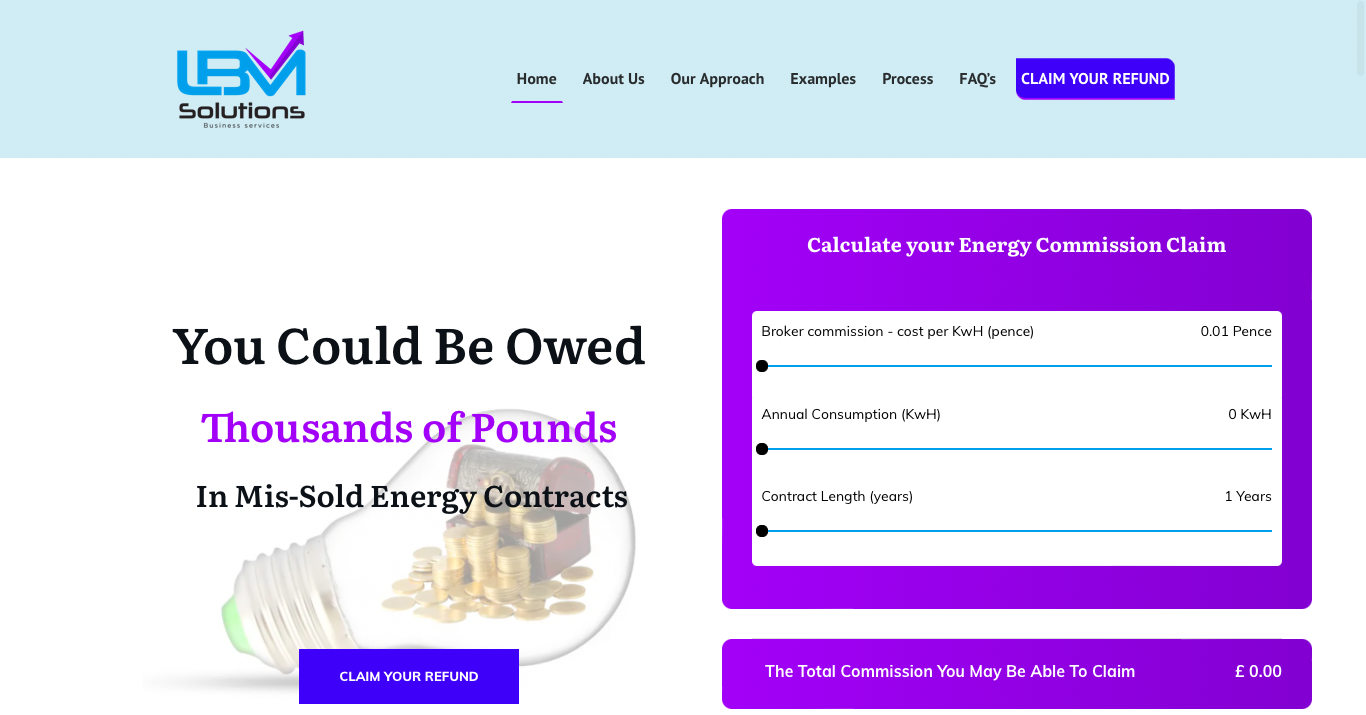
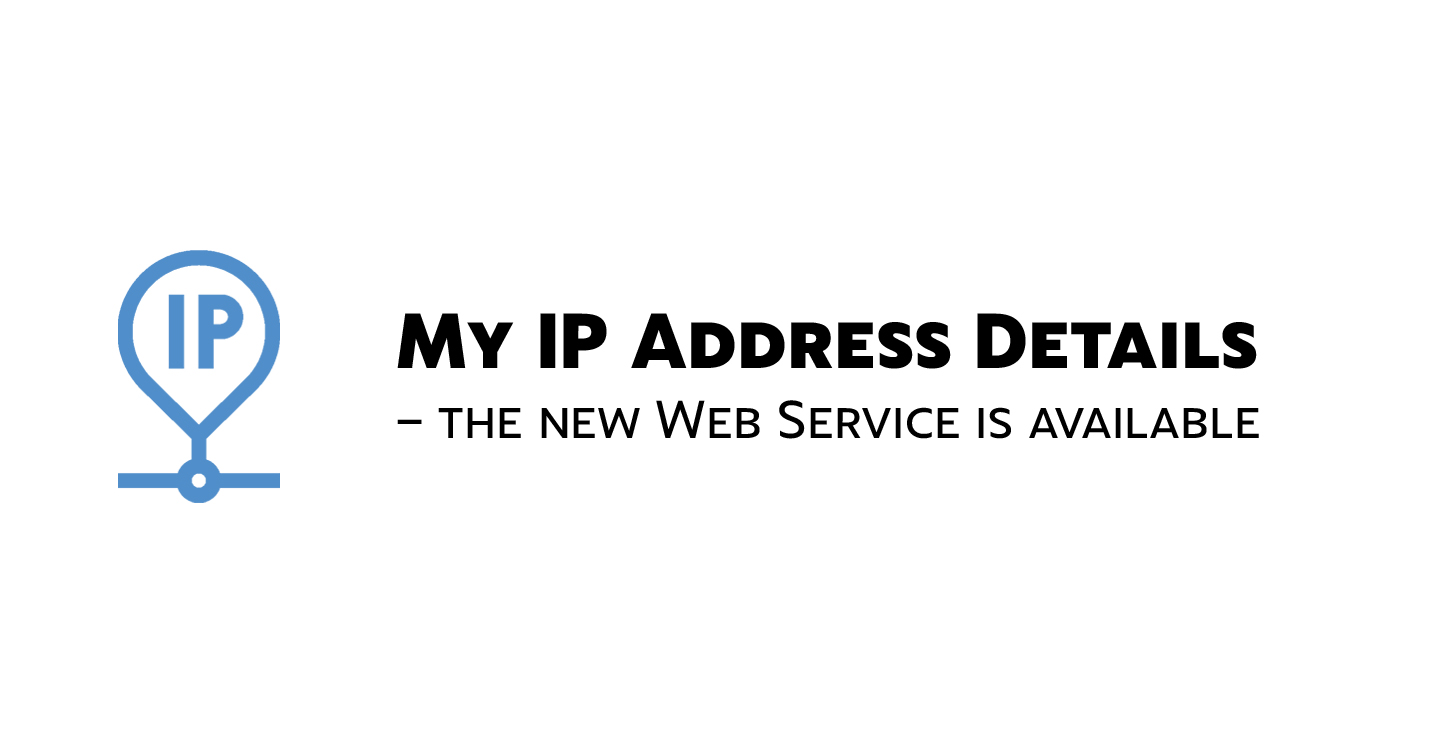
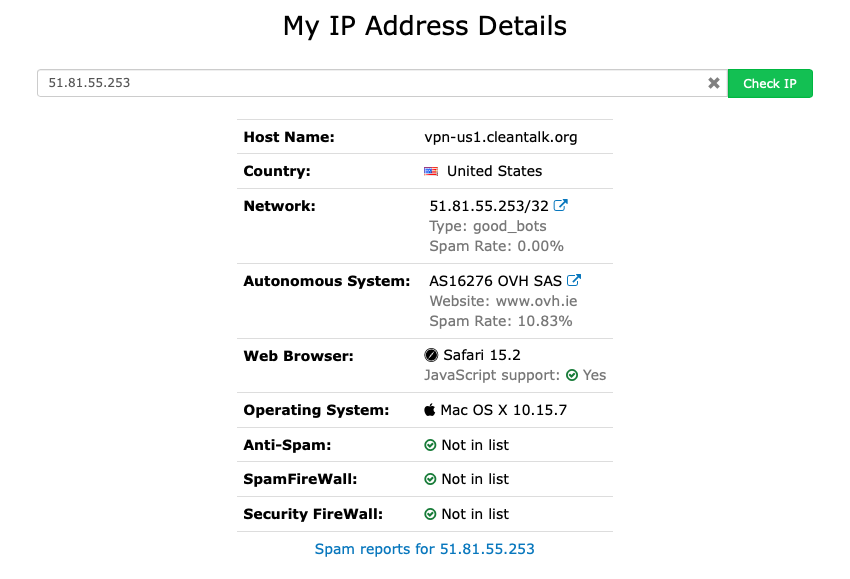
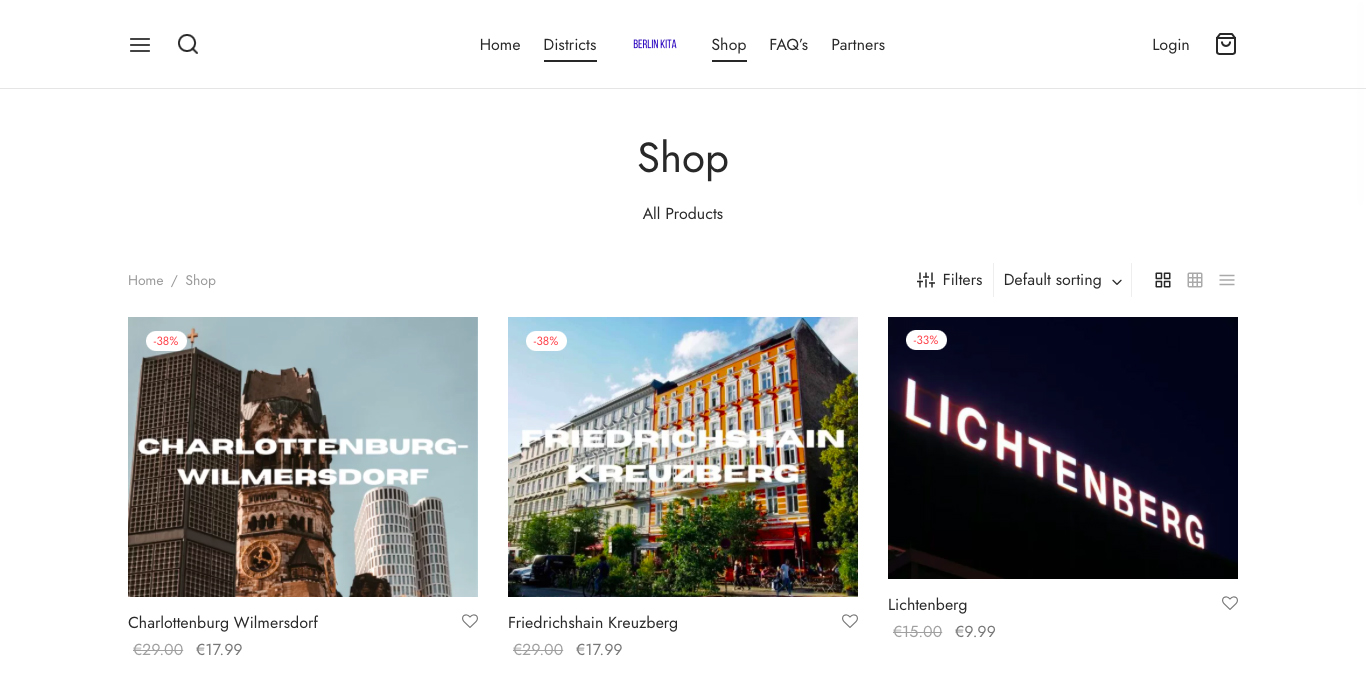



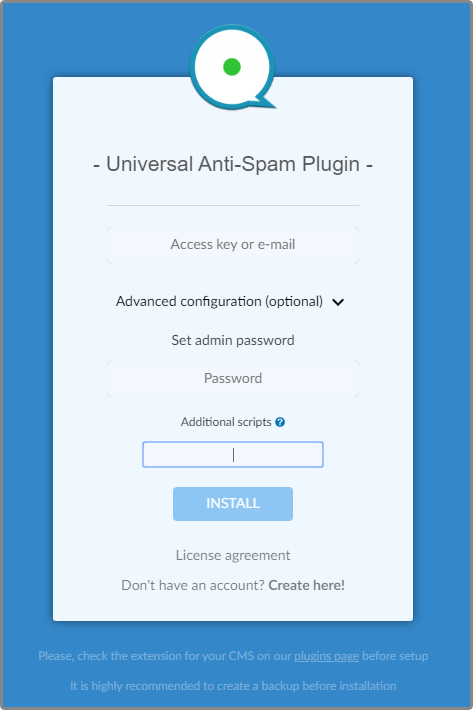
.png)