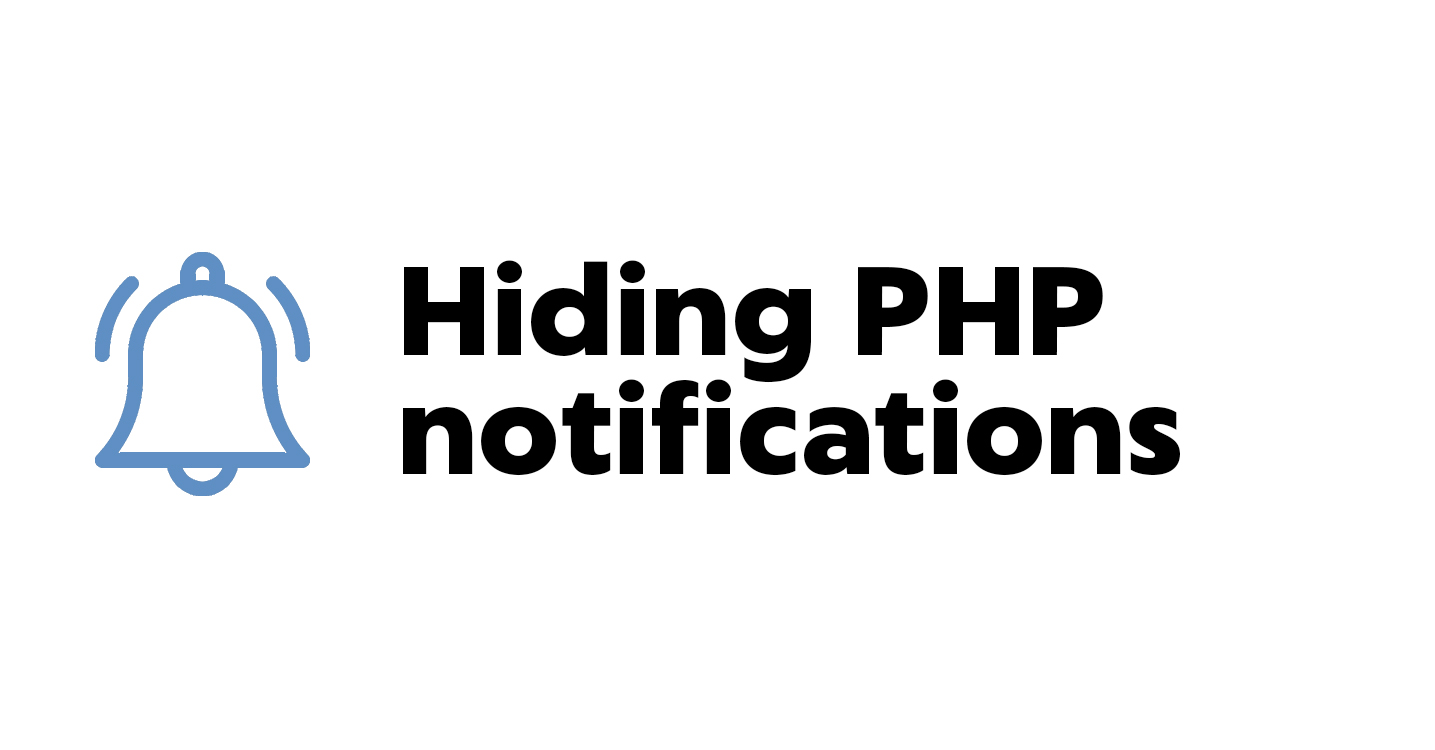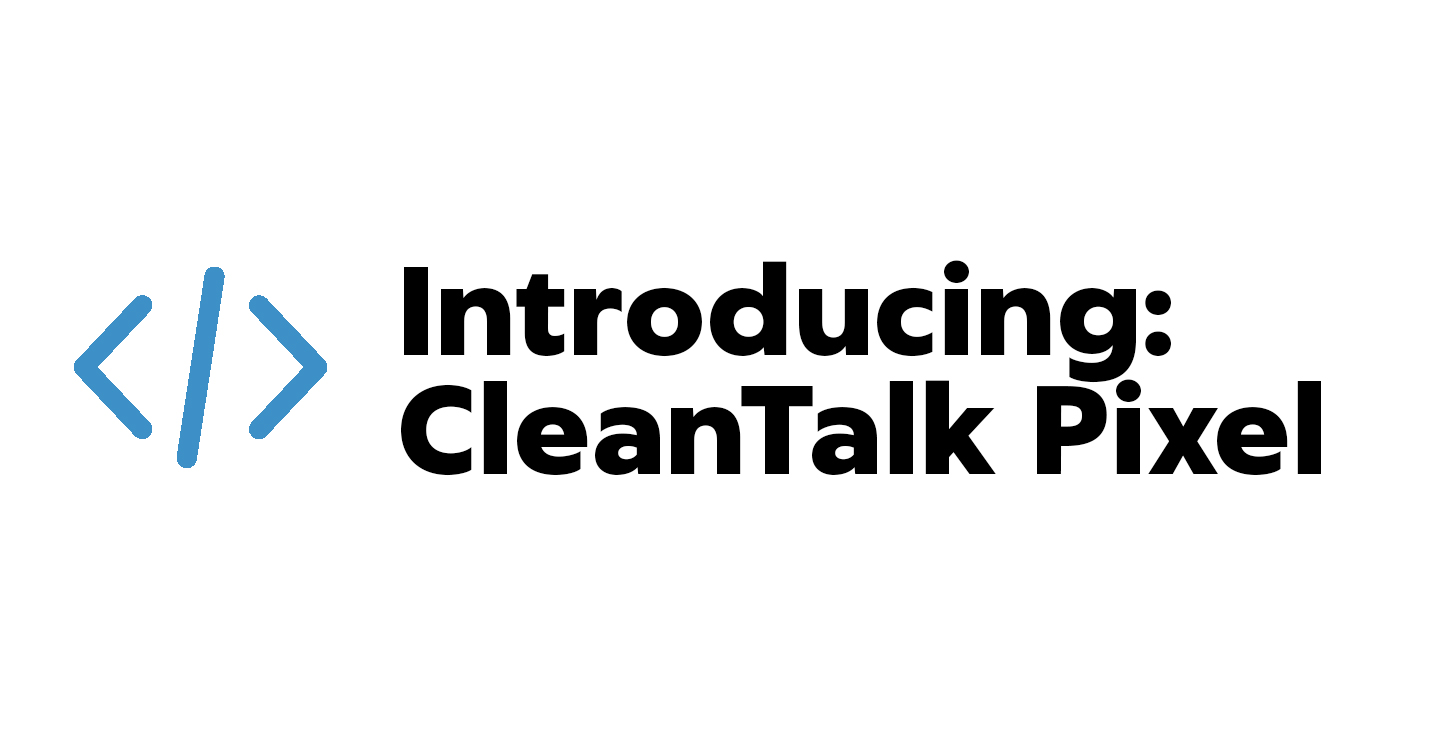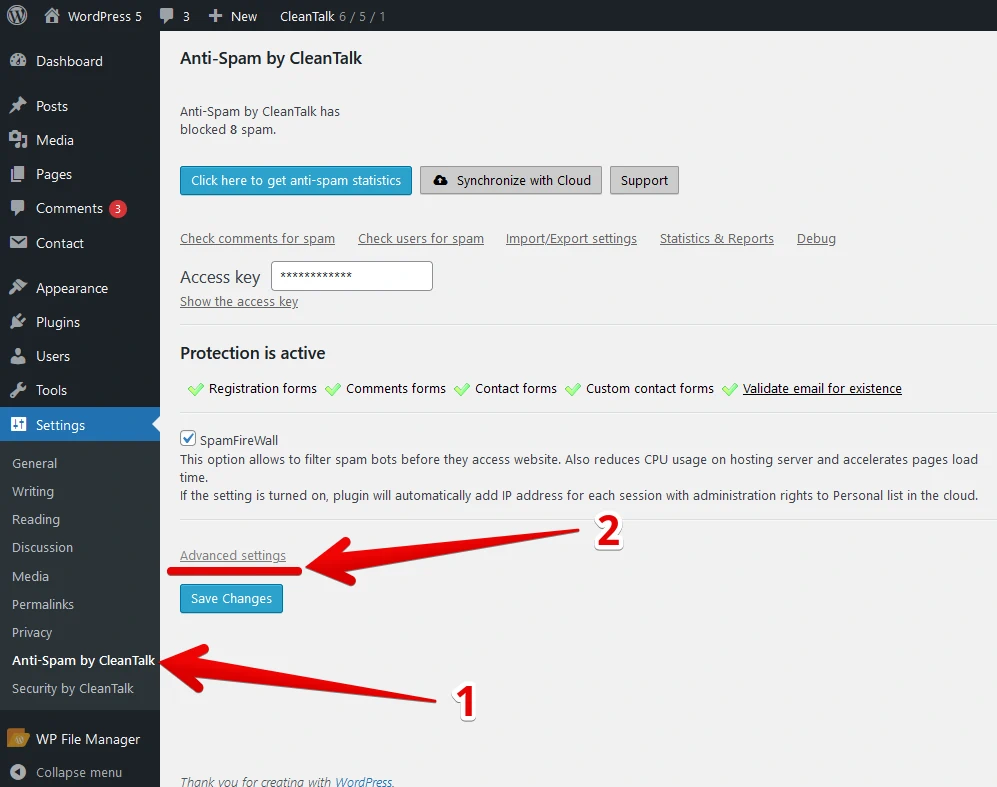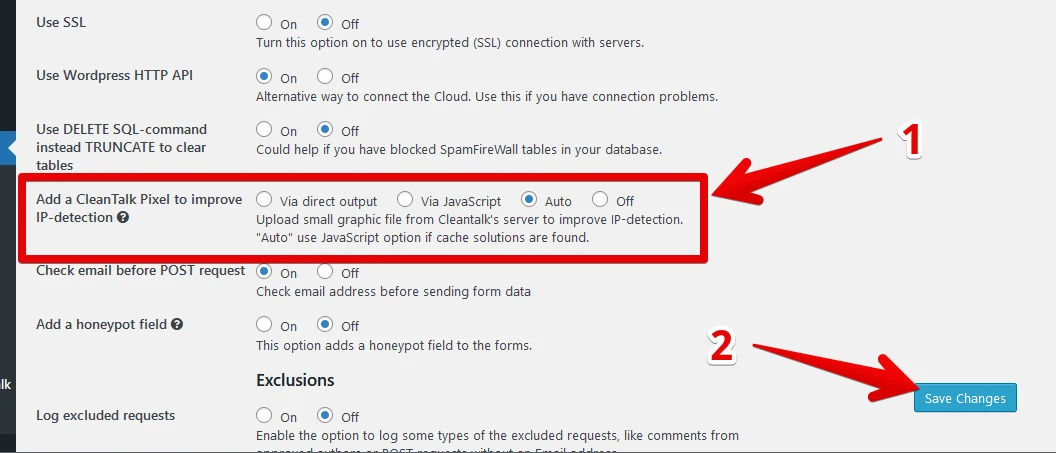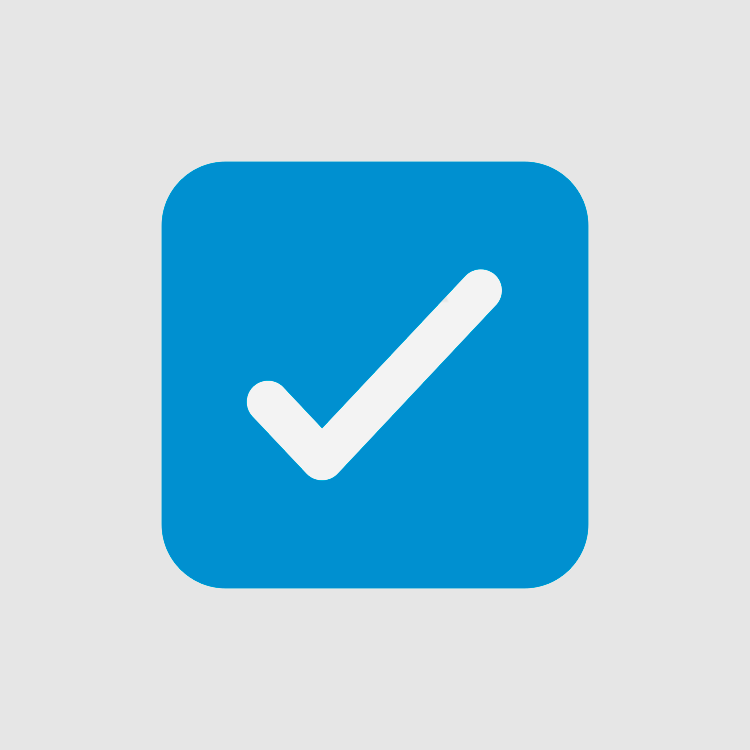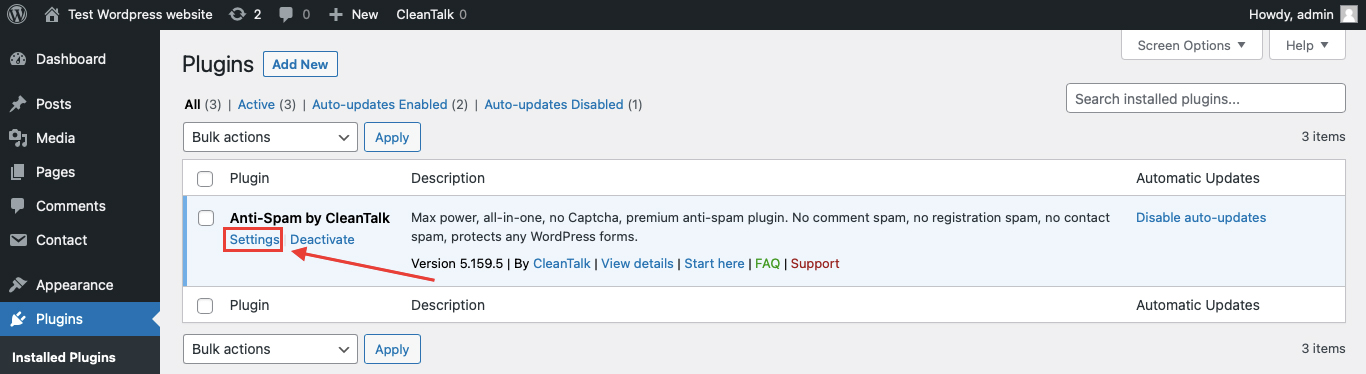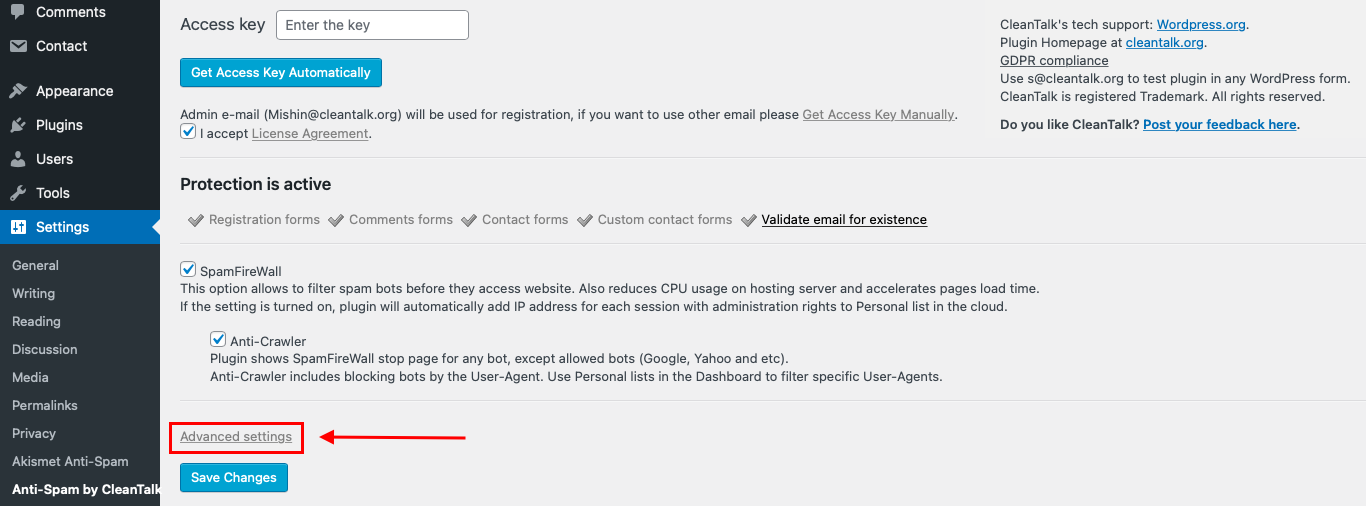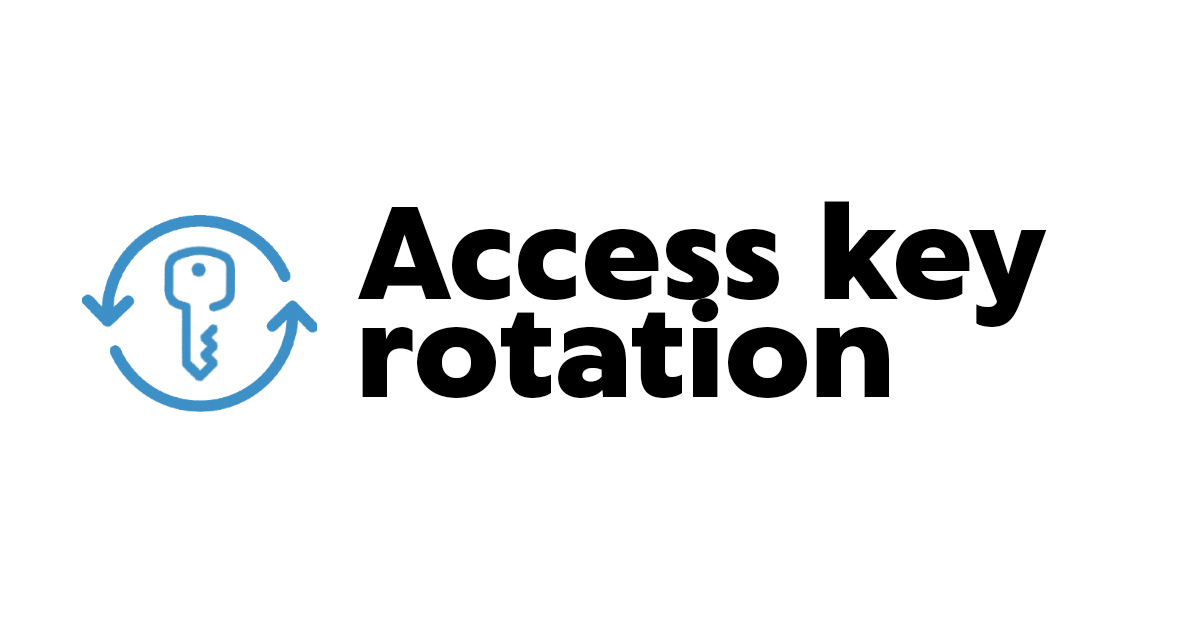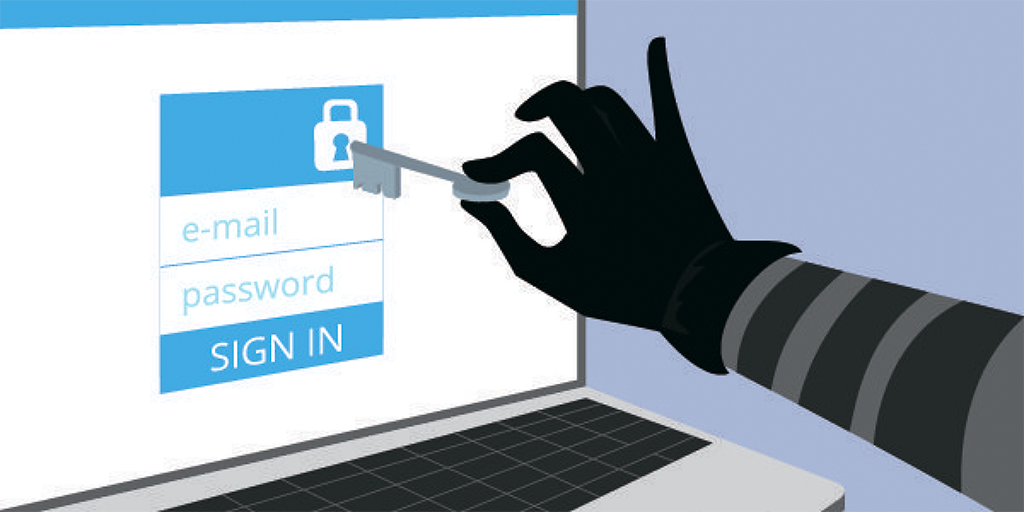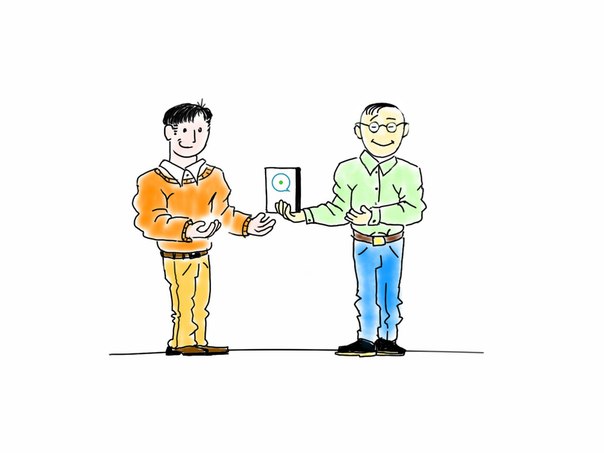If you are the owner of a web site, then by default it is available for the entire planet. Many websites are simply not relevant to people in other countries. Thus, you should not expect significant traffic from them for granted.
If you notice that there are requests to your site from a particular country for which your content is insignificant or you just want to deny access to your website from one or more countries, you can easily use the CleanTalk services.
Most of the visits to the site are various bots, brute-force attempts, vulnerability scanners and content, products and prices, why not block access to my site from China if it is targeted at users from the USA? Sometimes the danger is greater than the occasional visitor from Pakistan, Iran or Côte d’Ivoire.
3 types of blocking by country
CleanTalk provides 3 different types of blocking users by country:
- Anti-Spam
- SpamFireWall
- Security FireWall(Only WordPress)
Anti-Spam
Blocking by country using Anti-Spam service allows you to block only comments/registrations and any POST requests on the site from users from certain countries. The site will be available for visitors and they can view it, but will not be able to leave a comment. It will be useful to block spam sent manually and some types of online threats (SQL injections) from these IP addresses. How to use Black/White lists for Anti-Spam service.
SpamFireWall
Blocking traffic by country using Spam FireWall allows you to partially block access to the site for the IP addresses of specific countries. All visitors from the blocked country will be given a special page, while ordinary users will be able to go through it and be able to view the site, comment and register, but bots will not be able to go through this page. This option is useful because it can significantly reduce the load on the site, since all POST/GET requests will be blocked and the site will not execute scripts for these requests, the blocking page almost does not consume any server resources. It can be used to block brute force attacks, vulnerability scanners, various bots, as well as to temporarily block traffic in some types of DoS attacks, when attackers send thousands of HTTP requests to the site, reduce the likelihood of hacking the site. How to use the Spam FireWall BlackList.
If you need to block comments and registrations for this country too, then use country blocking for Anti-Spam service.
WordPress Security FireWall
WordPress Security FireWall – tightly blocks access to the site for blocked countries. At the same time, all requests to the site will be blocked and visitors from these countries will not be able to go to the site pages. A blocking page will be displayed to visitors. This type of blocking will be useful to prevent all types of attacks on the web site via HTTP / HTTPS. How to use WordPress Security FireWall.
For all types of blocks requests are logged and available in the Dashboard for further analysis. All types of blocking allow to reduce the load on the site/server and block attacks on the site.
For most websites, we recommend blocking only problematic countries that have a large number of spam, brute force attacks, generate a large number of 404 errors on the website, or pose other security threats to your website. We also recommend that you review your block lists regularly.
Any bots and site visitors from a blocked country will not be able to visit your site, including bots that are not malicious.
In addition to blocking by country, each type can use your personal lists to block individual IP addresses or IP networks.
How to identify the countries with the most spam activity on your site?
It is enough to go to the CleanTalk dashboard and to see the block with the spam attack map and Top Spam Requests statistics.
You can also view general statistics on spam attacks https://cleantalk.org/spam-stats
You can see data on website visitors by country in Google Analytics statistics.
We will be happy to answer your questions. Leave a comment below or create a private ticket.
Thank you!