CleanTalk added spam protection for Back In Stock Notifier using direct form integration. So in order to stop Back In Stock Notifier for WooCommerce spam, be sure to use the most effective Anti-Spam plugin. Read the guide below and learn 4 steps to protect your Back In Stock Notifier from spam.
Once the CleanTalk Anti-Spam plugin is installed it starts to protect all of the existing forms on your WordPress website. It may not only be Back In Stock Notifier but also many others.
Note: the protection only works with alternative cookies on and only for website visitors, not for website admins. Be sure to test the form protection using Incognito mode.
Download CleanTalk Anti-Spam plugin | Download Back In Stock Notifier
How to install CleanTalk Anti-Spam plugin 
To install the Anti-Spam plugin, go to your WordPress admin panel → Plugins → Add New.

Then enter «CleanTalk» in the search box and click the Install button for «Spam protection, Anti-Spam, FireWall by CleanTalk».

After installing the plugin, click the «Activate» button.

After it is done go to the plugin settings and click the «Get Access Key Automatically» button. Then just click the «Save Settings» button.

Then go to Advanced settings and scroll down to the Data Processing section. Find the Use Anti-Spam by CleanTalk JavaScript library option and switch it on. Press the Save Changes button.
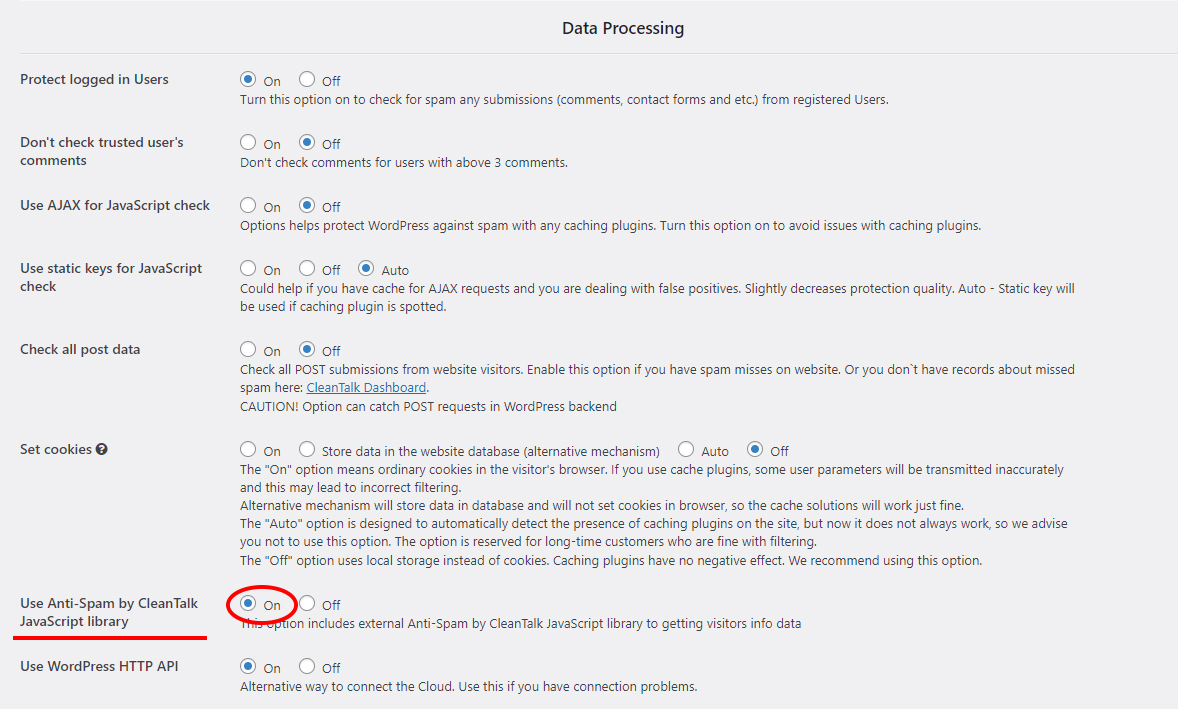
That’s it! From now you know how to stop Back In Stock Notifier for WooCommerce spam. If you have any questions, add a comment and we will be happy to help you.
Create your CleanTalk account – Register now and protect your Back In Stock Notifier from spam in 5 minutes
Additional features 
- CleanTalk protects all forms at once: comments, registrations, feedbacks, contacts, reviews.
- Installation takes about 1-2 minutes.
- Smart 99% protection against spambots.
- Always online – 24/7 technical support.
- Logs, SpamFireWall, personal lists, country filters, stop-words, and many others.
Discover the complete list of CleanTalk Anti-Spam plugin features here.
Leave a Reply