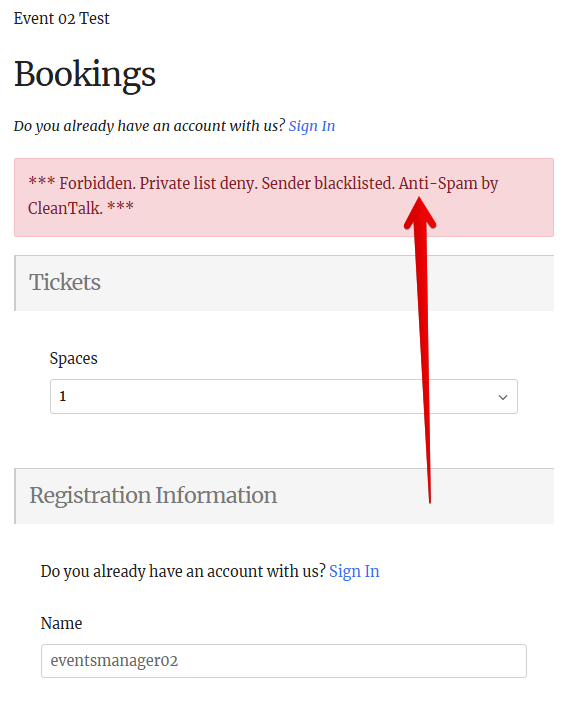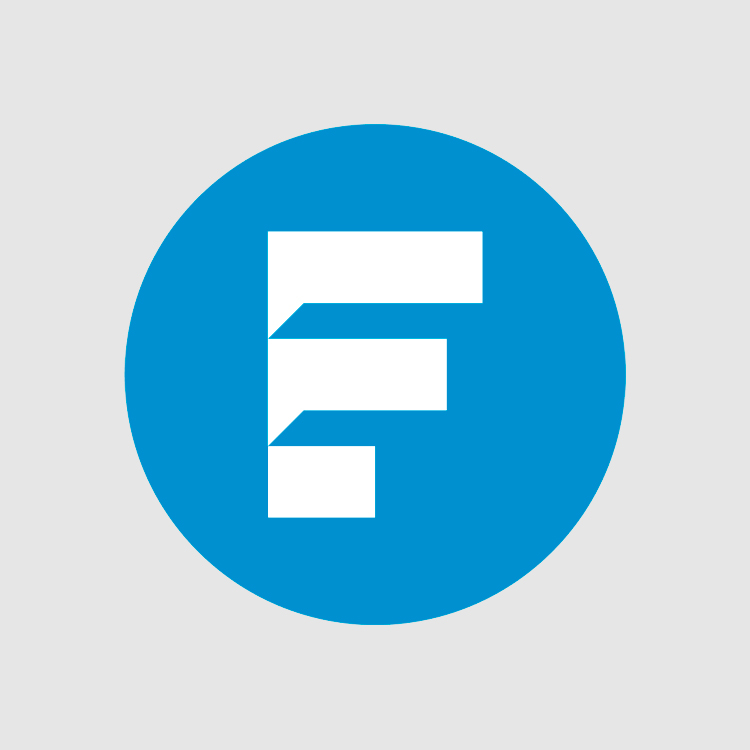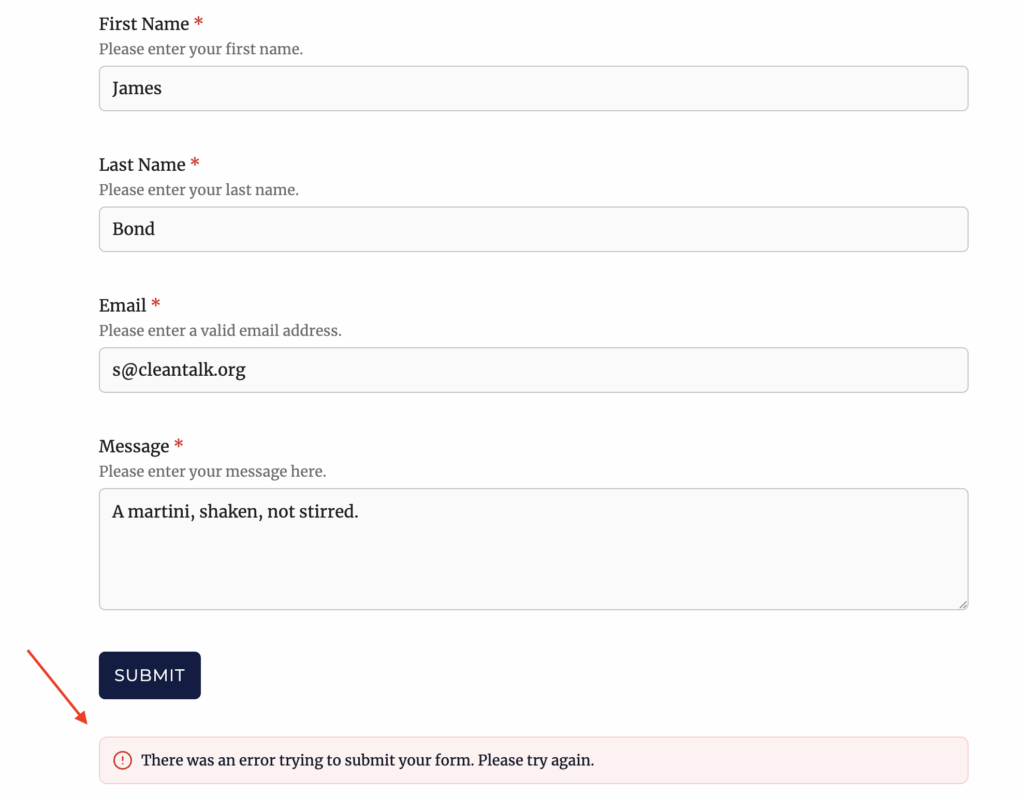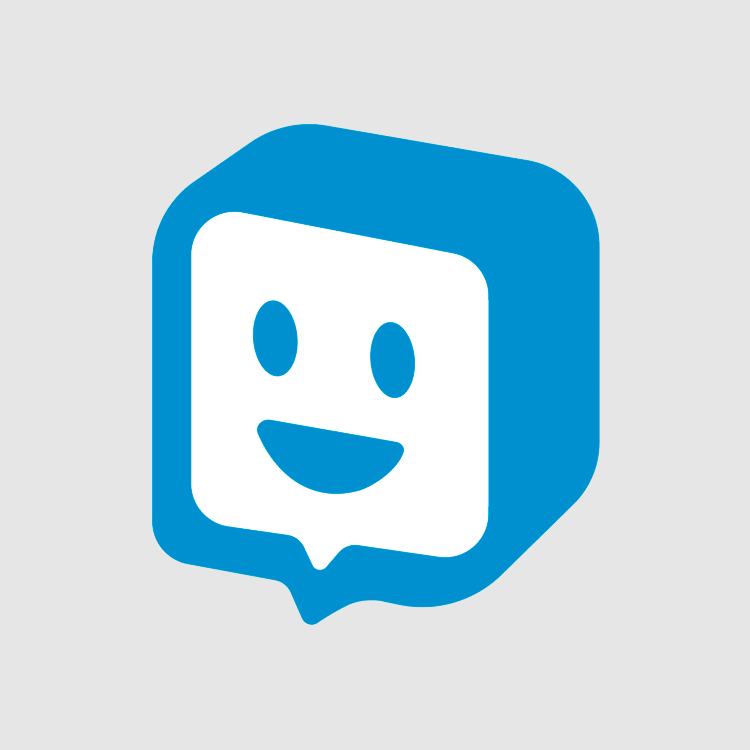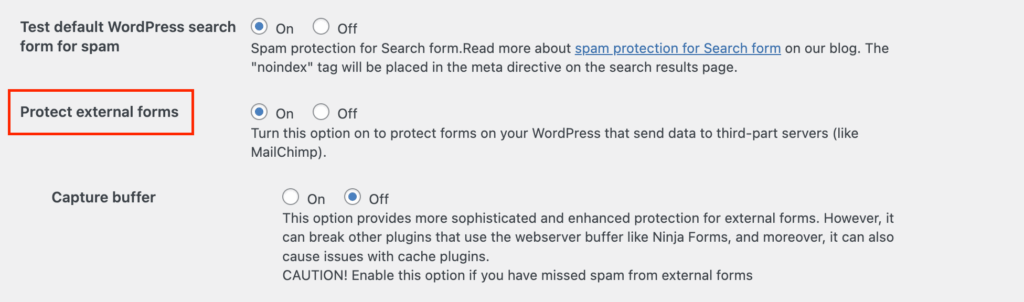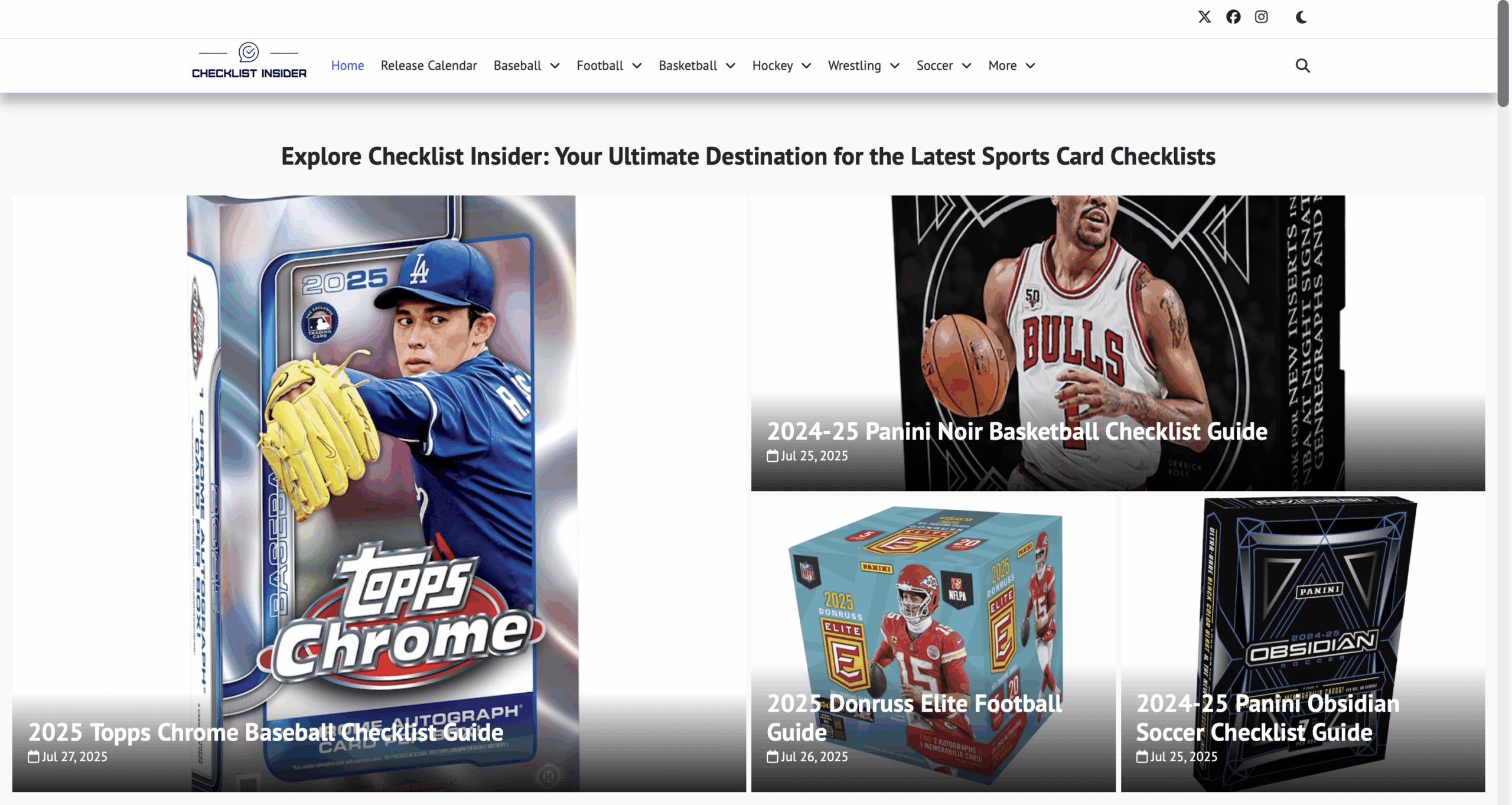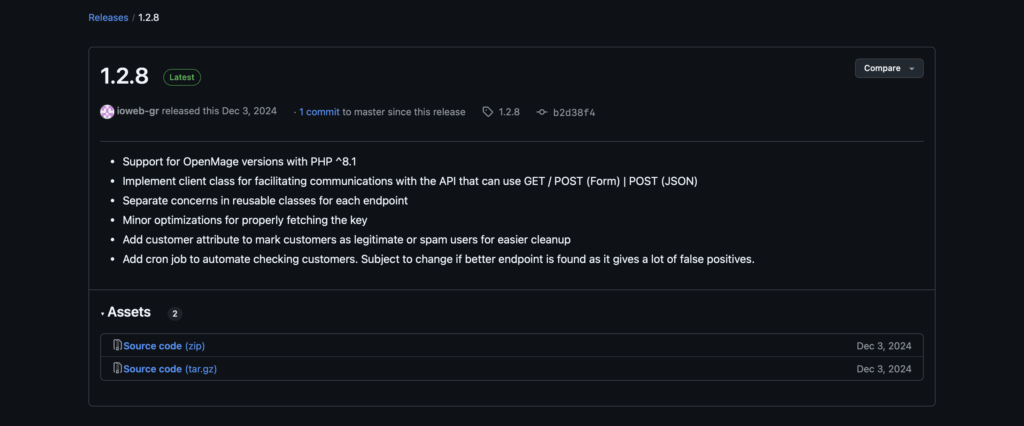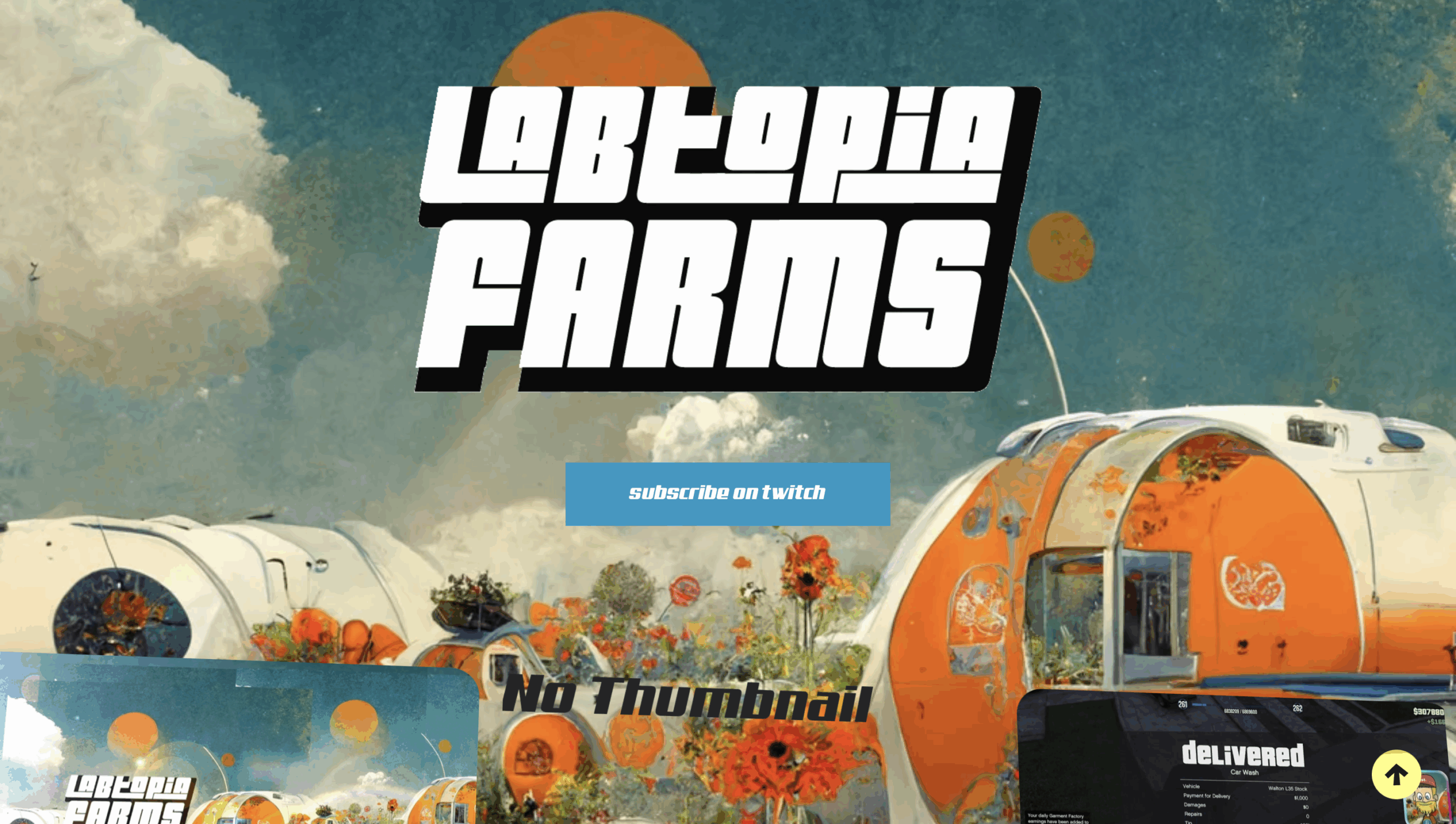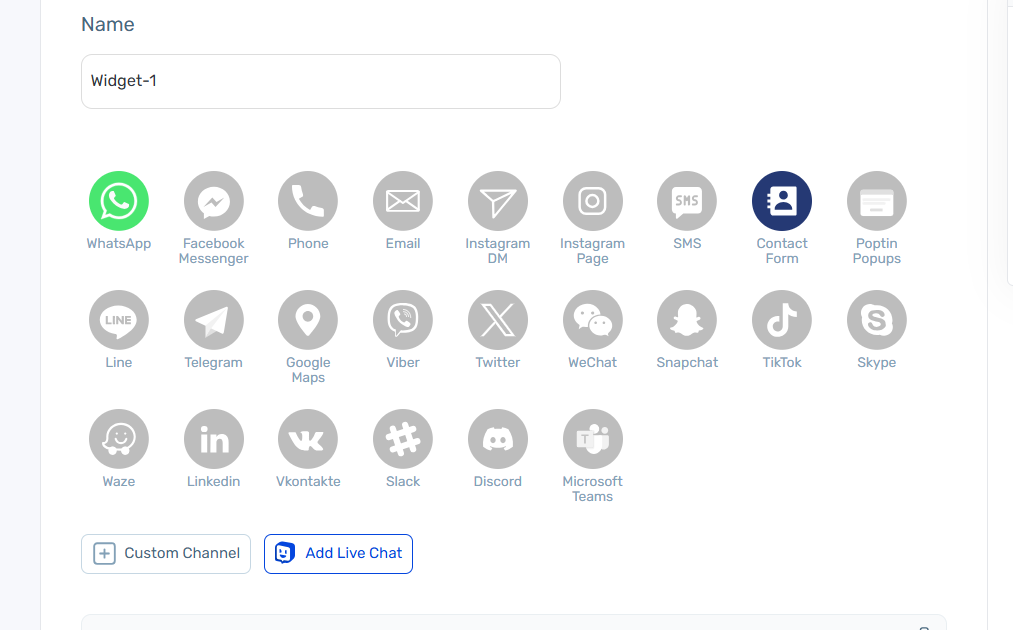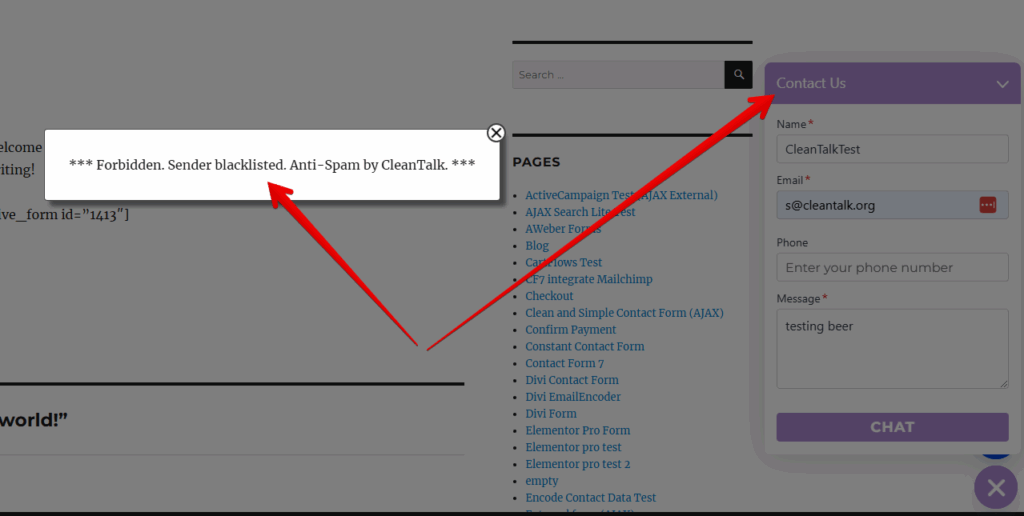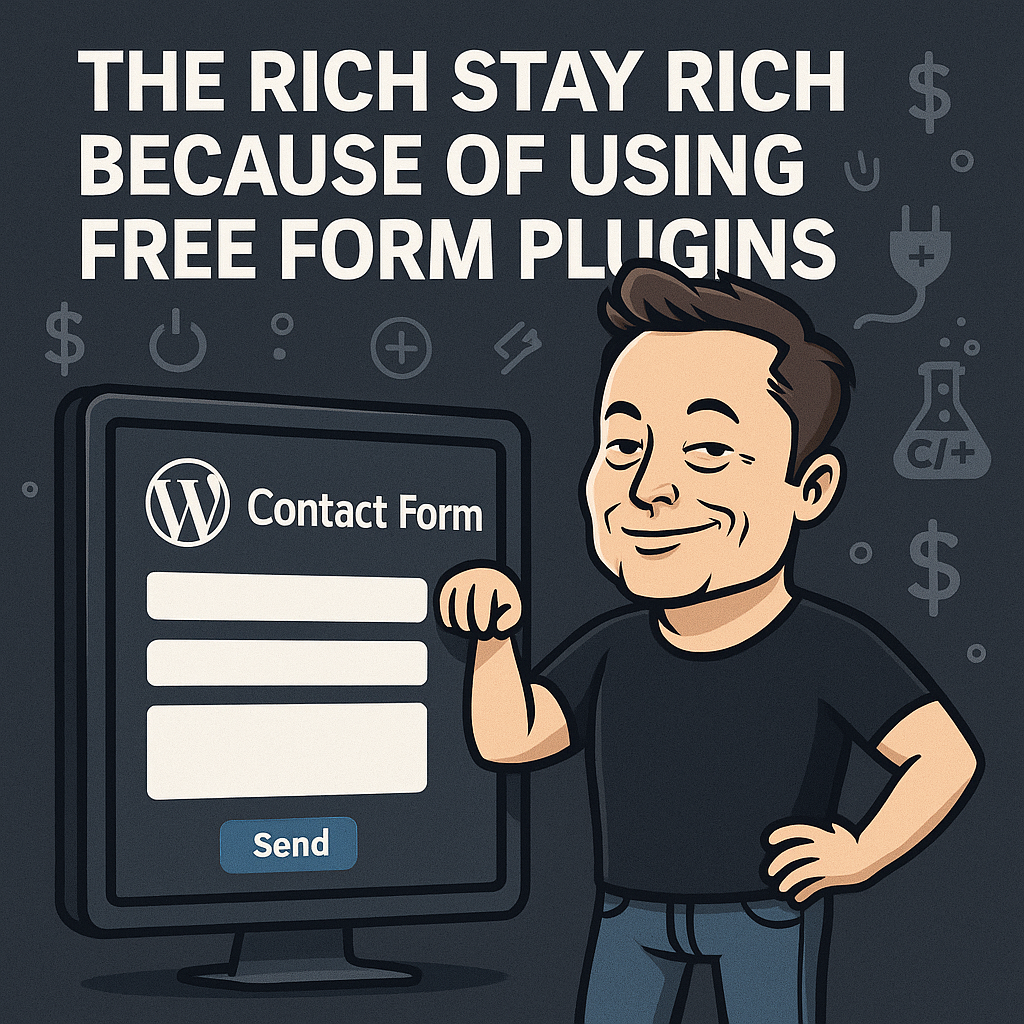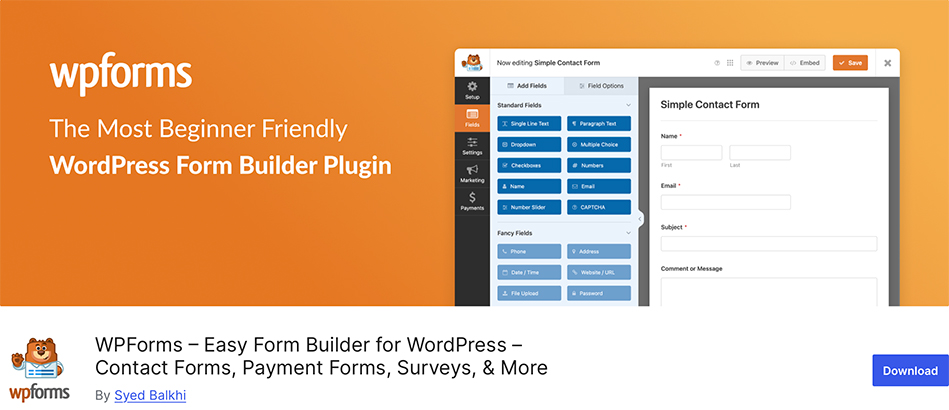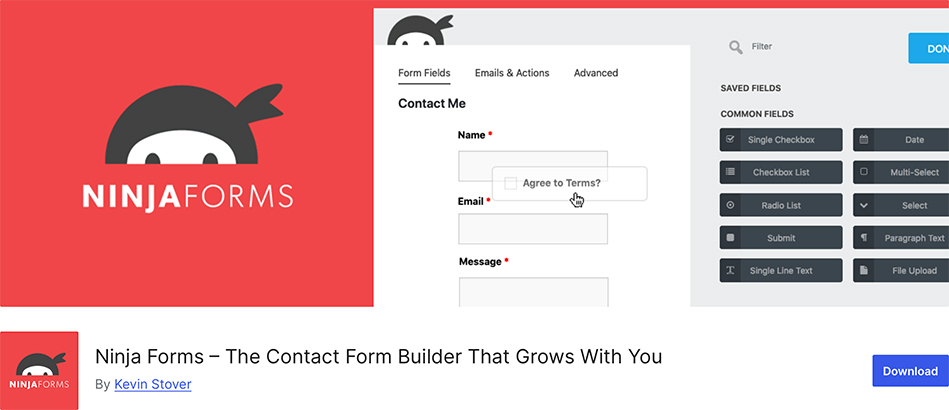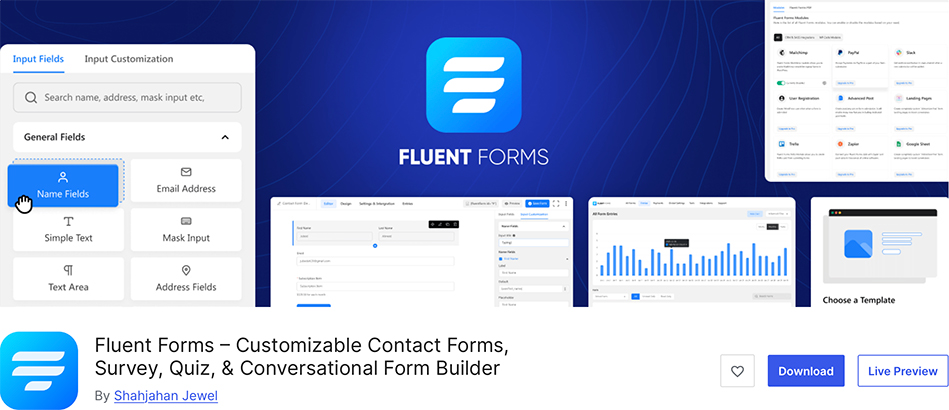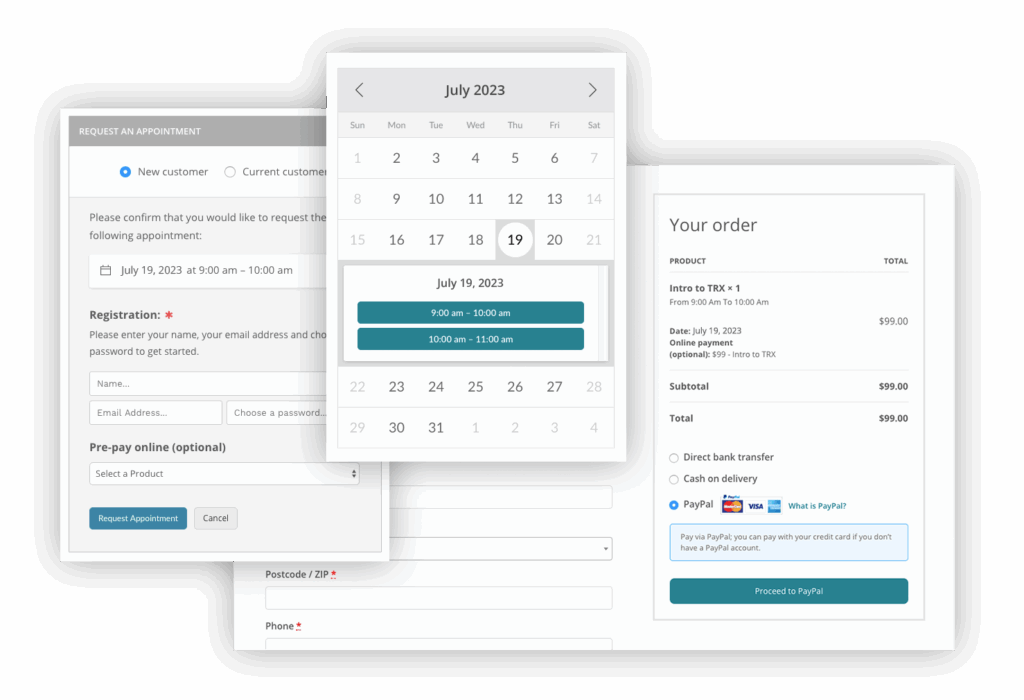
QuickCal forms is a good choice when you need to use a powerful booking calendar. Always be sure to use the most effective Anti-Spam plugin. For example CleanTalk Anti-Spam will guarantee your QuickCal booking form spam protection in about 5 minutes.
Once CleanTalk Anti-Spam plugin is installed it starts to protect all of the existing forms on your WordPress website. It may not only be QuickCal forms but many others.
Download CleanTalk Anti-Spam plugin | Download QuickCal plugin
How to install CleanTalk Anti-Spam plugin
To install the Anti-Spam plugin, go to your WordPress admin panel → Plugins → Add New.

Then enter «СleanTalk» in the search box and click the Install button for «Spam protection, Anti-Spam, FireWall by CleanTalk».

After installing the plugin, click the «Activate» button.

After it is done go to the plugin settings and click the «Get Access Key Automatically» button. Then just click the «Save Settings» button.

That’s it! From now your WordPress website and QuickCal forms are protected from spam.
You can always use our detailed installation instructions.
How to check your QuickCal forms spam protection in about 5 minutes
You can test the work of Anti-Spam protection for your QuickCal forms by using a test email s @ cleantalk.org (without spaces). First, open the form in an Incognito browser tab. Fill in all the required form fields and send a form. After submitting the form, you will see a block message about the block on the form submission.
If you have any questions, add a comment and we will be happy to help you.
Create your Cleantalk account – Register now and enjoy your spam-free QuickCal forms.
You may view a complete list of CleanTalk Anti-Spam plugin features here. https://cleantalk.org/help/introduction