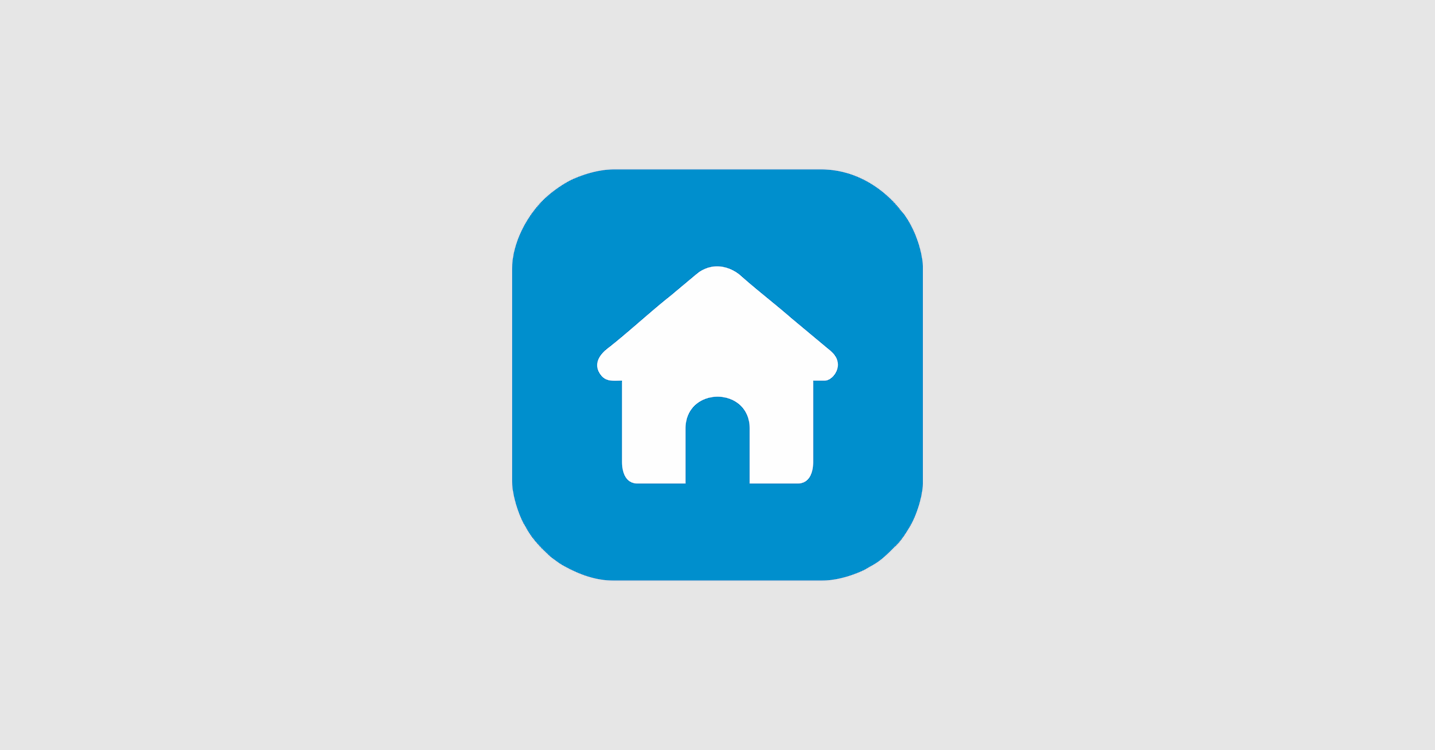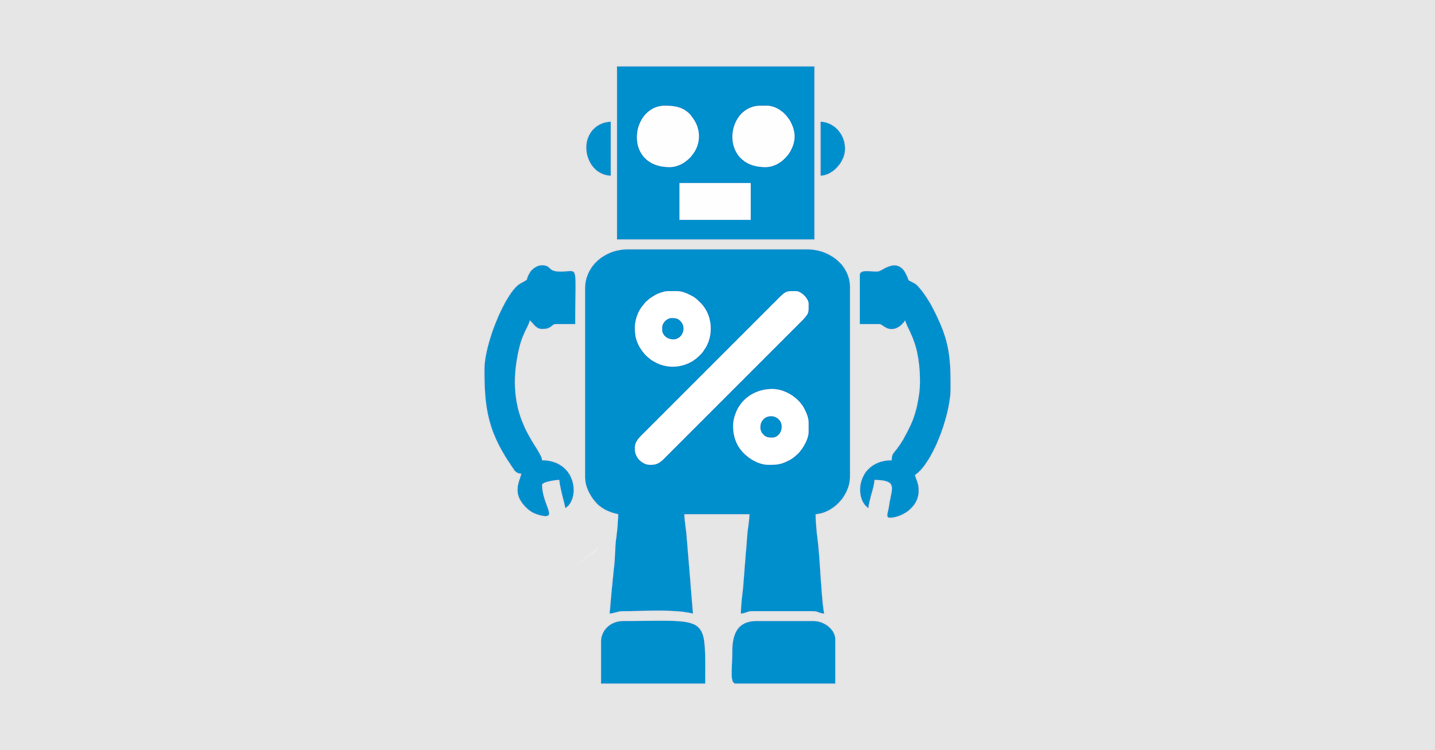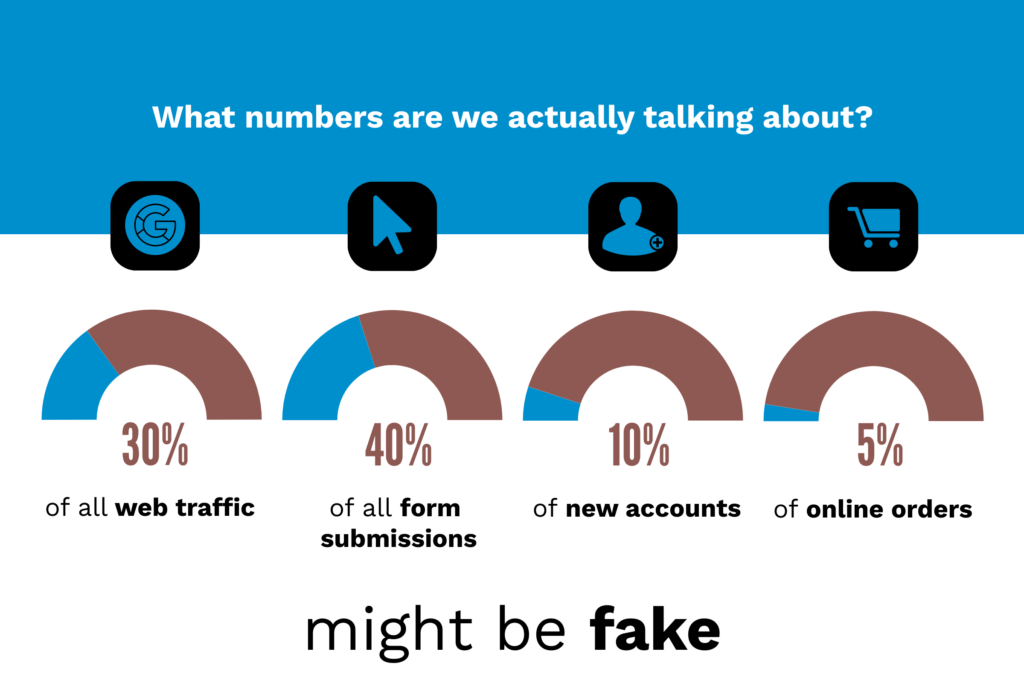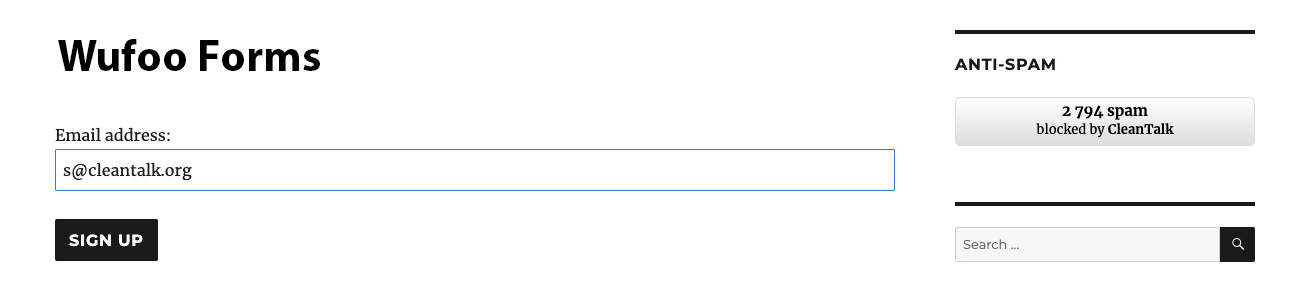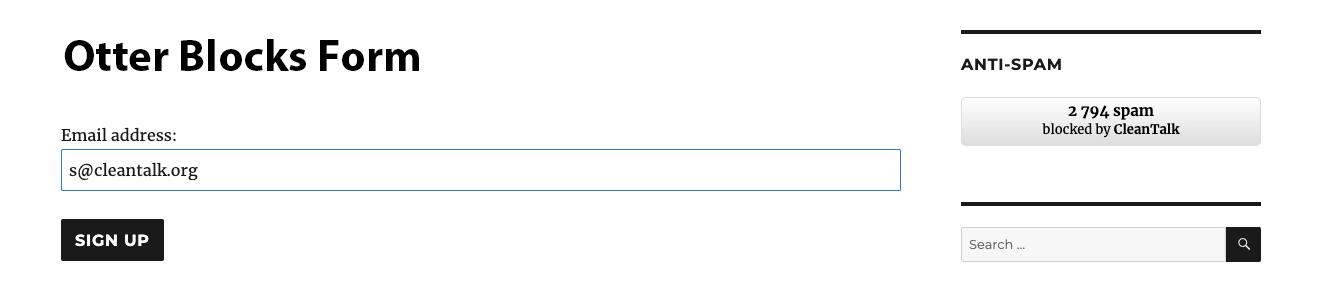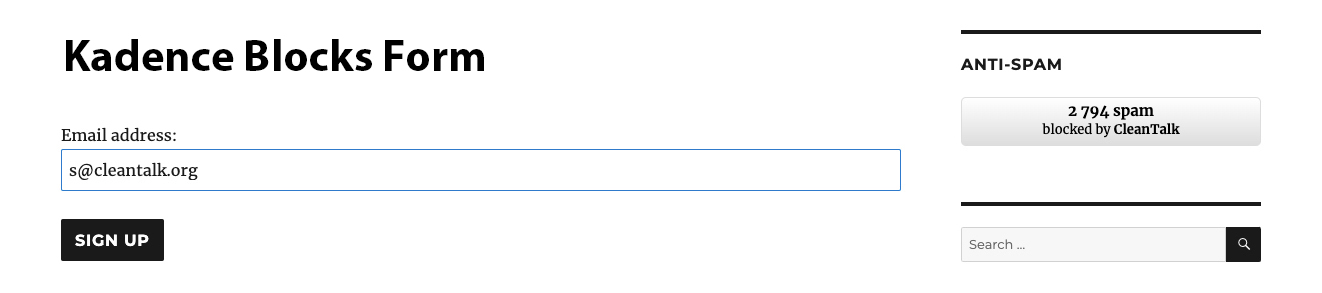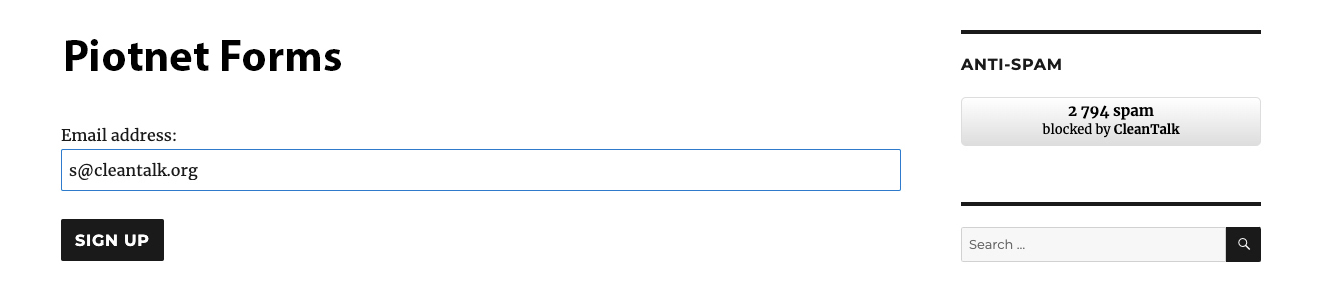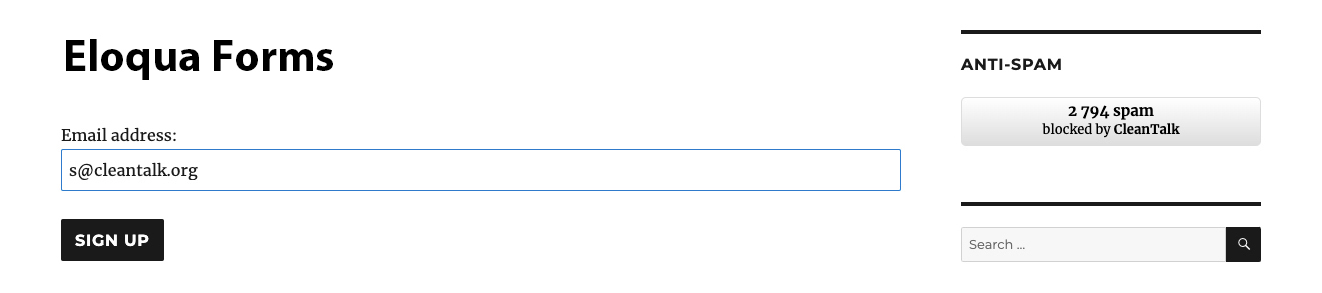Review forms are among the most vulnerable parts of any website. That’s exactly why, in order to protect them effectively, using a WordPress plugin to stop spam in reviews is not just helpful — it’s essential. If you’re using the Site Reviews plugin for WordPress, you’ve likely seen fake reviews, spammy links, or even automated bots flooding your site.
You just spent 30 minutes deleting 17 fake reviews. And yet, tomorrow, there will likely be 25 more. As a result, it becomes a familiar — and frustrating — cycle that wastes time and drains energy.
Why You Need Spam Protection for Site Reviews in WordPress
Manual moderation quickly becomes unmanageable. Likewise, simply hiding forms doesn’t solve the problem. In both cases, the real issue remains untouched — automated spam submissions from bots and crawlers that specifically target testimonial and review forms.
If you’re searching for a way to stop fake reviews in WordPress, a dedicated anti-spam plugin is the most reliable option.
How CleanTalk Works to Stop Review Spam in WordPress
CleanTalk Anti-Spam provides direct integration with the Site Reviews plugin. It filters every form submission before it’s published, blocking anything suspicious automatically — without affecting real users.
Here’s how CleanTalk helps:
One plugin for all WordPress forms
In addition to reviews, CleanTalk also protects comments, contact forms, login forms, and registration pages — offering full-site anti-spam coverage.
Seamless integration with Site Reviews plugin
Better yet, CleanTalk automatically detects review forms and works right out of the box — no configuration required.
Stops spam before it hits the WordPress dashboard
In fact, you won’t even see the spam. CleanTalk blocks suspicious submissions in real time, keeping your admin panel clean and distraction-free.
Cloud-based filtering with zero impact on site speed
Unlike many plugins, CleanTalk does all the processing in the cloud. Your WordPress site stays lightning fast.
Invisible anti-spam protection for users
As a result, users won’t encounter any interruptions or confusing fields. Instead, the form remains fast, simple, and easy to complete.
Compatible with any review form setup
Whether you use shortcodes, modal popups, or custom implementations, CleanTalk has you covered.
Detailed spam logs and activity reports
Easily review what was blocked and why — great for troubleshooting or analytics.
Real Results: Preventing Fake WordPress Reviews
For example, on a WordPress site with over 300 monthly reviews, CleanTalk blocked 87 fake submissions in just one week — all without a single false positive.
Behind the scenes, the plugin filtered spammy review attempts using IP blacklists, content analysis, and behavioral patterns. Meanwhile, real users experienced no interruptions whatsoever.
How to Get Started with CleanTalk Anti-Spam Plugin
- Go to your WordPress admin → Plugins → Add New.
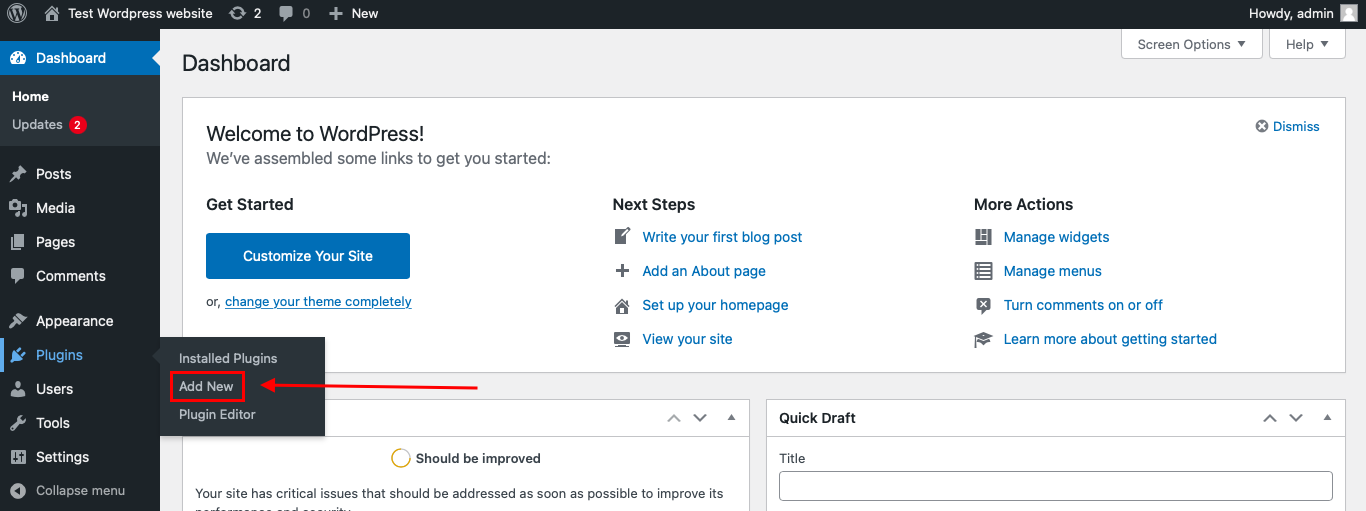
- Search for “Spam protection, Anti-Spam, FireWall by CleanTalk.”
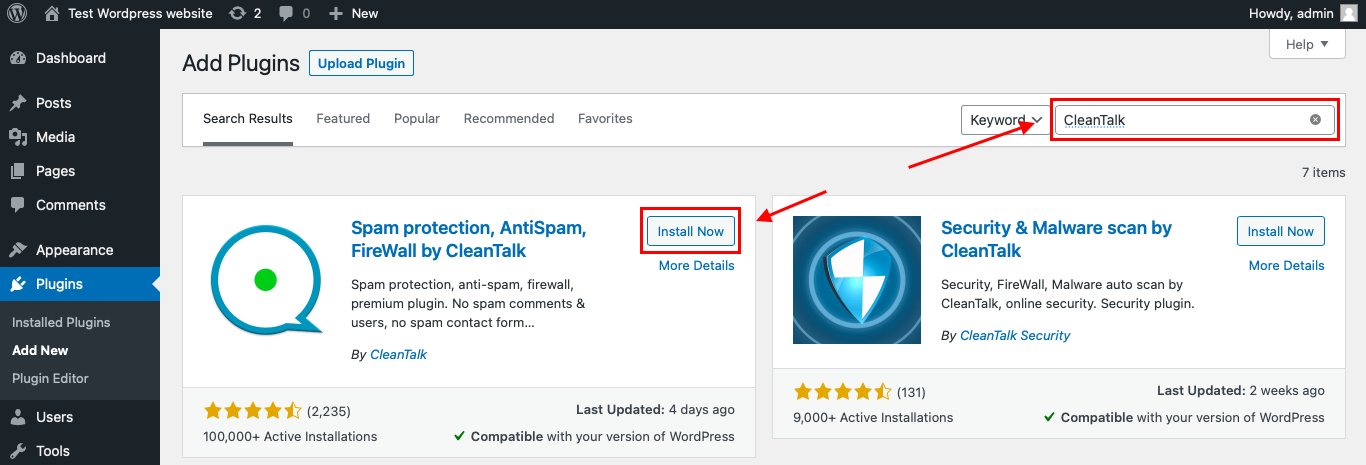
- Click Install, then Activate.
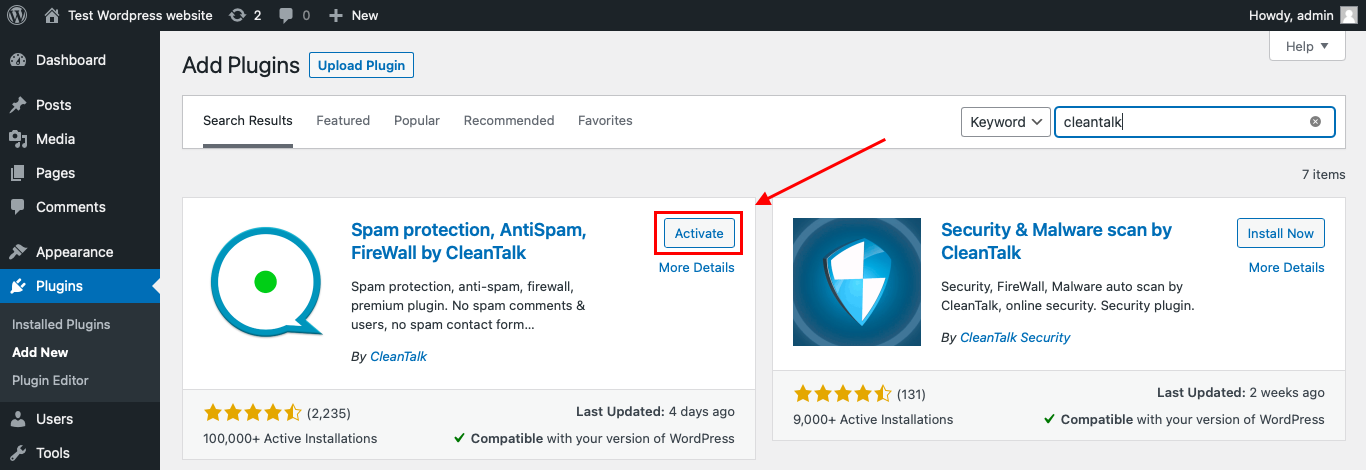
- In plugin settings, click Get Access Key Automatically, then Save Settings.
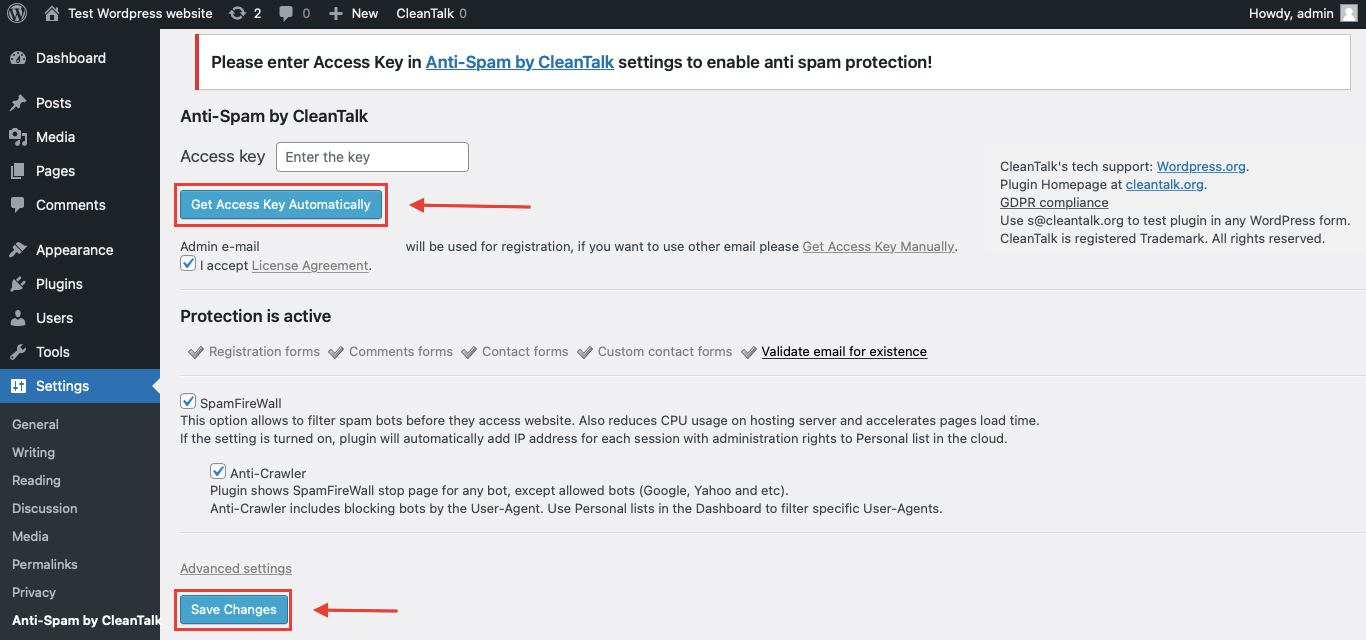
Your Site Reviews plugin is now protected.
Already using WPForms, Contact Form 7, or WooCommerce review forms? CleanTalk works with them too.
Stop Review Spam in WordPress and Protect Your Testimonial Forms Effortlessly
If you’re a small business owner, developer, or store admin, spam reviews can damage credibility and waste time. CleanTalk offers the easiest way to:
- Prevent fake reviews from bots and link spammers
- Stop spam in WordPress review forms without CAPTCHAs
- Improve customer trust by keeping your reviews section clean
- Save hours on manual moderation
Don’t wait for your reviews section to be overrun. One plugin. Five minutes. Zero spam
Looking for more ways to reduce fake reviews and spam in WordPress? The WordPress Plugin Directory features hundreds of tools — but very few offer real-time protection like CleanTalk. Choosing a proven solution helps keep your testimonials section clean and trusted.