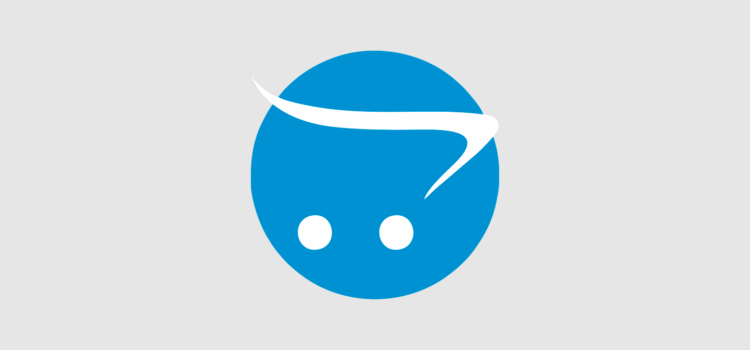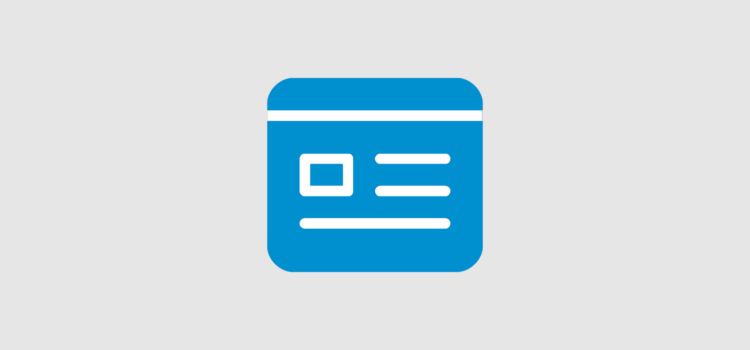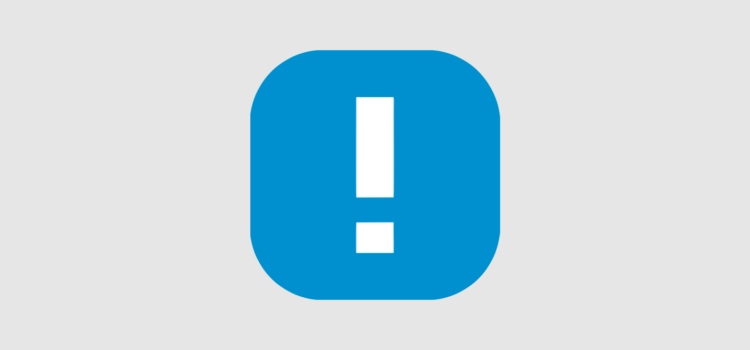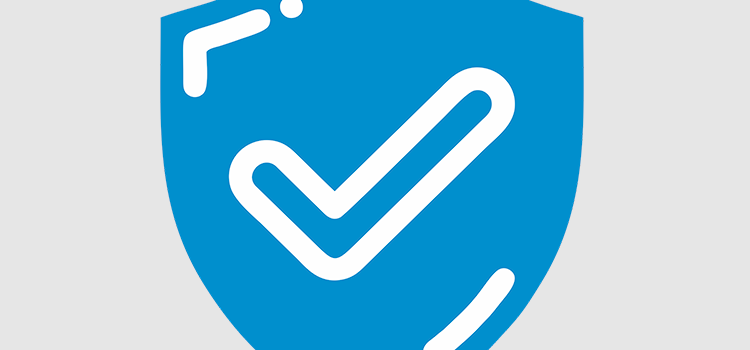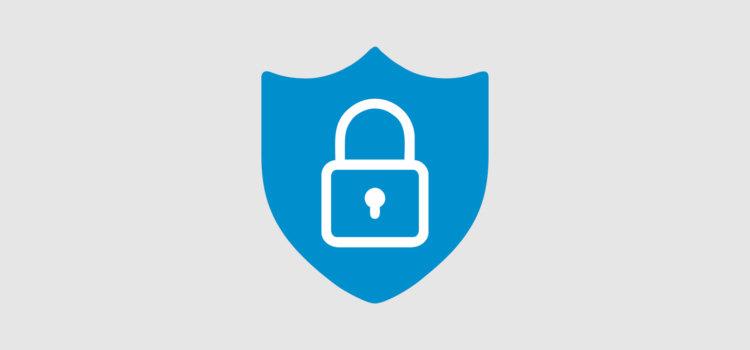Hey there, Opencart store owners! Are spammers giving you a headache? Let us put a smile on your face. CleanTalk Anti-Spam plugin for Opencart 4 is your new best friend in the fight against online nuisances! Imagine a world where
Say Goodbye to Checkout Spam with CleanTalk for Opencart 4!