We continue sharing our clients’ reviews and today’s one is brought to you by @hizerohk from hizero.com.hk.
nice plugin!
its really useful!

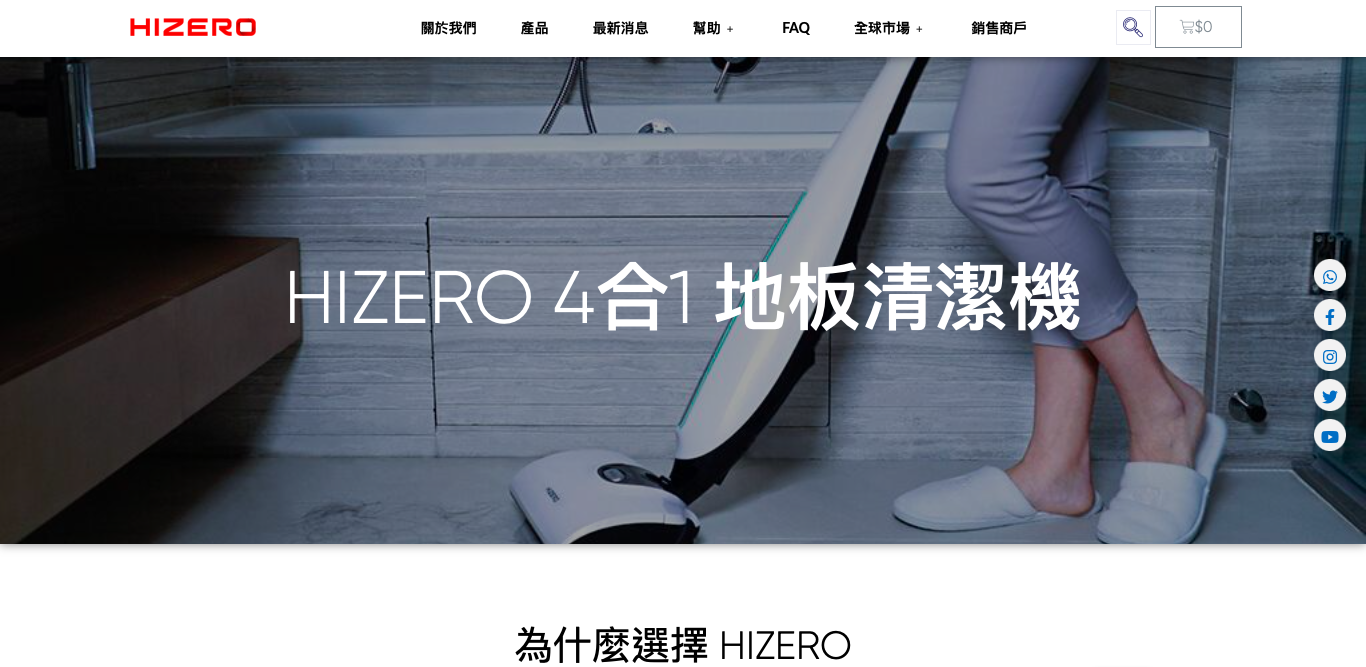
We continue sharing our clients’ reviews and today’s one is brought to you by @hizerohk from hizero.com.hk.
nice plugin!
its really useful!

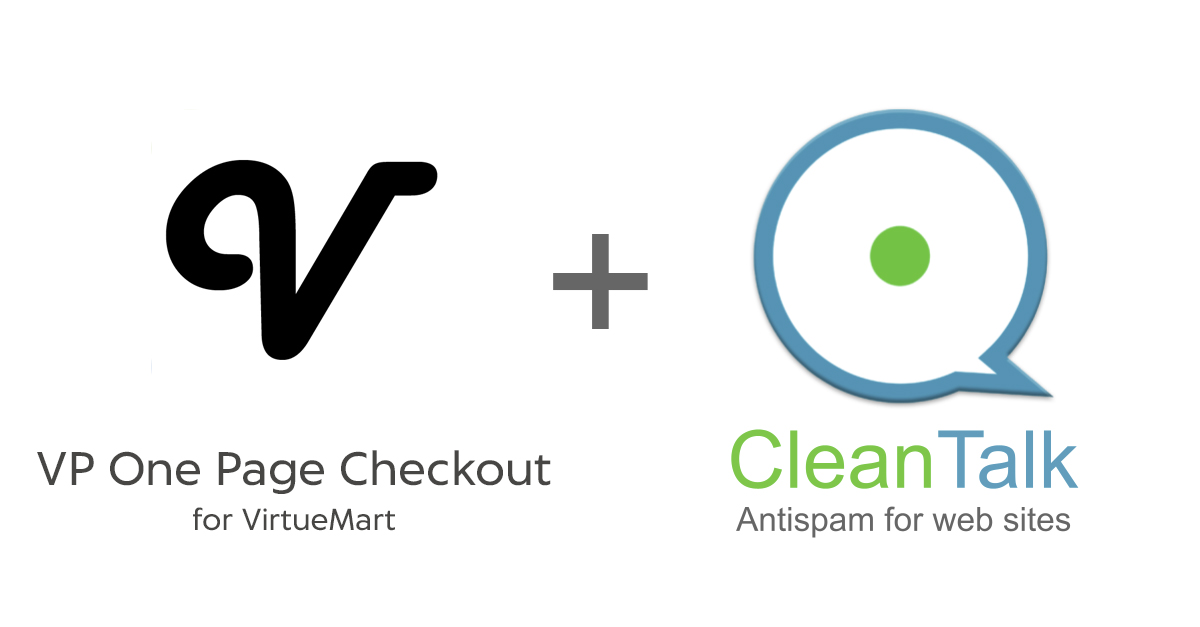
CleanTalk added spam protection for VP One Page Checkout Forms for VirtueMart using direct form integration. So if you prefer to use VP One Page Checkout Forms, be sure to use the most effective Anti-Spam plugin. Read the guide below and learn 8 steps to protect your forms from spam.
Once the CleanTalk Anti-Spam plugin is installed it starts to protect all of the existing forms on your Joomla website. It may not only be contact forms but also contact forms and many others.
Download CleanTalk Anti-Spam plugin | Download VP One Page Checkout Forms
1. Make a backup of the site files and database.
2. Download the Anti-Spam extension archive via link above.
3. In the main Joomla menu open Extensions → Manage → Install.
4. Click the «Browse for file» button to upload the archive.

5. After installation you will see a success message:

6. Go to plugin settings: Extensions → Plugins → Anti-Spam by CleanTalk. Enable the plugin and save settings.
7. In plugin settings press «Get access key automatically» button. Admin email address will be used for registration. If you want to use another address click the button «Get access key manually». Fill in the easy registration form and you will receive your key.

8. Enter your Access key in its field, choose protection options and save settings.

That’s it! From now you know how to completely protect your VP One Page Checkout Forms from spam.
You can test the work of Anti-Spam protection for your VP One Page Checkout Forms by using a test email s @ cleantalk.org (without spaces). First, open the form in an Incognito browser tab. Fill in all the required form fields and send a form. After submitting the form, you will see a block message about the block on the form submission.
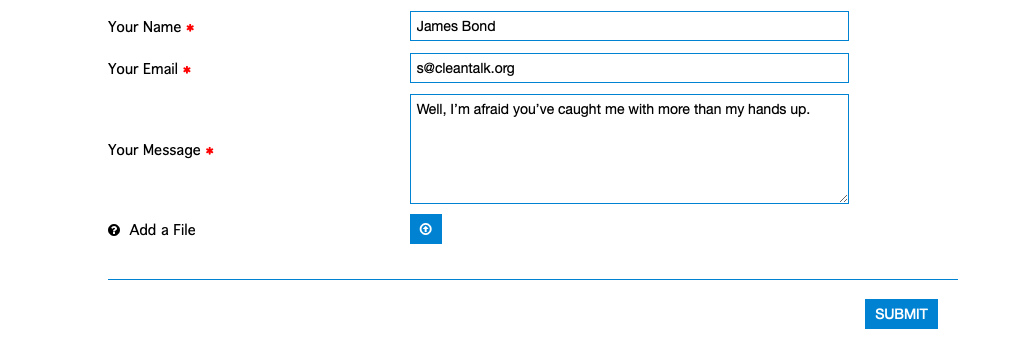

If you have any questions, add a comment and we will be happy to help you.
Create your CleanTalk account – Register now and protect your VP One Page Checkout Forms for VirtueMart from spam in 5 minutes.
The protection works only for website visitors, not for website admins. Be sure to test the form protection using Incognito mode.
Discover the complete list of CleanTalk Anti-Spam plugin features here.
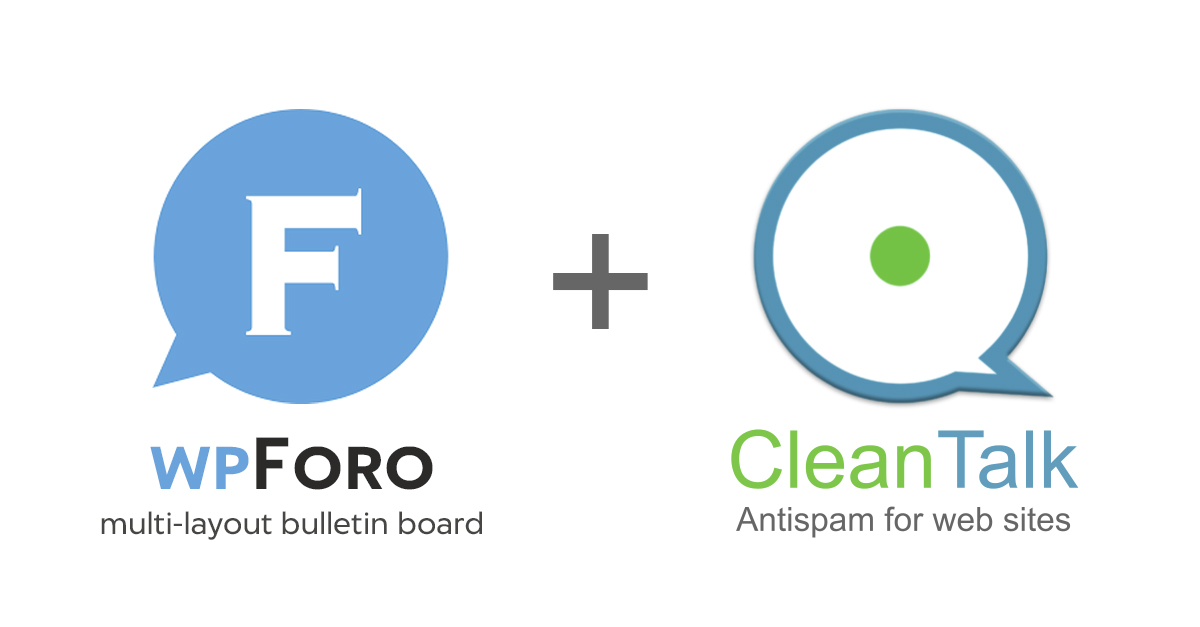
CleanTalk added spam protection for wpForo Contact Forms using direct form integration. So in case, you prefer using wpForo be sure to use the most effective Anti-Spam plugin. Read the guide below and learn 4 steps to protect your wpForo Forms from spam.
Once the CleanTalk Anti-Spam plugin is installed it starts to protect all of the existing forms on your WordPress website. It may not only be wpForo forms but also many others.
Download CleanTalk Anti-Spam plugin | Download wpForo Forms
To install the Anti-Spam plugin, go to your WordPress admin panel → Plugins → Add New.

Then enter «СleanTalk» in the search box and click the Install button for «Spam protection, Anti-Spam, FireWall by CleanTalk».

After installing the plugin, click the «Activate» button.

After it is done go to the plugin settings and click the «Get Access Key Automatically» button. Then just click the «Save Settings» button.

That’s it! From now you How to completely protect your СonvertKit Forms from spam.
You can test the work of Anti-Spam protection for your СonvertKit Forms by using a test email s @ cleantalk.org (without spaces). First, open the form in an Incognito browser tab. Fill in all the required form fields and send a form. After submitting the form, you will see a block message about the block on the form submission.
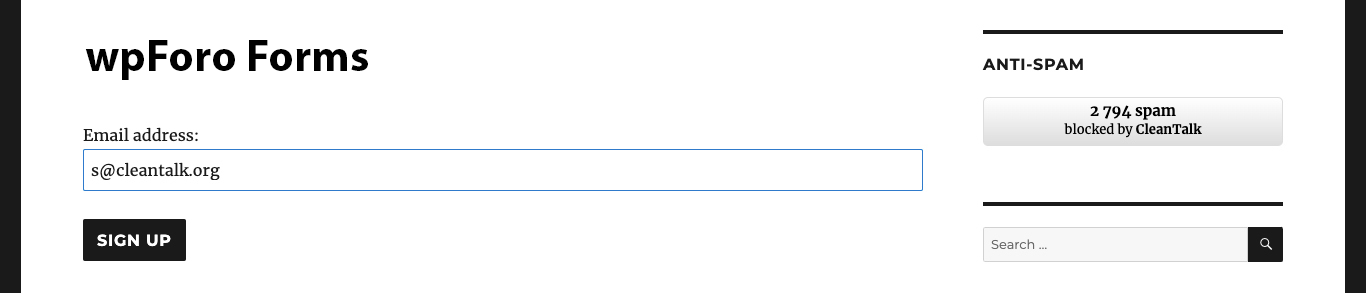

If you have any questions, add a comment and we will be happy to help you.
Create your CleanTalk account – Register now and protect your СonvertKit Forms from spam in 5 minutes
The protection works only for website visitors, not for website admins. Be sure to test the form protection using Incognito mode.
Discover the complete list of CleanTalk Anti-Spam plugin features here.
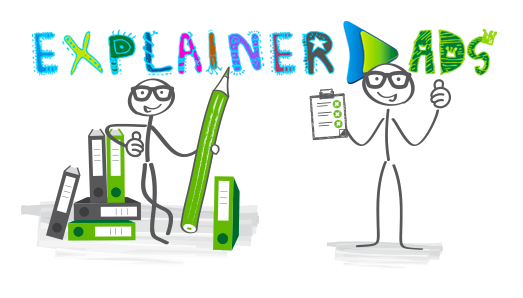
We continue sharing our clients’ reviews and today’s story is brought to you by Silus Mihai from explainerads.com.
Just give it a try
One of the best plugins out there for antispam messages
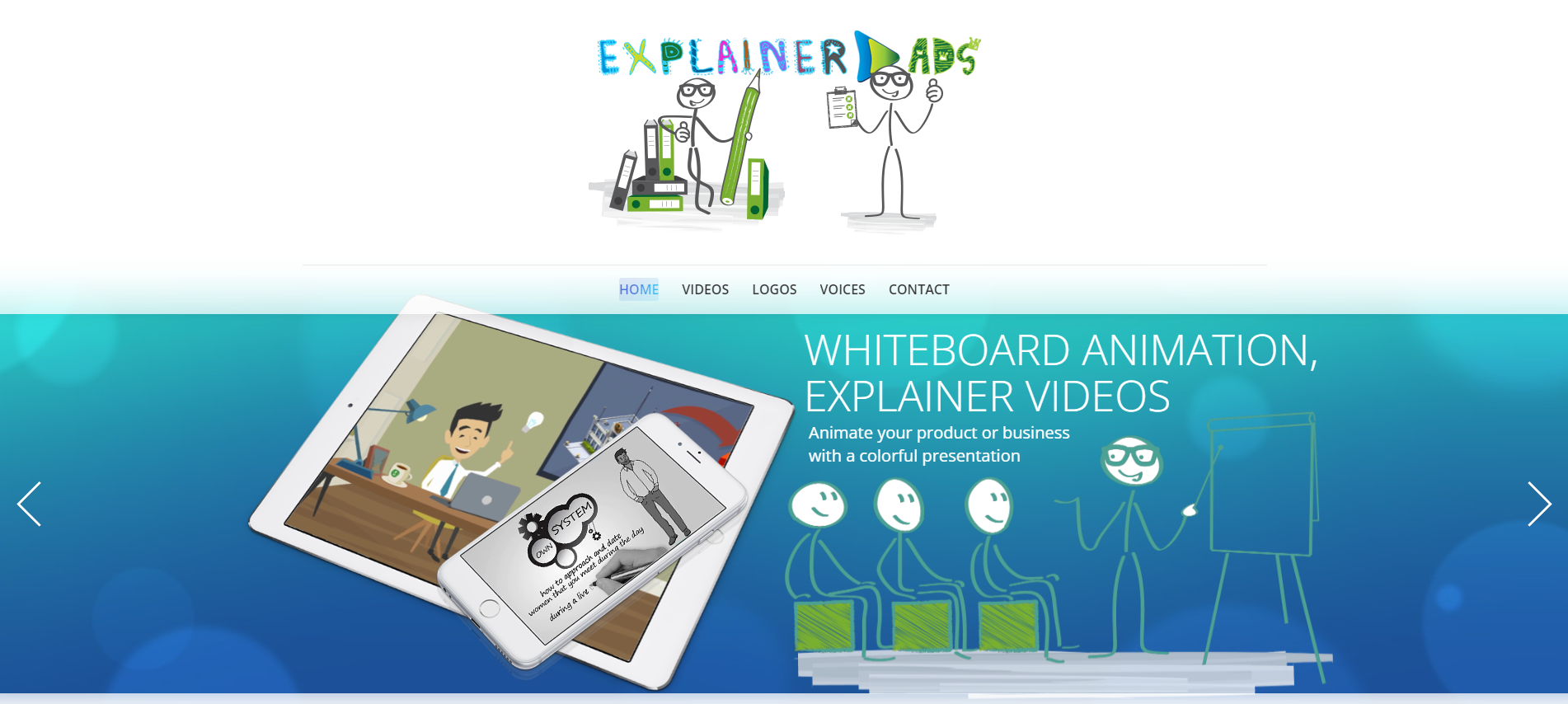

CleanTalk added spam protection for Rapid Contact Forms using direct form integration. So if you prefer to use Rapid Contact Forms, be sure to use the most effective Anti-Spam plugin. Read the guide below and learn 8 steps to protect your forms from spam.
Once the CleanTalk Anti-Spam plugin is installed it starts to protect all of the existing forms on your Joomla website. It may not only be contact forms but also contact forms and many others.
Download CleanTalk Anti-Spam plugin | Download Rapid Contact Forms
1. Make a backup of the site files and database.
2. Download the Anti-Spam extension archive via link above.
3. In the main Joomla menu open Extensions → Manage → Install.
4. Click the «Browse for file» button to upload the archive.

5. After installation you will see a success message:

6. Go to plugin settings: Extensions → Plugins → Anti-Spam by CleanTalk. Enable the plugin and save settings.
7. In plugin settings press «Get access key automatically» button. Admin email address will be used for registration. If you want to use another address click the button «Get access key manually». Fill in the easy registration form and you will receive your key.

8. Enter your Access key in its field, choose protection options and save settings.

That’s it! From now you know how to completely protect your Rapid Contact Forms from spam.
You can test the work of Anti-Spam protection for your Rapid Contact Forms by using a test email s @ cleantalk.org (without spaces). First, open the form in an Incognito browser tab. Fill in all the required form fields and send a form. After submitting the form, you will see a block message about the block on the form submission.
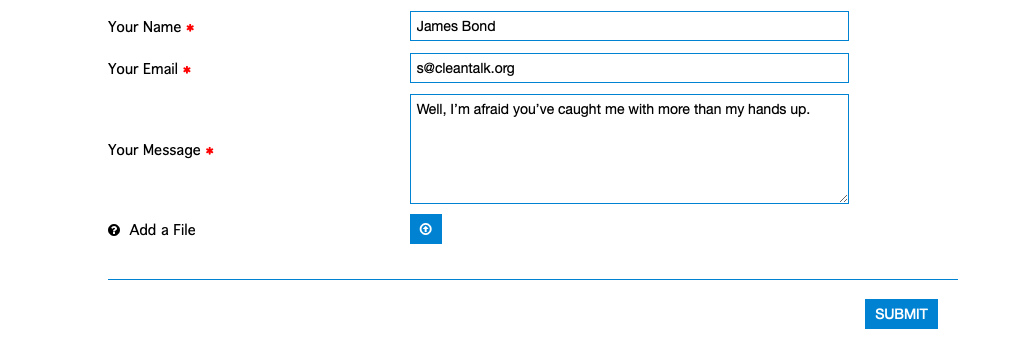

If you have any questions, add a comment and we will be happy to help you.
Create your CleanTalk account – Register now and protect your Rapid Contact Forms from spam in 5 minutes.
The protection works only for website visitors, not for website admins. Be sure to test the form protection using Incognito mode.
Discover the complete list of CleanTalk Anti-Spam plugin features here.
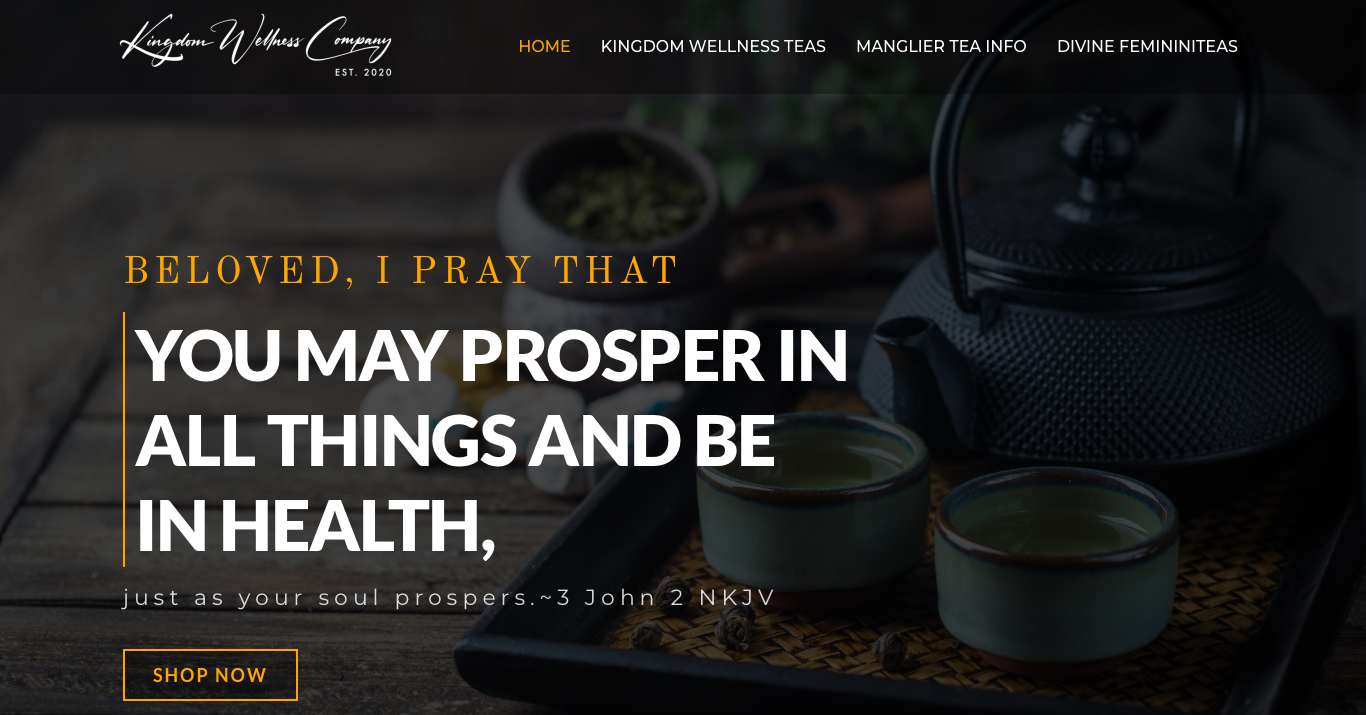
We continue sharing our clients’ reviews and today’s story is brought to you by kdwellnessco.com.
This plugin is amazing and so easy to use. I was getting 12-15 pieces of spam mail per day. CleanTalk reduced that to zero. So happy to have found this plugin. Thank you.
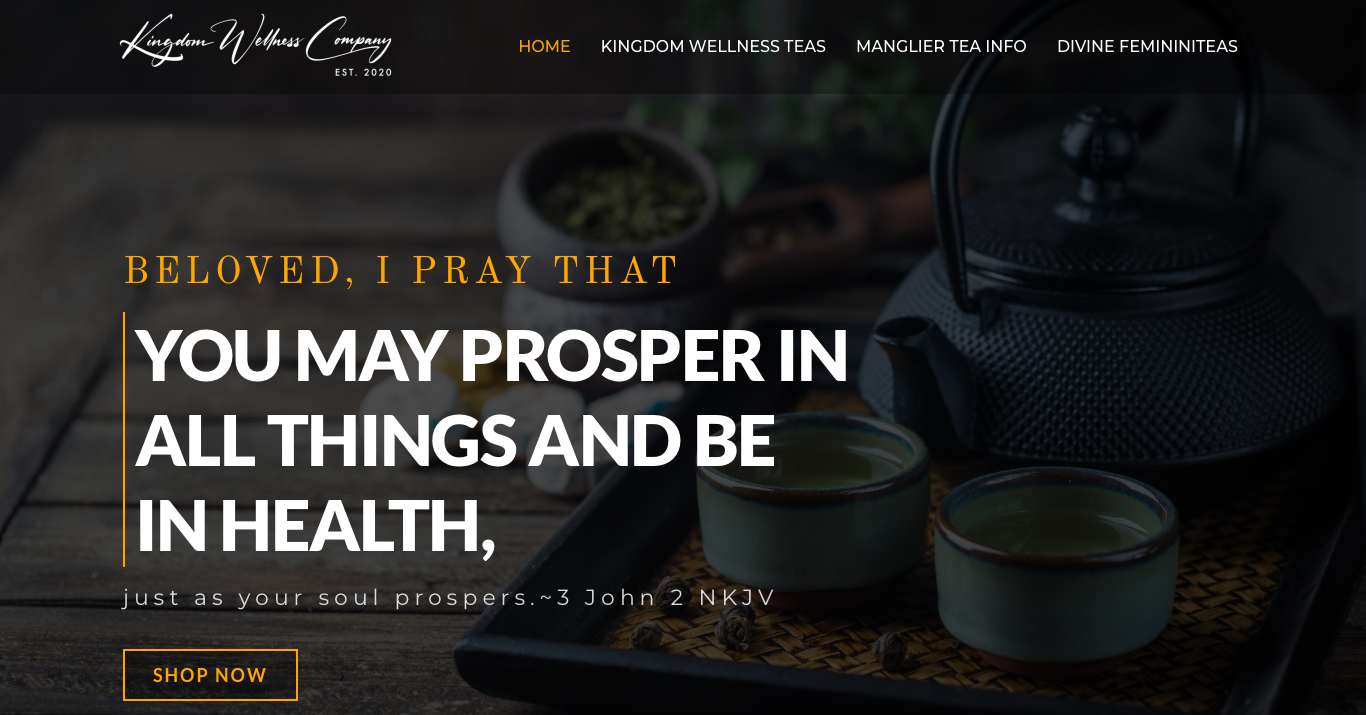

CleanTalk added VirtueMart Forms spam protection using direct form integration. So if you prefer to use VirtueMart Forms, be sure to use the most effective Anti-Spam plugin. Read the guide below and learn 8 steps to protect your VirtueMart Forms from spam.
Once the CleanTalk Anti-Spam plugin is installed it starts to protect all of the existing forms on your Joomla website. It may not only be comment forms but also contact forms and many others.
Download CleanTalk Anti-Spam plugin | Download VirtueMart Forms
1. Make a backup of the site files and database.
2. Download the Anti-Spam extension archive via link above.
3. In the main Joomla menu open Extensions → Manage → Install.
4. Click the «Browse for file» button to upload the archive.

5. After installation you will see a success message:

6. Go to plugin settings: Extensions → Plugins → Anti-Spam by CleanTalk. Enable the plugin and save settings.
7. In plugin settings press «Get access key automatically» button. Admin email address will be used for registration. If you want to use another address click the button «Get access key manually». Fill in the easy registration form and you will receive your key.

8. Enter your Access key in its field, choose protection options and save settings.

That’s it! From now you know how to completely protect your VirtueMart Forms from spam.
You can test the work of Anti-Spam protection for your VirtueMart Forms by using a test email s @ cleantalk.org (without spaces). First, open the form in an Incognito browser tab. Fill in all the required form fields and send a form. After submitting the form, you will see a block message about the block on the form submission.
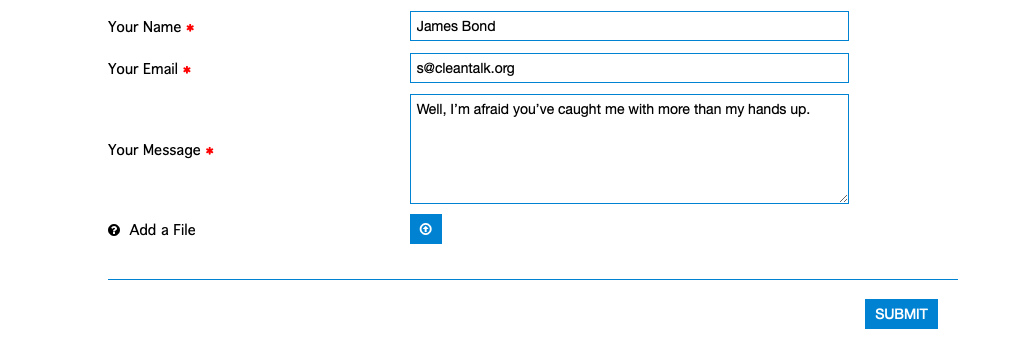

If you have any questions, add a comment and we will be happy to help you.
Create your CleanTalk account – Register now and protect your VirtueMart Forms from spam in 5 minutes.
The protection works only for website visitors, not for website admins. Be sure to test the form protection using Incognito mode.
Discover the complete list of CleanTalk Anti-Spam plugin features here.
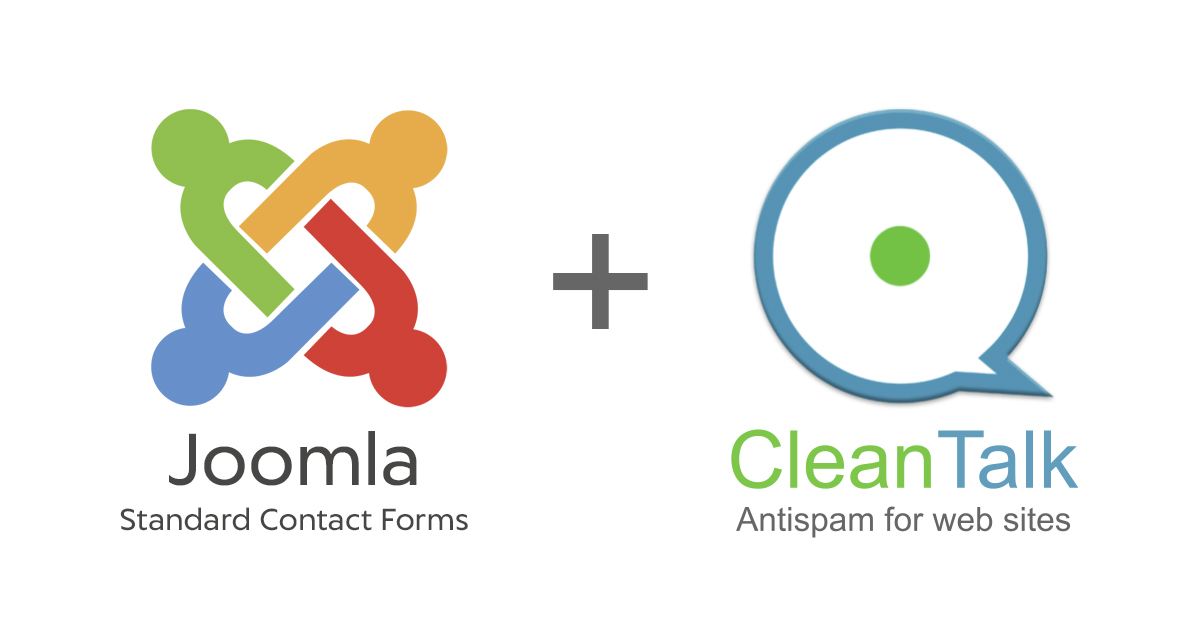
CleanTalk added spam protection for standard contact forms for Joomla using direct form integration. So if you prefer to use standard Joomla forms, be sure to use the most effective Anti-Spam plugin. Read the guide below and learn 8 steps to protect your forms from spam.
Once the CleanTalk Anti-Spam plugin is installed it starts to protect all of the existing forms on your Joomla website. It may not only be contact forms but also contact forms and many others.
Download CleanTalk Anti-Spam plugin
1. Make a backup of the site files and database.
2. Download the Anti-Spam extension archive via link above.
3. In the main Joomla menu open Extensions → Manage → Install.
4. Click the «Browse for file» button to upload the archive.

5. After installation you will see a success message:

6. Go to plugin settings: Extensions → Plugins → Anti-Spam by CleanTalk. Enable the plugin and save settings.
7. In plugin settings press «Get access key automatically» button. Admin email address will be used for registration. If you want to use another address click the button «Get access key manually». Fill in the easy registration form and you will receive your key.

8. Enter your Access key in its field, choose protection options and save settings.

That’s it! From now you know how to completely protect your Standard Contact Forms for Joomla from spam.
You can test the work of Anti-Spam protection for your Standard Joomla Contact Forms by using a test email s @ cleantalk.org (without spaces). First, open the form in an Incognito browser tab. Fill in all the required form fields and send a form. After submitting the form, you will see a block message about the block on the form submission.
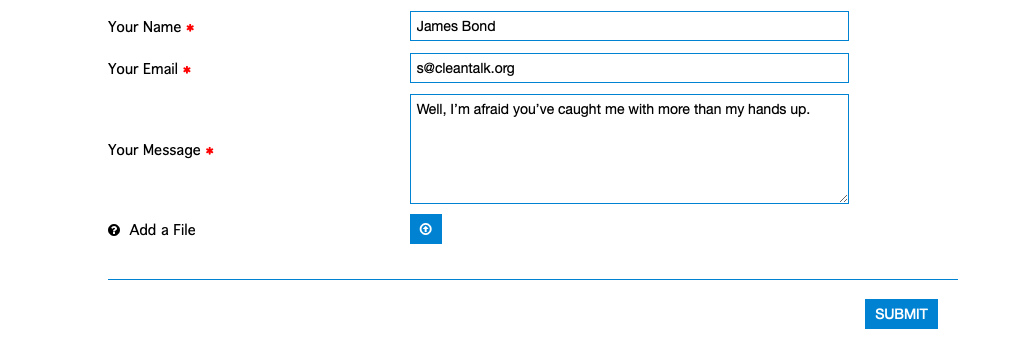

If you have any questions, add a comment and we will be happy to help you.
Create your CleanTalk account – Register now and protect your Standard Joomla Contact Forms from spam in 5 minutes.
The protection works only for website visitors, not for website admins. Be sure to test the form protection using Incognito mode.
Discover the complete list of CleanTalk Anti-Spam plugin features here.
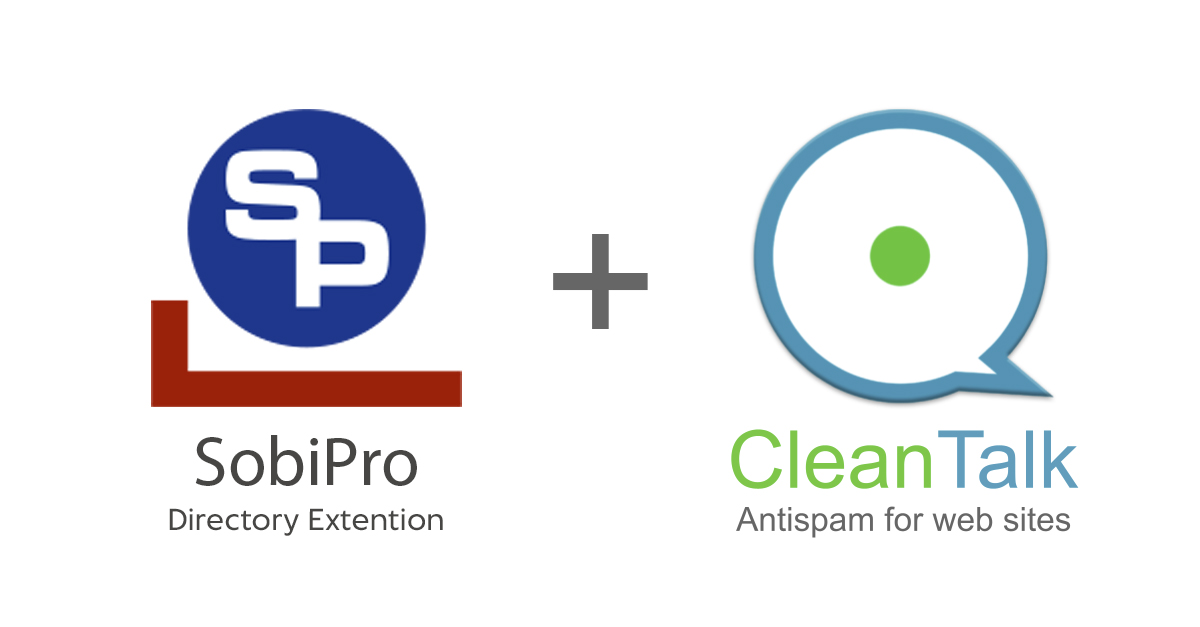
CleanTalk added SobiPro Forms spam protection using direct form integration. So if you prefer to use SobiPro Forms, be sure to use the most effective Anti-Spam plugin. Read the guide below and learn 8 steps to protect your SobiPro Forms from spam.
Once the CleanTalk Anti-Spam plugin is installed it starts to protect all of the existing forms on your Joomla website. It may not only be comment forms but also contact forms and many others.
Download CleanTalk Anti-Spam plugin | Download SobiPro Forms
1. Make a backup of the site files and database.
2. Download the Anti-Spam extension archive via link above.
3. In the main Joomla menu open Extensions → Manage → Install.
4. Click the «Browse for file» button to upload the archive.

5. After installation you will see a success message:

6. Go to plugin settings: Extensions → Plugins → Anti-Spam by CleanTalk. Enable the plugin and save settings.
7. In plugin settings press «Get access key automatically» button. Admin email address will be used for registration. If you want to use another address click the button «Get access key manually». Fill in the easy registration form and you will receive your key.

8. Enter your Access key in its field, choose protection options and save settings.

That’s it! From now you know how to completely protect your SobiPro Forms from spam.
You can test the work of Anti-Spam protection for your SobiPro Forms by using a test email s @ cleantalk.org (without spaces). First, open the form in an Incognito browser tab. Fill in all the required form fields and send a form. After submitting the form, you will see a block message about the block on the form submission.
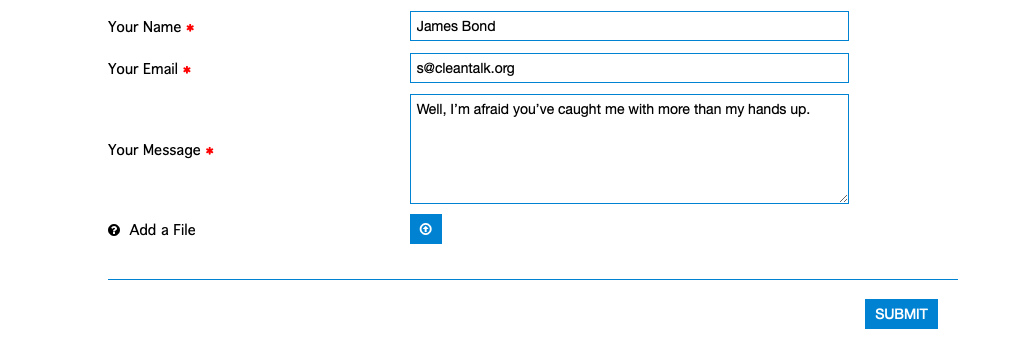

If you have any questions, add a comment and we will be happy to help you.
Create your CleanTalk account – Register now and protect your SobiPro Forms from spam in 5 minutes.
The protection works only for website visitors, not for website admins. Be sure to test the form protection using Incognito mode.
Discover the complete list of CleanTalk Anti-Spam plugin features here.
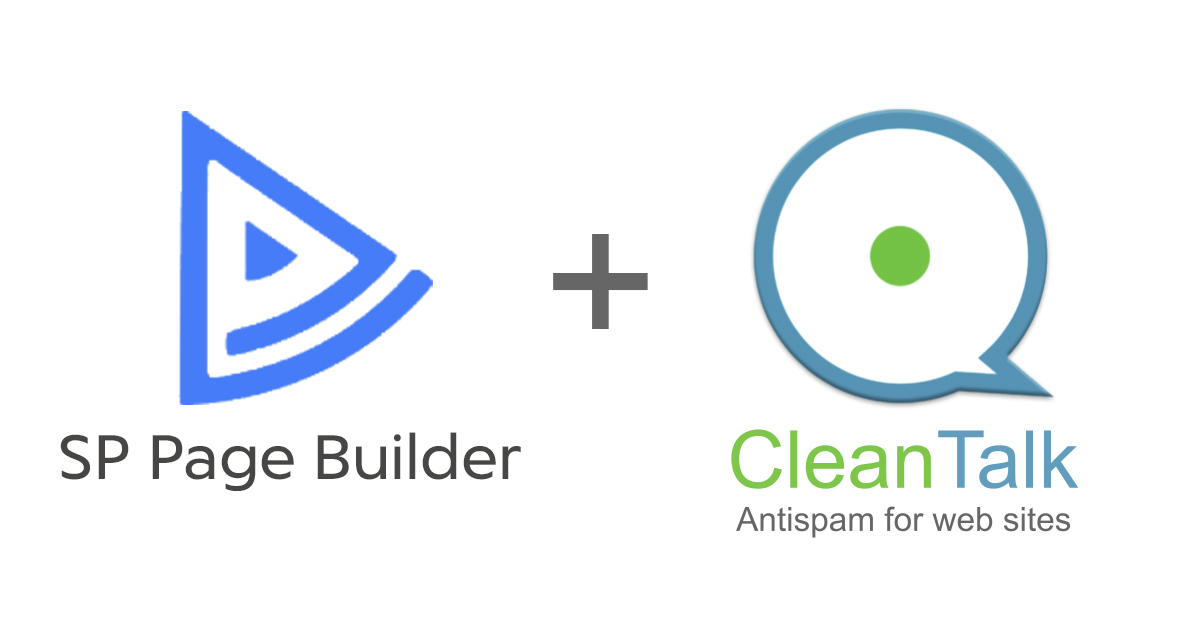
CleanTalk added SP Page Builder spam protection using direct form integration. So if you prefer to use SP Page Builder Forms, be sure to use the most effective Anti-Spam plugin. Read the guide below and learn 8 steps to protect your SP Page Builder Forms from spam.
Once the CleanTalk Anti-Spam plugin is installed it starts to protect all of the existing forms on your Joomla website. It may not only be comment forms but also contact forms and many others.
Download CleanTalk Anti-Spam plugin | Download SP Page Builder
1. Make a backup of the site files and database.
2. Download the Anti-Spam extension archive via link above.
3. In the main Joomla menu open Extensions → Manage → Install.
4. Click the «Browse for file» button to upload the archive.

5. After installation you will see a success message:

6. Go to plugin settings: Extensions → Plugins → Anti-Spam by CleanTalk. Enable the plugin and save settings.
7. In plugin settings press «Get access key automatically» button. Admin email address will be used for registration. If you want to use another address click the button «Get access key manually». Fill in the easy registration form and you will receive your key.

8. Enter your Access key in its field, choose protection options and save settings.

That’s it! From now you know how to completely protect your SP Page Builder Forms from spam.
You can test the work of Anti-Spam protection for your SP Page Builder Forms by using a test email s @ cleantalk.org (without spaces). First, open the form in an Incognito browser tab. Fill in all the required form fields and send a form. After submitting the form, you will see a block message about the block on the form submission.
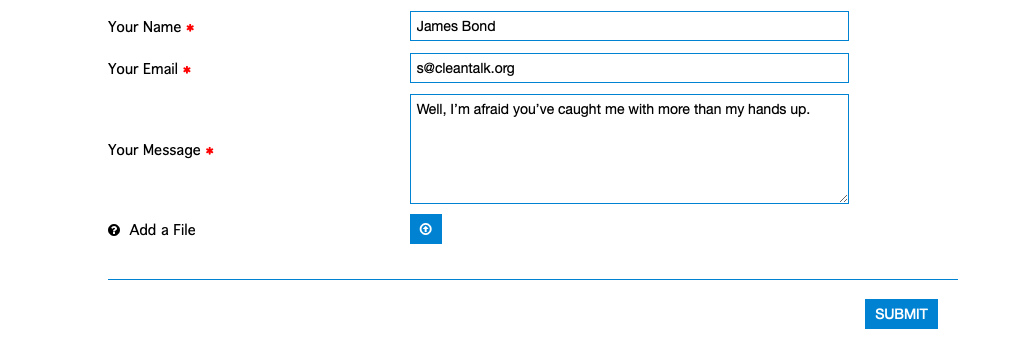

If you have any questions, add a comment and we will be happy to help you.
Create your CleanTalk account – Register now and protect your SP Page Builder Forms from spam in 5 minutes.
The protection works only for website visitors, not for website admins. Be sure to test the form protection using Incognito mode.
Discover the complete list of CleanTalk Anti-Spam plugin features here.