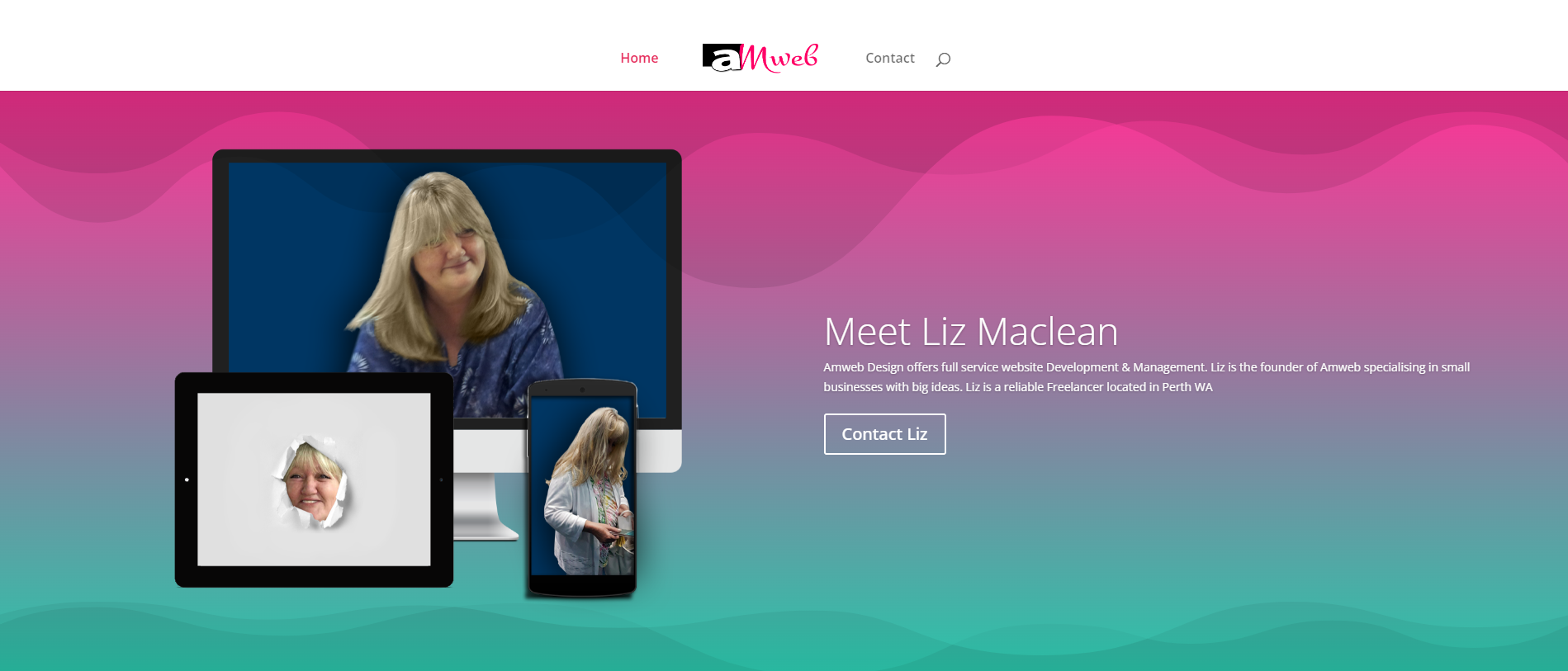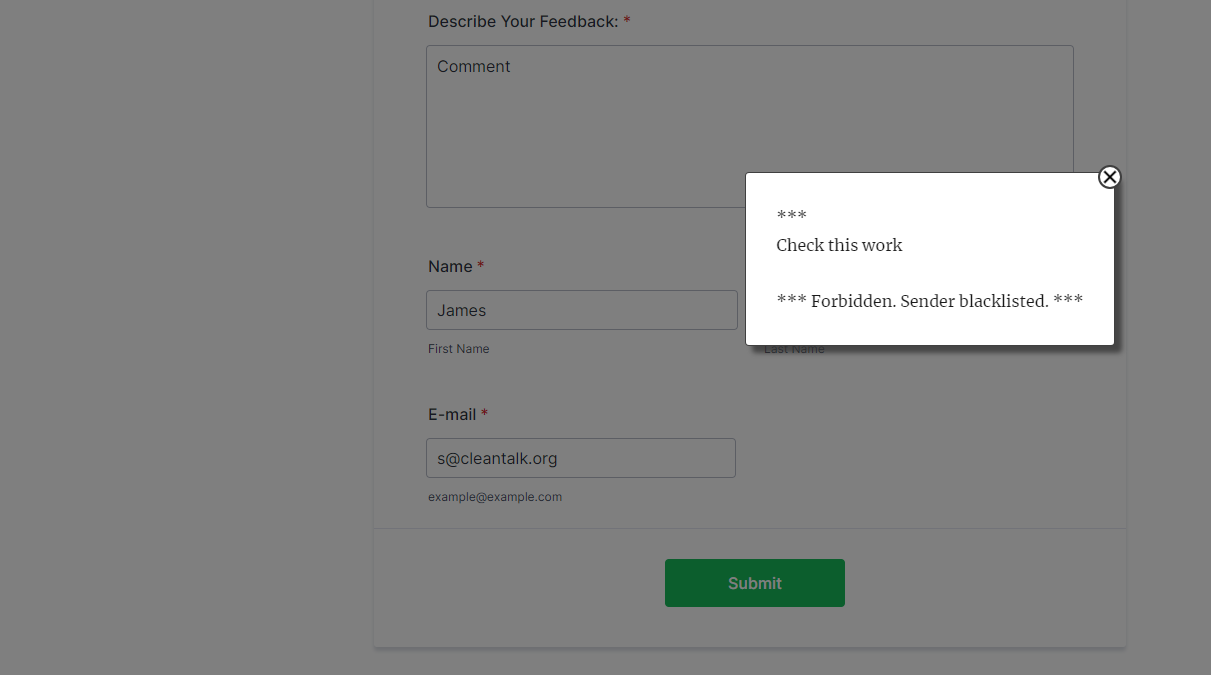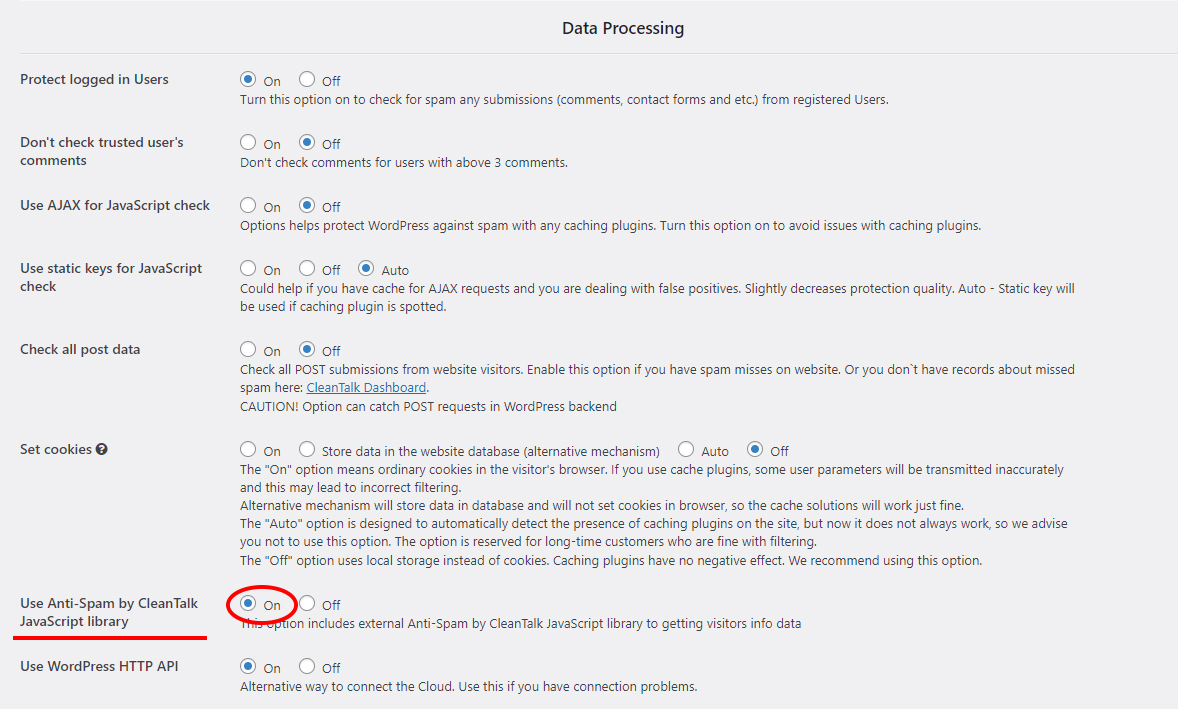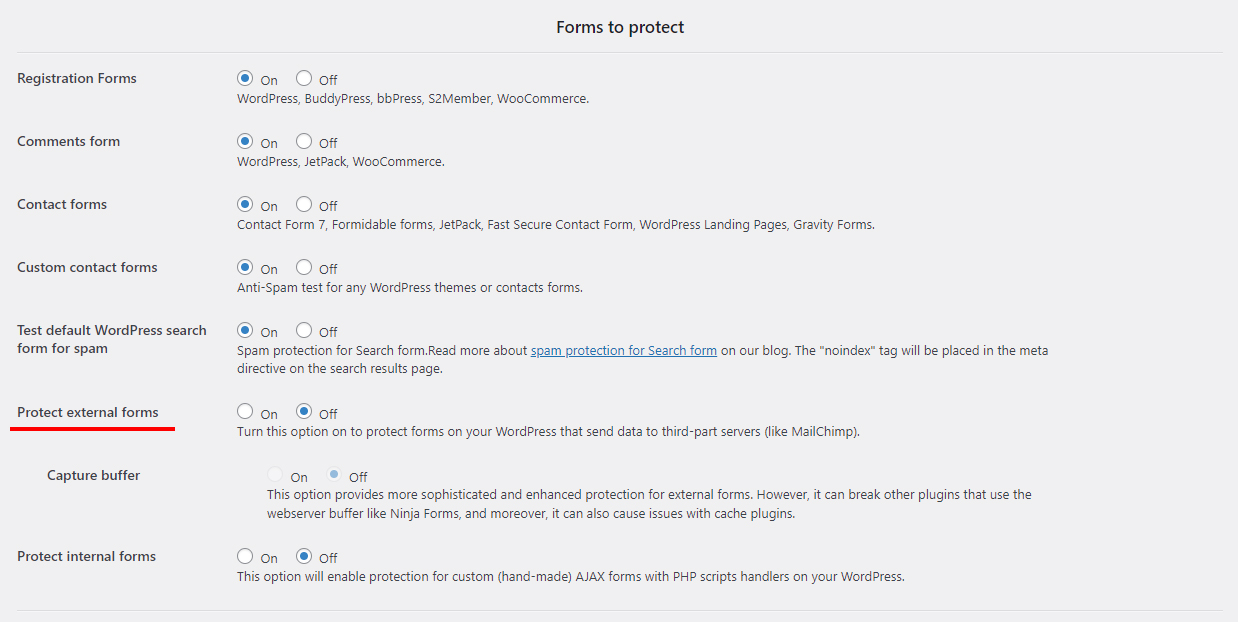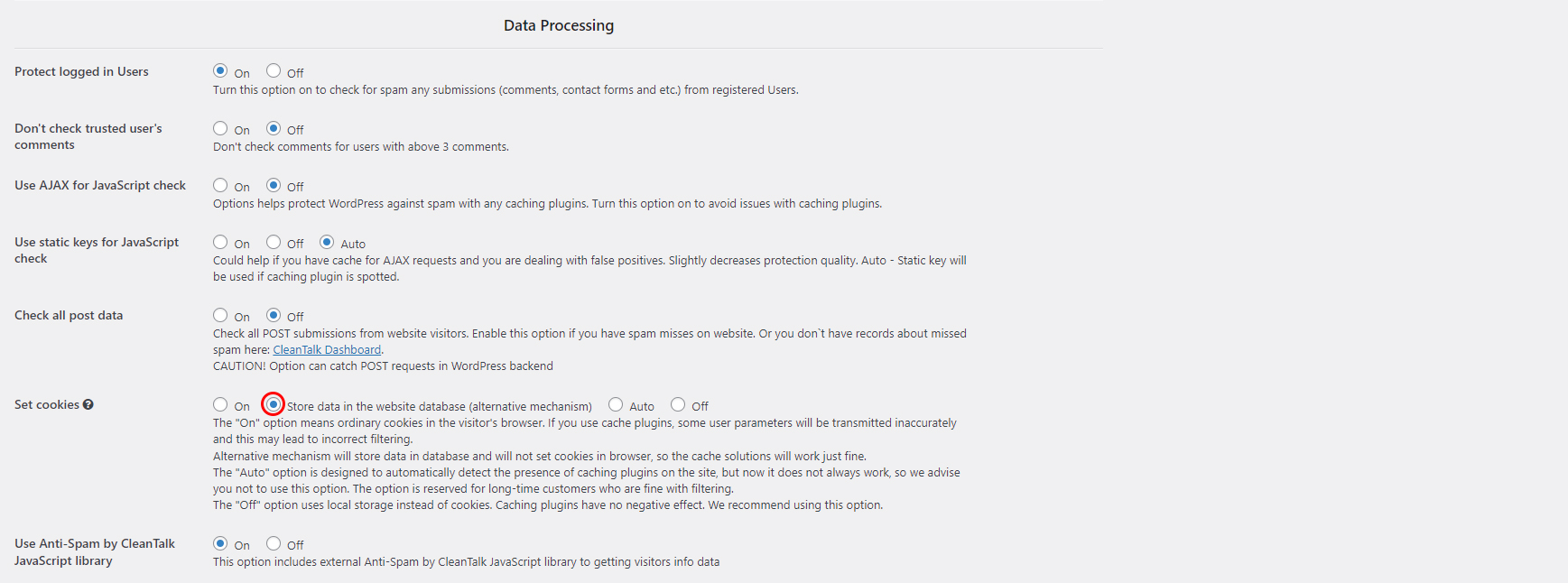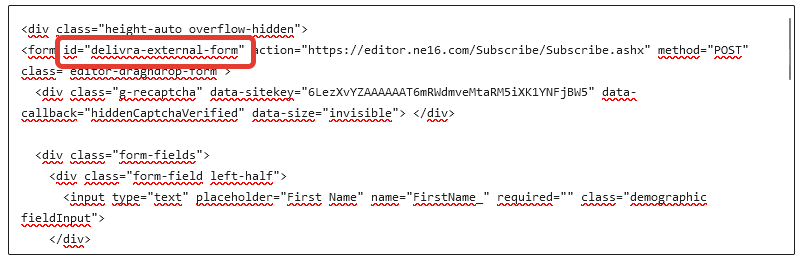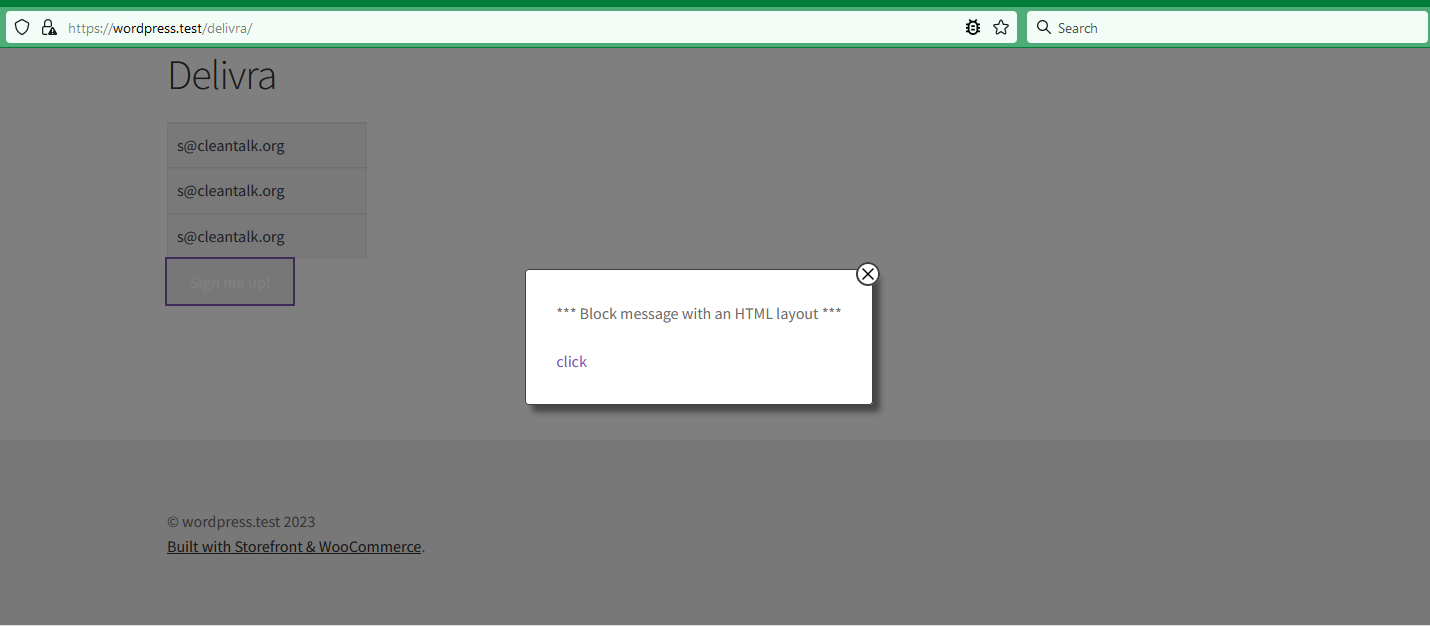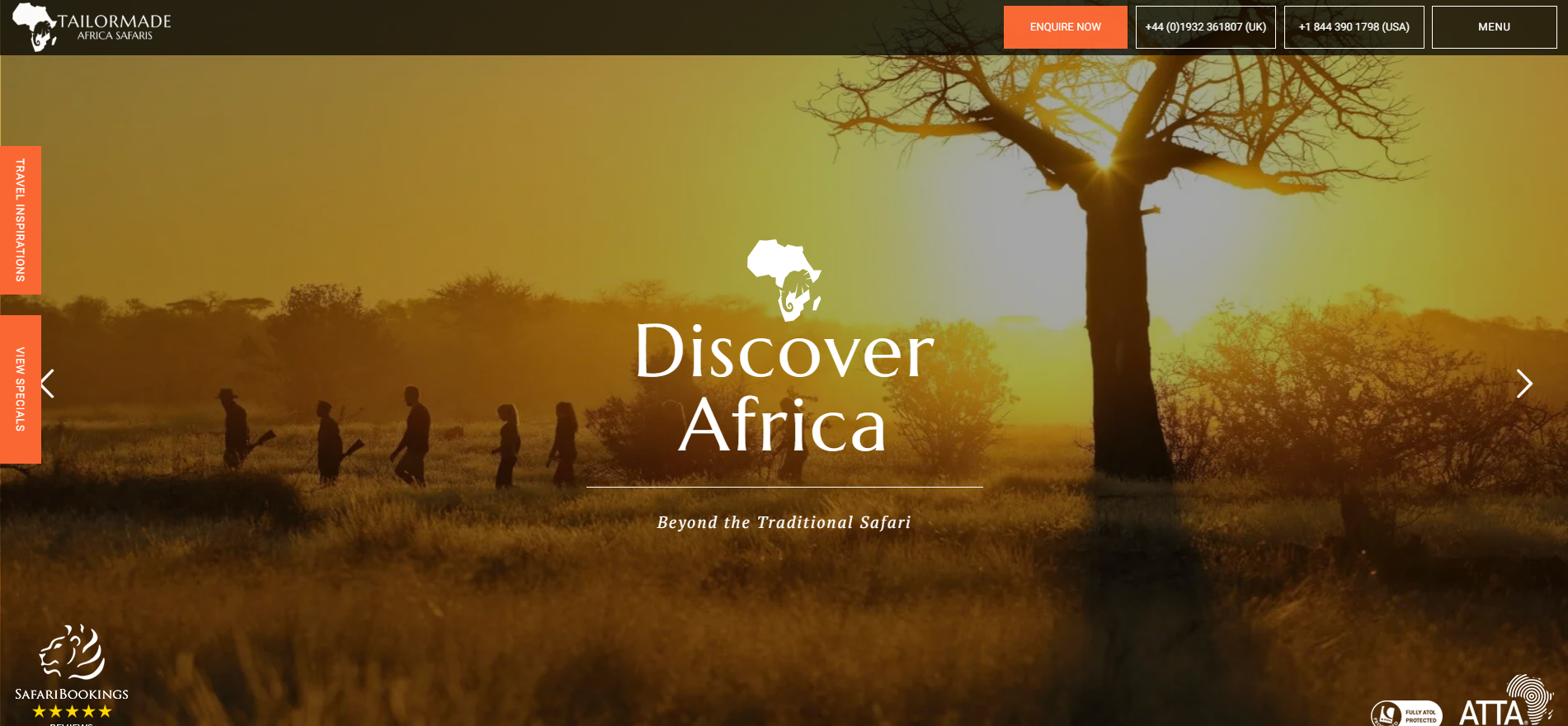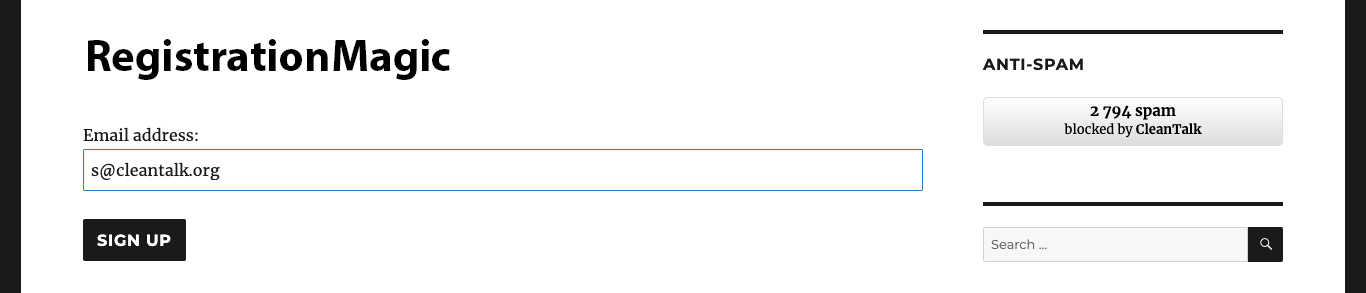While using WPForms, always be sure to use the most effective Anti-Spam plugin. This guide is about how to set up Anti-Spam protection for WPForms in four steps.
The protection delivered by CleanTalk, which is a cloud Anti-Spam service and has a WordPress plugin which is also developed in-house by CleanTalk team.
The plugin filters spam existing forms on your WordPress website, including WPForms Contact Form and many others.
How to install the CleanTalk Anti-Spam plugin to stop WPForms spam 
To install the Anti-Spam plugin, go to your WordPress admin panel → Plugins → Add New.

Then enter «СleanTalk» in the search box and click the Install button for «Spam protection, Anti-Spam, FireWall by CleanTalk».

After installing the plugin, click the «Activate» button.

After it is done go to the plugin settings and click the «Get Access Key Automatically» button. Then just click the «Save Settings» button.

That’s it! From now you How to completely protect your WPForms Contact Forms from spam.
Download CleanTalk Anti-Spam plugin | Download WPForms Contact Form
Check if your WPForms spam protection works 
You can spam protection by using a test email *@*******lk.org. First, open a page with the form in an Incognito browser tab. Fill in all the required form fields and send a form. After submitting the form, you will see a block message about the block on the form submission.

If you use PRO version of WPForms, you find this test submission in Entries,
WordPress console -> WPForms -> EntriesAs well as any submissions are logged under Anti-Spam log in the Dashboard.
Create your CleanTalk account – Register now and protect your WPForms Contact Form from spam in 5 minutes
Update
The protection works only for website visitors, not for website admins. Be sure to test the form protection using Incognito mode.
Key features of CleanTalk Anti-Spam
- We respect user privacy and offer options for anonymous spam protection. This includes excluding or encrypting personal data before transmission to the cloud. Additionally, users can choose to store their data in regional data centers located in the US, Europe, or globally.
Here is guide to change data center location https://cleantalk.org/help/storage-location - CleanTalk does not challenge website visitors to prove they are not bots. Instead, we perform background checks silently while visitors browse your site or submit forms. The plugin sends collected data to the cloud and receives a real-time response: SPAM or NOT_SPAM.
- We prioritize both site and plugin performance. Every release undergoes automated testing to ensure the plugin does not affect your website’s loading speed. We follow performance standards set by tools like GTmetrix and Google PageSpeed Insights for every release. It means no negative SEO impact on your site by our solutions.
Here is some data https://blog.cleantalk.org/cleantalk-anti-spam-as-a-no-jquery-wordpress-plugin-for-optimal-performance/
Do you want more?
- CleanTalk protects all forms at once: comments, registrations, feedback, contacts, and reviews.
- Installation takes about 1-2 minutes.
- Smart 99% protection against spambots.
- Always online – 24/7 technical support.
- Logs, SpamFireWall, personal lists, country filters, stop-words, etc.
Discover the complete list of CleanTalk Anti-Spam plugin features here.