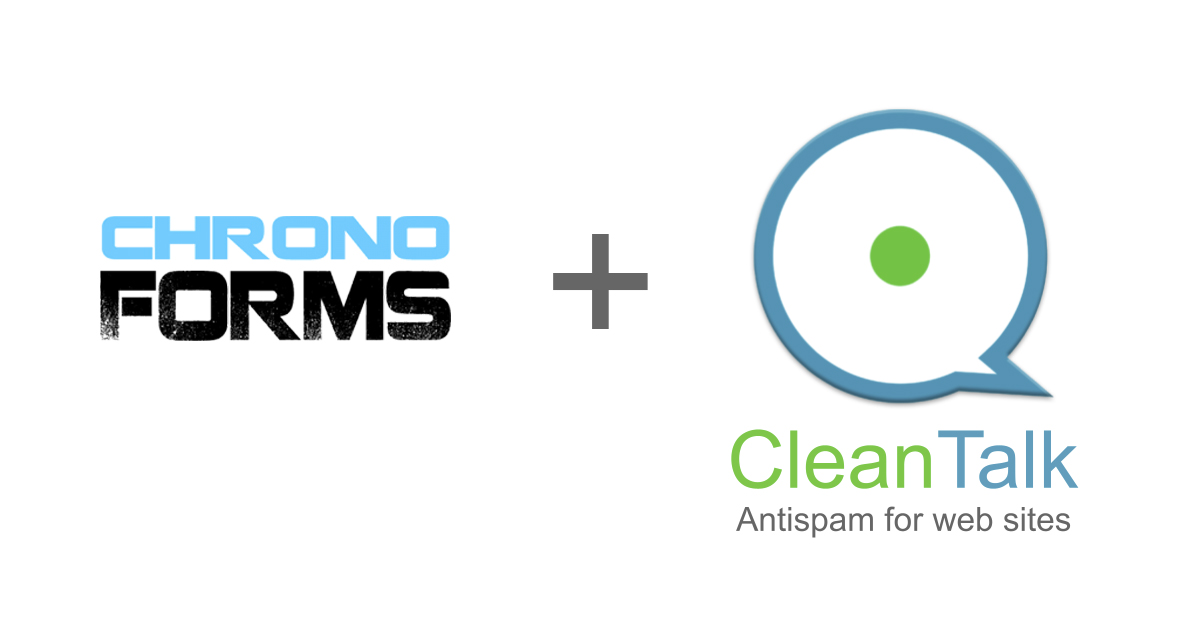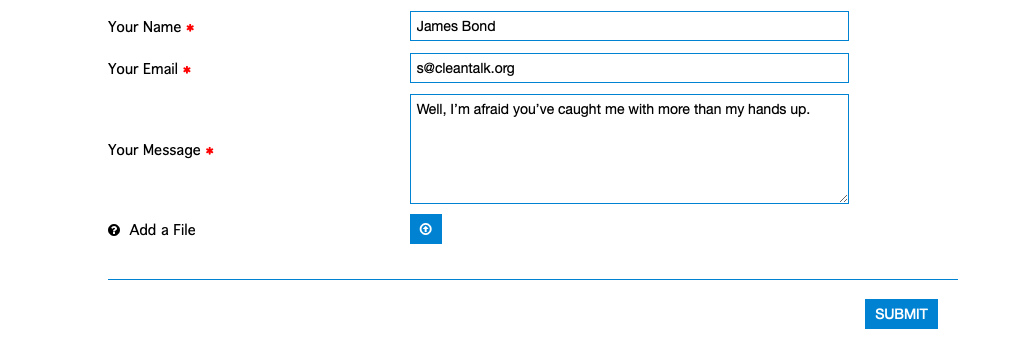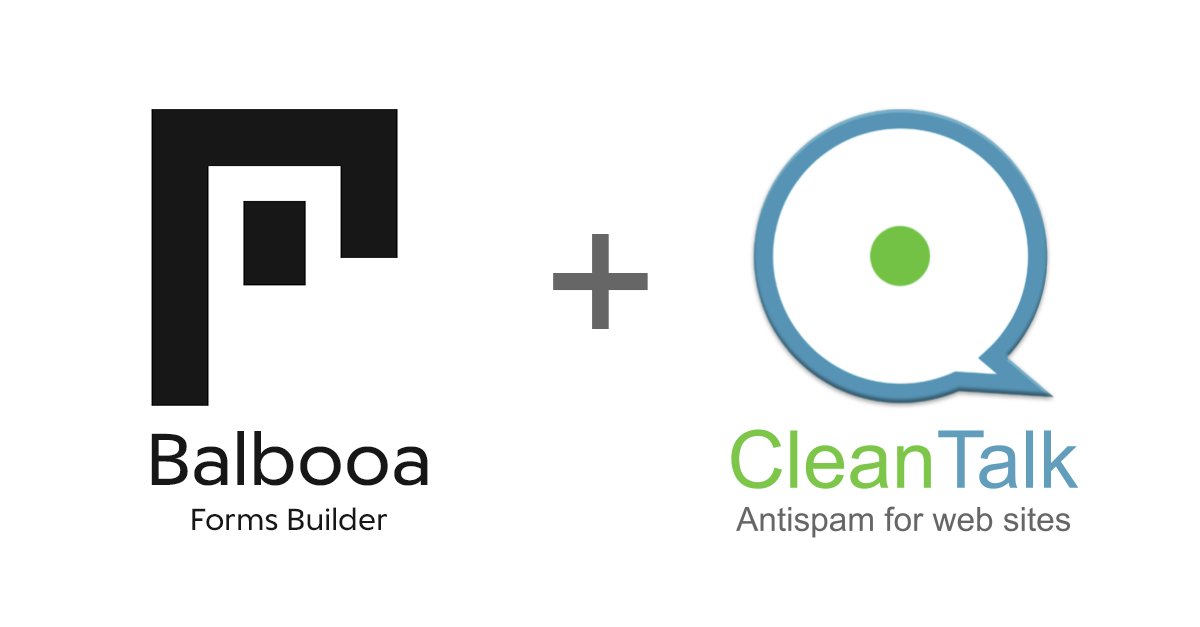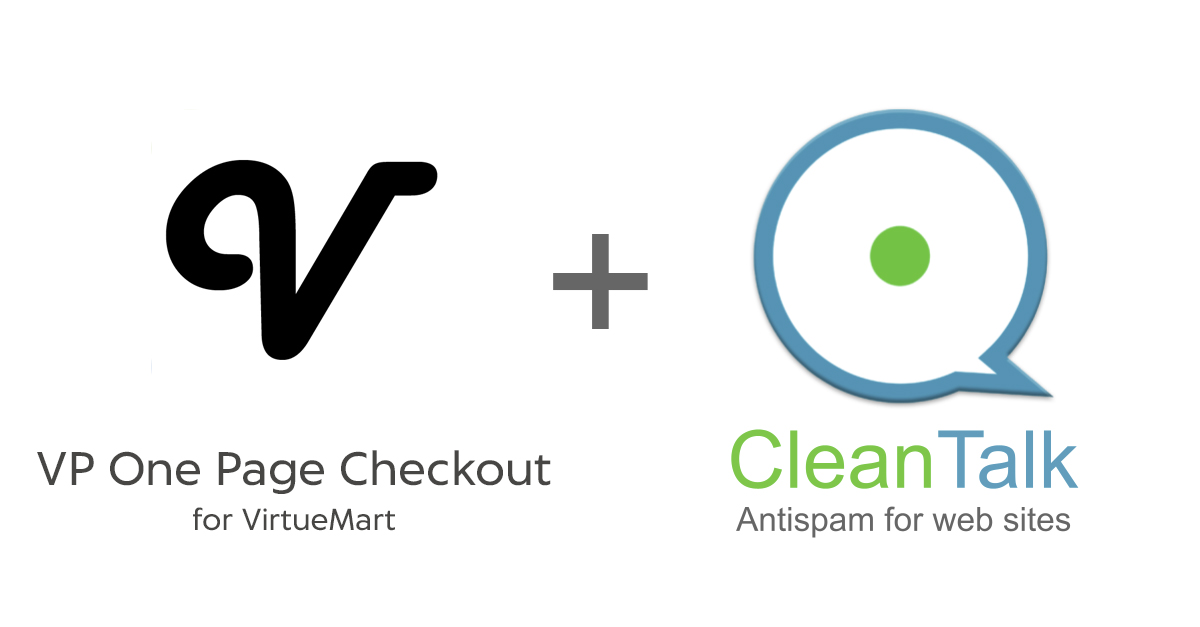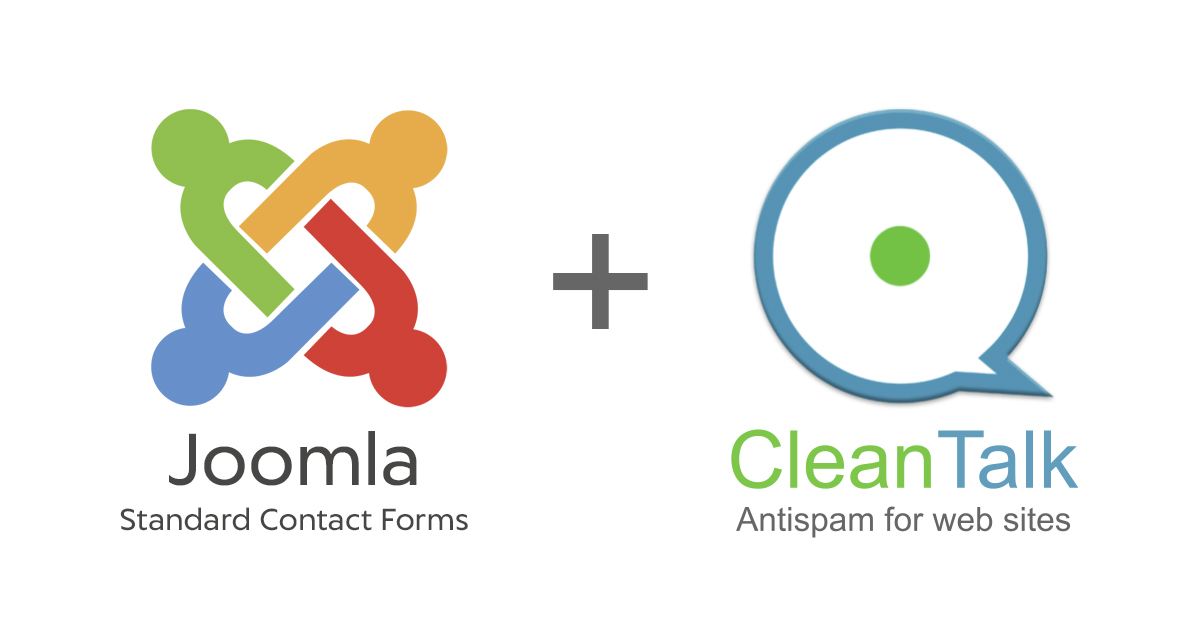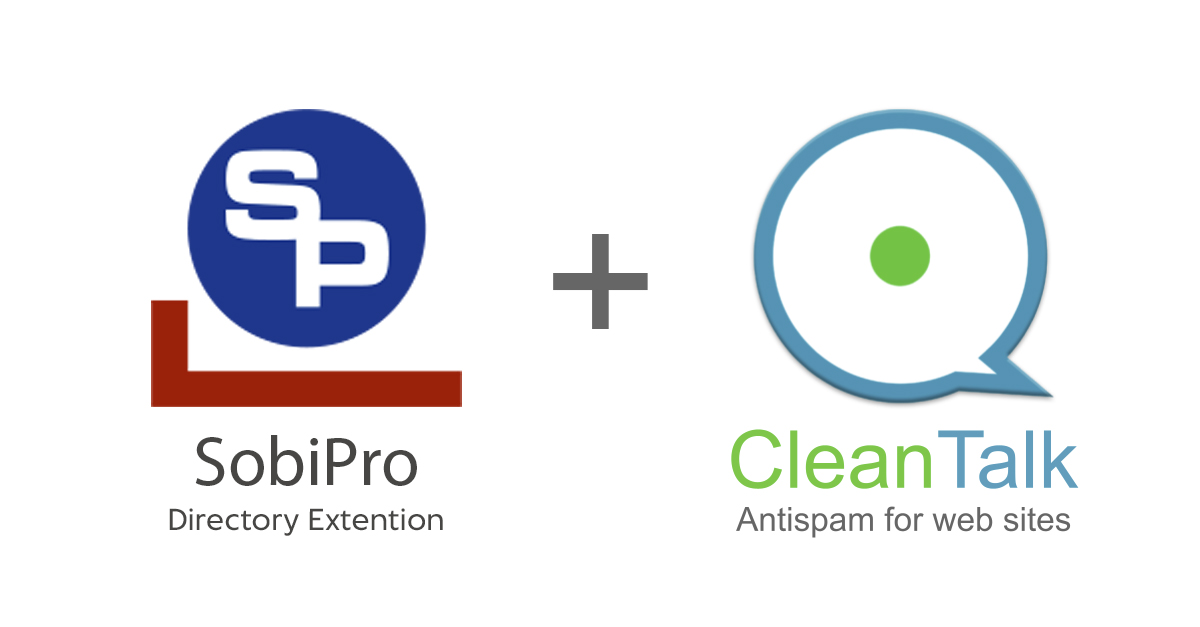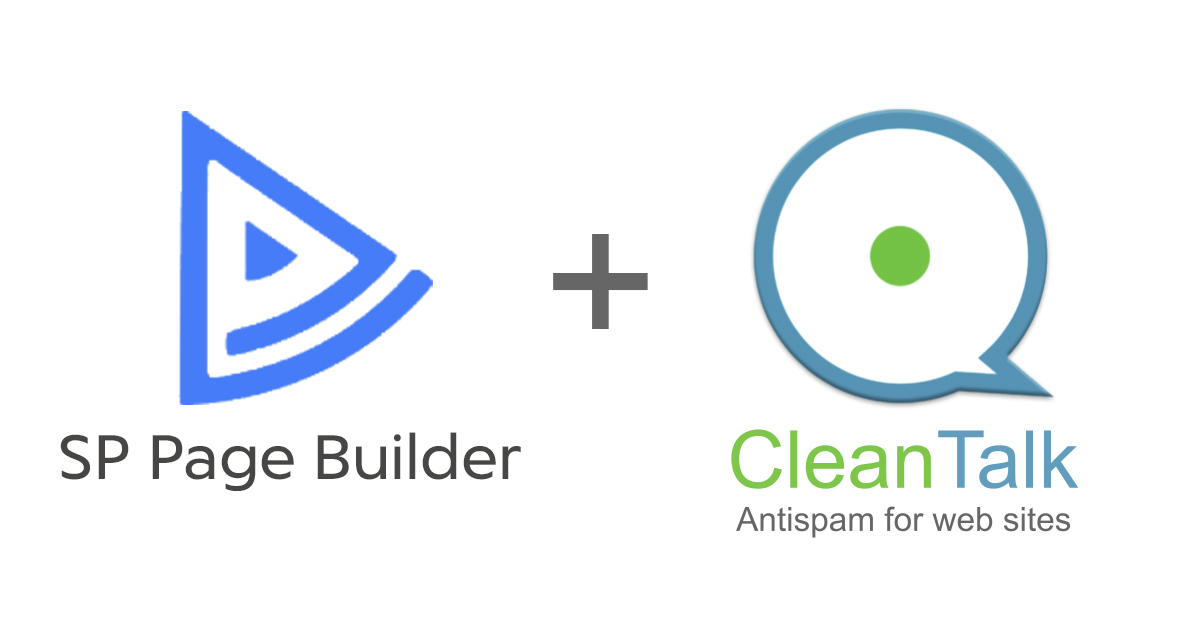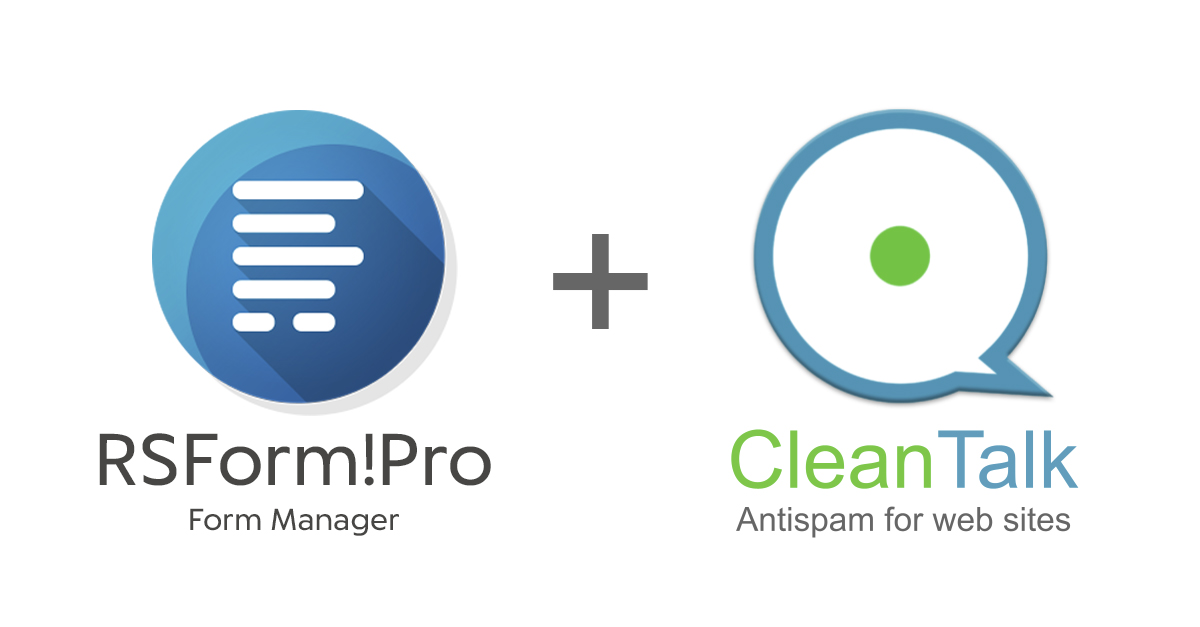Spam is an ongoing issue for website administrators, and Joomla sites are no exception. When spam bots target your registration forms, they can flood your database with fake accounts, consume resources, and make managing your user base a nightmare. Thankfully, tools like CleanTalk Anti-Spam can help protect your Joomla registration forms from spam effectively. This comprehensive guide will walk you through the steps to integrate CleanTalk Anti-Spam with your Joomla site and protect Your Joomla registration form from spam
Why Protect Your Joomla Registration Forms?
Before diving into the steps, it’s crucial to understand why protecting your registration forms from spam is essential. Here are some of the primary reasons:
- Database Integrity
Spam registrations can clutter your database with unnecessary data, making it harder to manage and slower to operate. - Resource Management
Spam bots consume server resources, which can slow down your website and increase hosting costs. - User Experience
A flood of spam registrations can impact the user experience by making it difficult for genuine users to register and interact with your site. - Security Risks
Some spam accounts may be created with malicious intent, aiming to exploit vulnerabilities or distribute malware.
What is CleanTalk Anti-Spam?
CleanTalk is a cloud-based anti-spam solution designed to protect websites from spam bots without relying on traditional CAPTCHA methods. It offers real-time spam protection by checking form submissions against a comprehensive database of known spam activities. CleanTalk is known for its high accuracy, ease of use, and minimal impact on user experience.
Setting Up Registration form protection
To protect your Joomla registration form from spam, follow these steps to set up CleanTalk Anti-Spam:
Step 1. Make a backup of the site files and database!
Step 2. Download the extension archive from the CleanTalk website.
Step 3. In the main Joomla menu open System → Install → Extensions.
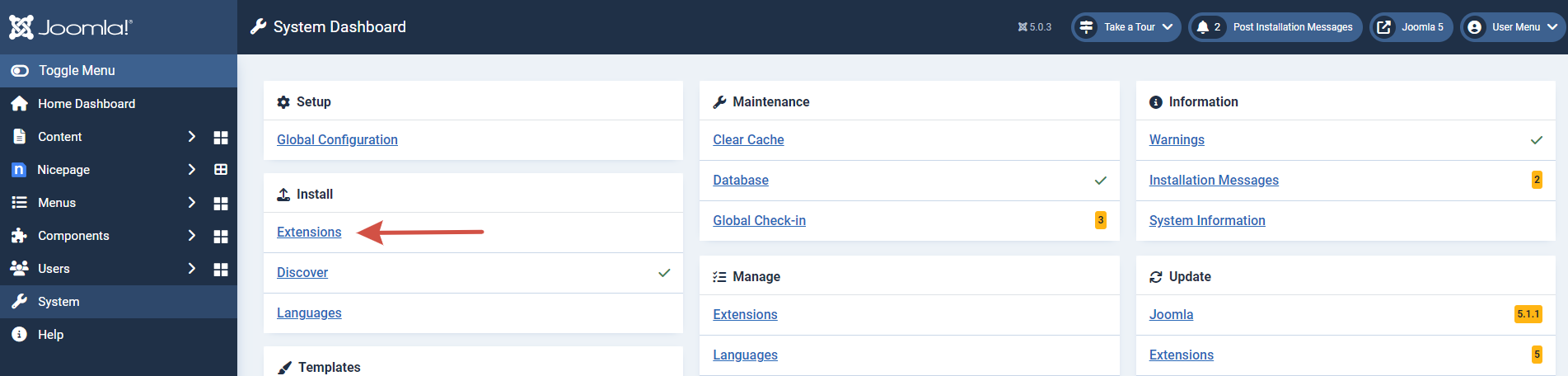
Step 4. Click the “Browse for file” button to upload the archive.
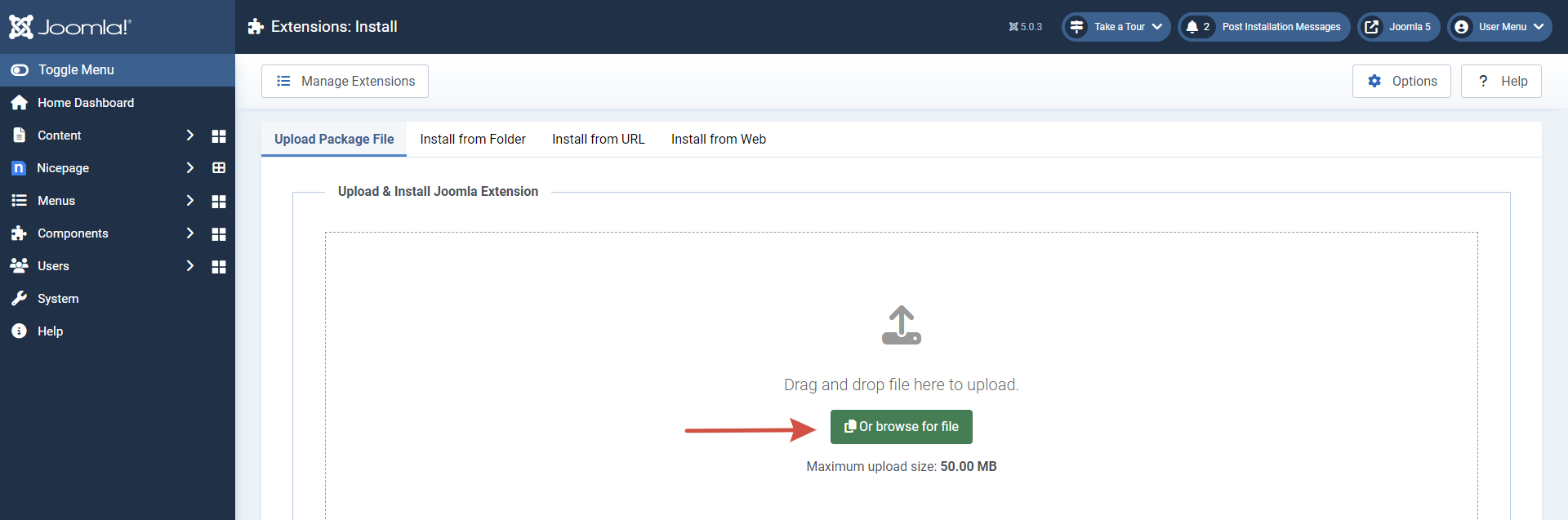
Step 5. After installation, you will see the success message:

Step 6. Go to plugin settings: Extensions → Anti-Spam by CleanTalk, and enable the plugin.
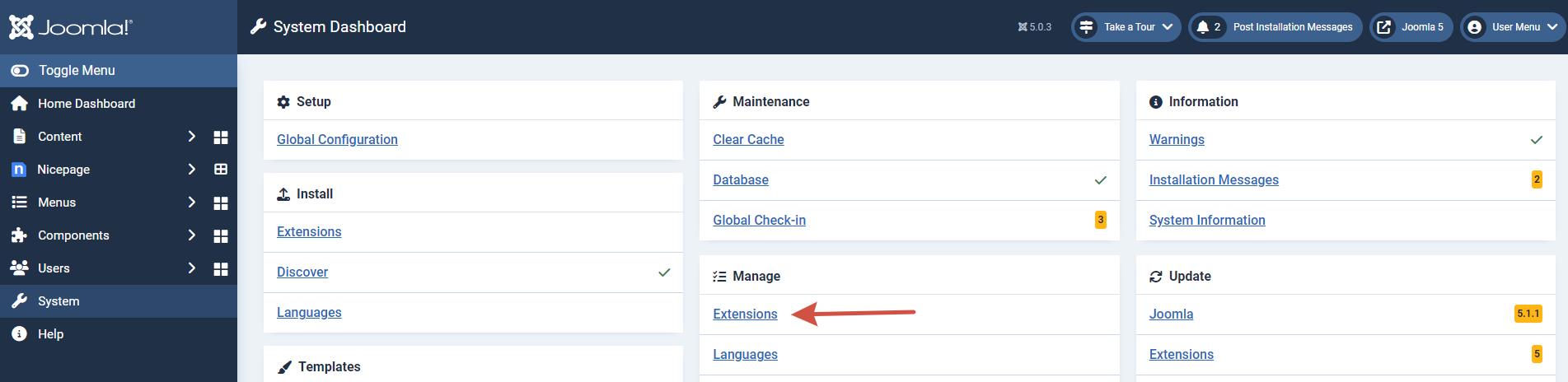
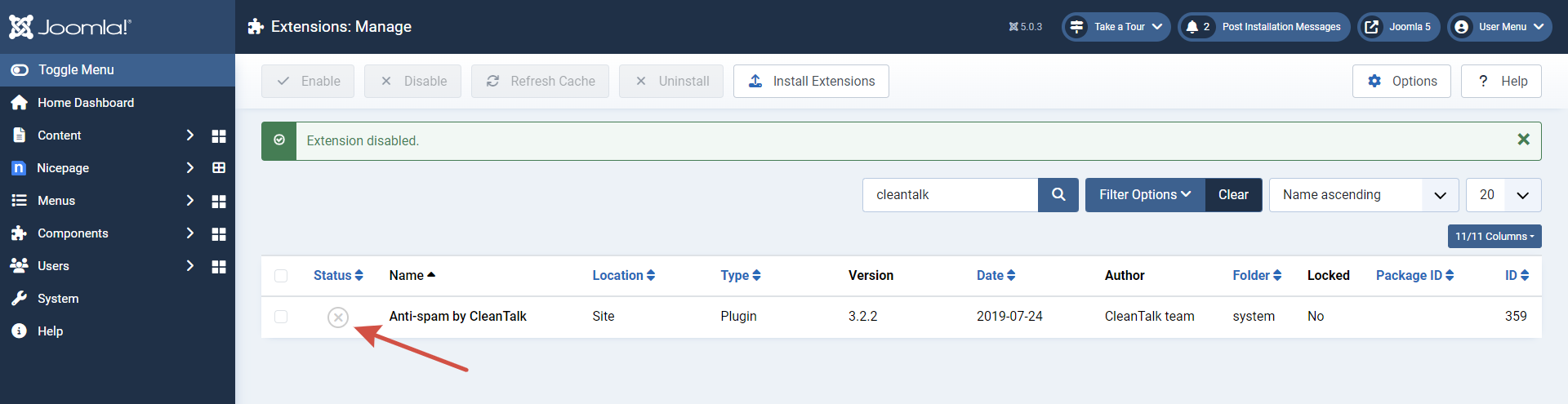
Step 7. In plugin settings press the Get access key automatically button. Admin email address will be used for registration.
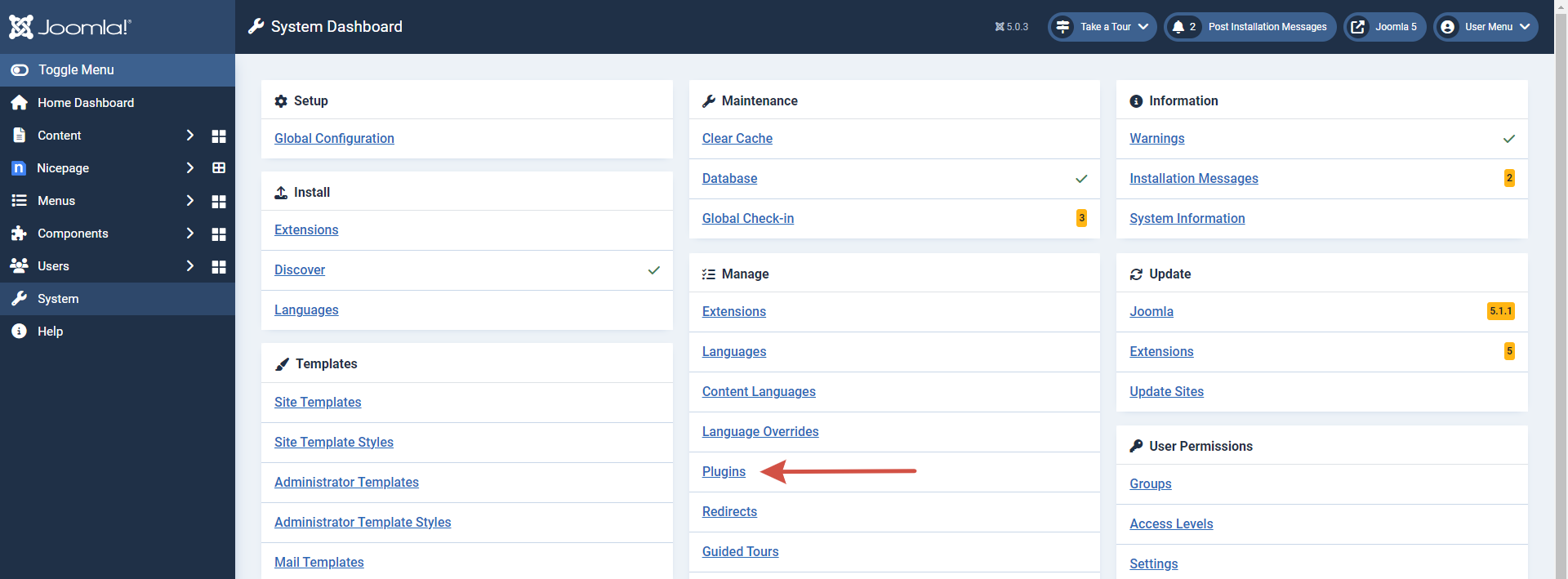
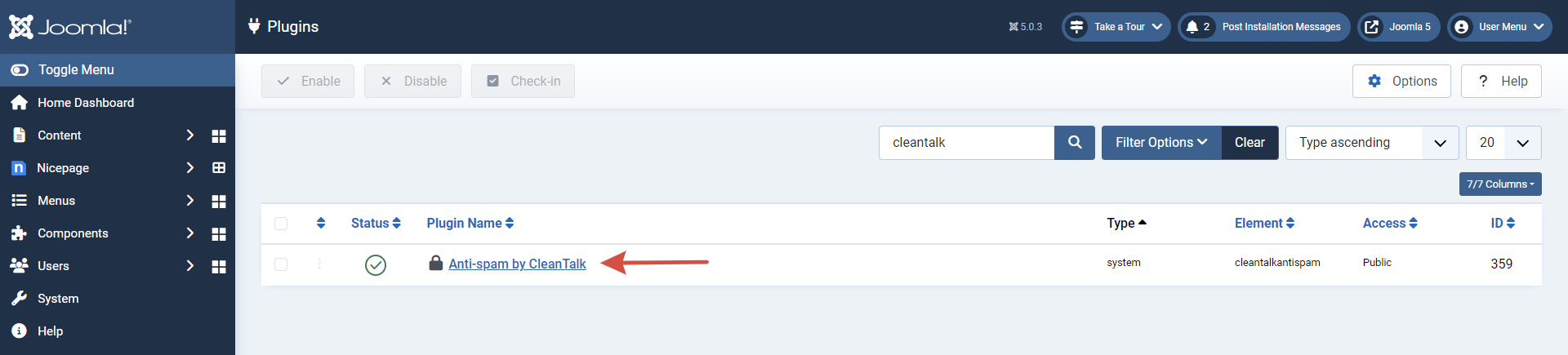
If you want to use another address click the button Get access key manually. Fill in the easy registration form and you will receive your key.
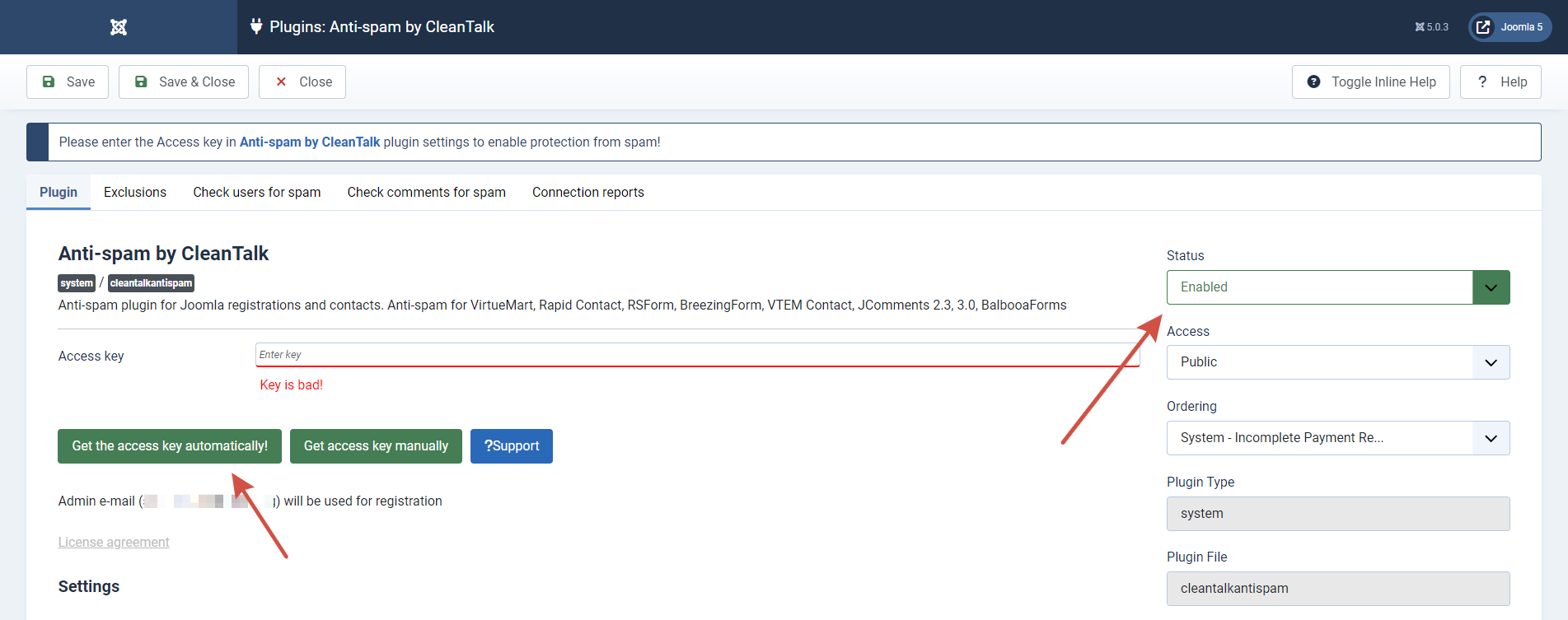
Step 8. Enter your Access key in its field, choose protection options, and save settings.
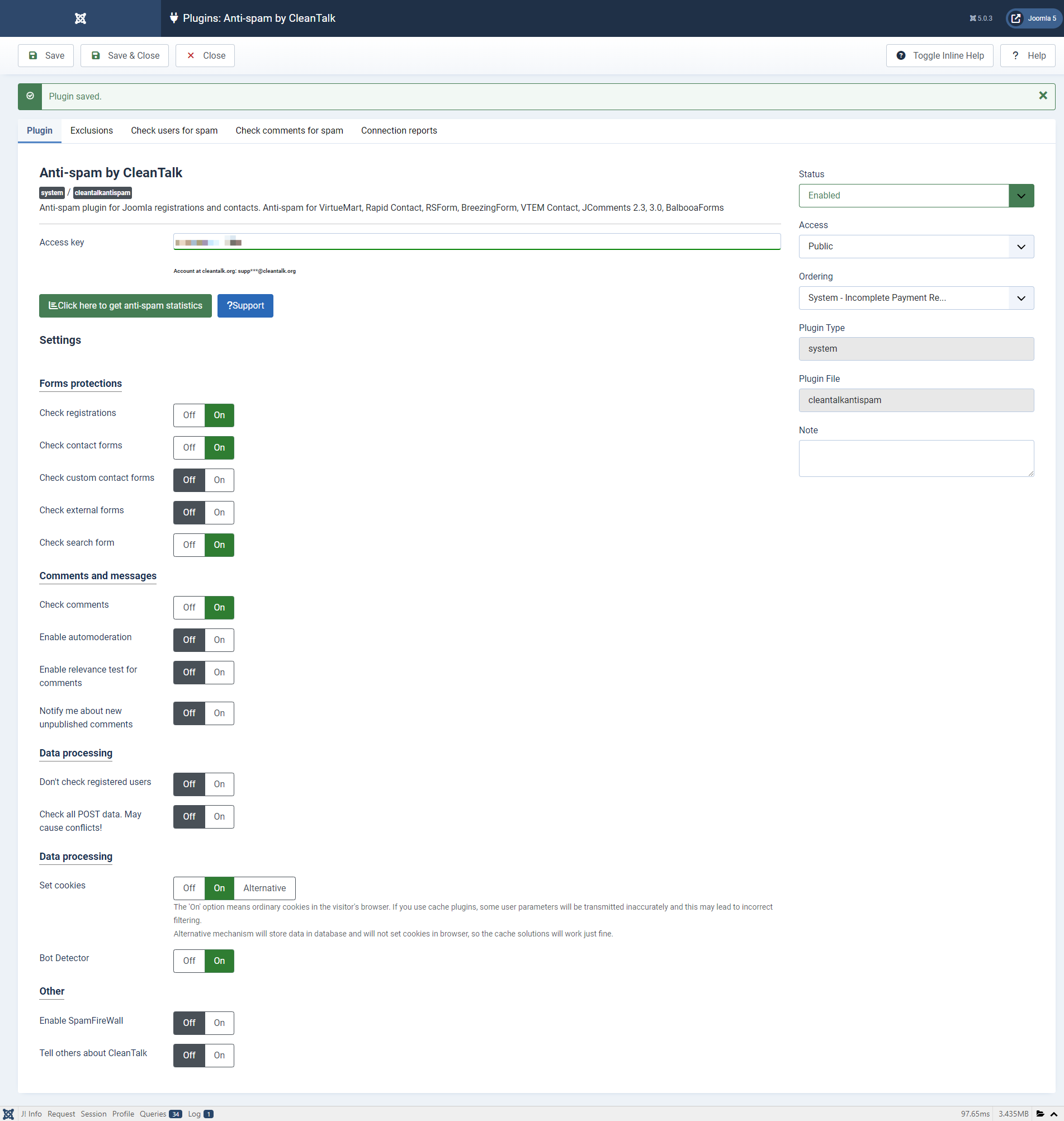
Test Your Registration Form
Test protection with this email address st********@*****le.com. Write a comment, registration, or contact message with this email. Here you should see the plugin respond, like in the screenshot.
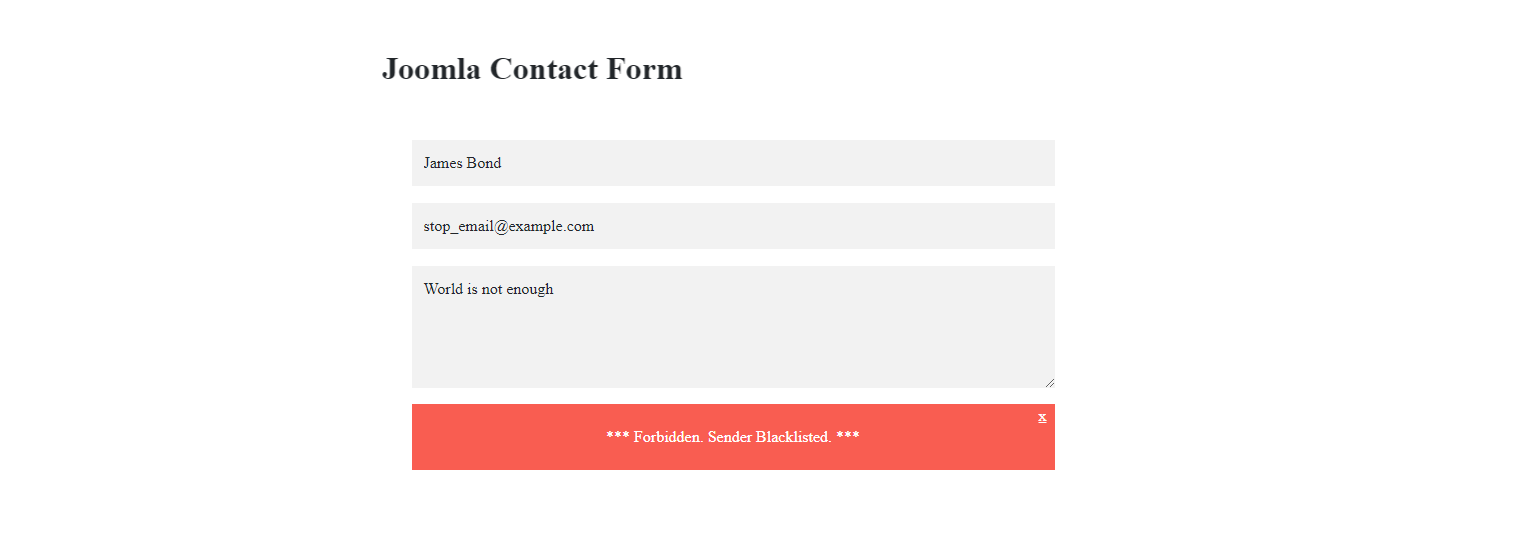
You are amazing!
You have successfully installed Anti-Spam and now your registration forms (and all the other forms) are protected from spam. If something went wrong, please let us know in the comments below or create a private ticket.