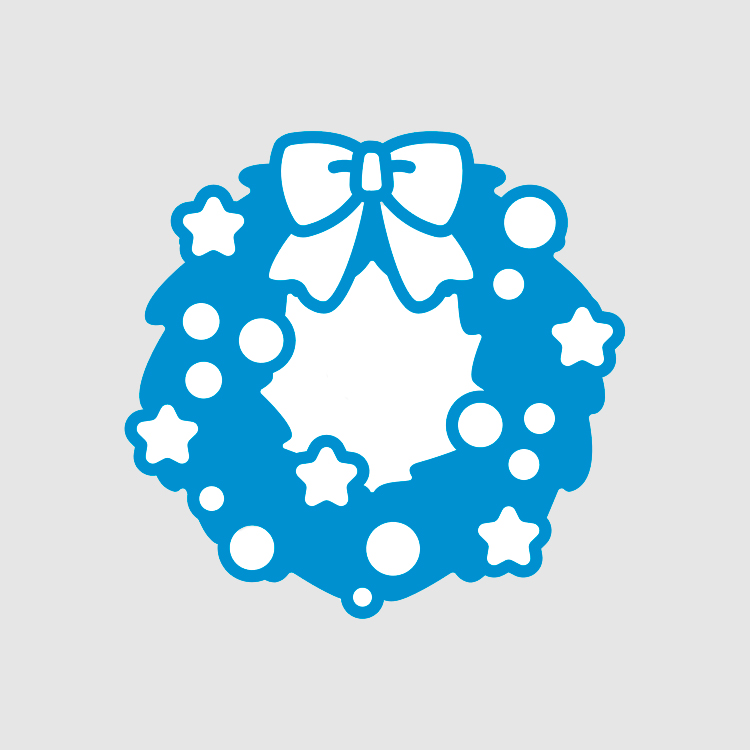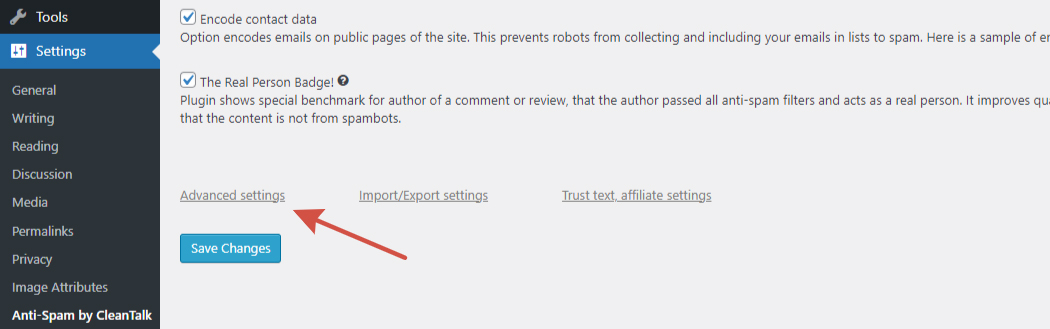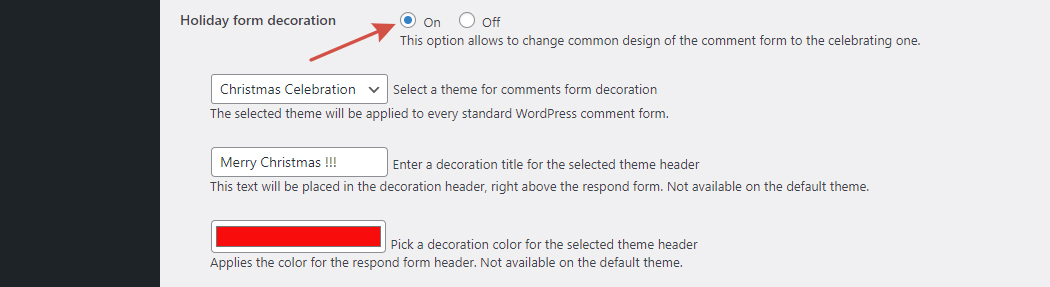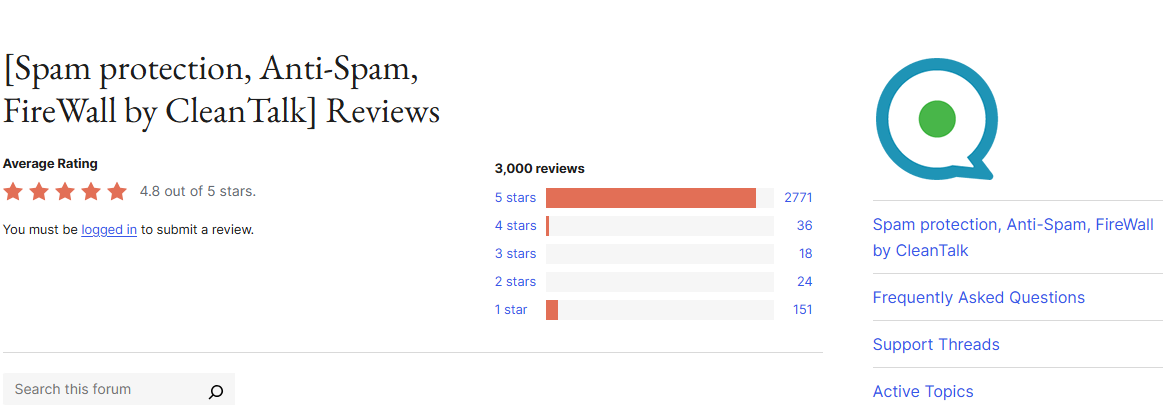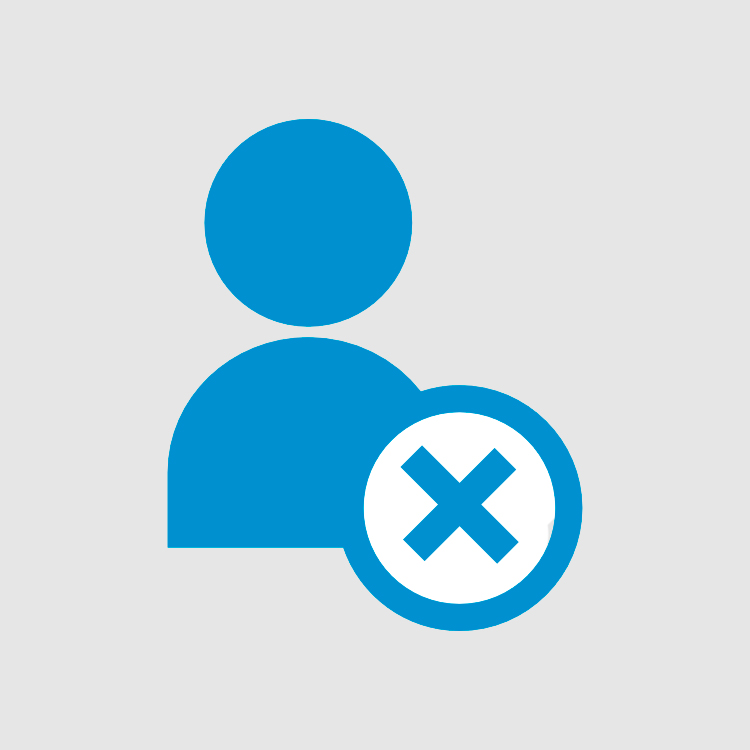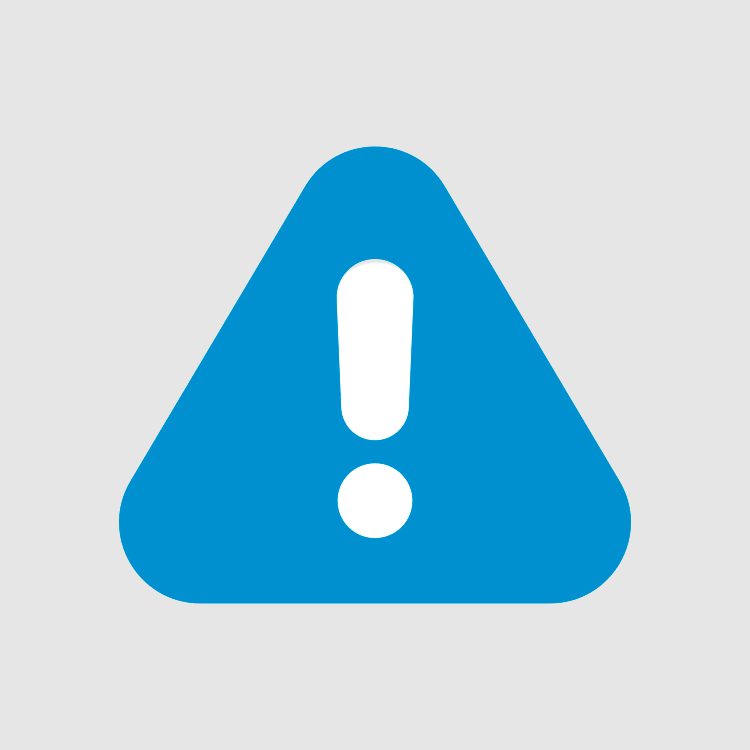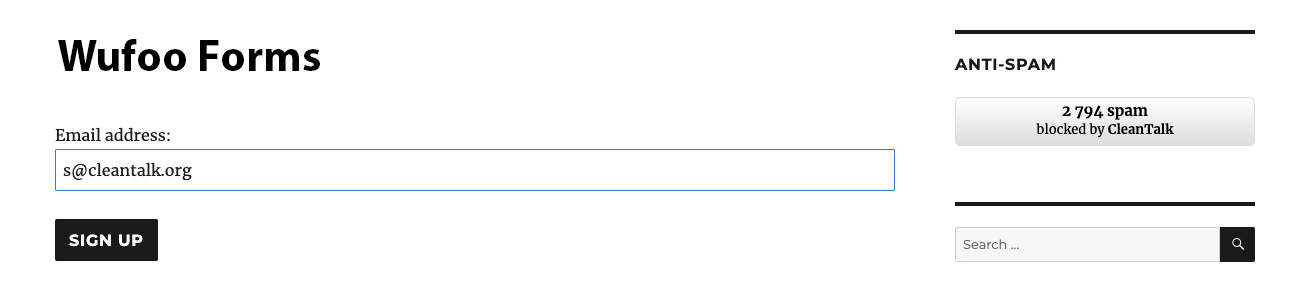CleanTalk added spam protection for FiboSearch Search Forms for WooCommerce in the CleanTalk Anti-Spam plugin using direct form integration. So in case, you prefer using search forms be sure to use the most effective Anti-Spam plugin. Read the guide below and learn 4 steps to protect all your contact forms from spam.
Once the CleanTalk Anti-Spam plugin is installed it starts to protect all of the existing forms on your WordPress website. It may not only be FiboSearch but also many others.
Download CleanTalk Anti-Spam plugin | Download FiboSearch
How to install CleanTalk Anti-Spam plugin 
To install the Anti-Spam plugin, go to your WordPress admin panel → Plugins → Add New.

Then enter «CleanTalk» in the search box and click the Install button for «Spam protection, Anti-Spam, FireWall by CleanTalk».

After installing the plugin, click the «Activate» button.

After it is done go to the plugin settings and click the «Get Access Key Automatically» button. Then just click the «Save Settings» button.

That’s it! From now you How to completely protect your FiboSearch from spam.
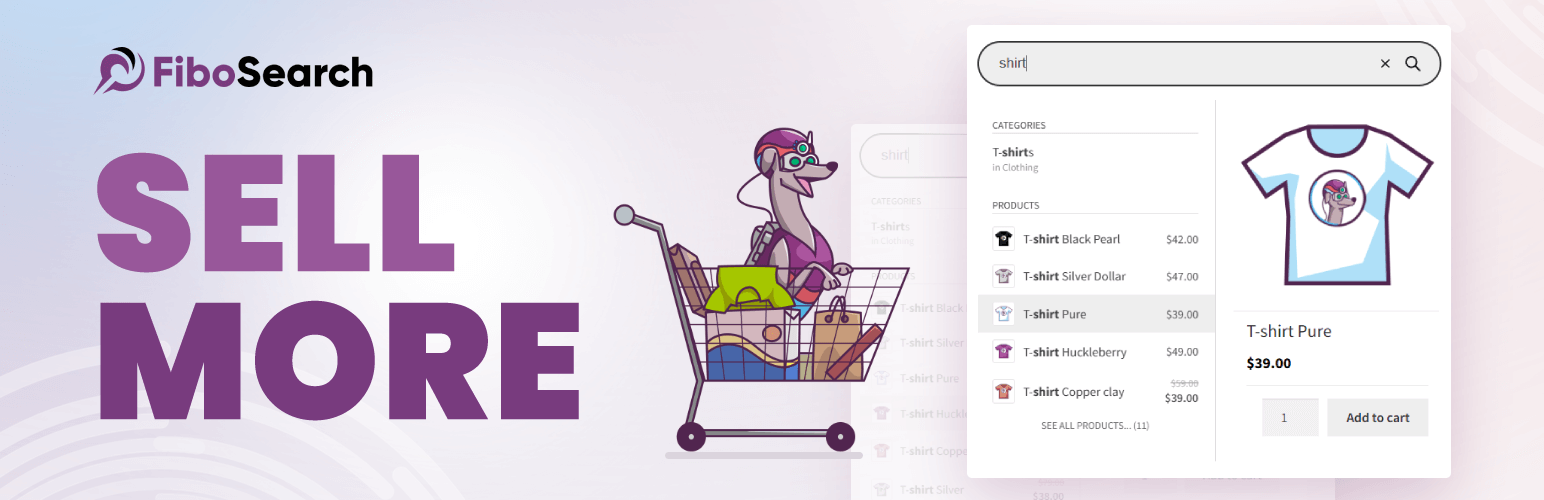
If you have any questions, add a comment and we will be happy to help you.
Create your CleanTalk account – Register now and protect your Contact Forms from spam in 5 minutes
Additional features 
- CleanTalk protects all forms at once: comments, registrations, feedback, contacts and reviews.
- Installation takes about 1-2 minutes.
- Smart 99% protection against spambots.
- Always online – 24/7 technical support.
- Logs, SpamFireWall, personal lists, country filters, stop-words, and many others.
Discover the complete list of CleanTalk Anti-Spam plugin features here.