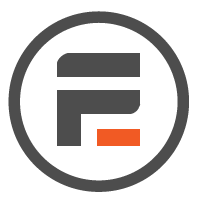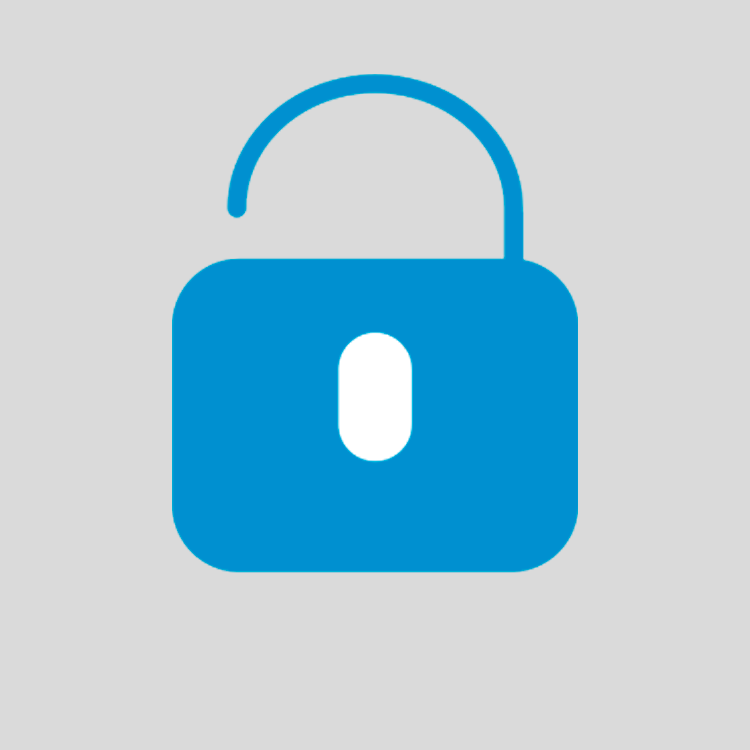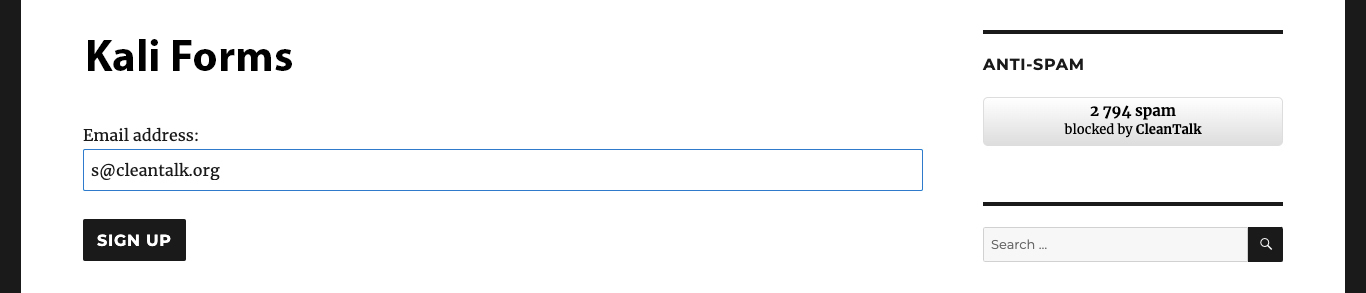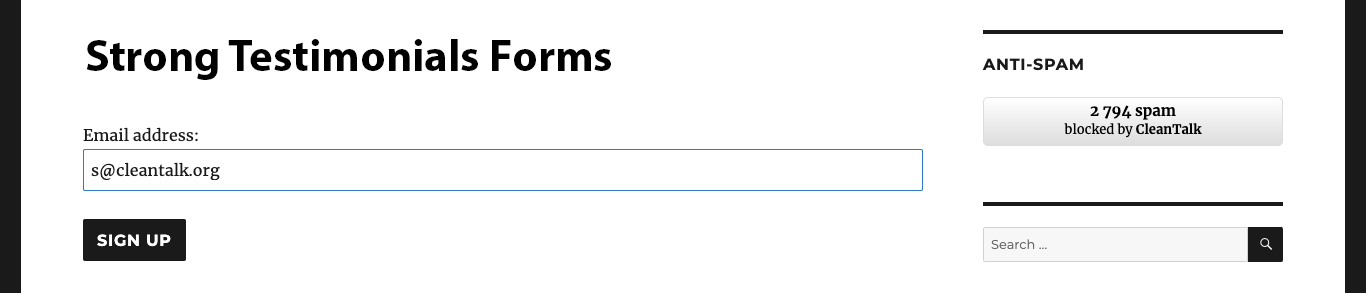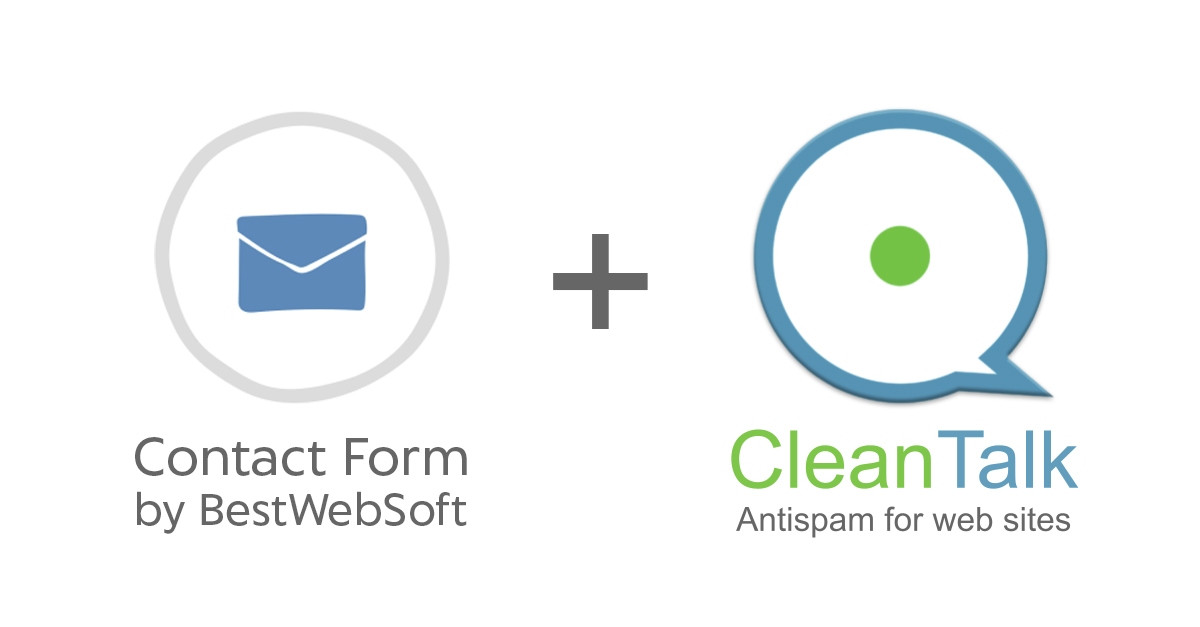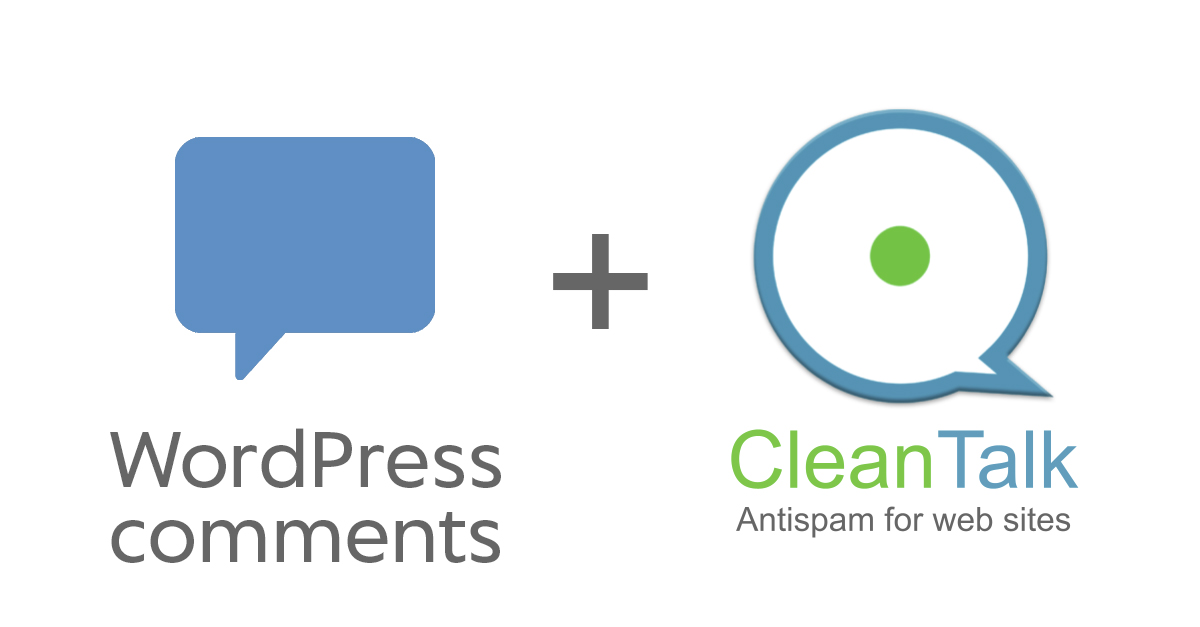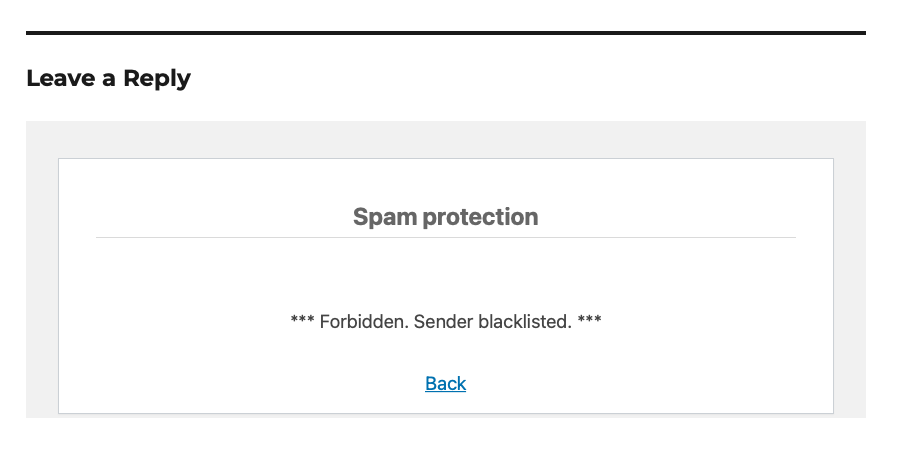Struggling with spam flooding your Formidable Forms on WordPress? You’re not alone — it’s a common headache. Here’s a quick, effective solution to protect your forms from spam — without using annoying CAPTCHAs.
The Anti-Spam by CleanTalk grants cloud protection from spam, is absolutely invisible to users and runs in background. Which might be pretty useful – 300,000+ active installations and 3,000+ reviews on WordPress can’t lie. It contains many features such as logging for your control, SpamFirewall, stop words and much more.

Step 1: Install the Anti-Spam plugin
CleanTalk is a powerful plugin that blocks spam silently in the background. It also has direct integration with Formidable Forms and here’s how to set it up:
- Firstly, to install the Anti-Spam plugin, go to your WordPress admin panel → Plugins → Add New. You can also download it in the WordPress catalog.

-
Then enter «СleanTalk» in the search box and click the Install button for «Spam protection, Anti-Spam, FireWall by CleanTalk».

-
After installing the plugin, click the «Activate» button.

-
After it is done go to the plugin settings and click the «Get Access Key Automatically» button. Then just click the «Save Settings» button.

From now Anti-Spam starts protecting all forms on your site including Formidable Forms without any extra setup.
Step 2: Test Spam Protection of your forms
Use this simple test to confirm that CleanTalk is active:
- At first, open your form in an Incognito browser tab
- Use this test email:
st********@*****le.com - Submit the form

If the plugin is working, you’ll see a message that the submission was blocked. That means the Anti-Spam plugin now filters our your Formidable Forms spam!
Important: You must test in Incognito because admins are not blocked by default.
Enjoy the result!
If you have any questions, add a comment and we will be happy to help you.