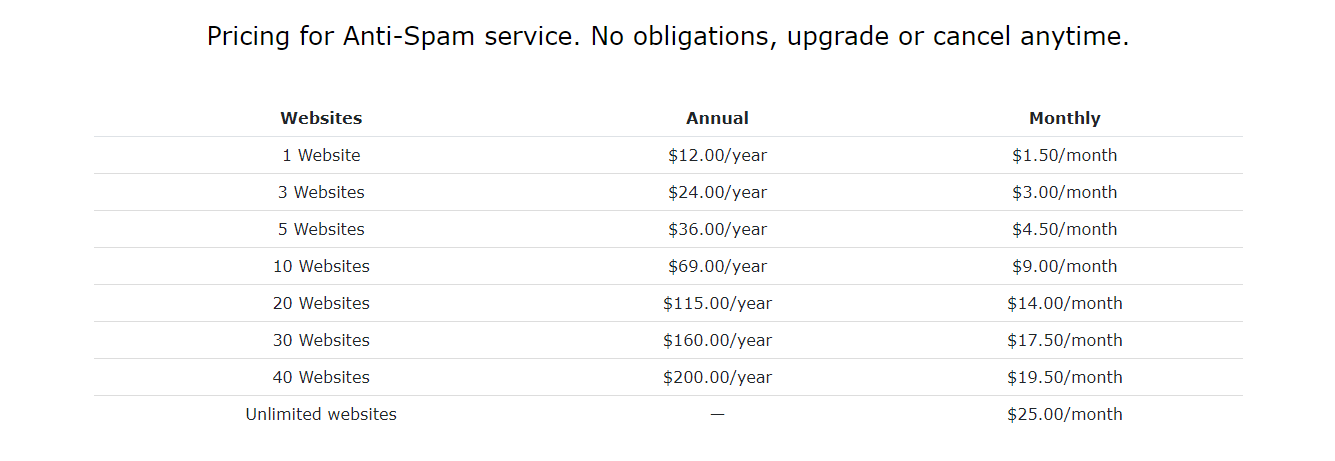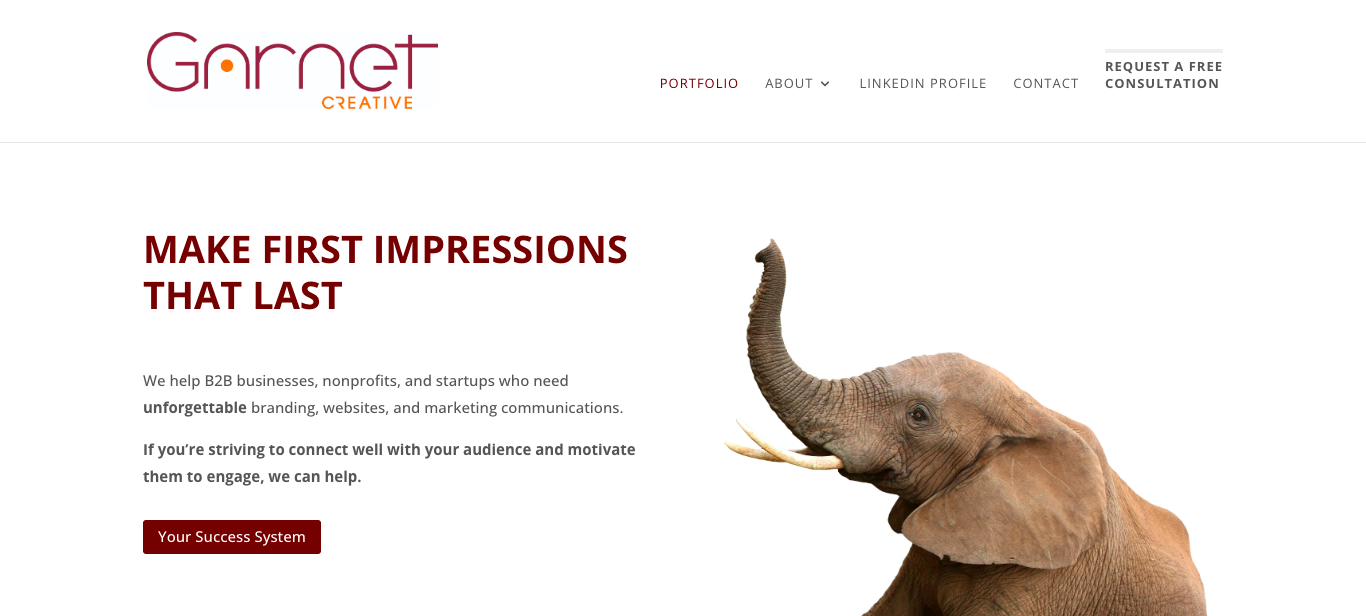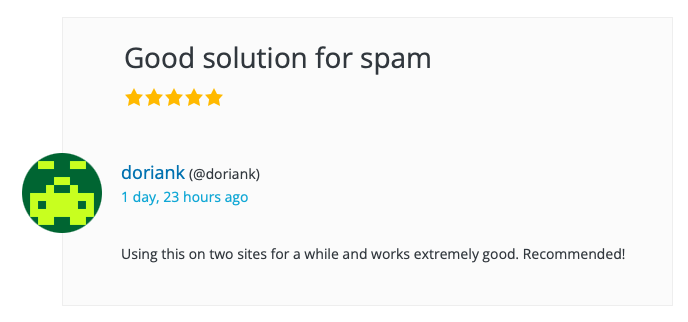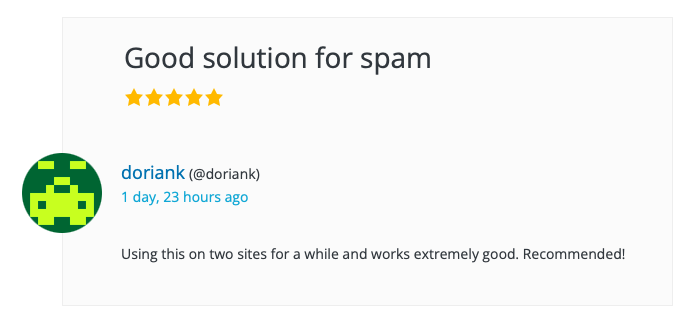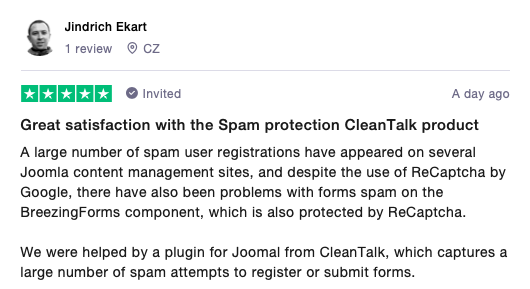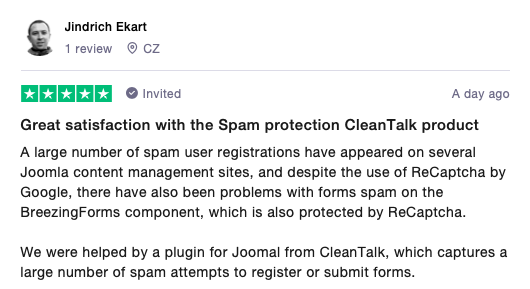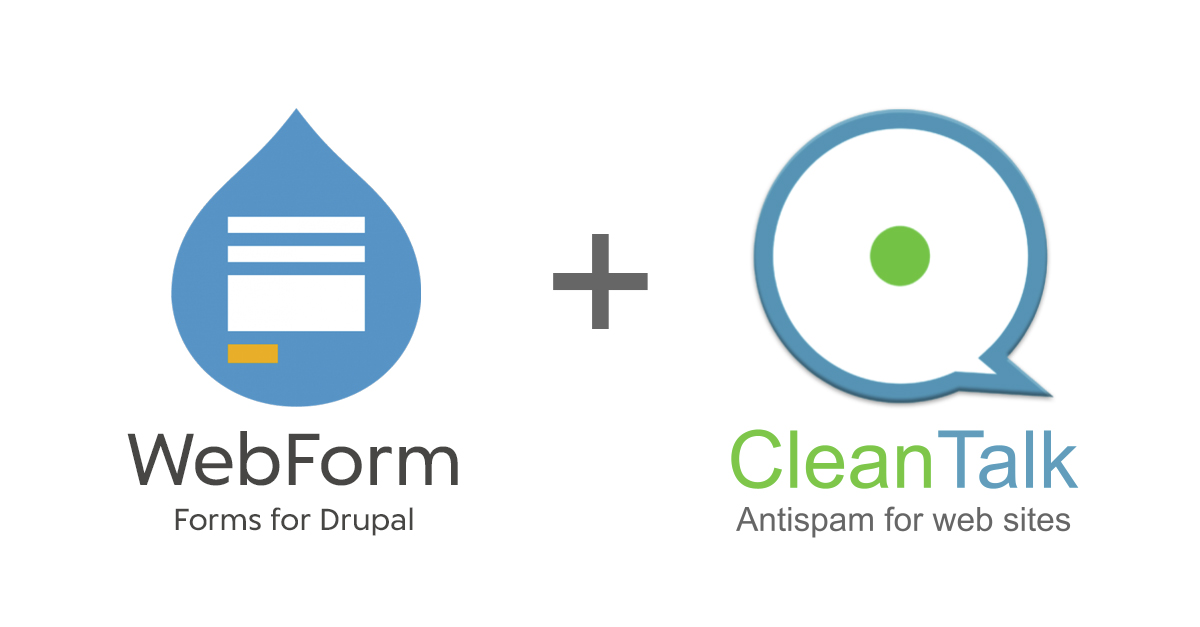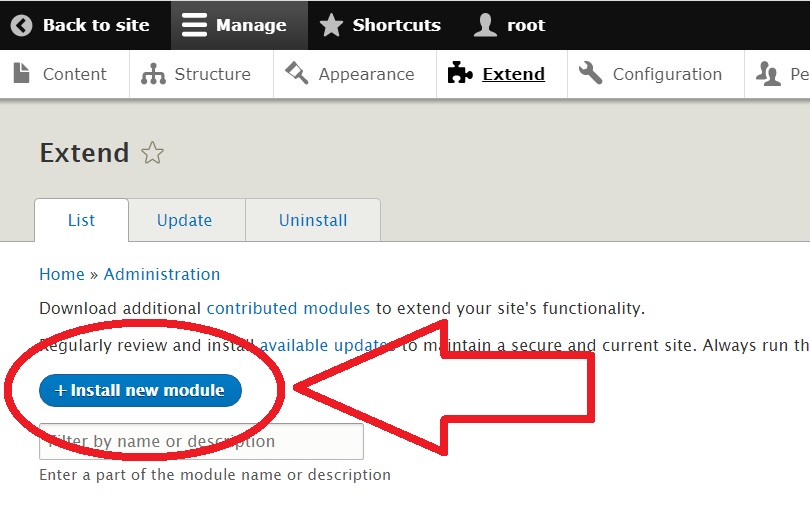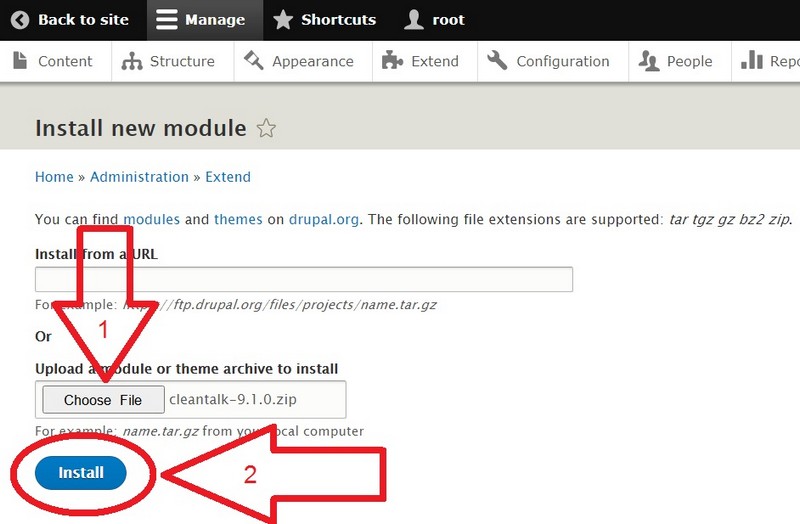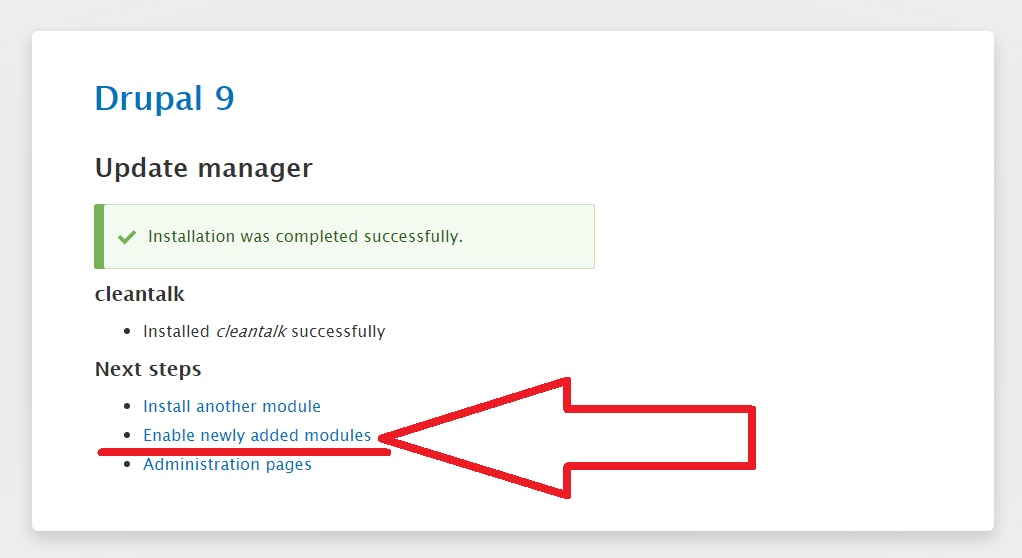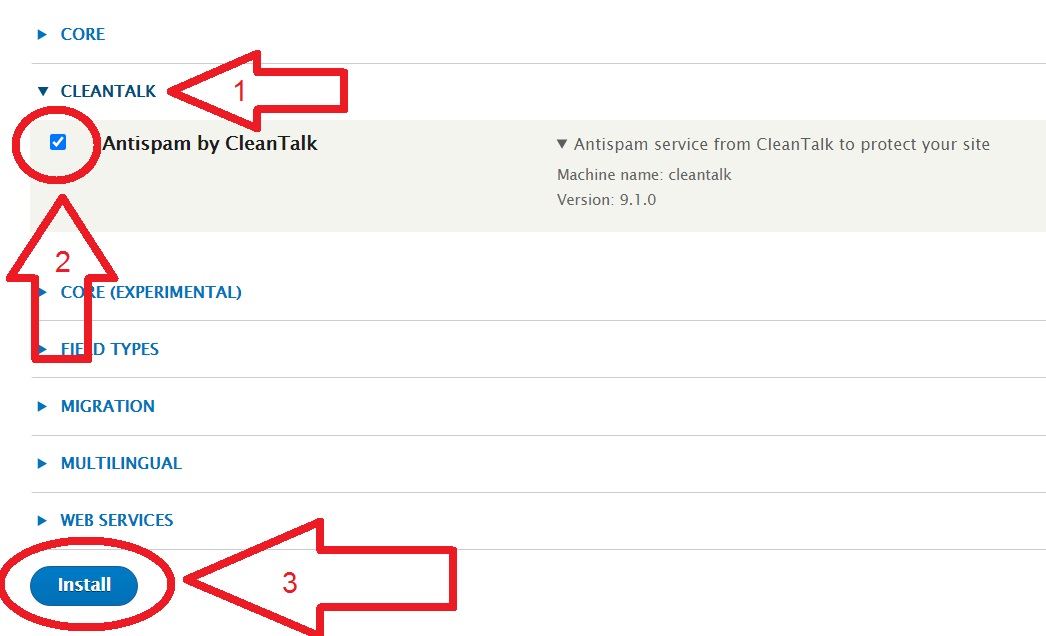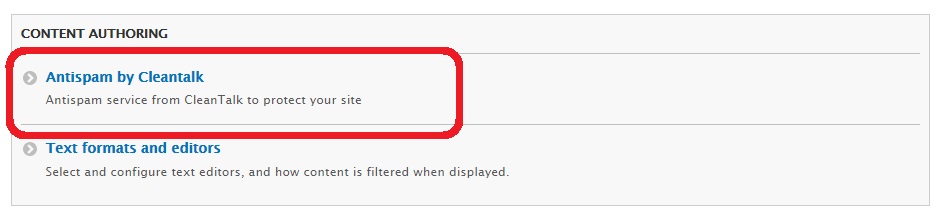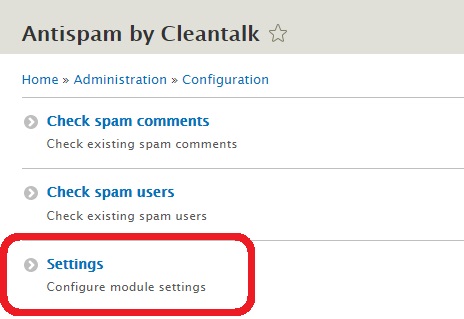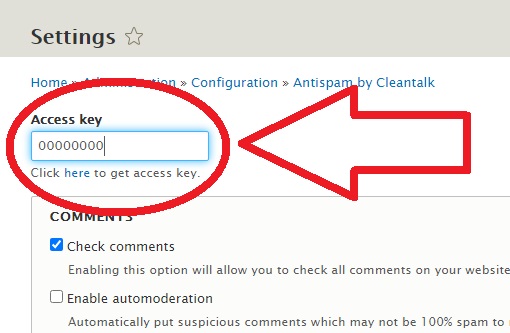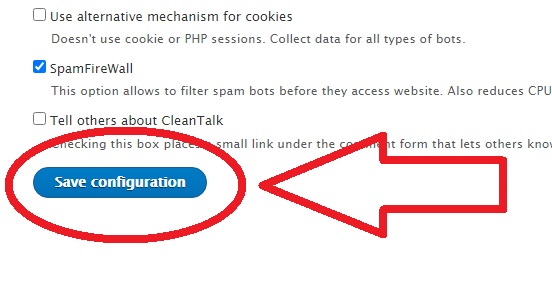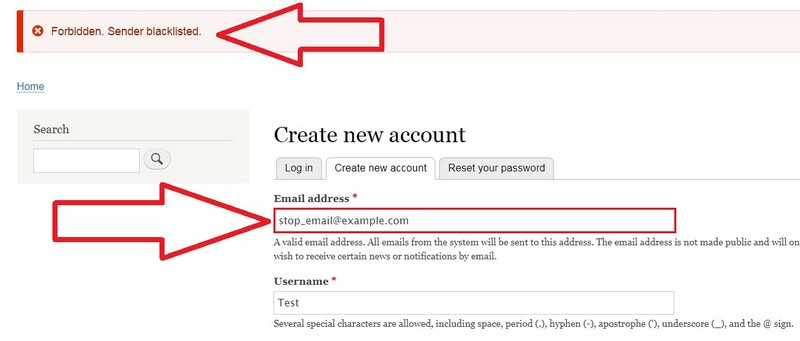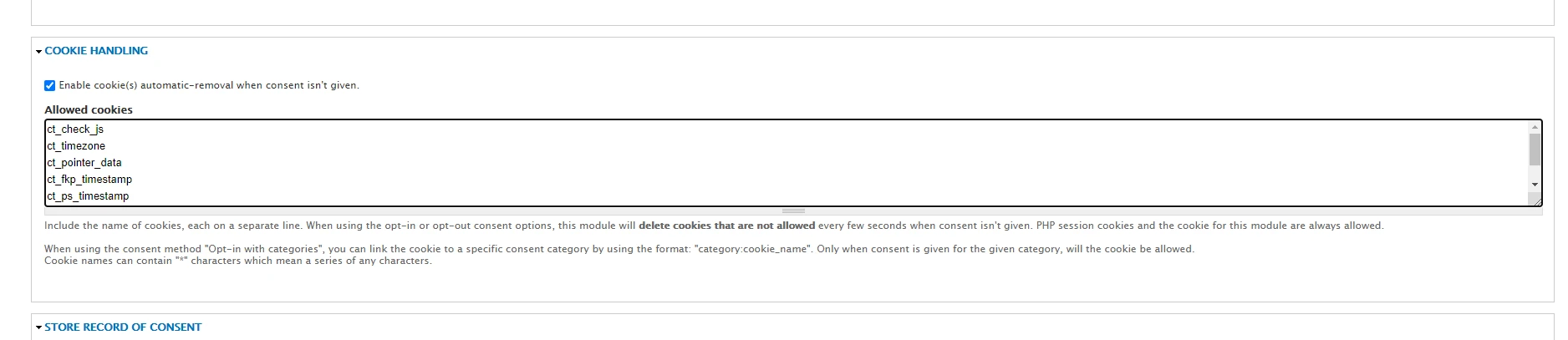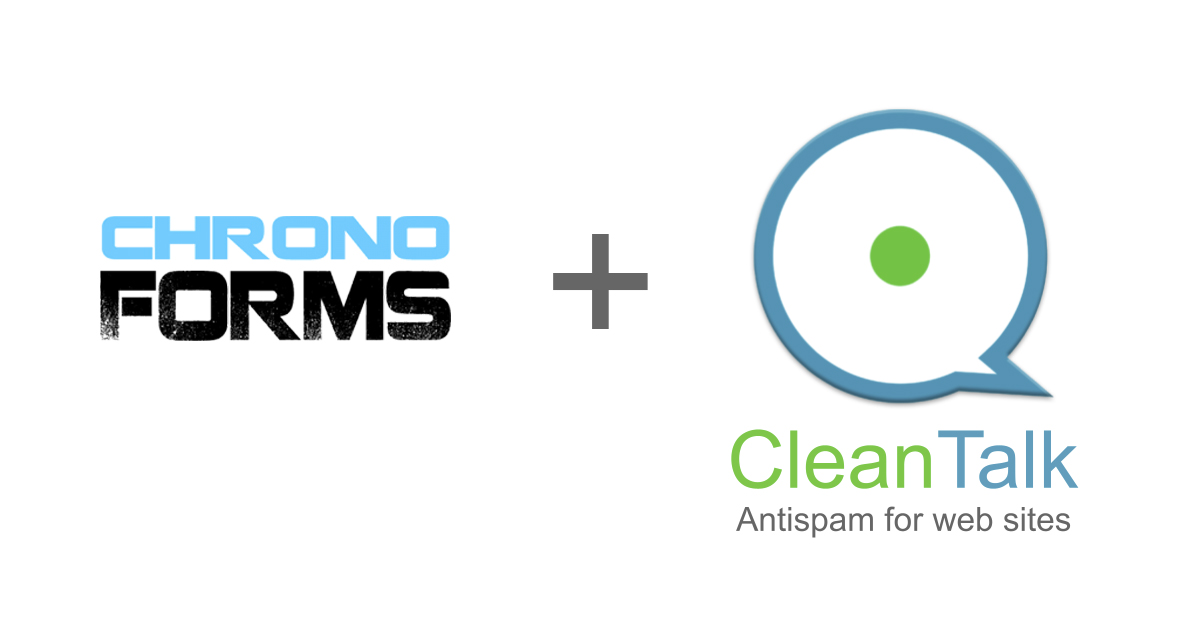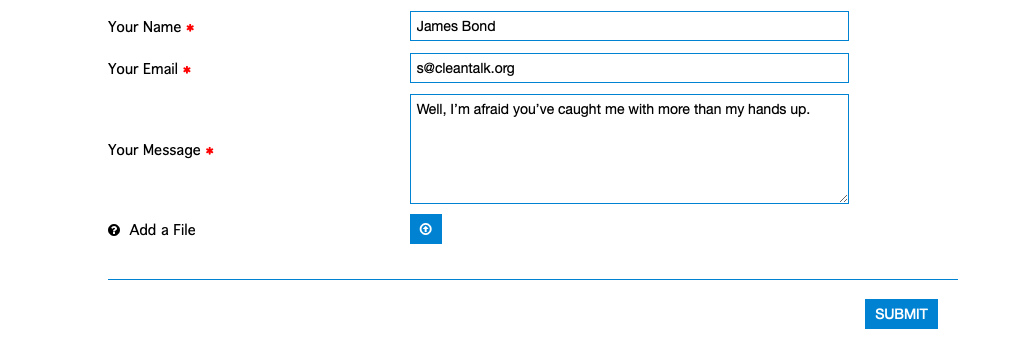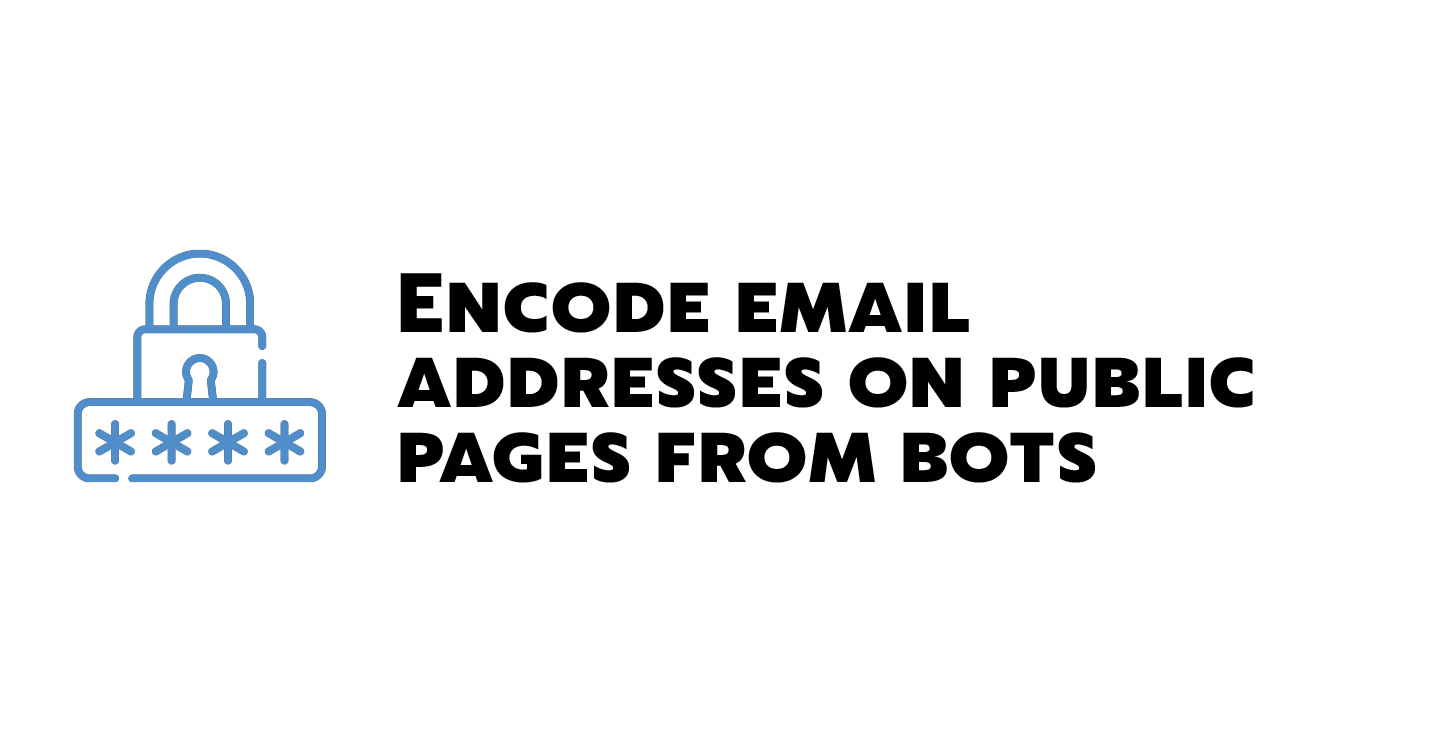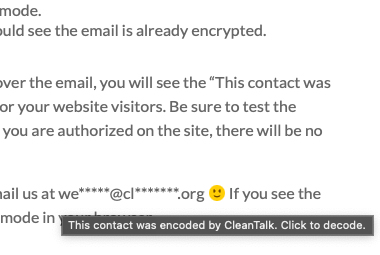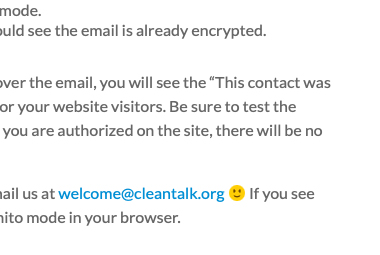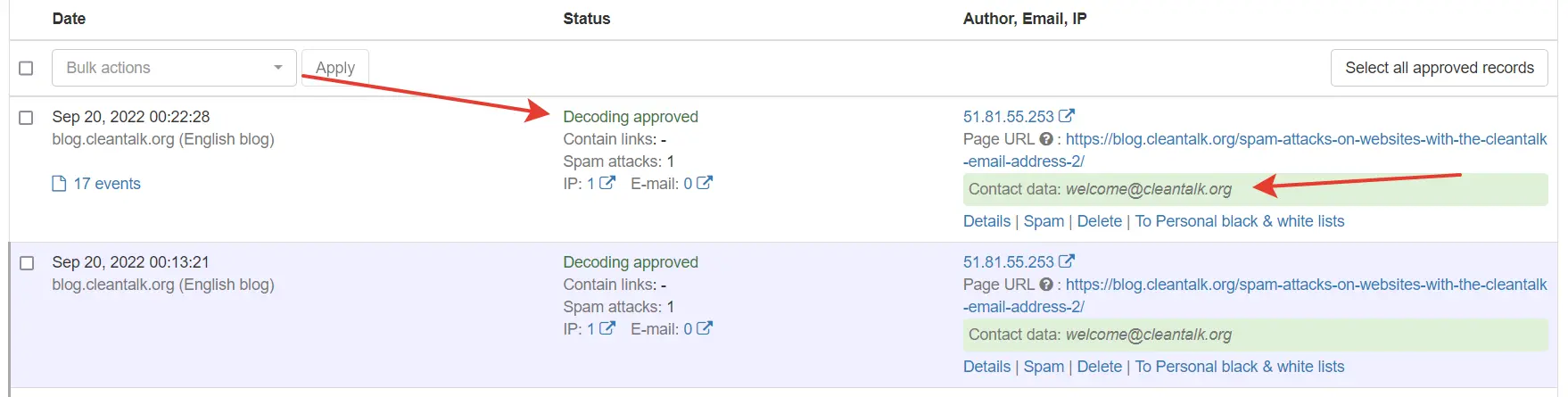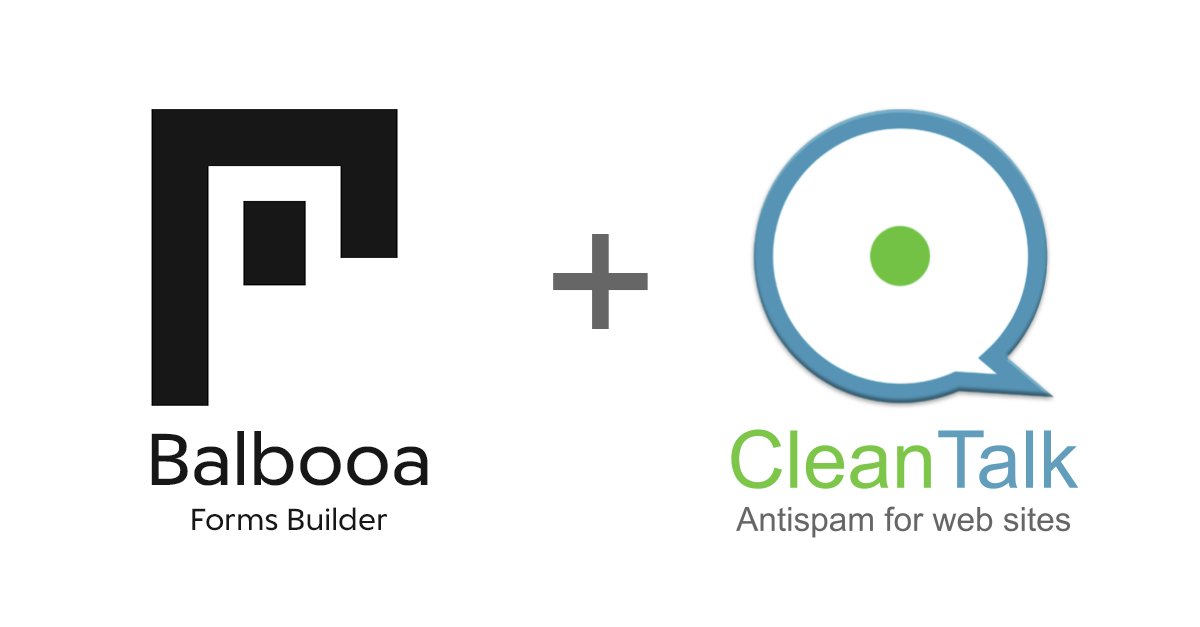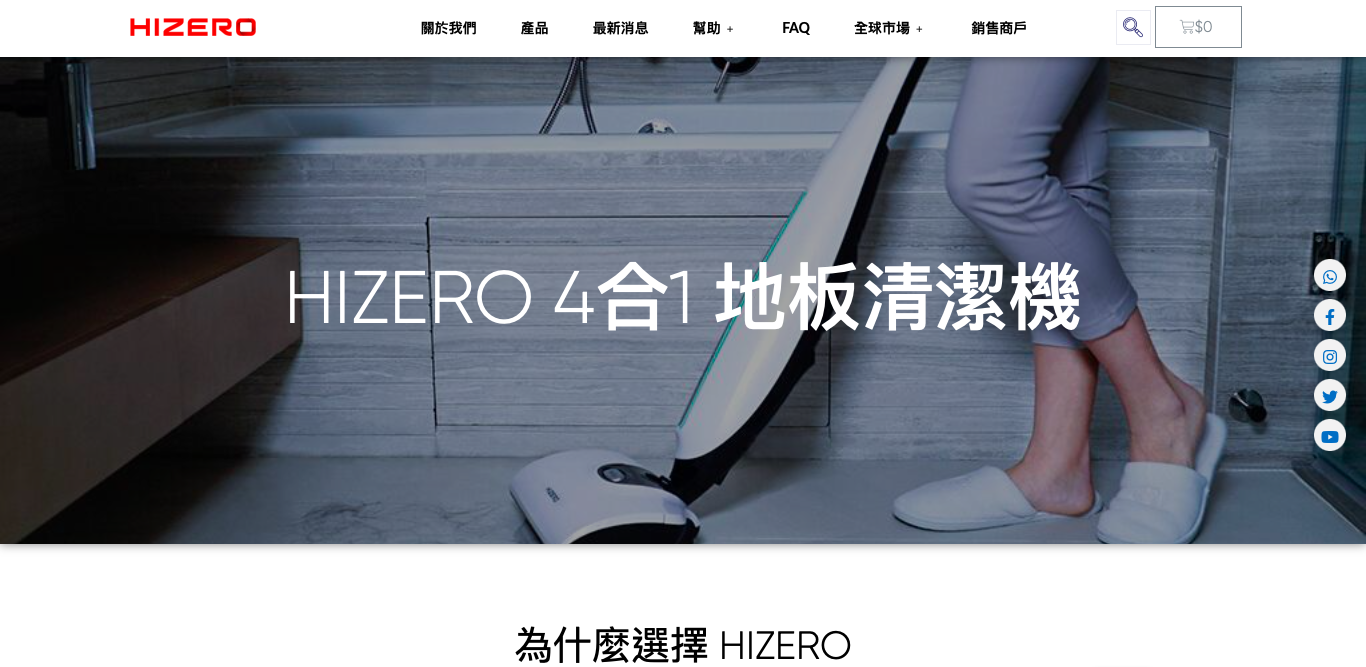CleanTalk added Webform Forms spam protection using direct form integration. So if you prefer to use Webform Forms, be sure to use the most effective Anti-Spam plugin. Read the guide below and learn 7 steps to protect your Webform Forms from spam.
Once the CleanTalk Anti-Spam plugin is installed it starts to protect all of the existing forms on your Drupal website. It may not only be Webform Forms forms but also contact forms and many others.
Download CleanTalk Anti-Spam plugin | Download Webform Forms
How to install CleanTalk Anti-Spam plugin 
Go to your Anti-Spam Dashboard
1. Download the archive on the top of the page.
2. Go to “Manage →Extend” section, find and press button “+Install new module“.
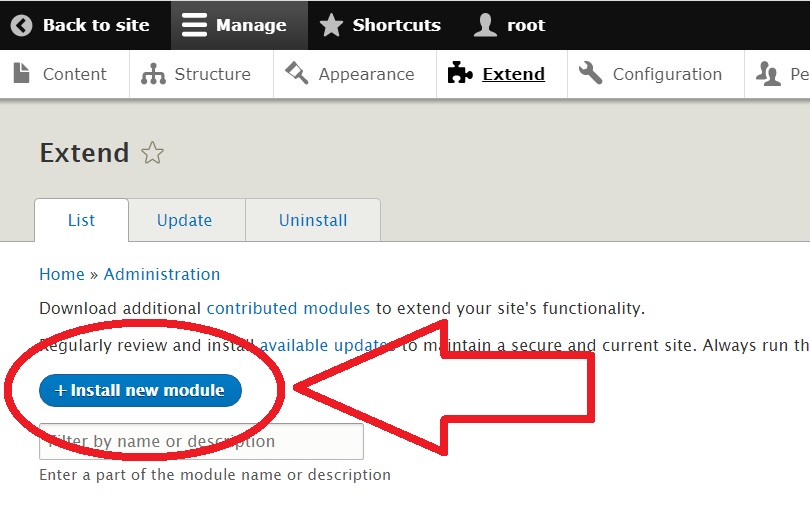
3. Choose the downloaded archive from CleanTalk, press the button “Install“.
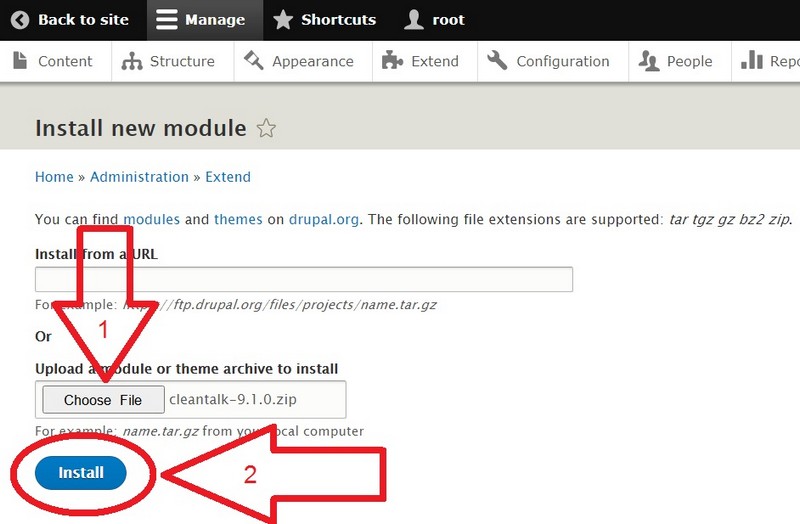
4. After the process of installation press the line “Enable newly added modules“.
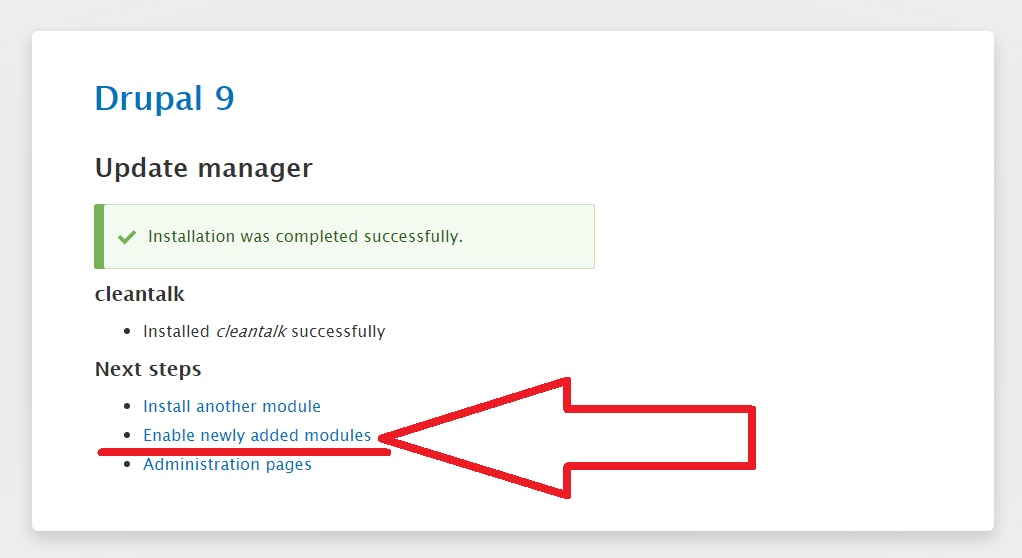
5. In the “CLEANTALK” category find the Anti-Spam by CleanTalk module, tick the checkbox near the name and press the button “Install“.
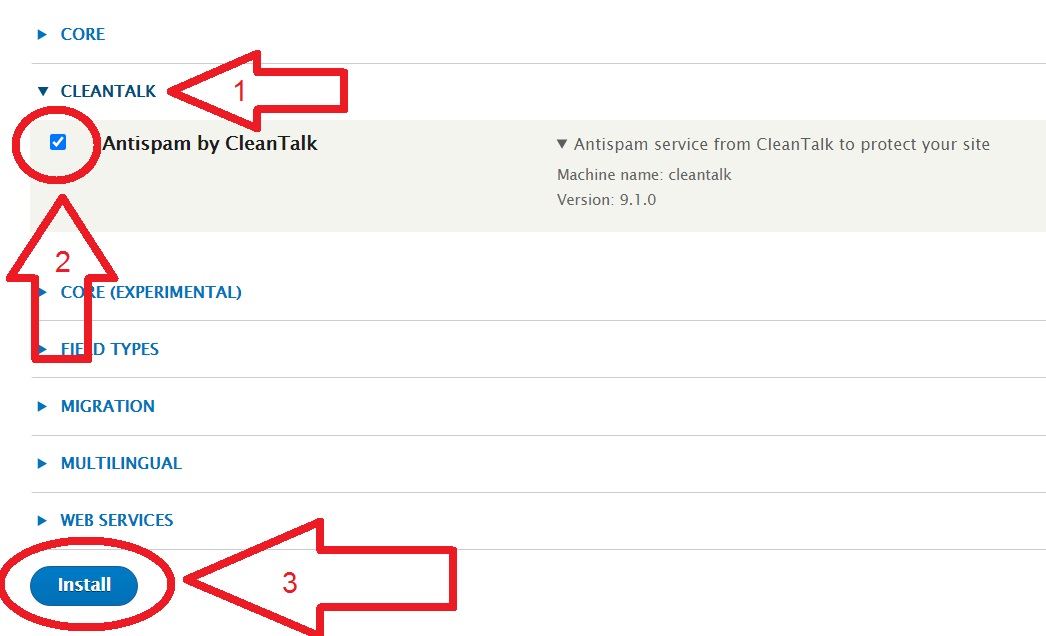
6. When you enable the module, go to Configuration → Content Authoring. Click it.
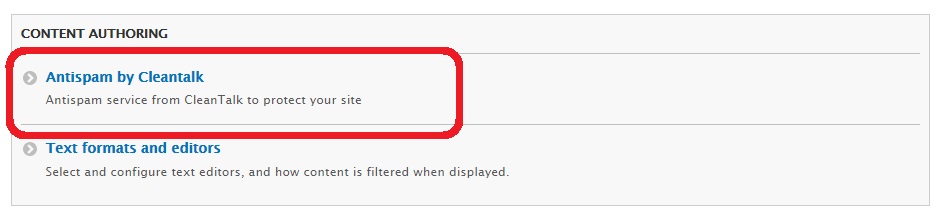
Then open the Settings:
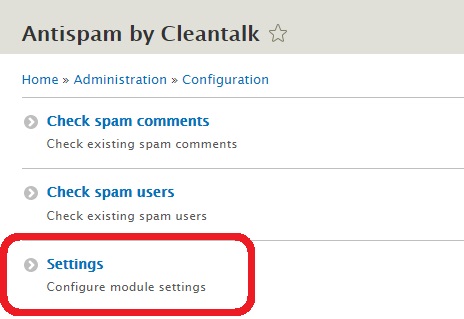
7. Copy the Access key from your CleanTalk Dashboard and paste it in the “Access key” field, turn on the options of the module and press the button “Save configuration“.
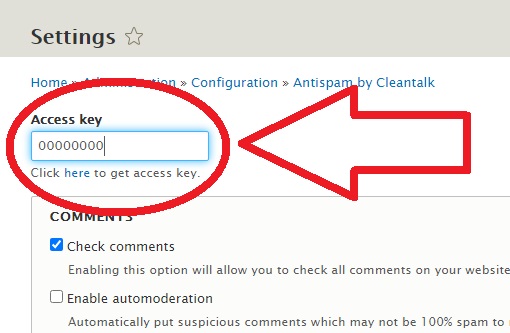
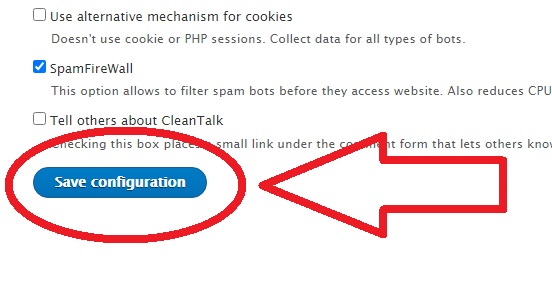
Do a test registration using this blacklisted email address: st********@ex*****.com
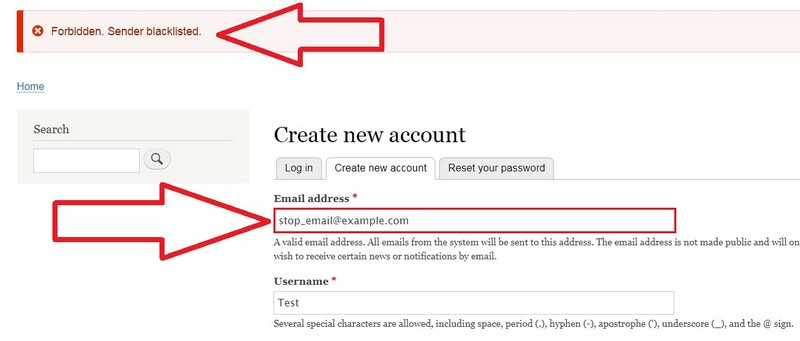
To test if SpamFireWall is working just add /?sfw_test_ip=10.10.10.10 to your site name. Example www.yoursitename.domain/?sfw_test_ip=10.10.10.10 (you must see blocking screen)
Attention! You should test SFW with incognito mode switched on. To enable incognito mode press Ctrl+Shift+N for Chrome, Opera and Safari browsers; press Ctrl+Shift+P for Firefox, Internet Explorer and Microsoft Edge.
How to Add a Website to Your CleanTalk Anti-Spam Dashboard
Please, use this guide to add a website to your CleanTalk Anti-Spam Dashboard: https://cleantalk.org/help/add-website
Please go to the Dashboard to see the Anti-Spam status, add new websites, or manage existing ones!
Please check your inbox to get your account password.
Attention!
|
If you use the EU Cookie Compliance (GDPR Compliance) plugin and some settings are applied, this plugin will not allow the use of cookies for the CleanTalk Anti-Spam plugin. As a result, there may be false positive spam protection triggering.
|
 |
In order to solve the situation, please add all of the cookies listed below used by the Anti-Spam plugin to the exceptions:
ct_check_js
ct_timezone
ct_pointer_data
ct_fkp_timestamp
ct_ps_timestamp
apbct_timestamp
apbct_cookies_test
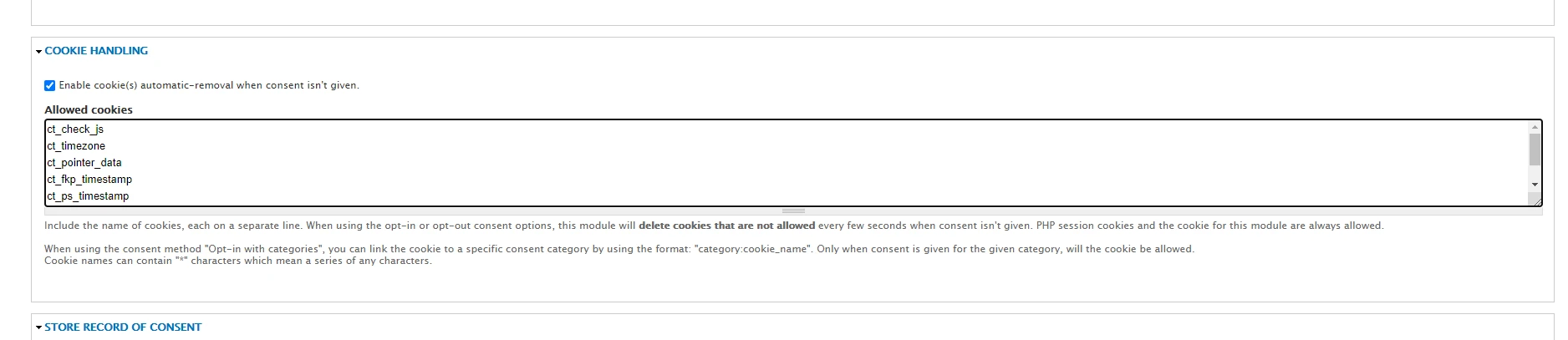
All CleanTalk cookies don’t contain personal data or data by which a visitor can be identified and are strictly necessary cookies as they directly affect your website security and your guests/visitors/registered users.
That’s it! From now you know how to completely protect your Webform Forms from spam.
If you have any questions, add a comment and we will be happy to help you.
Create your CleanTalk account – Register now and protect your Webform Forms from spam in 5 minutes.
Update
The protection works only for website visitors, not for website admins. Be sure to test the form protection using Incognito mode.
Additional features 
- CleanTalk protects all forms at once: comments, registrations, feedbacks, contacts, reviews.
- Installation takes about 1-2 minutes.
- Smart 99% protection against spambots.
- Always online – 24/7 technical support.
- Logs, SpamFireWall, personal lists, country filters, stop-words, and many others.
Discover the complete list of CleanTalk Anti-Spam plugin features here.