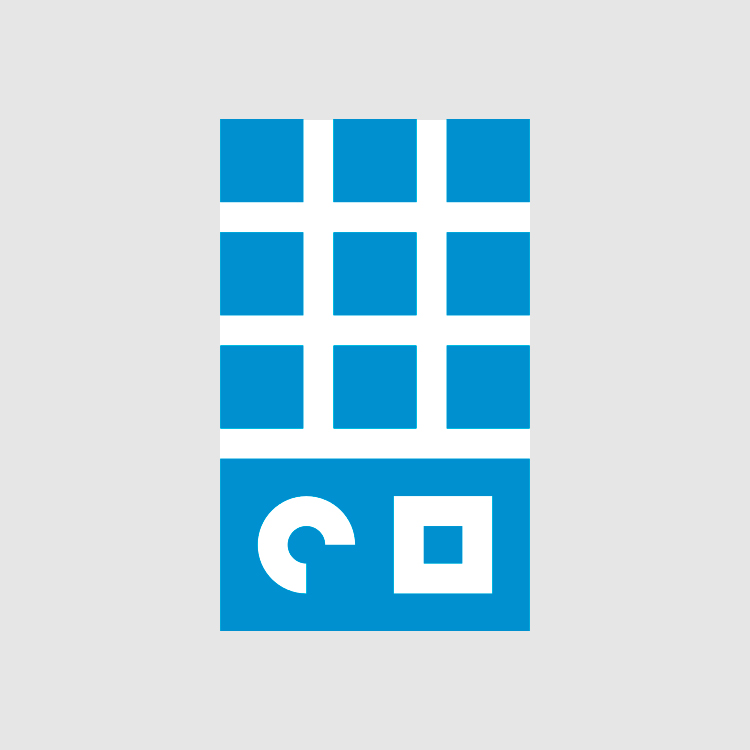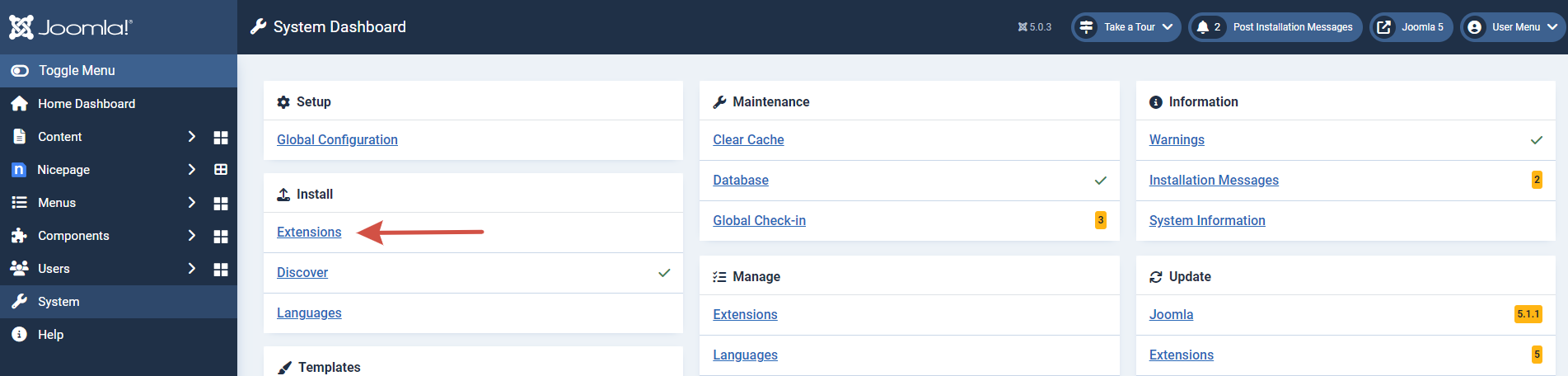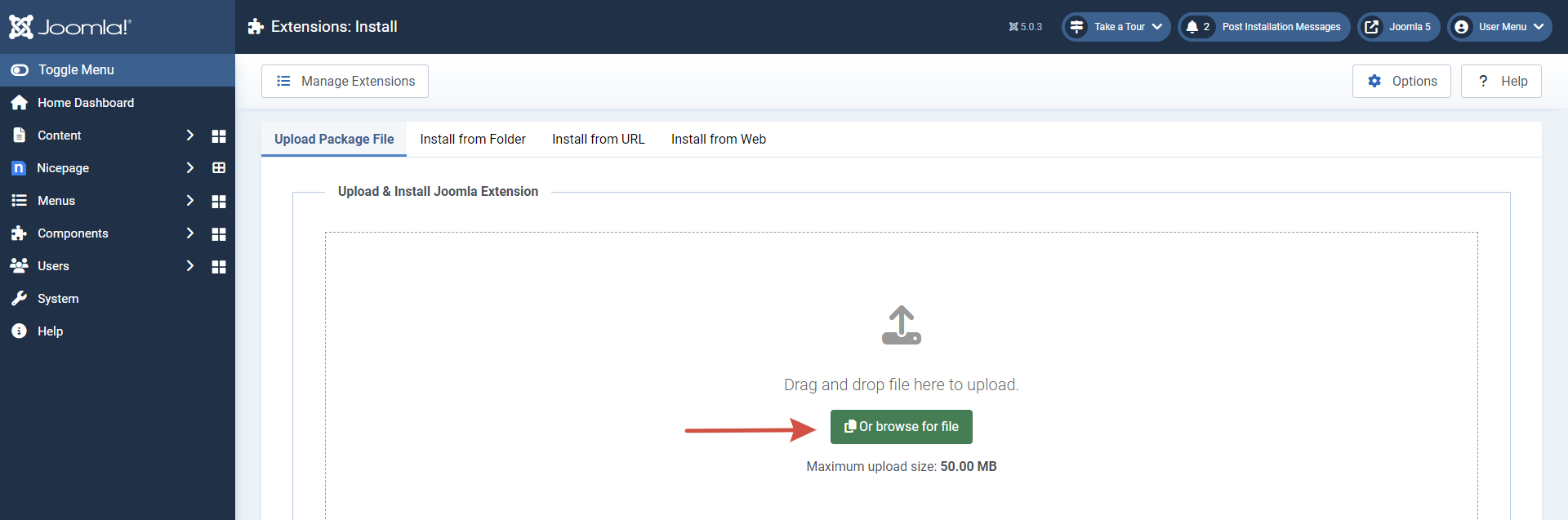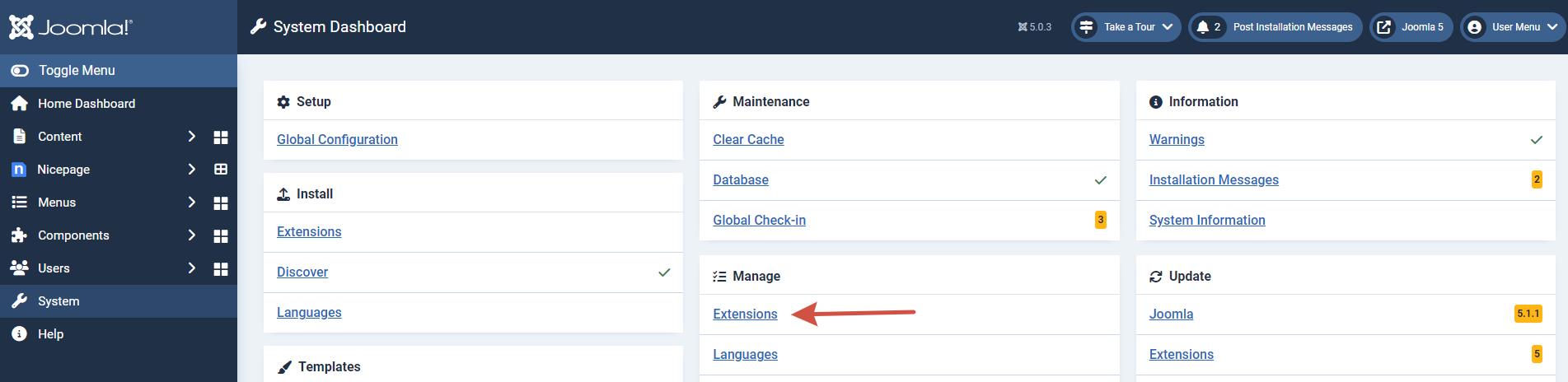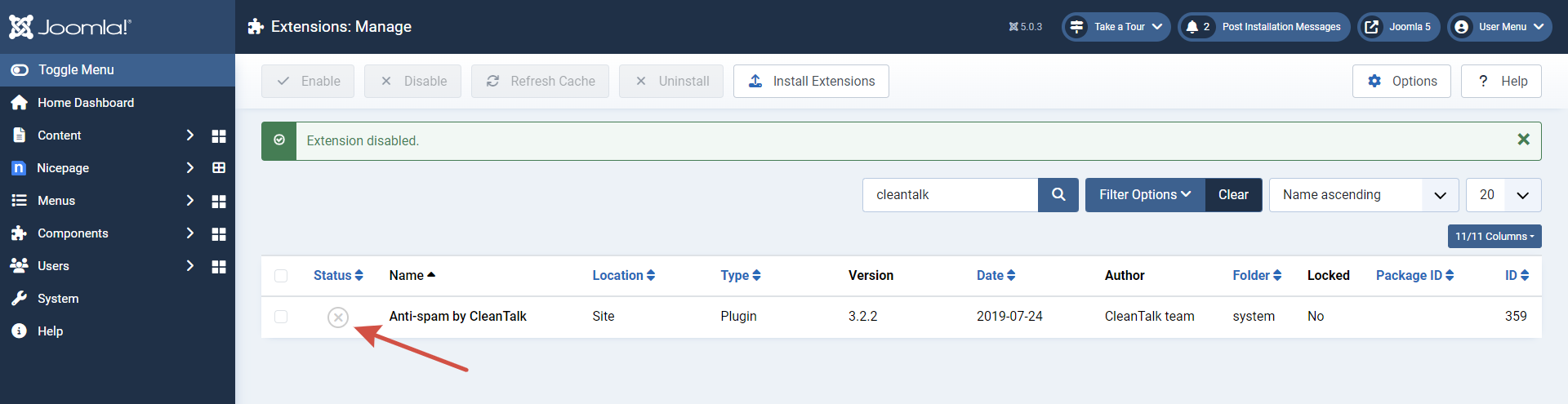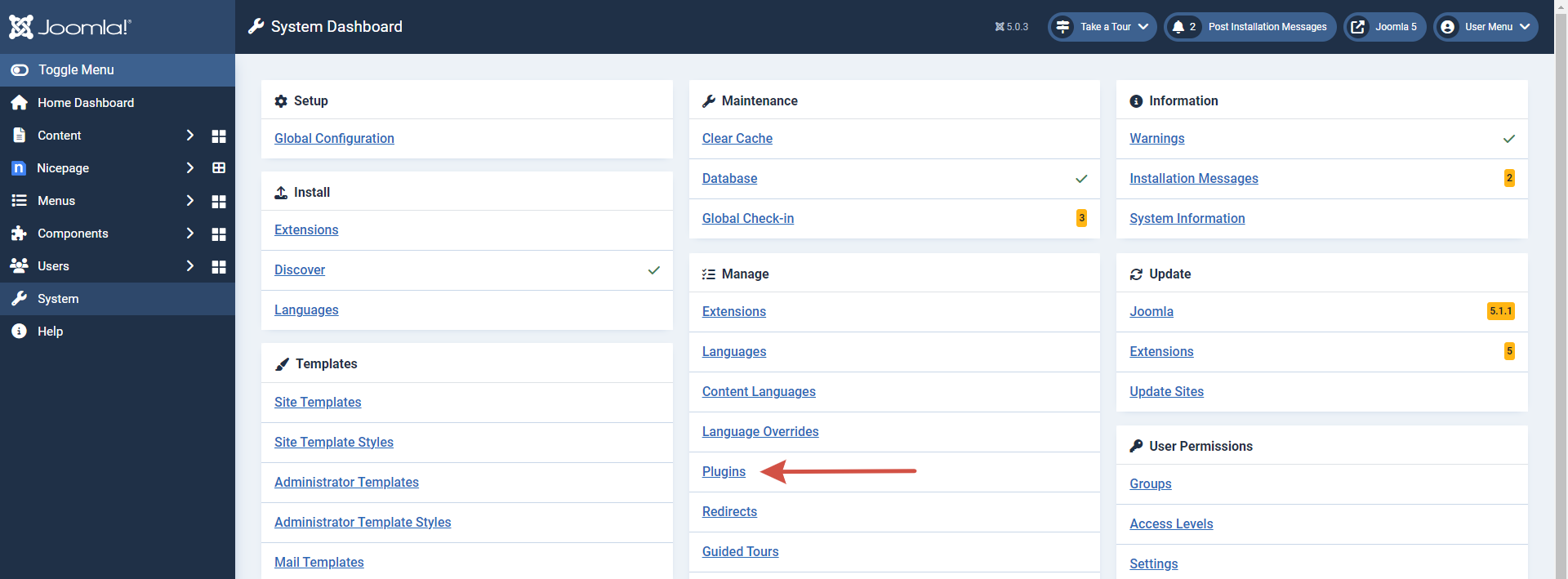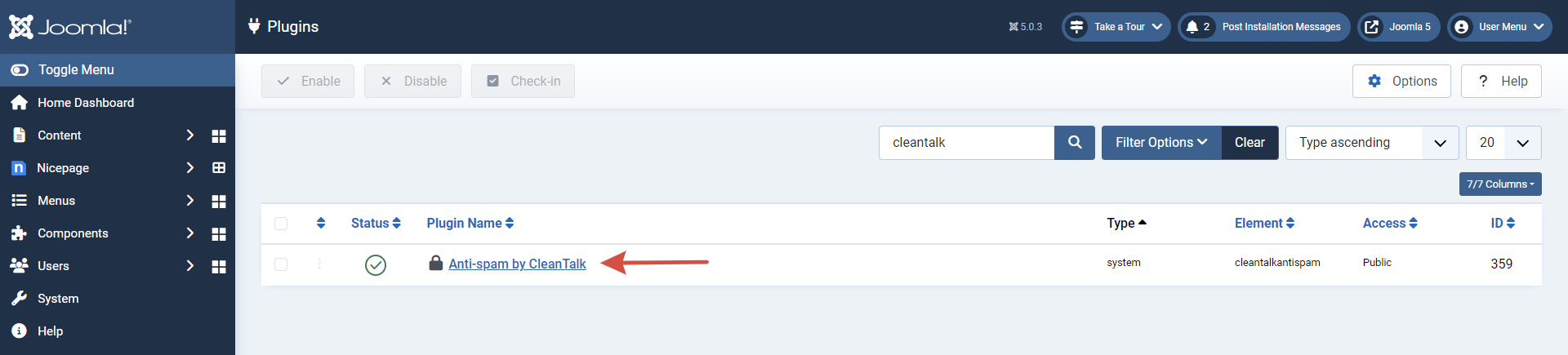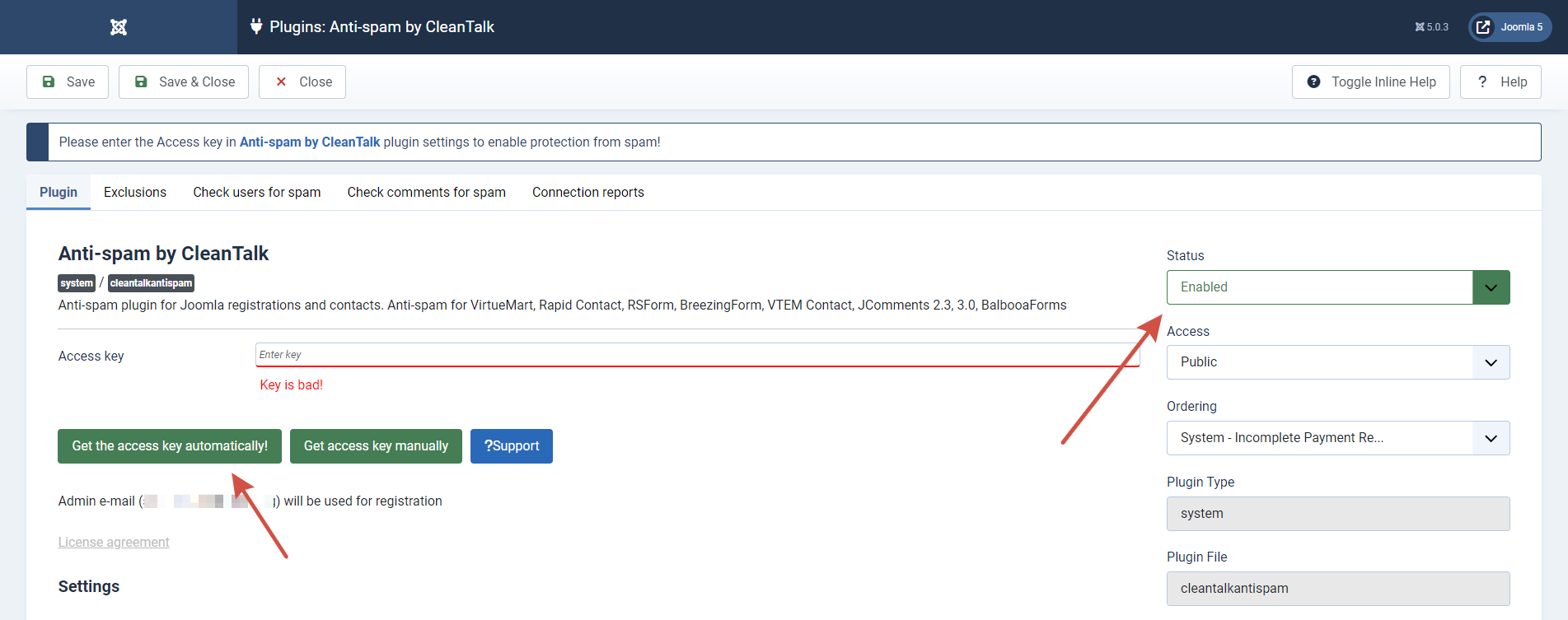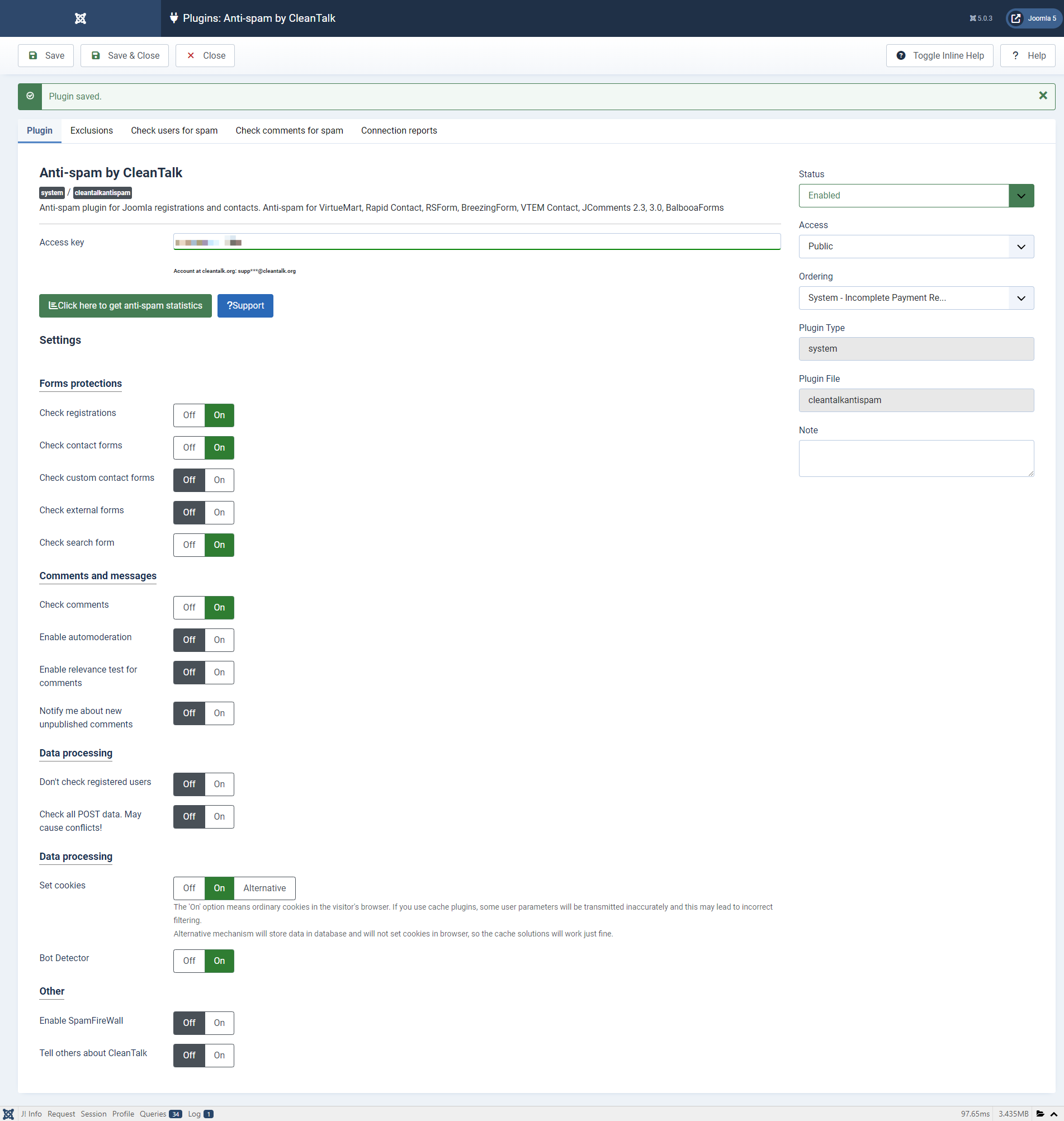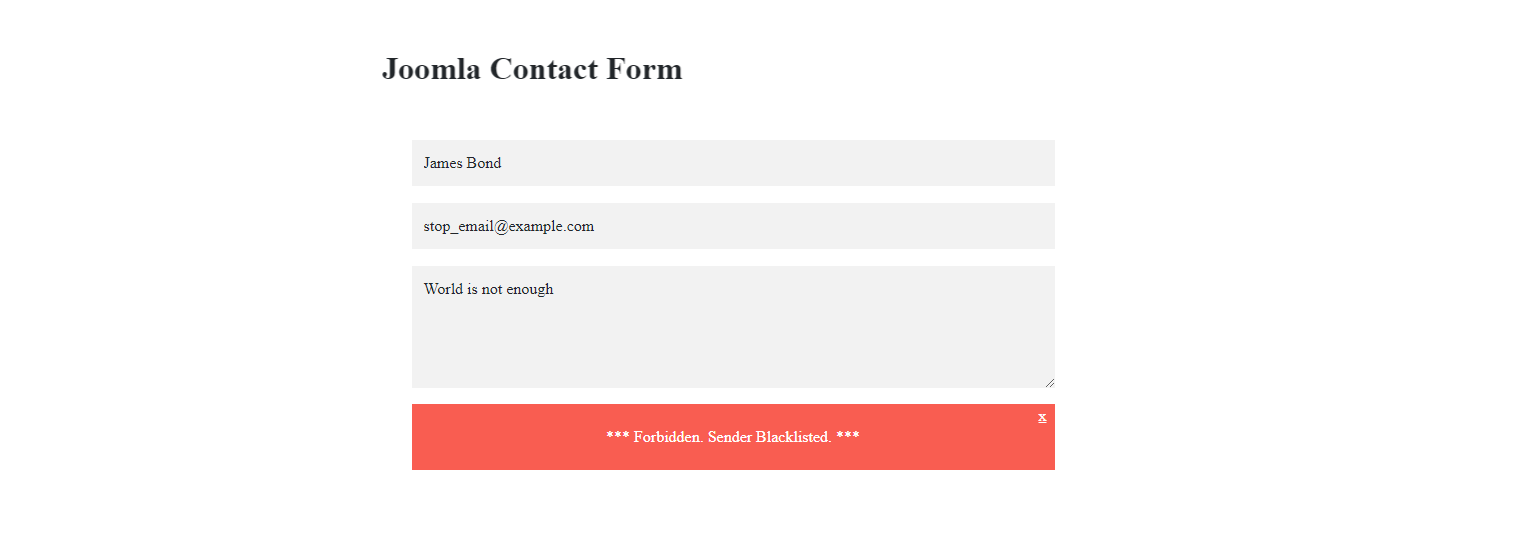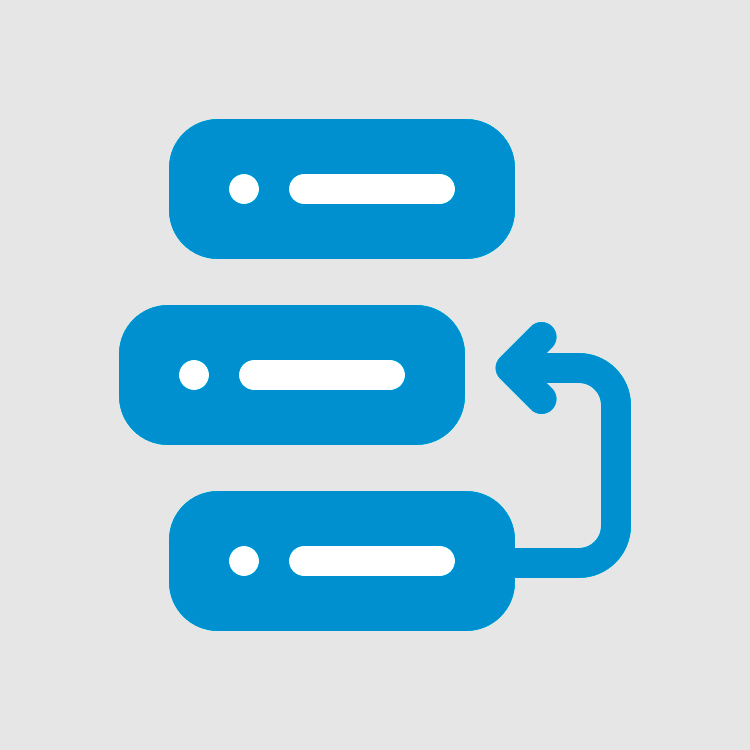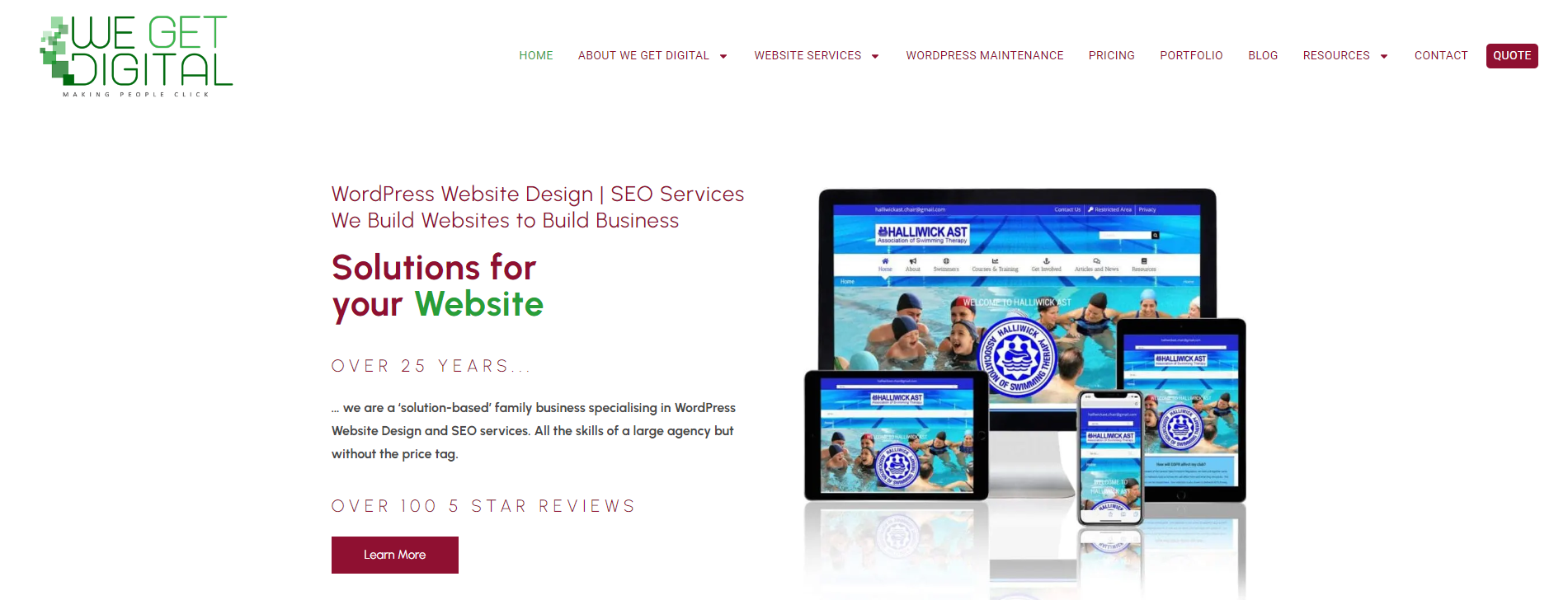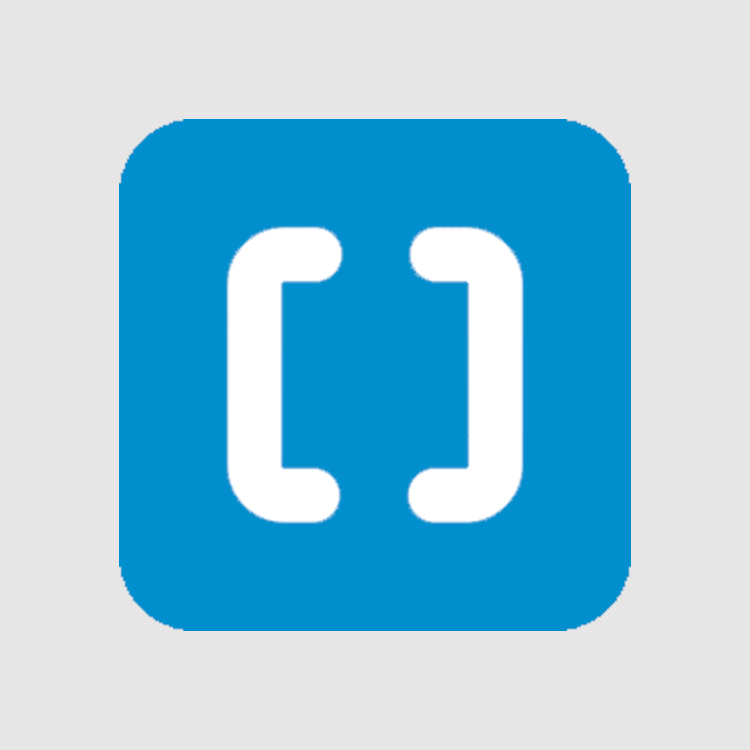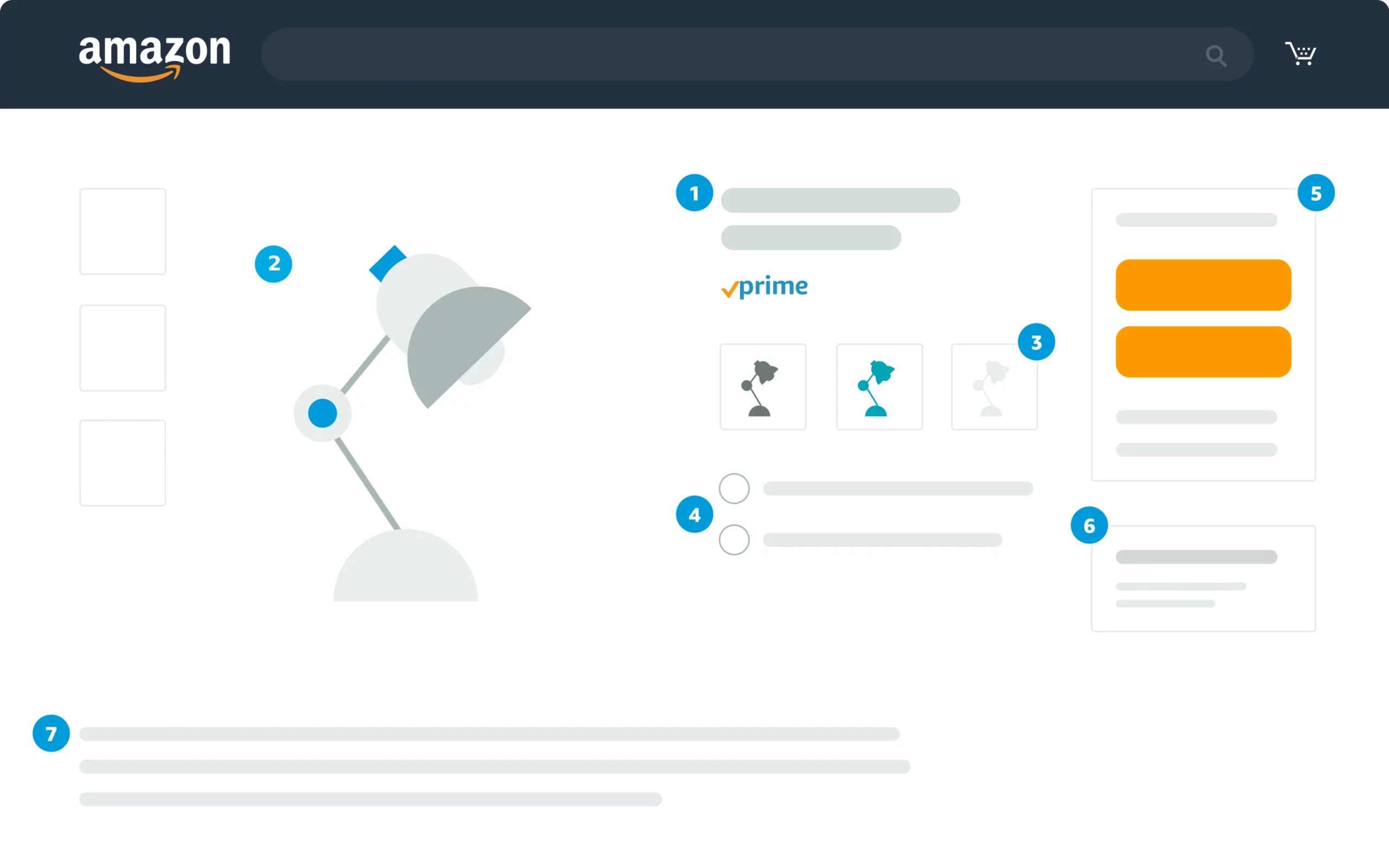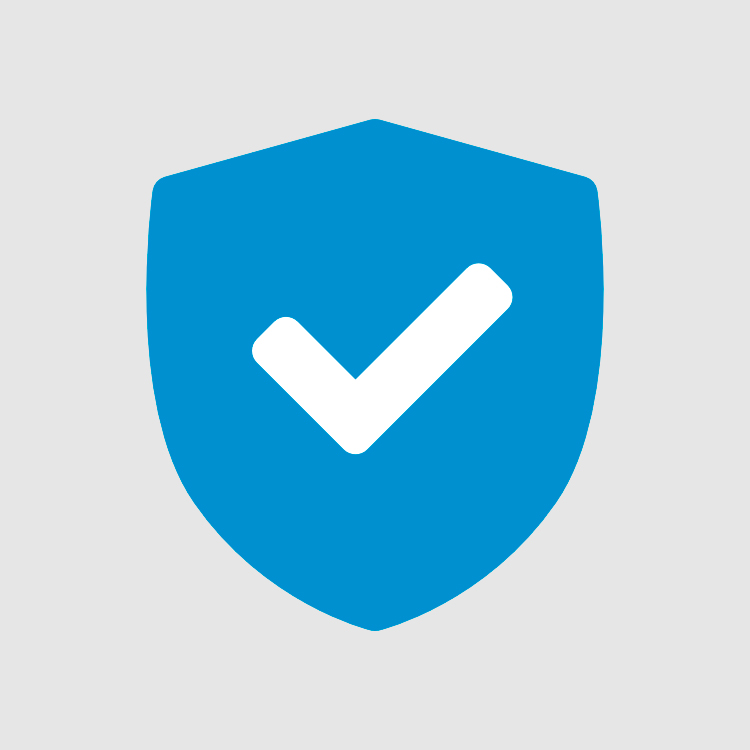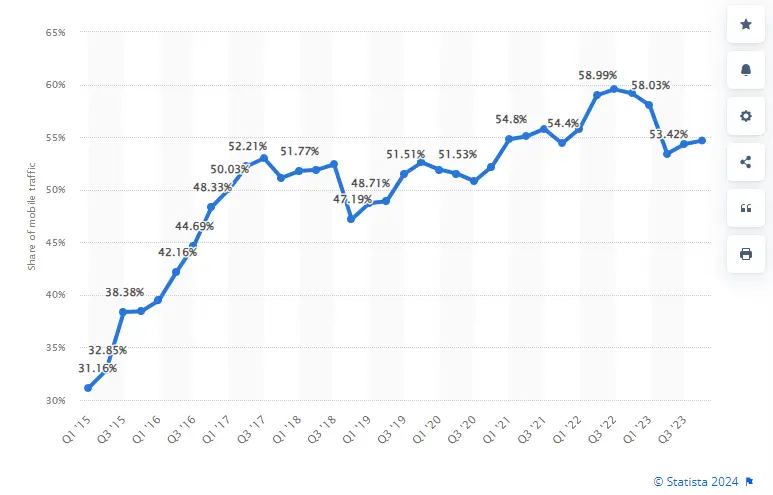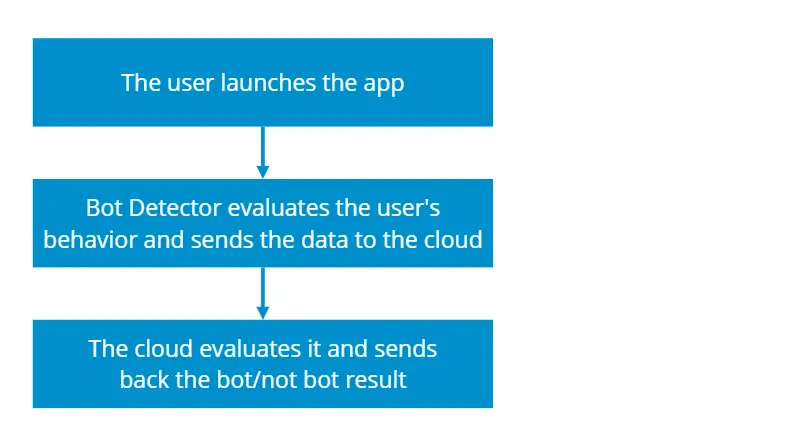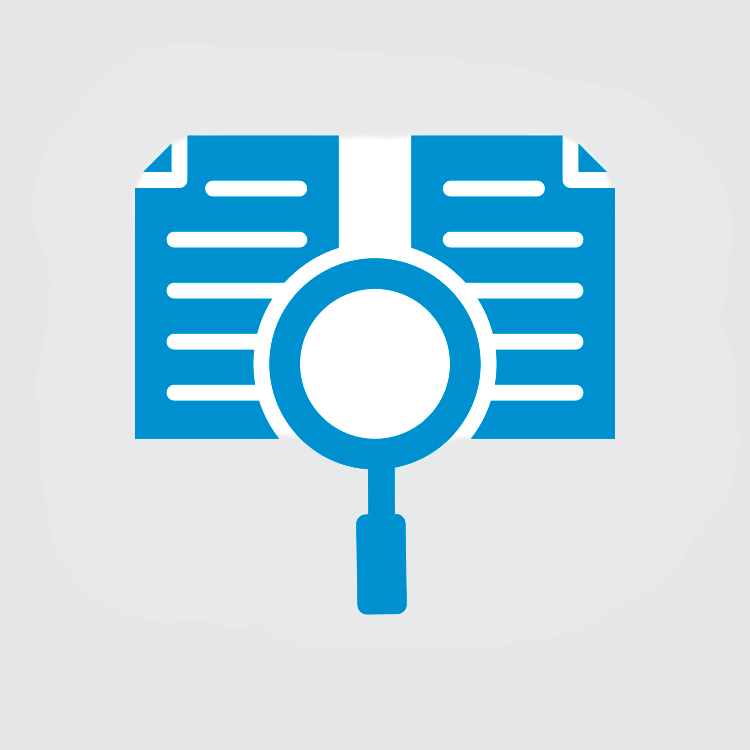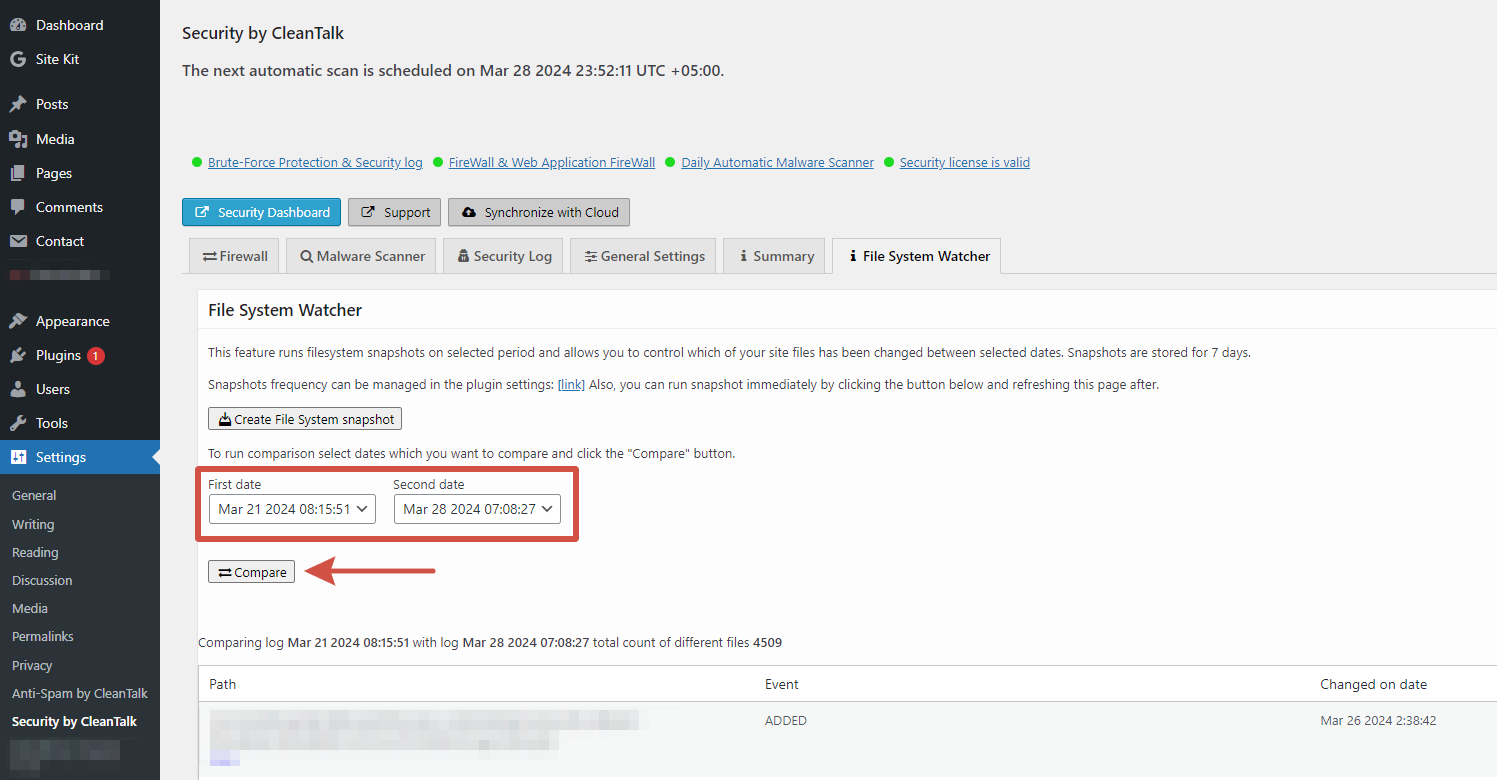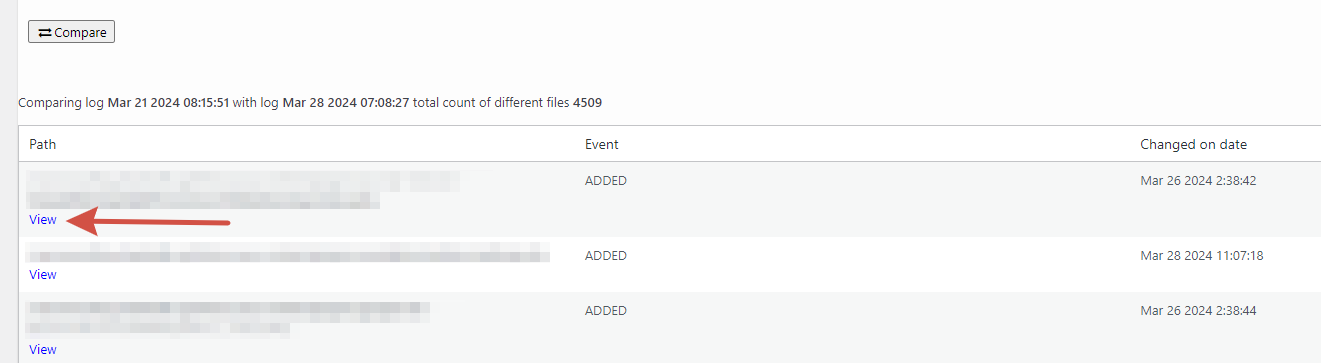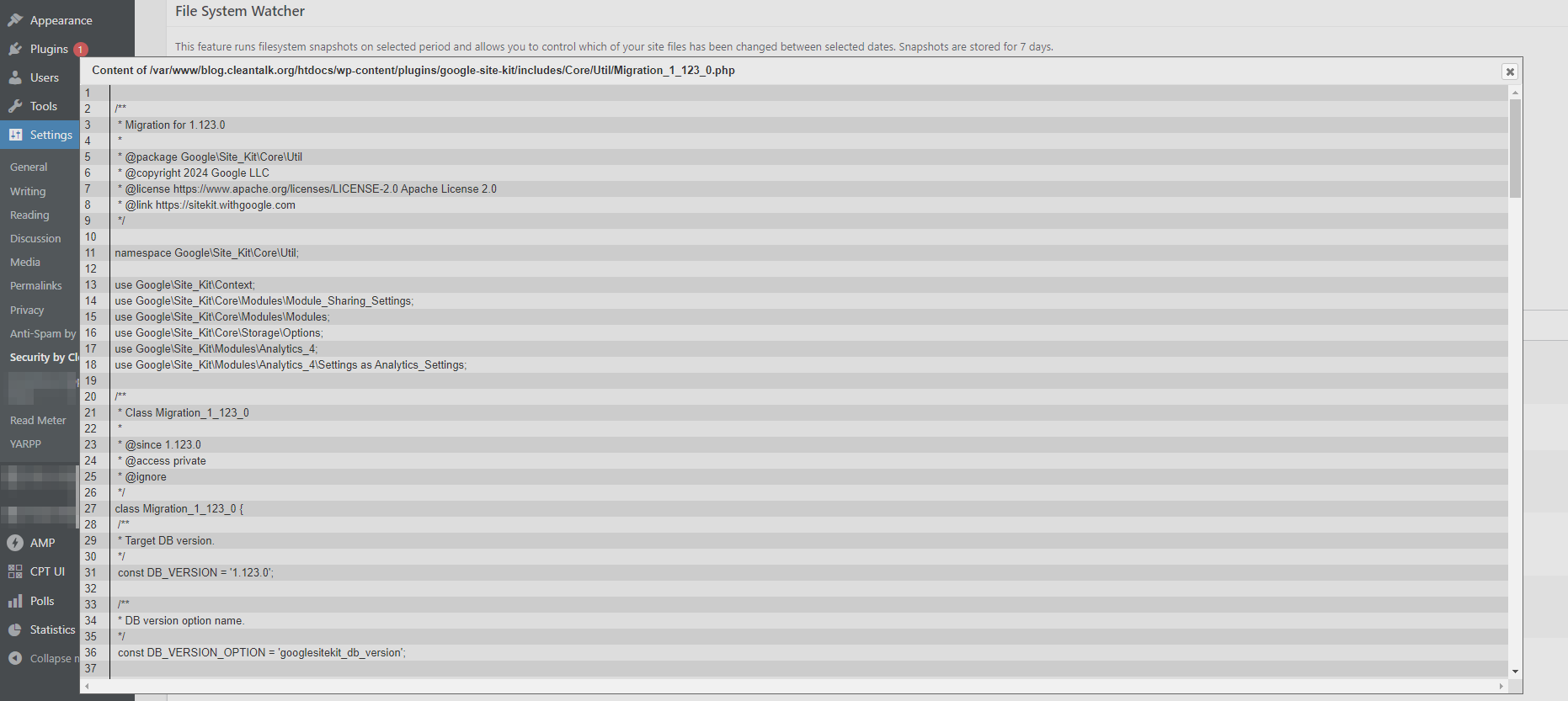In today’s digital landscape, protecting your WordPress website from spam and malicious activities is paramount. One of the most common tools used to achieve this is CAPTCHA. However, whether to use CAPTCHA or not can be a topic of debate among website owners. This article will explore the pros and cons of using CAPTCHA on your WordPress site, helping you make an informed decision.
What is CAPTCHA?
CAPTCHA, which stands for “Completely Automated Public Turing test to tell Computers and Humans Apart,” is a security measure used to determine whether the user is a human or a bot. It typically requires users to solve puzzles, enter text from distorted images, or check a box to verify their humanity.
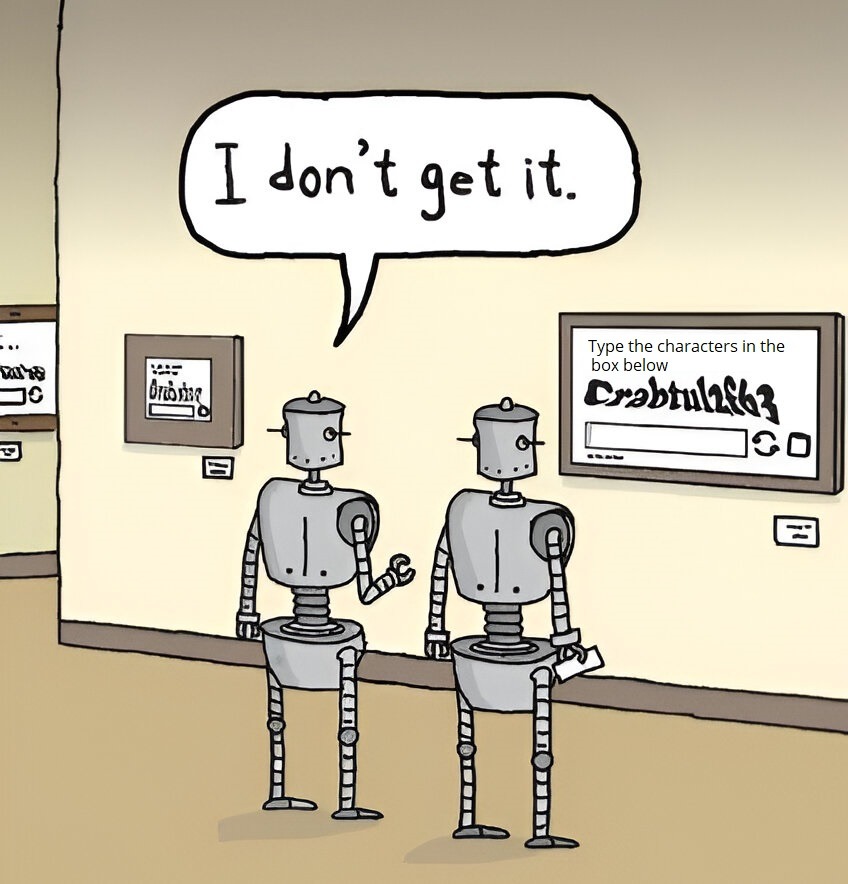
Types of CAPTCHA
Before diving into the pros and cons, it’s useful to understand the different types of CAPTCHA you might encounter:
- Text-based CAPTCHA
Users are asked to enter characters from a distorted image. - Image-based CAPTCHA
Users select images that match a given description (e.g., select all images with traffic lights). - Checkbox CAPTCHA (CAPTCHA)
Users simply check a box to confirm they are not a robot. - Invisible CAPTCHA
This version works in the background and only challenges the user if it detects suspicious behavior.
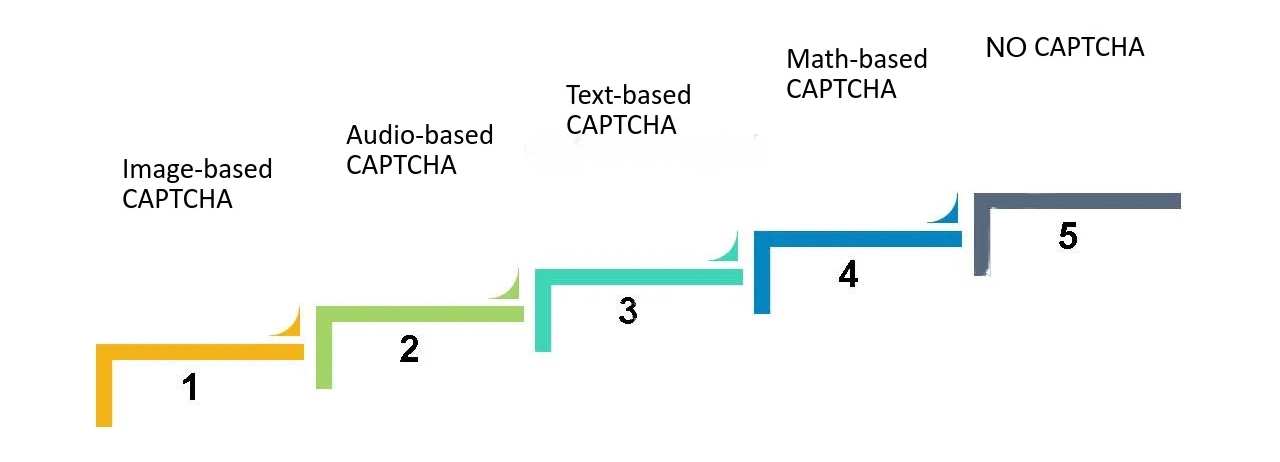
Pros of Using CAPTCHA on WordPress
- Spam Protection
Benefit: CAPTCHA effectively prevents automated bots from submitting forms, which is crucial for reducing spam in comments, registration forms, and contact forms.
Explanation: Bots often target forms to post spammy content or create fake accounts. CAPTCHA acts as a gatekeeper, allowing only genuine human interactions. - Enhanced Security
Benefit: By blocking automated scripts and bots, CAPTCHA adds an extra layer of security to your WordPress site.
Explanation: This can be particularly important for sites that process sensitive information or have user registration features, as it helps prevent brute-force attacks and data scraping. - Reduced Server Load
Benefit: Limiting spam and bot traffic can reduce the load on your server, improving overall site performance.
Explanation: Bots generating excessive requests can slow down your site or even crash it. CAPTCHA helps mitigate this risk by filtering out non-human interactions. - User Verification
Benefit: CAPTCHA ensures that submissions (like comments or sign-ups) are made by real users, maintaining the quality and integrity of your site’s content.
Explanation: This is especially useful for sites with user-generated content, where maintaining a community of genuine users is crucial. - Flexible Integration
Benefit: Many WordPress plugins offer easy CAPTCHA integration for various forms and functionalities.
Explanation: Popular plugins like Contact Form 7, WPForms, and others allow you to add CAPTCHA to protect your forms with minimal effort.
Cons of Using CAPTCHA on WordPress
- User Experience Impact
CAPTCHA can create friction in the user experience, potentially deterring visitors from completing forms or engaging with your site. Users may find solving CAPTCHA puzzles frustrating or time-consuming, leading to higher abandonment rates, especially on mobile devices. - Accessibility Issues
CAPTCHA can pose significant challenges for users with disabilities, making it difficult or impossible for them to interact with your site. Visually impaired users, for example, may struggle with image-based CAPTCHAs, while others with cognitive disabilities may find the puzzles confusing. Even audio CAPTCHAs can be problematic for those with hearing impairments. - False Positives
Sometimes, legitimate users can be incorrectly flagged as bots, preventing them from completing their intended actions. This can happen due to various reasons, such as users failing to solve the CAPTCHA correctly or using certain browser extensions that interfere with CAPTCHA detection. - Maintenance and Compatibility
CAPTCHA implementations may require ongoing maintenance and updates to remain effective and compatible with your WordPress site. As bots evolve, CAPTCHAs must also be updated to stay ahead. Additionally, plugin conflicts or updates can sometimes cause compatibility issues, requiring troubleshooting and technical know-how. - Increased Load Time
Adding CAPTCHA can slightly increase page load times, which might impact your site’s performance. Each CAPTCHA requires additional resources to render and validate, which can contribute to longer loading times, particularly if not optimized.
Alternatives to CAPTCHA
Given the potential drawbacks, you might wonder if there are alternatives to CAPTCHA that can provide security without compromising user experience. Here are a few options:
1. Anti-Spam Plugins
How it works: Plugins like CleanTalk analyze form submissions and user behavior to filter out spam without the need for CAPTCHA.
Benefit: They offer seamless protection with minimal impact on user experience.
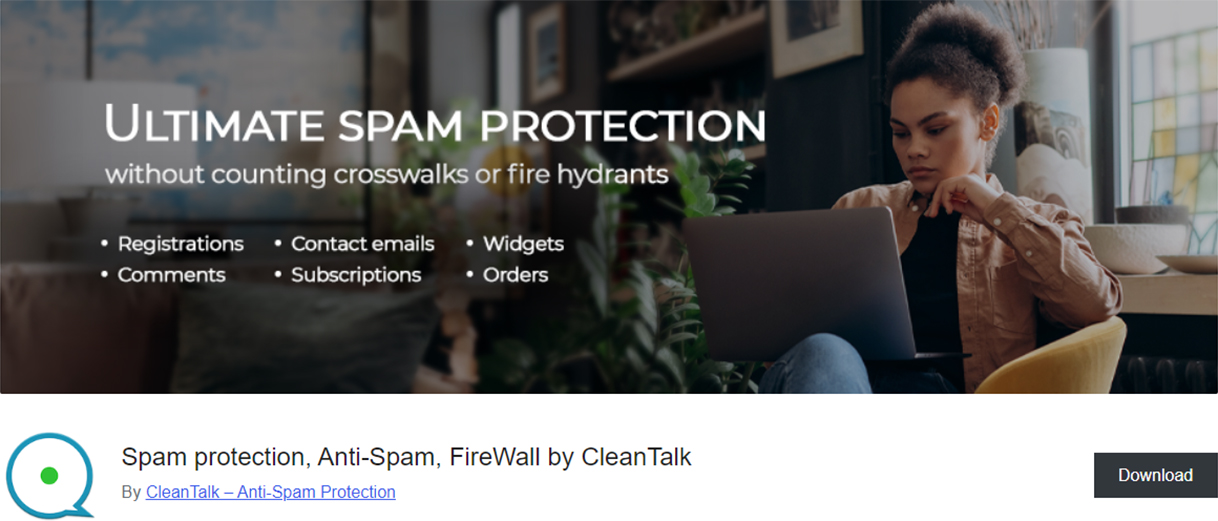
After the Anti-Spam is installed and activated, it protects your website and all forms from spam bots, keeping them from overloading your site. That’s how the website “looks” for spam bots:
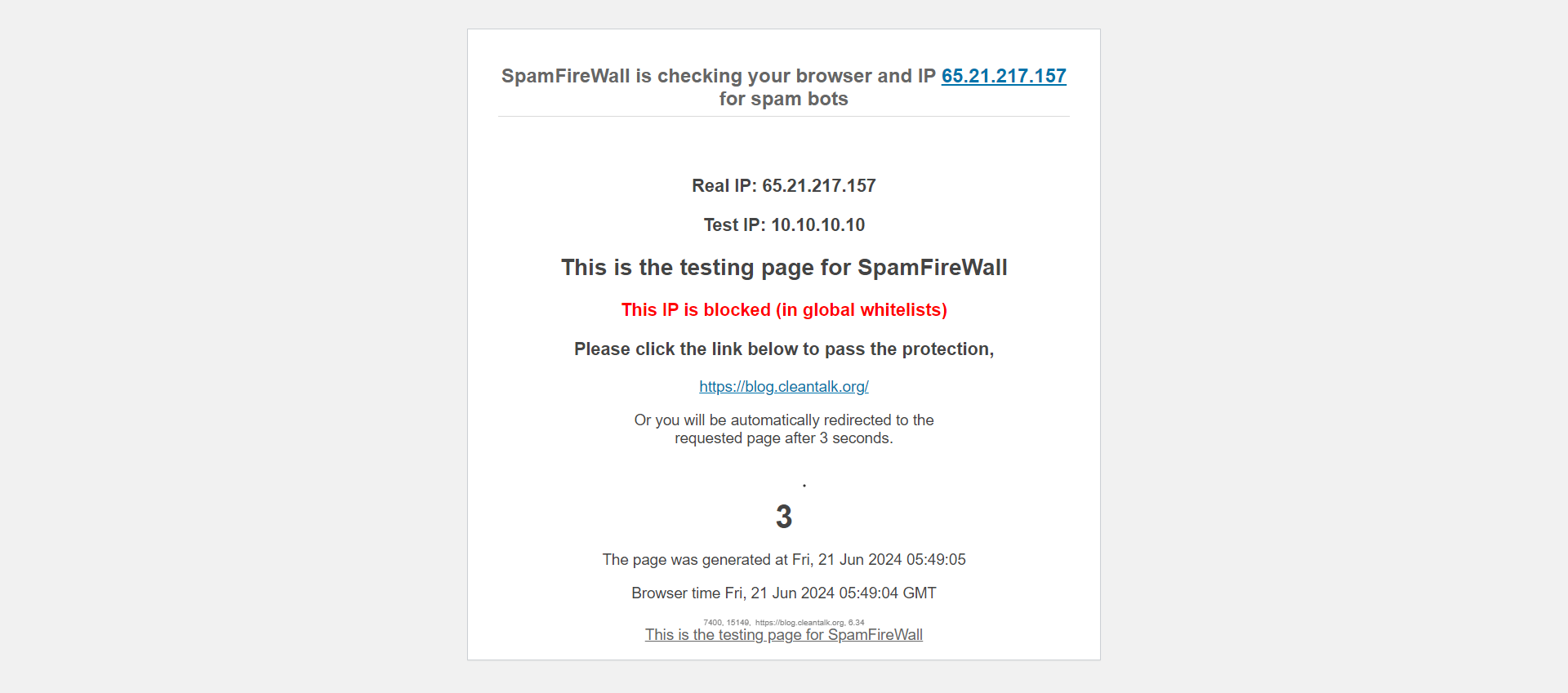
Protection of your forms will also triggered even before a form is submitted, thus protecting your forms from getting spammed. That’s how it “looks”:
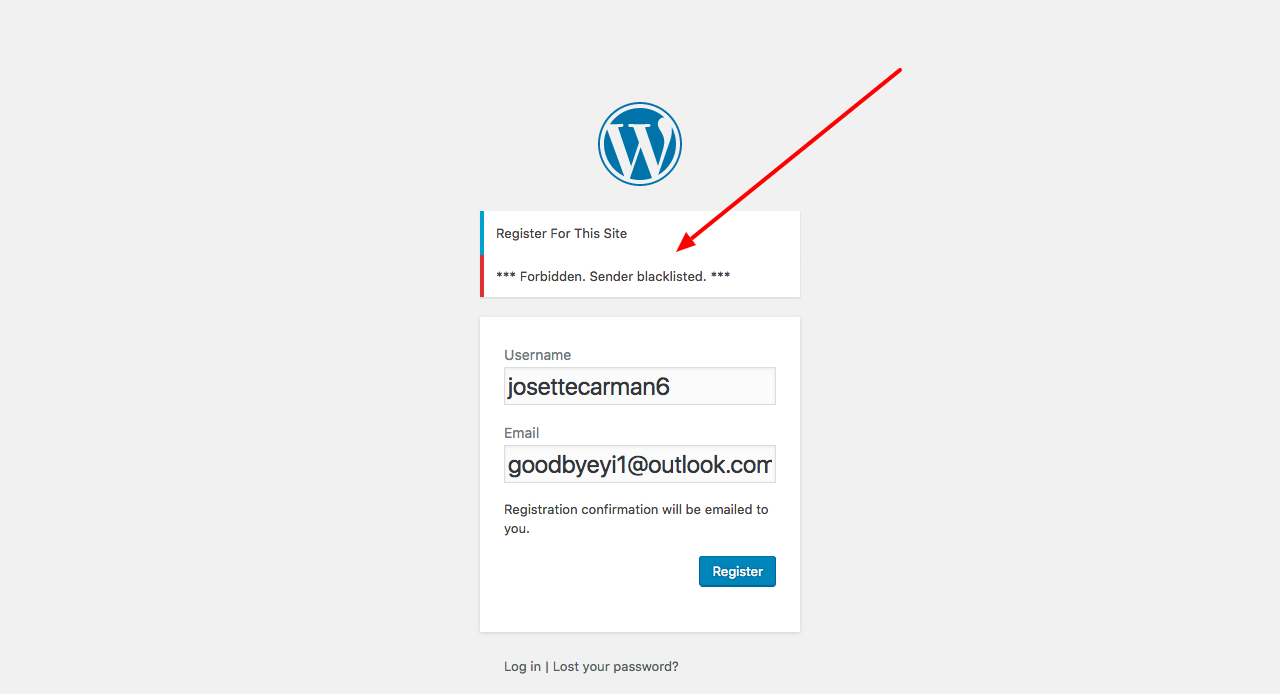
2. Honeypot Fields
How it works: Hidden form fields are added that human users can’t see but bots will fill out. If these fields are completed, the submission is flagged as spam.
Benefit: This method is invisible to users and doesn’t affect their experience.
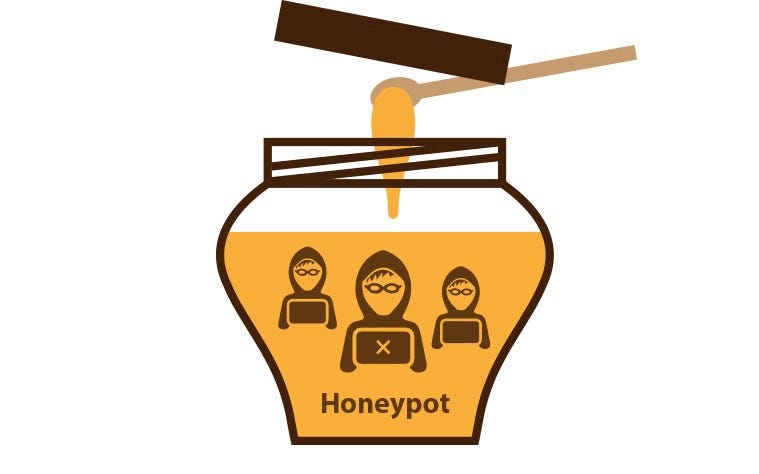
3. Time-Based Methods
How it works: Measures the time taken to complete a form. Bots typically submit forms almost instantly, whereas humans take longer.
Benefit: This is a passive method that doesn’t require any action from the user.
4. JavaScript-Based Solutions
How it works: Uses JavaScript to detect bots based on behavior and patterns that are unusual for human users.
Benefit: These solutions operate behind the scenes, making them less intrusive for users.
Conclusion
CAPTCHA is a simple and free tool that will help you eliminate most spam bots. It is very useful for users in the first stage of launching their WordPress website.
However, in the next step, you may need a more advanced solution. For example, one that will give much more protection against spam bots to increase the speed of your site, and also, will be completely invisible to save precious time of your site visitors. As such a solution, we recommend CleanTalk Anti-Spam, a service we have been improving for more than 10 years. The full list of features can be found here.
Consider your audience and the nature of your site when deciding. If your site handles sensitive information or has high spam vulnerability, CAPTCHA could be beneficial. However, for sites focused on user engagement and accessibility, exploring alternatives might be more appropriate.
Try CleanTalk Protection for Free