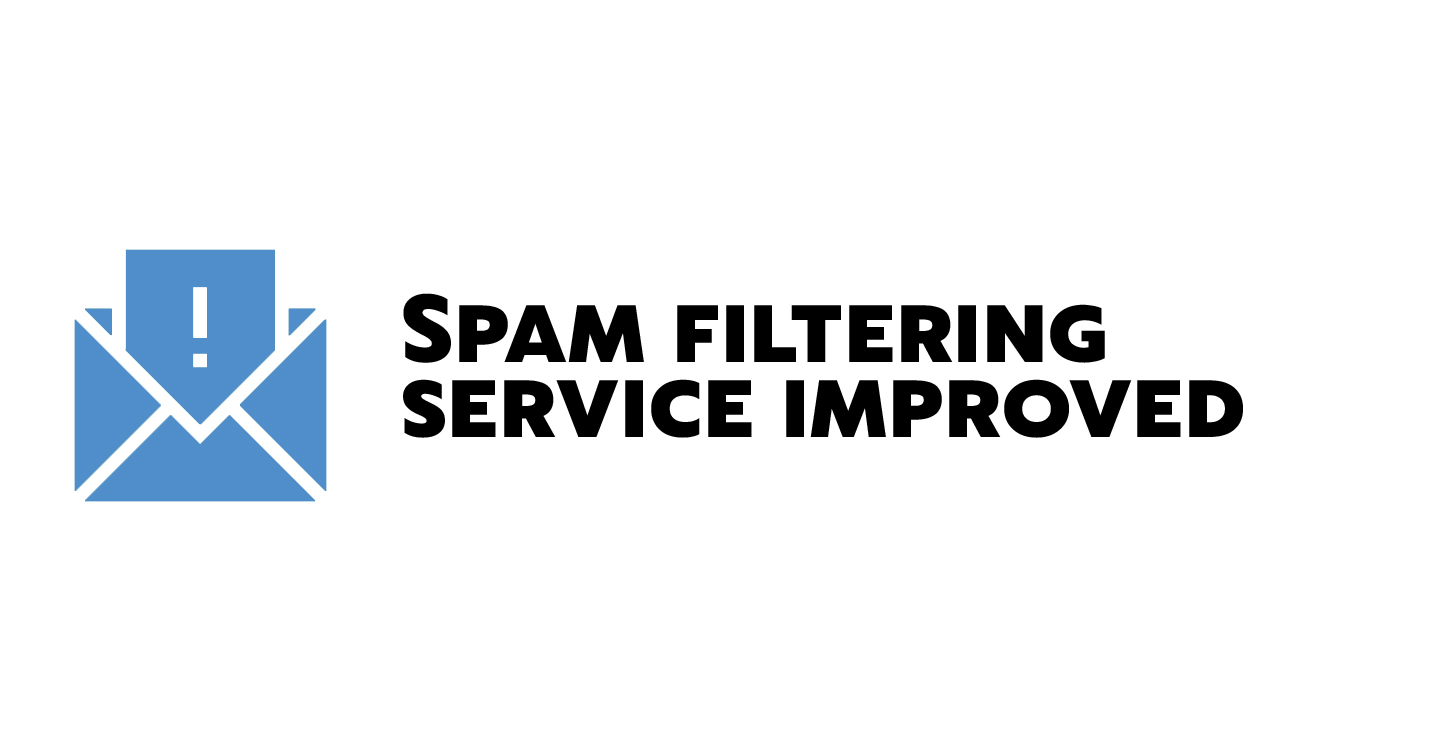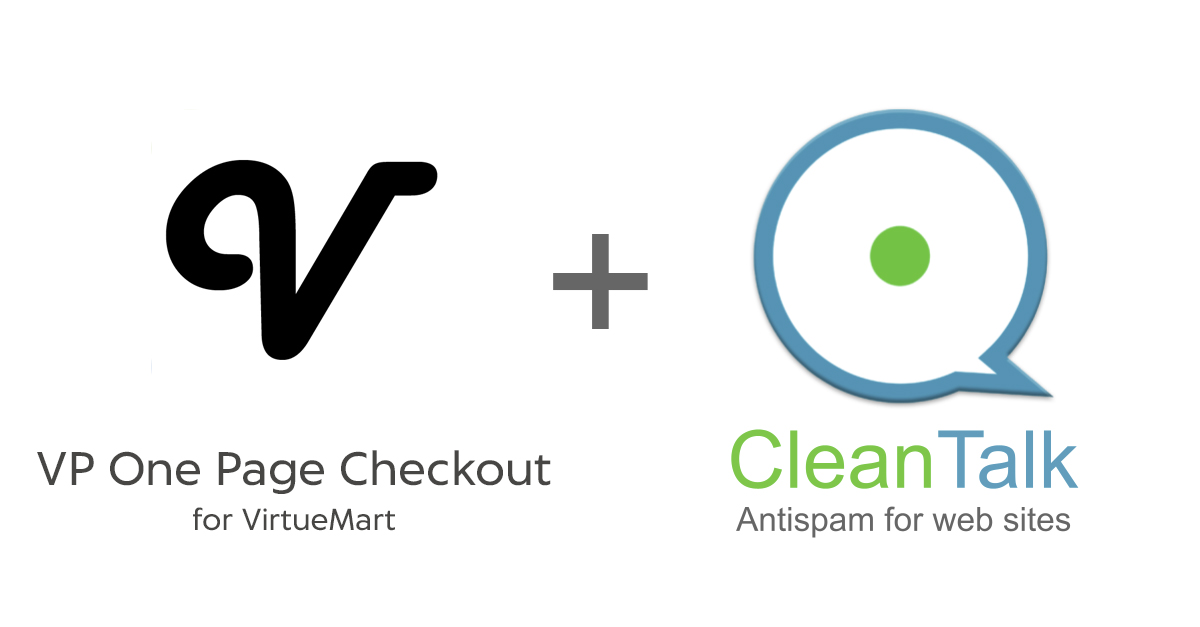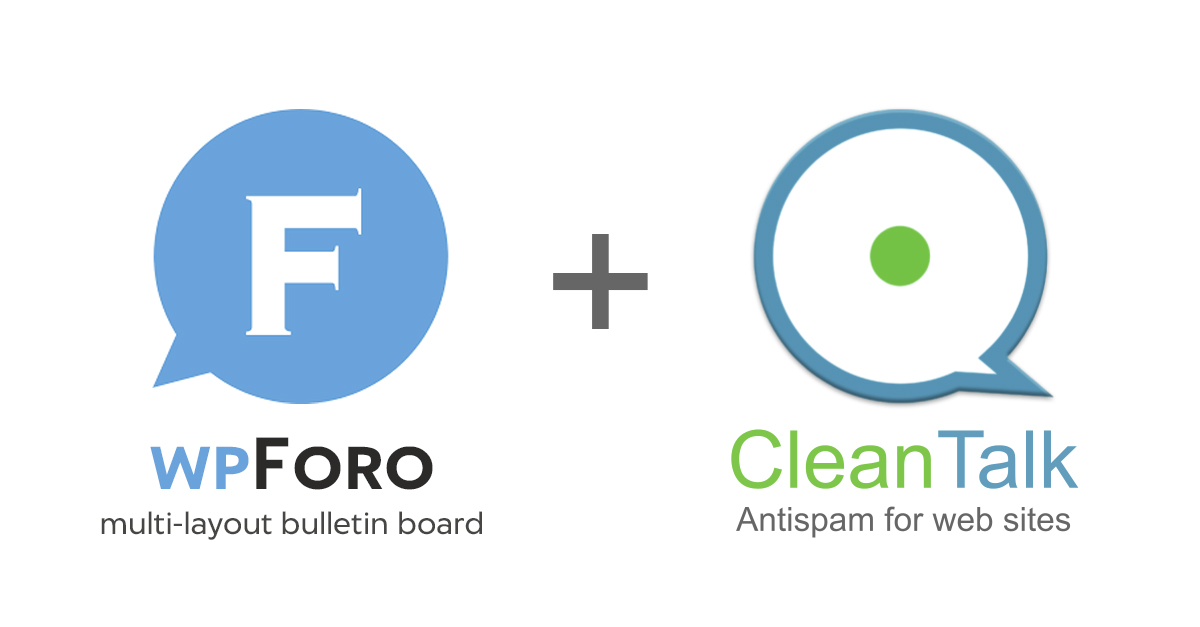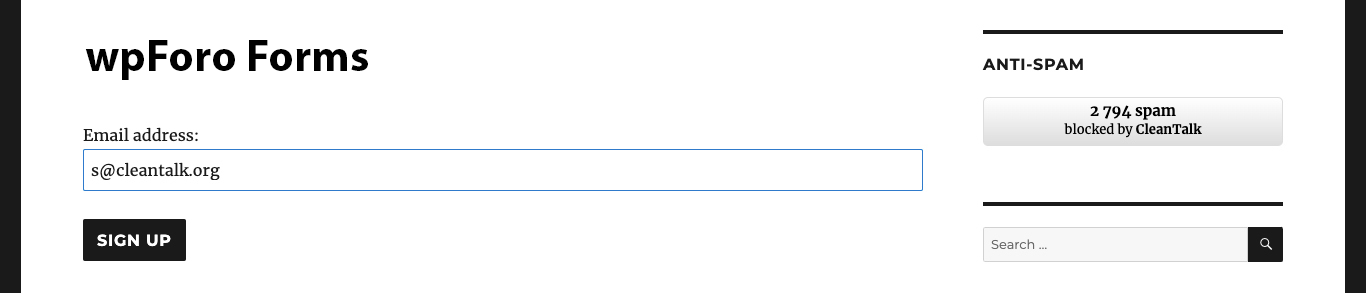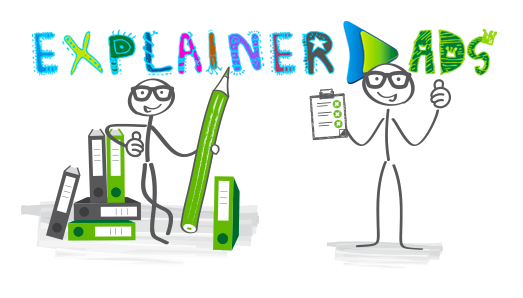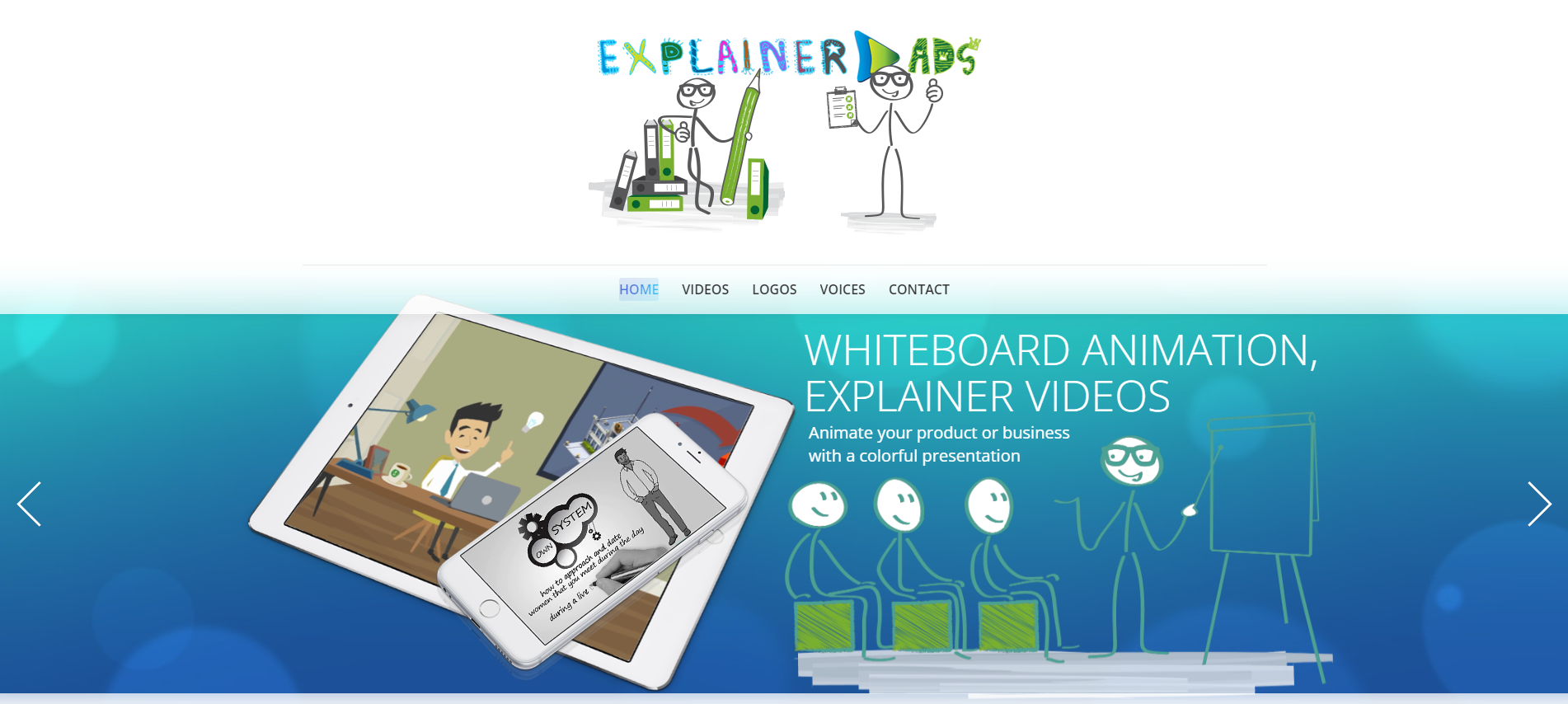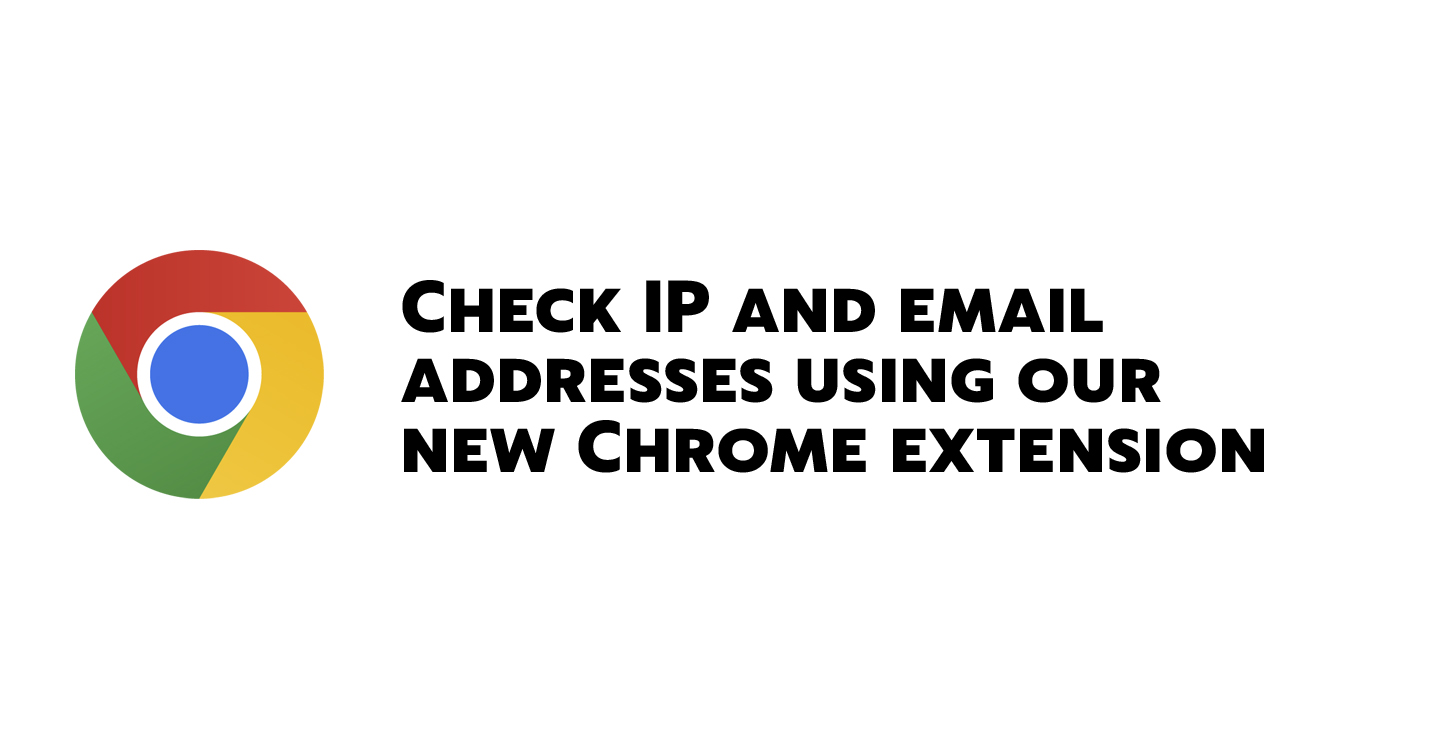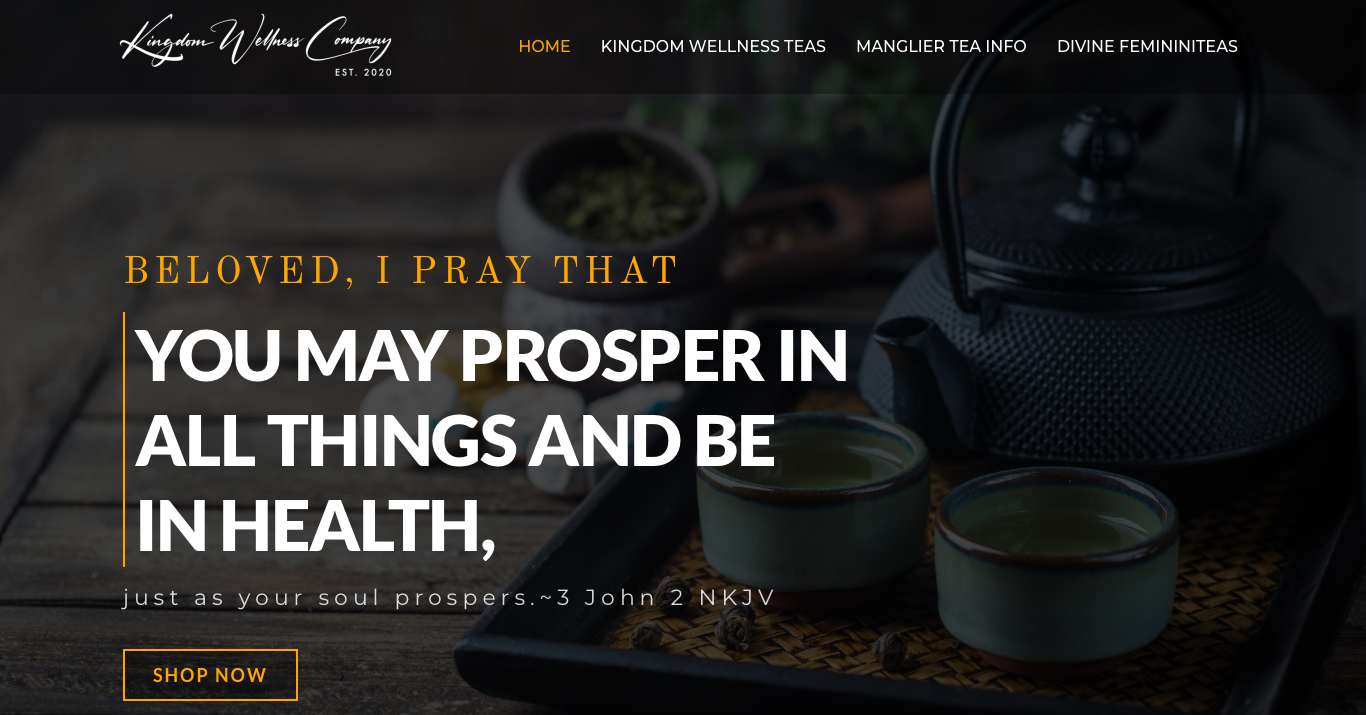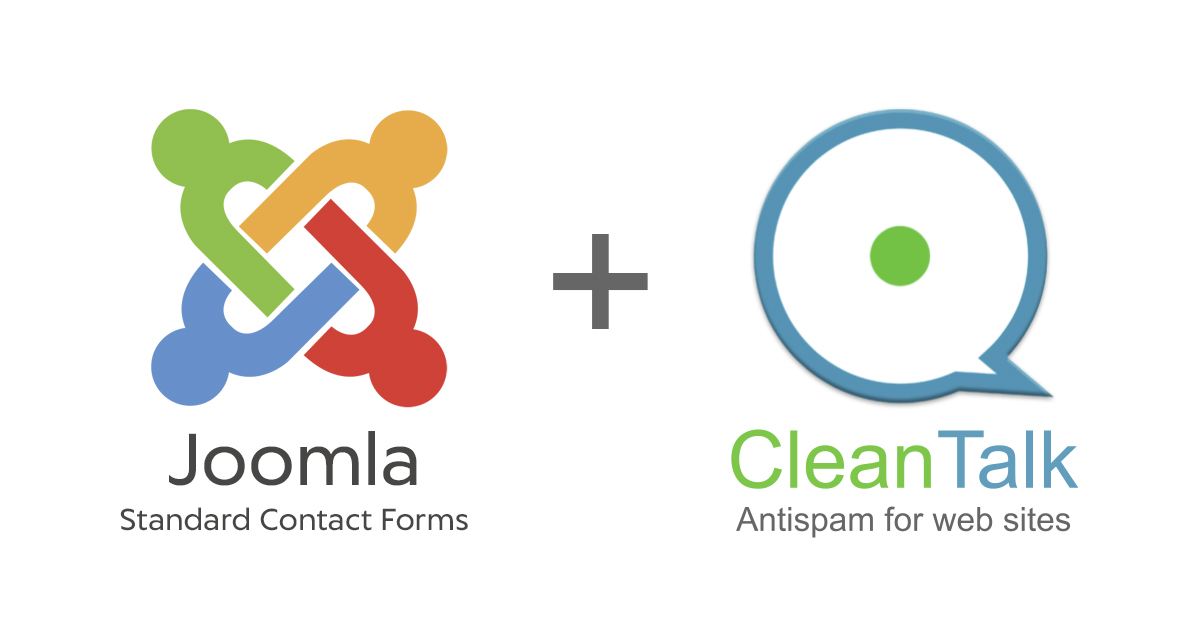CleanTalk added visForms spam protection using direct form integration. So if you prefer to use visForms, be sure to use the most effective Anti-Spam plugin. Read the guide below and learn 8 steps to protect your visForms from spam.
Once the CleanTalk Anti-Spam plugin is installed it starts to protect all of the existing forms on your Joomla website. It may not only be comment forms but also contact forms and many others.
Download CleanTalk Anti-Spam plugin | Download visForms
How to install CleanTalk Anti-Spam plugin 
1. Make a backup of the site files and database.
2. Download the Anti-Spam extension archive via link above.
3. In the main Joomla menu open Extensions → Manage → Install.
4. Click the «Browse for file» button to upload the archive.

5. After installation you will see a success message:

6. Go to plugin settings: Extensions → Plugins → Anti-Spam by CleanTalk. Enable the plugin and save settings.
7. In plugin settings press «Get access key automatically» button. Admin email address will be used for registration. If you want to use another address click the button «Get access key manually». Fill in the easy registration form and you will receive your key.

8. Enter your Access key in its field, choose protection options and save settings.

That’s it! From now you know how to completely protect your visForms from spam.
How to check spam protection for visForms 
You can test the work of Anti-Spam protection for your visForms by using a test email s @ cleantalk.org (without spaces). First, open the form in an Incognito browser tab. Fill in all the required form fields and send a form. After submitting the form, you will see a block message about the block on the form submission.
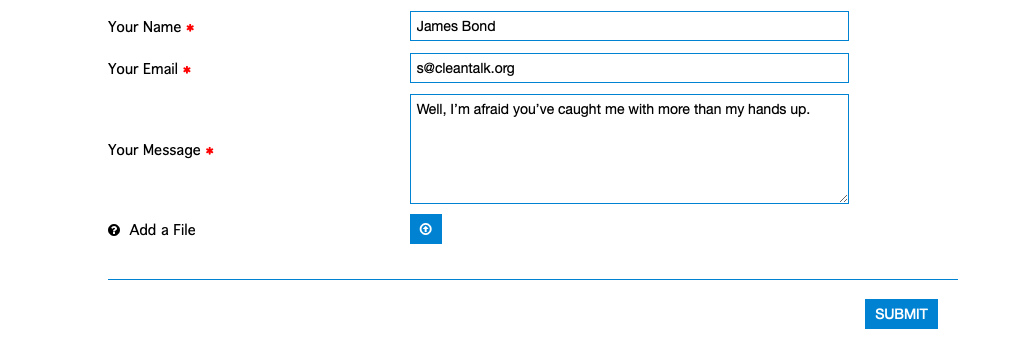

If you have any questions, add a comment and we will be happy to help you.
Create your CleanTalk account – Register now and protect your visForms from spam in 5 minutes.
Update
The protection works only for website visitors, not for website admins. Be sure to test the form protection using Incognito mode.
Additional features 
- CleanTalk protects all forms at once: comments, registrations, feedbacks, contacts, reviews.
- Installation takes about 1-2 minutes.
- Smart 99% protection against spambots.
- Always online – 24/7 technical support.
- Logs, SpamFireWall, personal lists, country filters, stop-words, and many others.
Discover the complete list of CleanTalk Anti-Spam plugin features here.