If your email address is posted on the site in the open form, then this is an easy way for bots and spammers to get it for further use and to send spam to you, and to send comments on other sites. Cleantalk Anti-Spam Plugin for WordPress allows you to obscure email addresses on public pages.
How to obscure email address to hide from bots and spammers
First of all, you need to install the Cleantalk Anti-Spam Plugin for WordPress. To install the plugin, you can use the instruction.
After installing the plugin, go to WordPress Dashboard → Settings → Anti-Spam by Cleantalk and mark the Encode Contact Data option and save the settings.
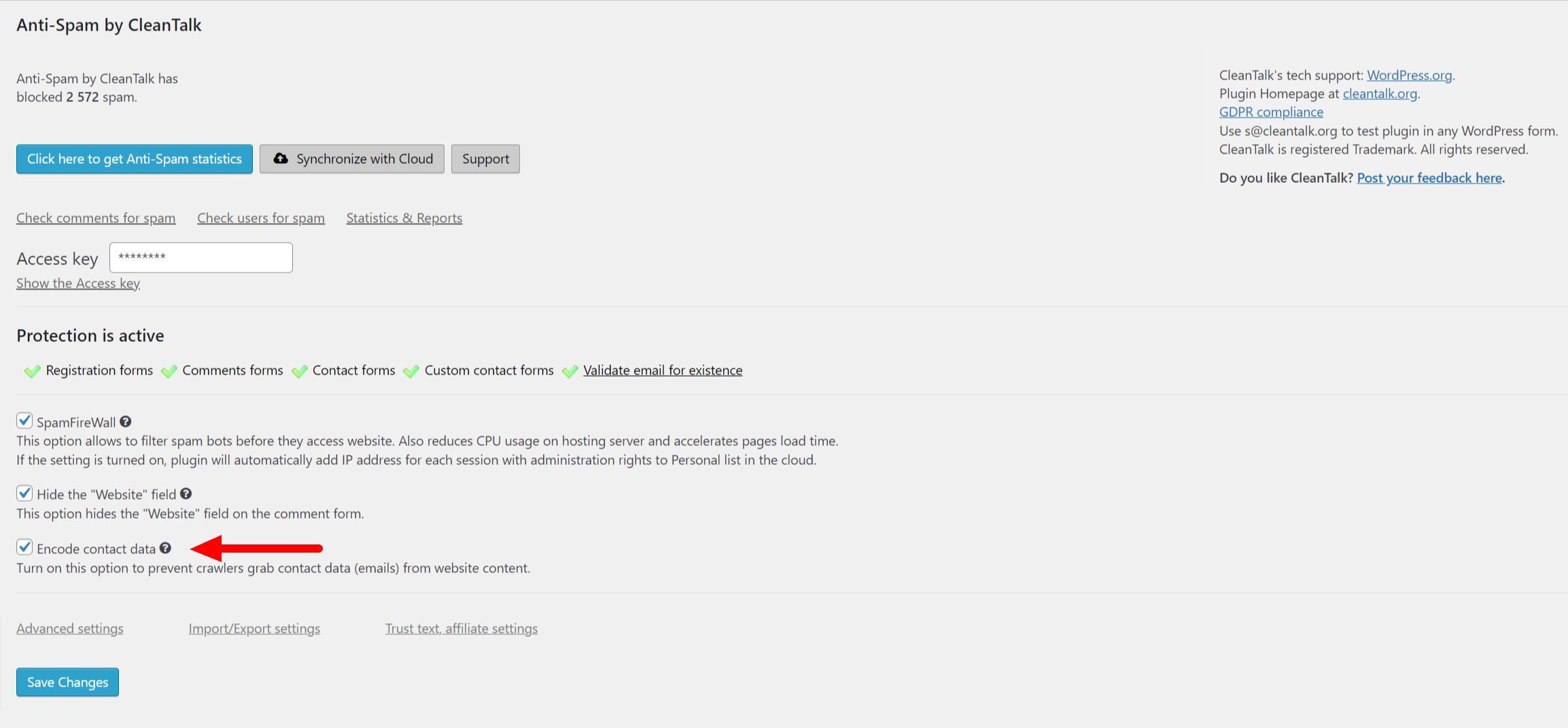
To check how the obscure email address option works, open a new browser window in incognito mode and go to the page of your site on which your email address was posted. As well as you can try an example below.
Click the hidden email to see the magic: st********@*****le.com
On the page, you will see that the email address is hidden. To decode the email address, click on it, and at that moment the anti-spam will check for bots, this will take a few seconds for decoding. After the check is performed, you will see the email in open form. The bots that could not perform the check will be blocked.
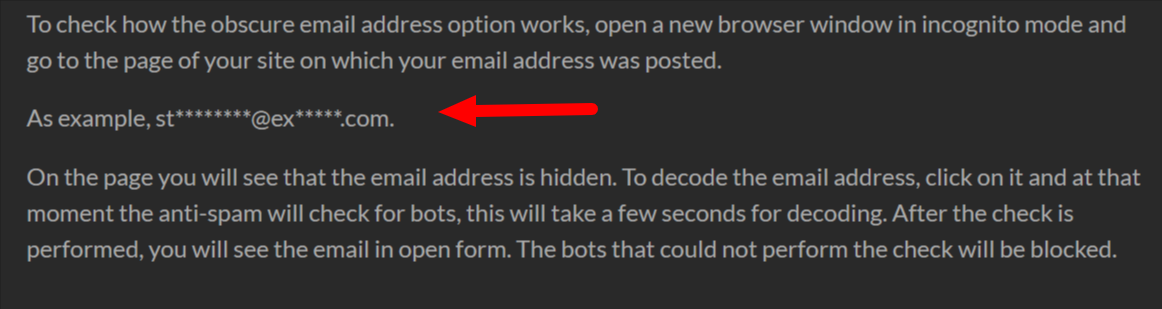
Why do you need to hide email address on website
Almost every web owner places his contact information on his website so customers can contact it. Sometimes an indication of your email address directly on your website can be the most convenient way for your customers to contact you. However, the simple publication of your email address in the form of simple text can lead to undesirable consequences.
To hide the email address, you can try to obscure the address manually, for example, email at example dot com. But this method is little effective and the bots recognize it. To solve the problem of collecting email addresses by bots, we have developed a reliable verification method that allows you to block bots.
Leave a Reply