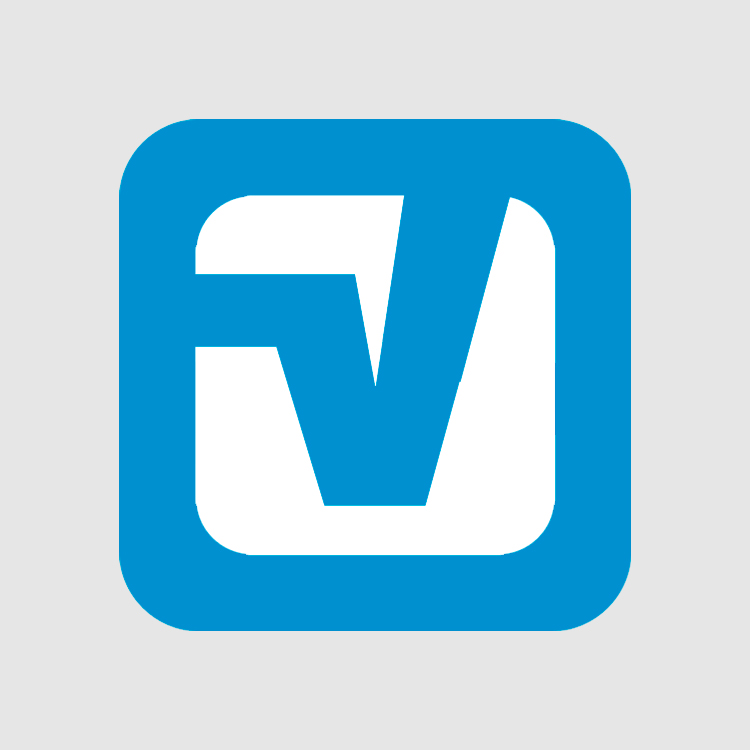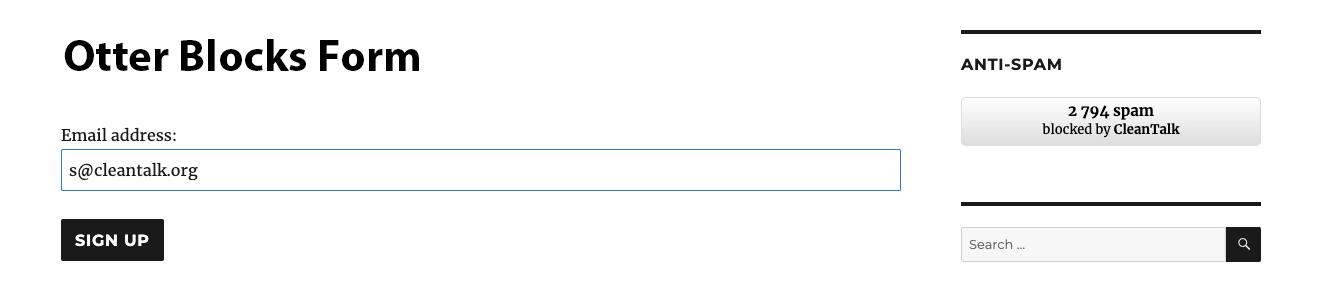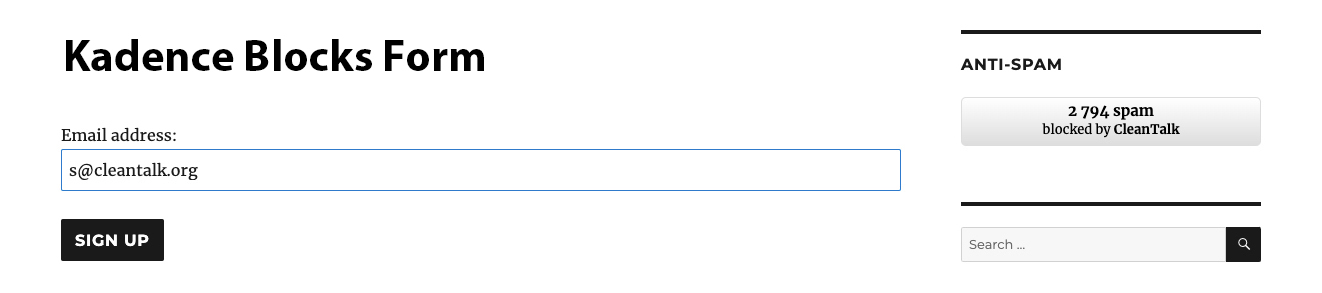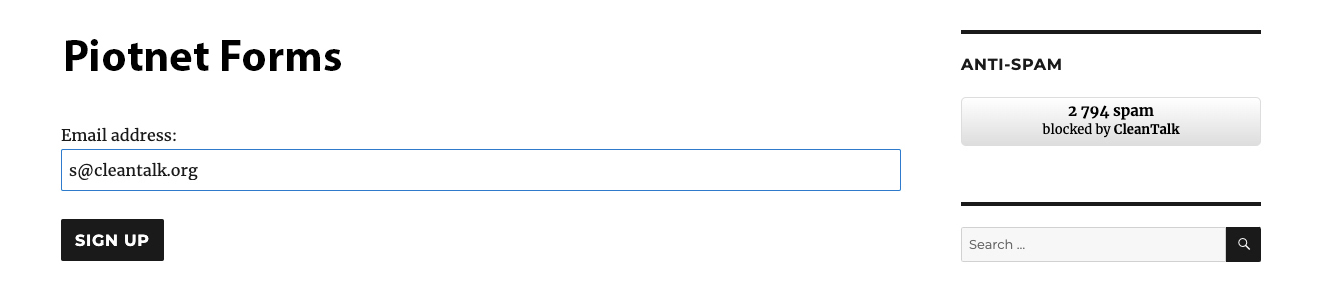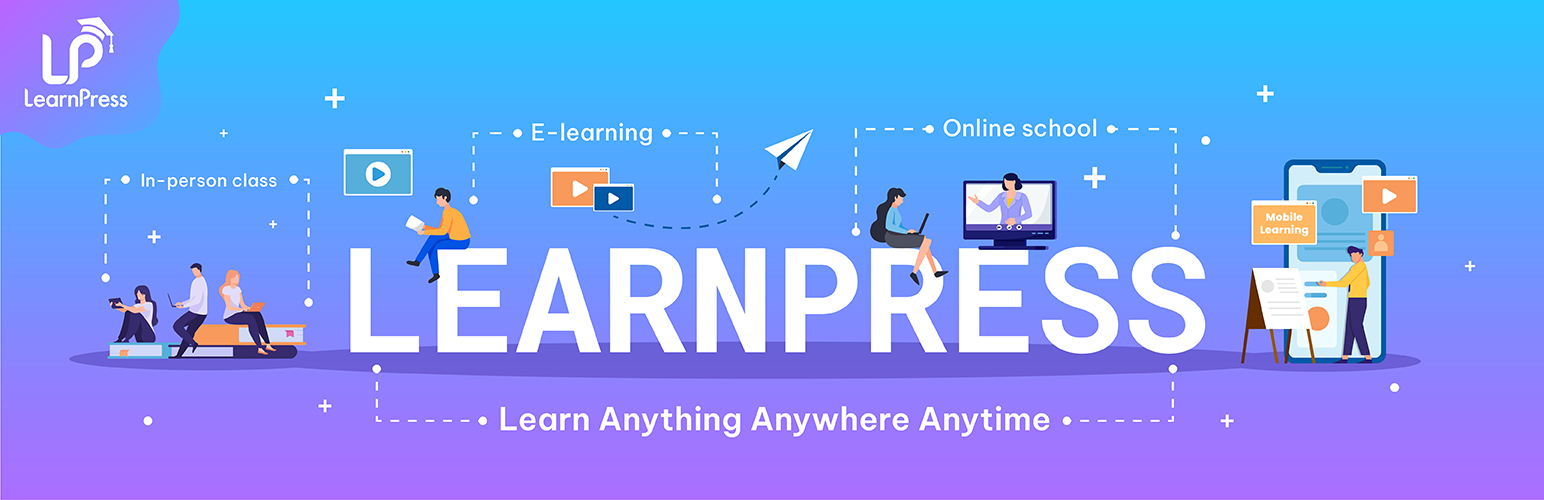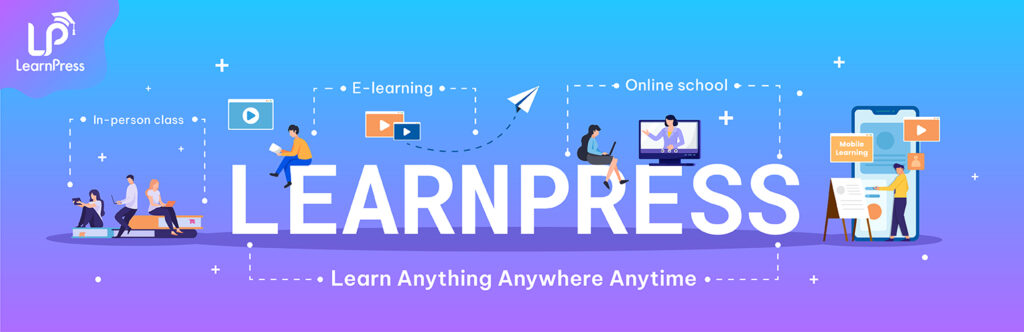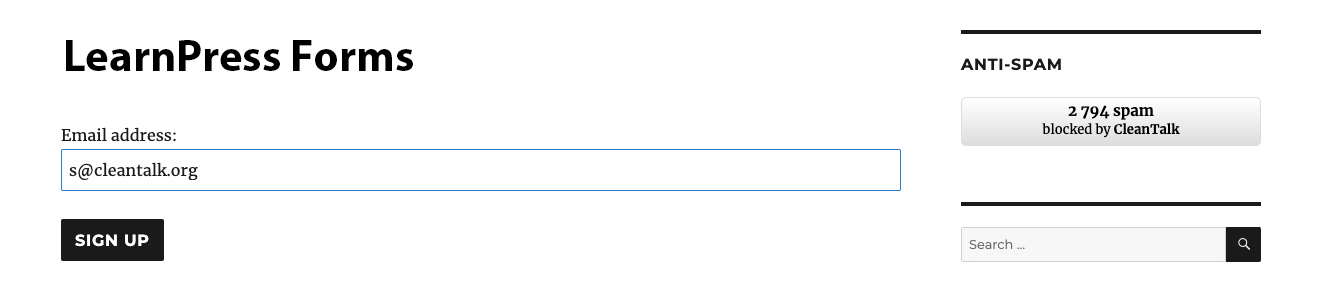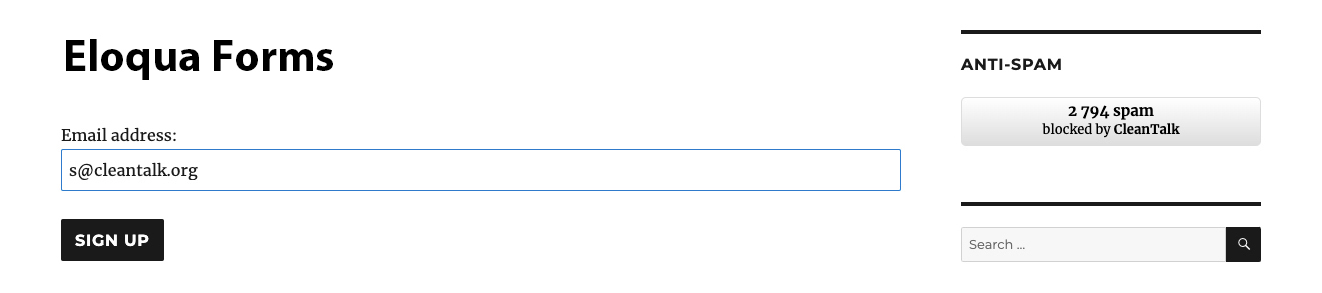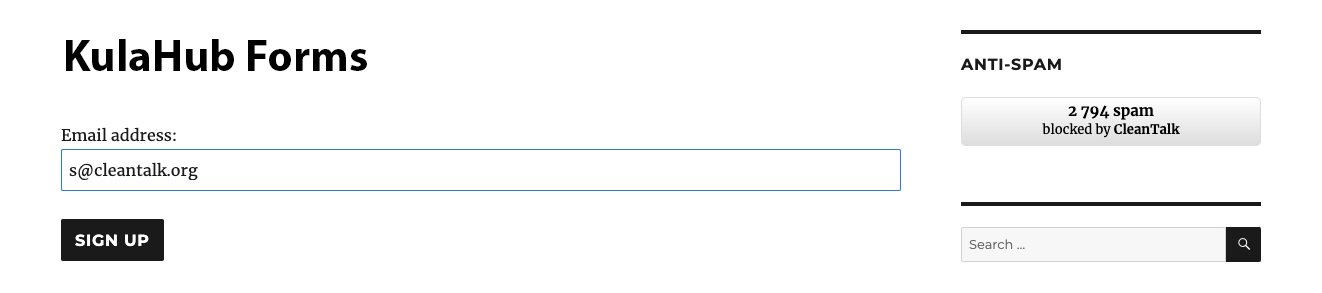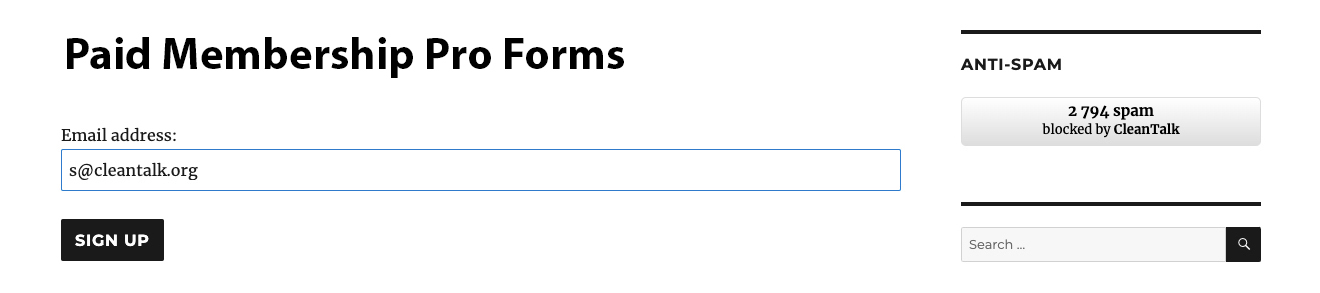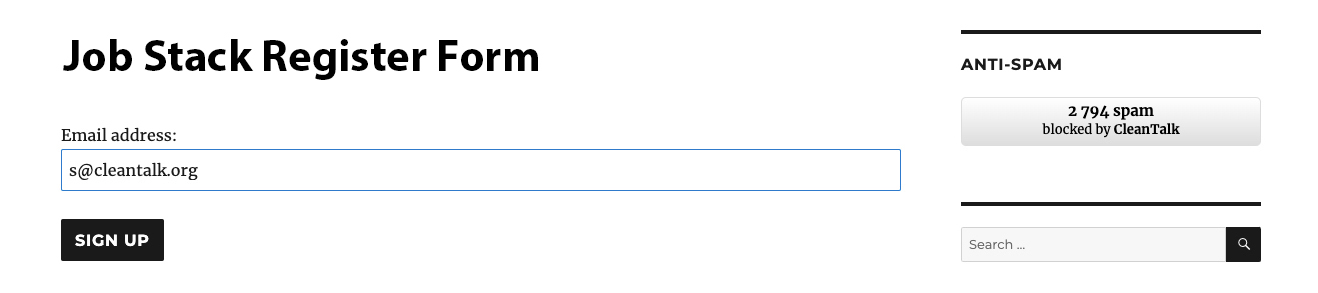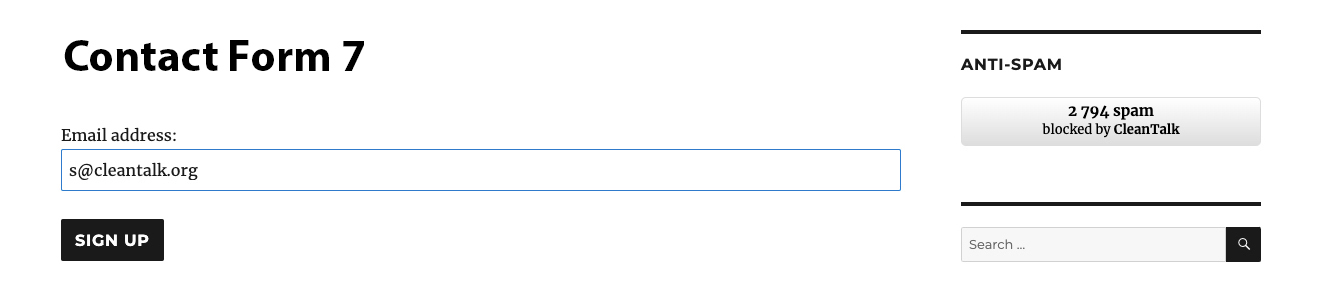Universal Anti-Spam plugin can be installed on any custom websites, CMS, and Frameworks including vBulletin 6. If you don’t have programming experience to add our API on a website it will be a better way to protect your website from spam with Universal Anti-Spam Plugin by CleanTalk. Invisible to the visitors, spam protection has a positive effect on the loyalty of the site’s audience. Read more about all CleanTalk anti-spam features.
Setting up vBulletin 6 spam protection
- Download Universal Anti-Spam plugin.
- Go to your Anti-Spam dashboard.
- Backup copies of your forum files and database.
- Download (the link is at the top of this page) and unzip the “cleantalk” folder into your website’s ROOT folder.
- Proceed to address (your_website_name/cleantalk/install.php):

- Input the following:
- Your CleanTalk account email. If you do not have a CleanTalk account yet you can create one manually by clicking the button “Don’t have an account? Create here!“.
- A password for the Universal settings page. Please, do not forget to save the password for future usage.
- Universal Anti-Spam plugin will write protection code to the index.php file by default. If your contact or registration forms are located in different files/scripts, list them separated by commas in the “Additional scripts” (3) in the “Advanced configuration” (1) section.
- The access key generated for your website in case you already added a website to your CleanTalk account (2).
After that, you can click the button “Install” to continue with the installation or enter your e-mail to register a CleanTalk profile and continue with the installation.

At the end of the successful installation, you will see this message:
.webp)
- You can test any form on your website by using special e-mails st********@*****le.com or *@*******lk.org. Every submission with this email will be blocked. There is an example of a site registration interface on the image.

How to Add Website to CleanTalk Anti-Spam Dashboard
Please, use this guide to add a website to your CleanTalk Anti-Spam Dashboard.
Сongratulations! vBulletin 6 spam protection setup is complete!
To enter the plugin settings go to (your_website_name/cleantalk/settings.php). Here you can manage the plugin options, see statistics, and uninstall the plugin.

Please go to your Dashboard to see your Anti-Spam status, add new websites or manage existing ones!