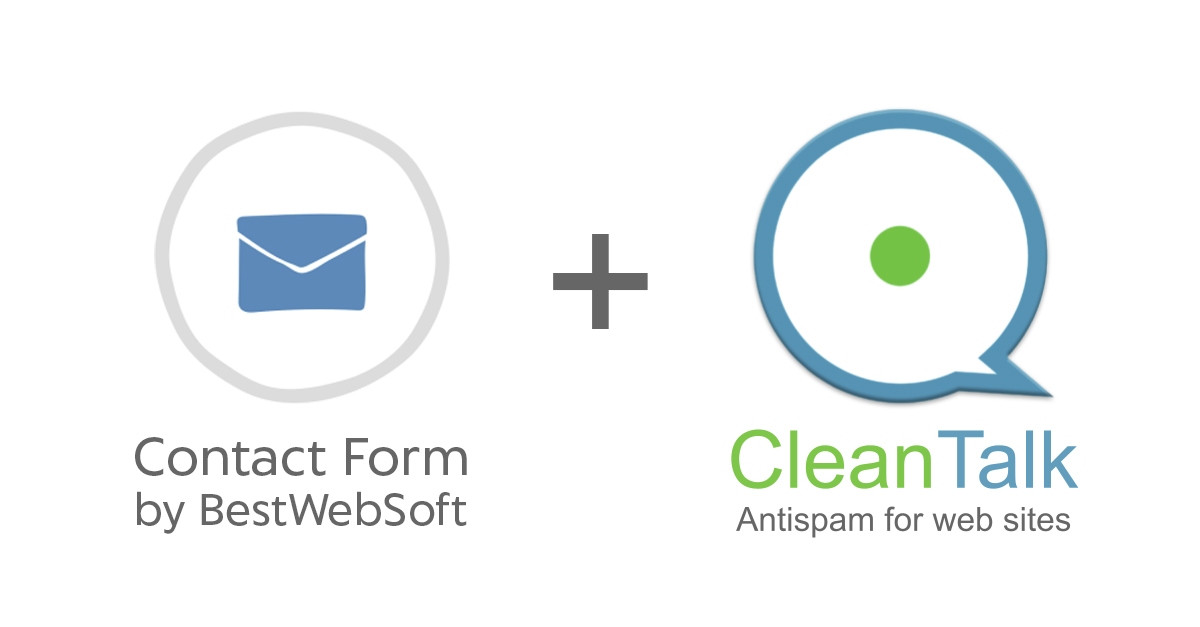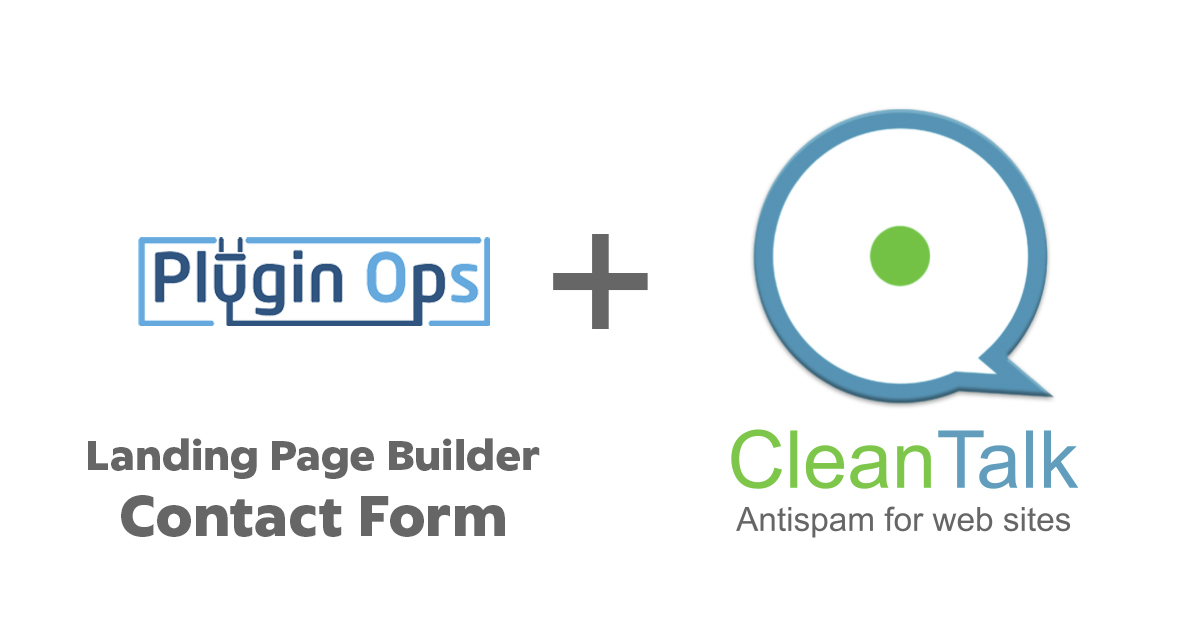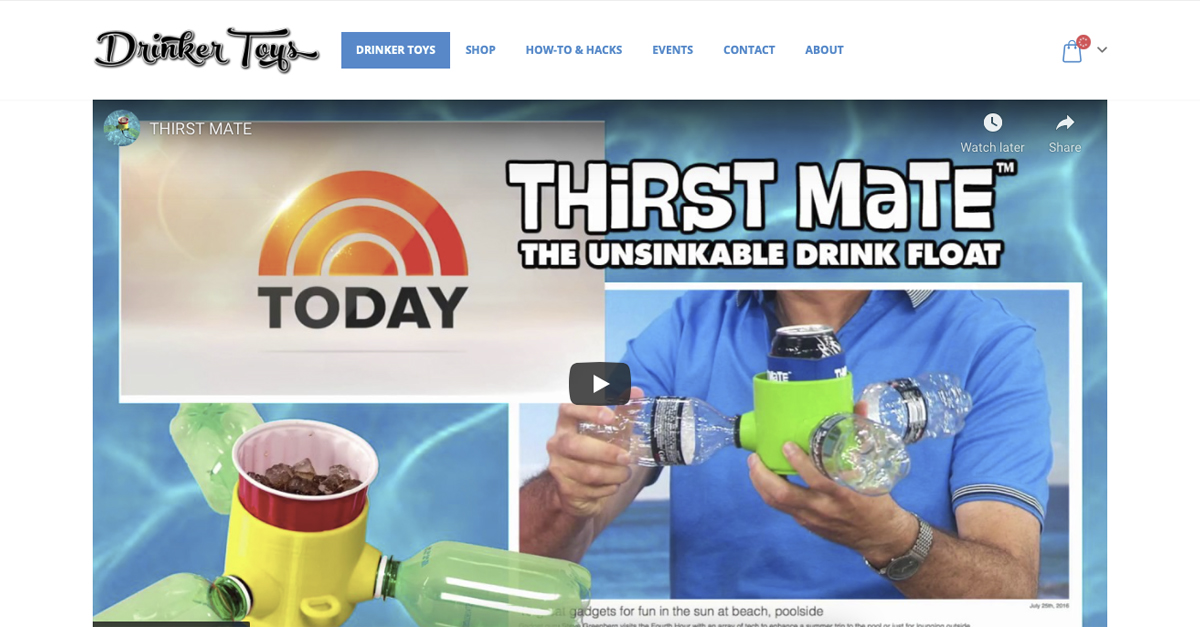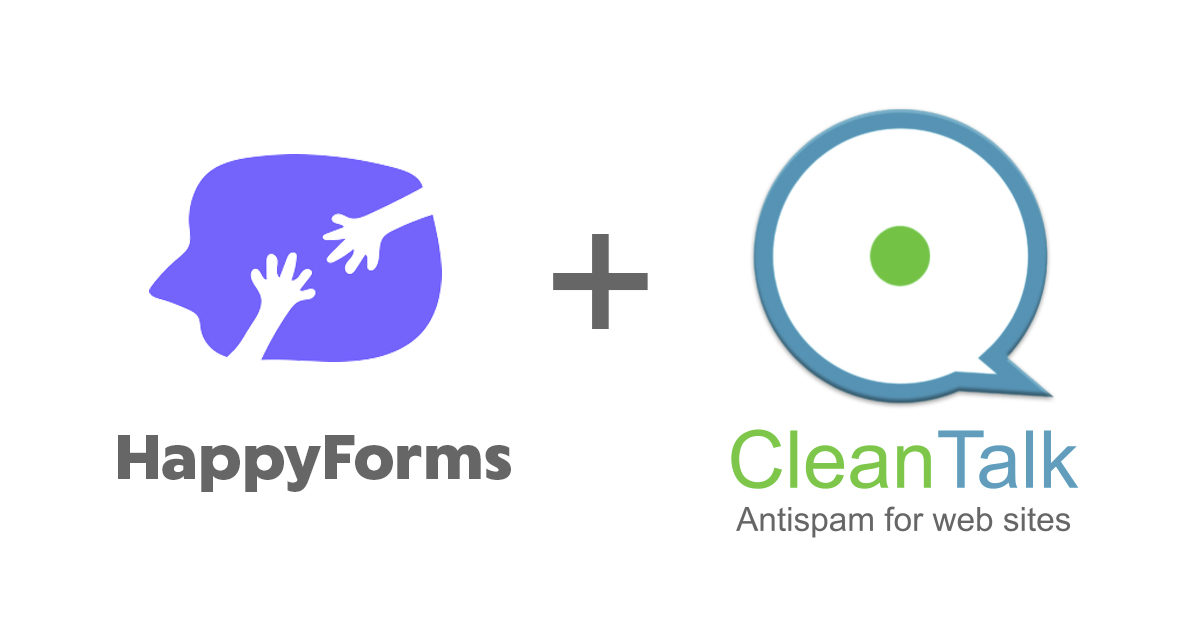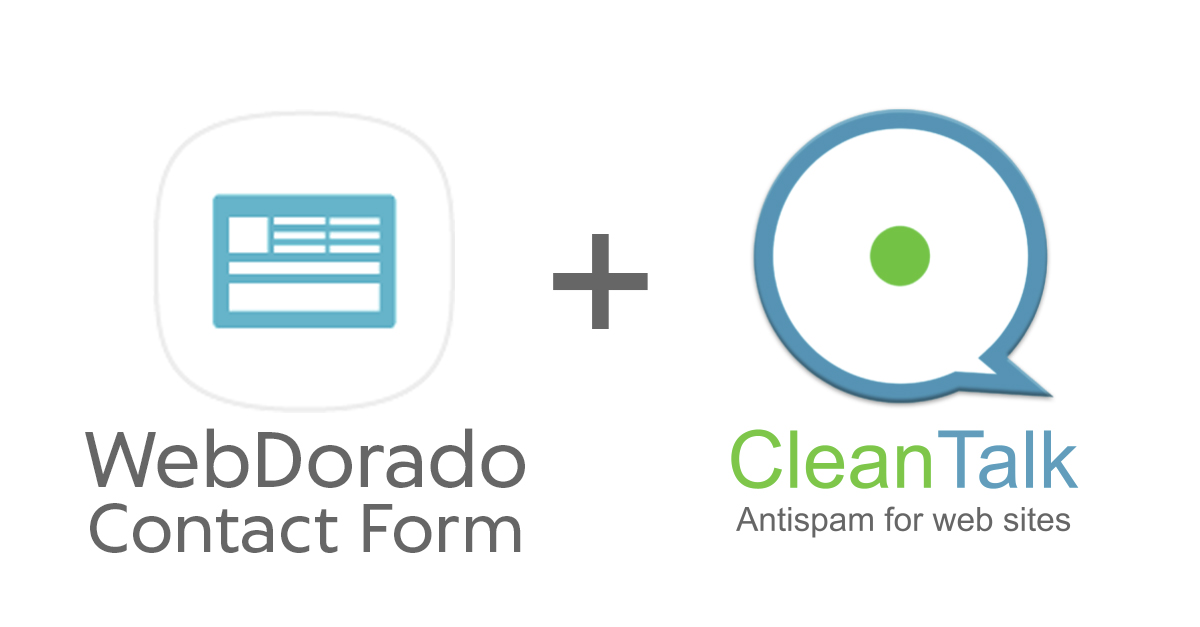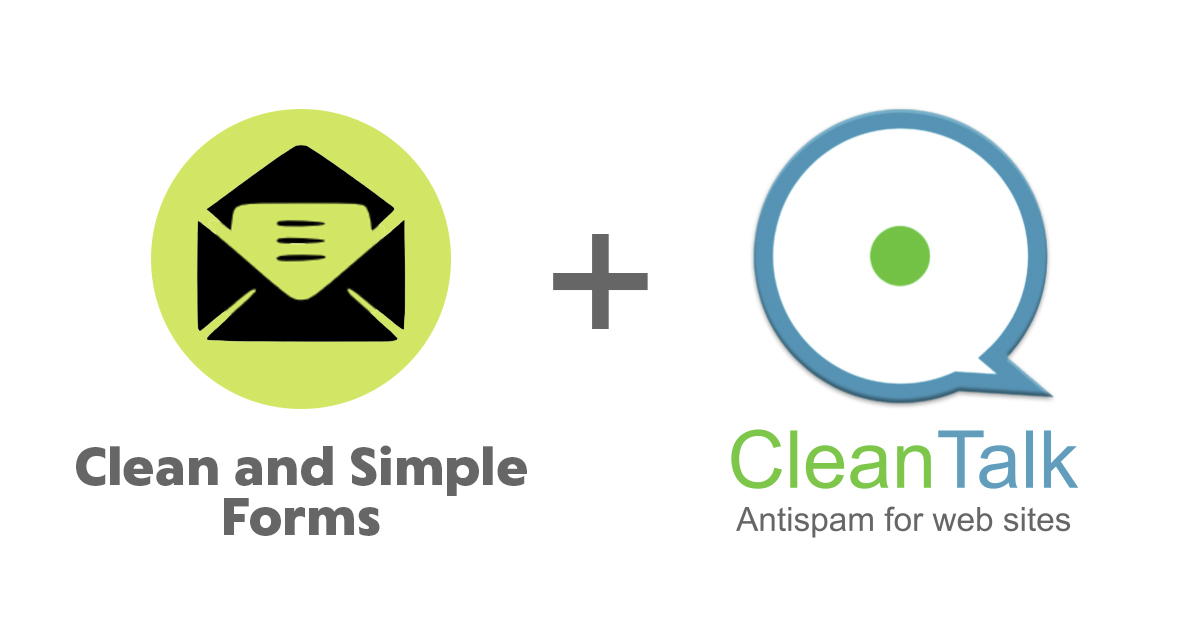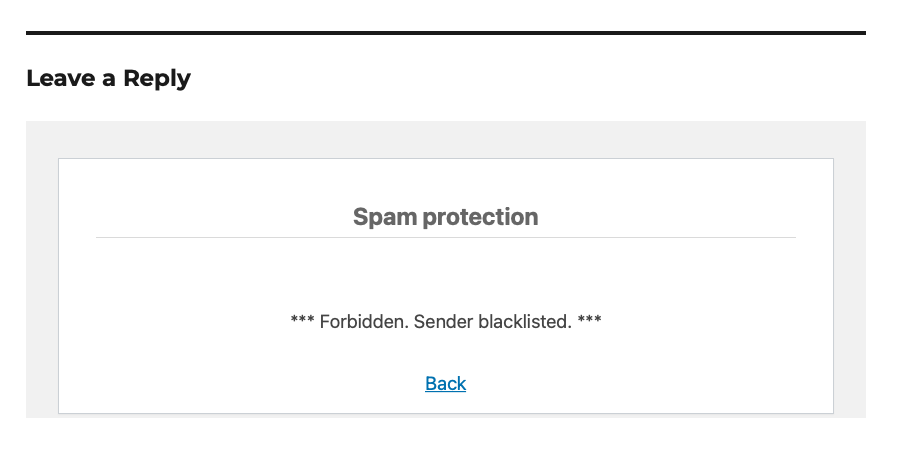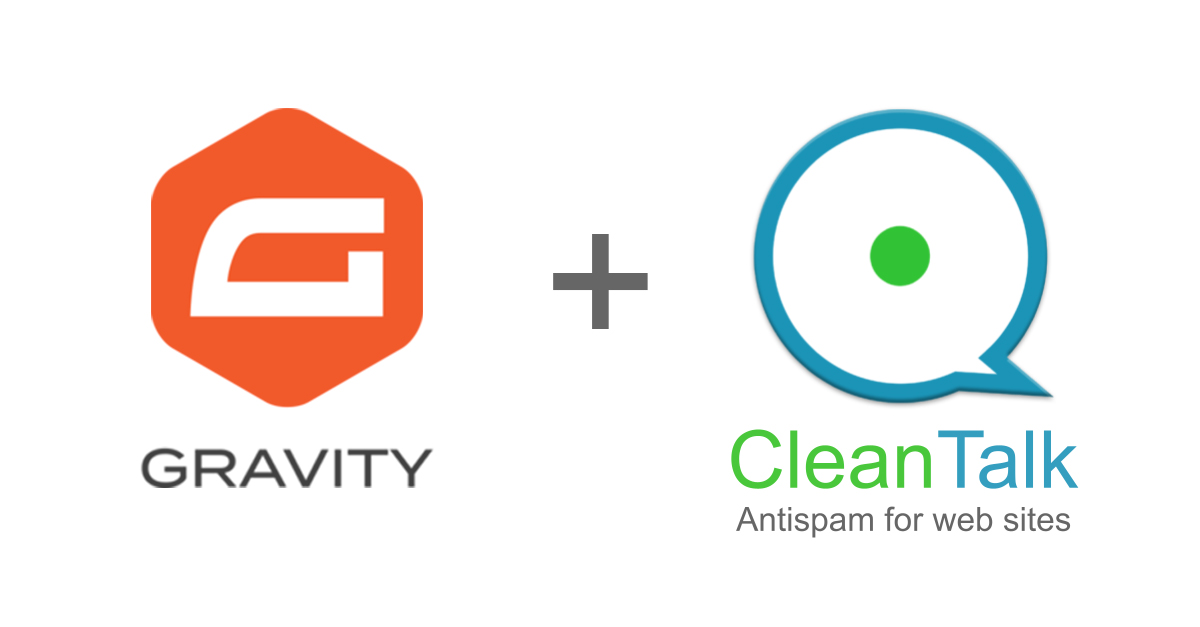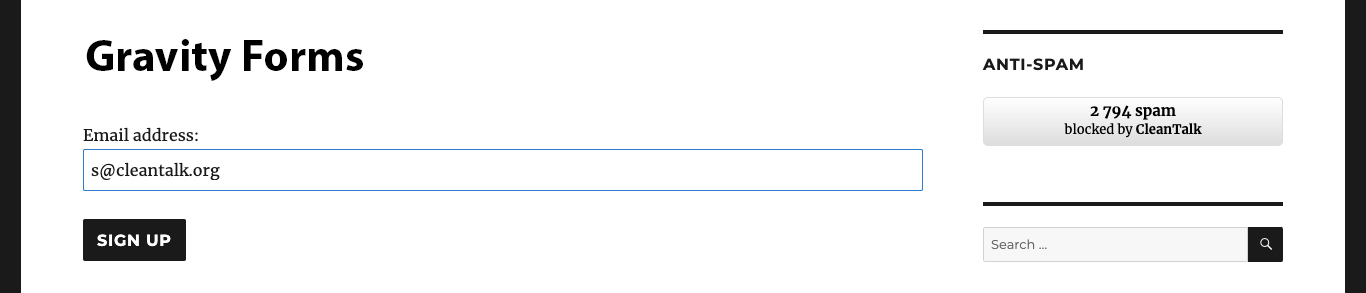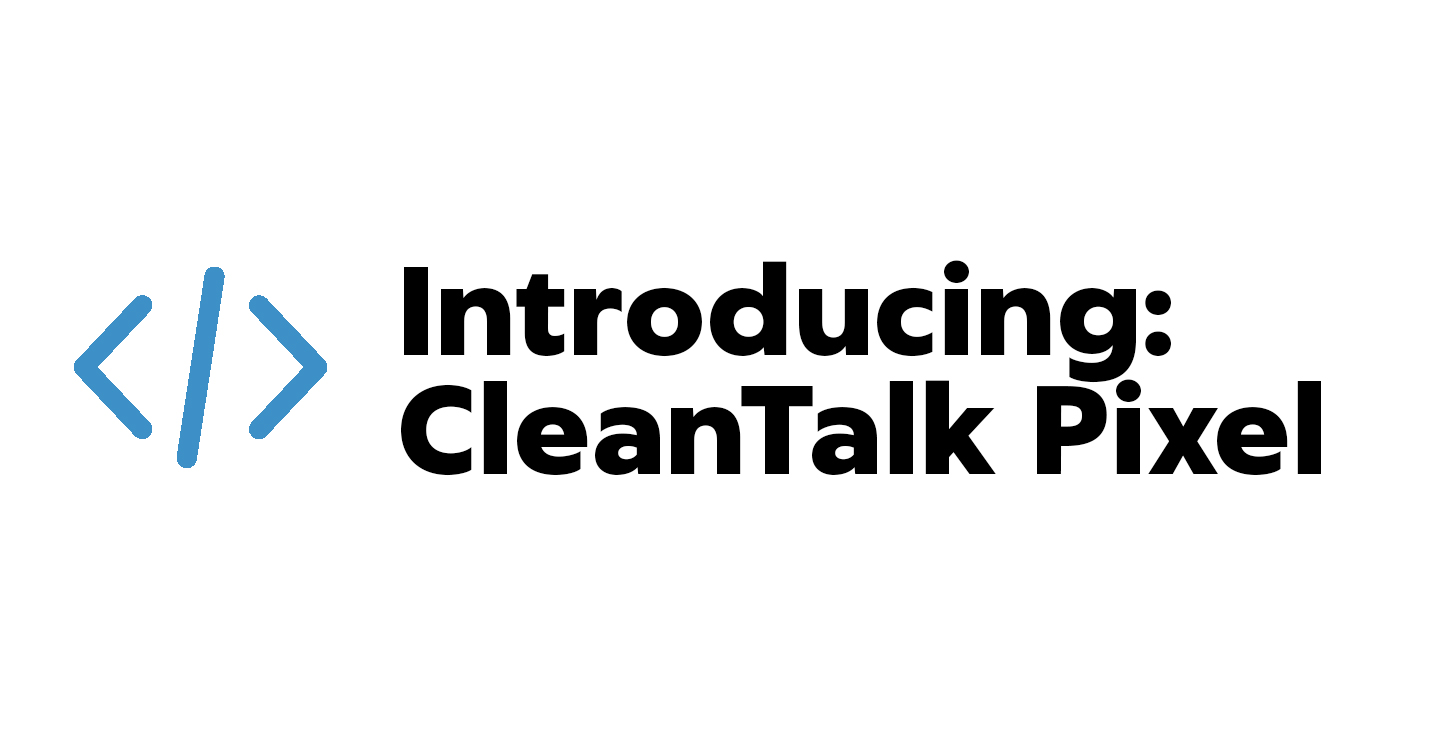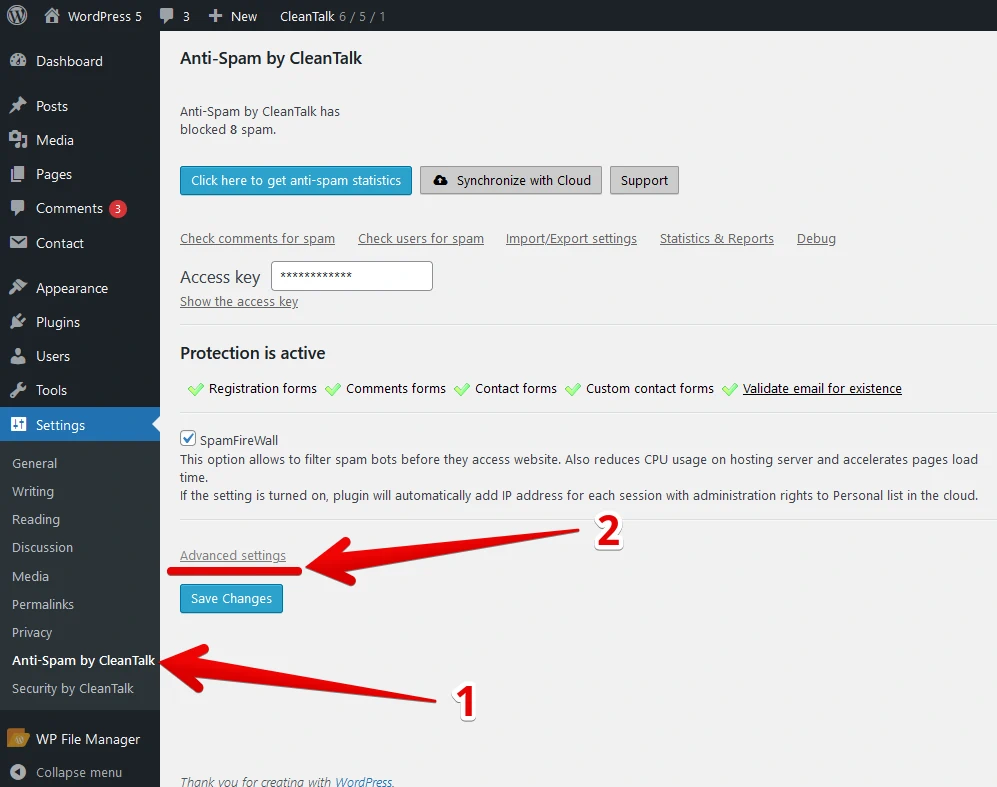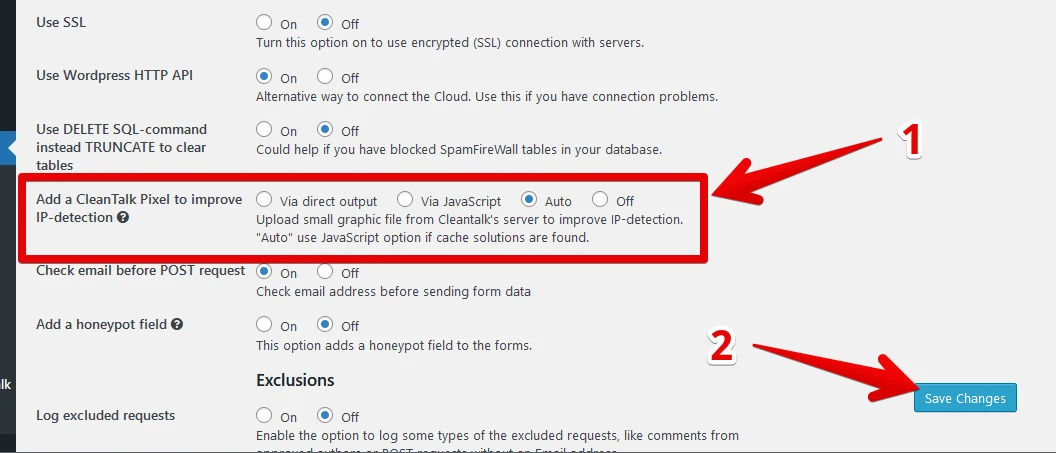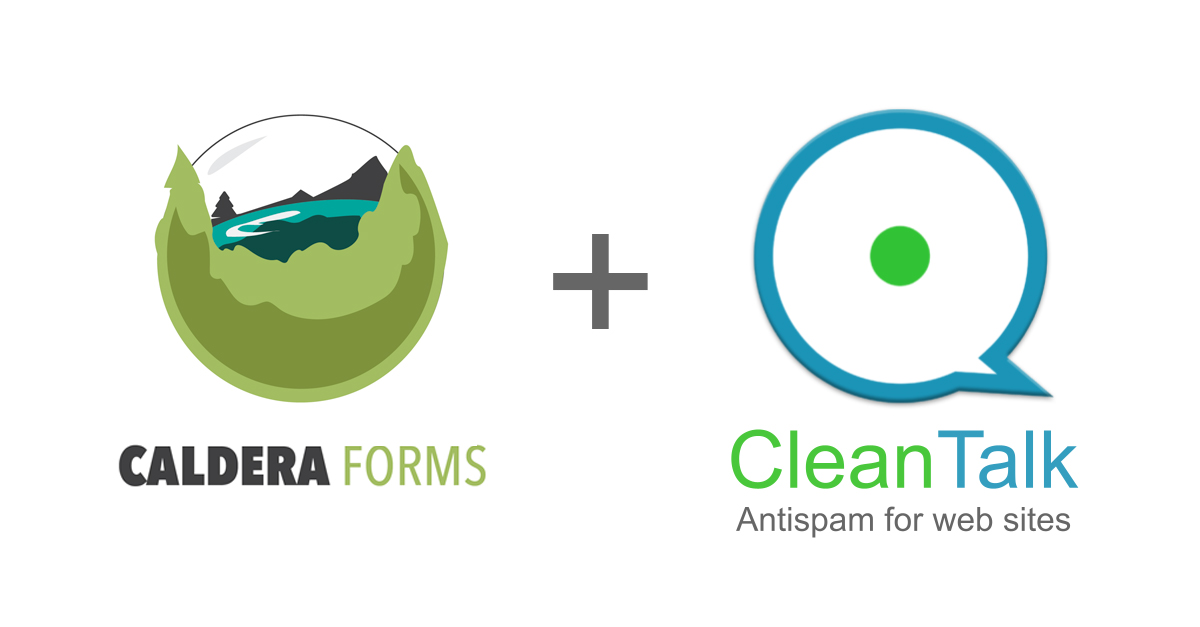Contact Form by BestWebSoft is a good choice. But you must be sure to use the most effective Anti-Spam plugin to protect it. For example, CleanTalk Anti-Spam will guarantee your Contact Form by BestWebSoft spam protection.
Once CleanTalk Anti-Spam plugin is installed it starts to protect all of the existing forms on your WordPress website. It may not only be Contact Forms by BestWebSoft but many others. Read the post below and uncover How to protect your Contact Form by BestWebSoft from spam in 5 minutes.
Download CleanTalk Anti-Spam plugin | Download Contact Form by BestWebSoft
How to install CleanTalk Anti-Spam plugin
To install the Anti-Spam plugin, go to your WordPress admin panel → Plugins → Add New.

Then enter «СleanTalk» in the search box and click the Install button for «Spam protection, Anti-Spam, FireWall by CleanTalk».

After installing the plugin, click the «Activate» button.

After it is done go to the plugin settings and click the «Get Access Key Automatically» button. Then just click the «Save Settings» button.

That’s it! From now your WordPress website and Contact Form by BestWebSoft are protected from spam.
You can always use our detailed installation instructions.
How to check your Contact Form by BestWebSoft spam protection in about 5 minutes
You can test the work of Anti-Spam protection for your Contact Form by BestWebSoft using a test email s @ cleantalk.org (without spaces). First, open the form in an Incognito browser tab. Fill in all the required form fields and send a form. After submitting the form, you will see a block message about the block on the form submission. And that’s how to protect your Contact Form by BestWebSoft from spam in 5 minutes.

Update
The protection works only for website visitors, not for website admins. Be sure to test the form protection using Incognito mode.
If you have any questions, add a comment and we will be happy to help you.
Create your Cleantalk account – Register now and enjoy your spam-free Contact Form by BestWebSoft using.
Update
The protection works only for website visitors, not for website admins. Be sure to test the form protection using Incognito mode.
You may view a complete list of CleanTalk Anti-Spam plugin features here. https://cleantalk.org/help/introduction