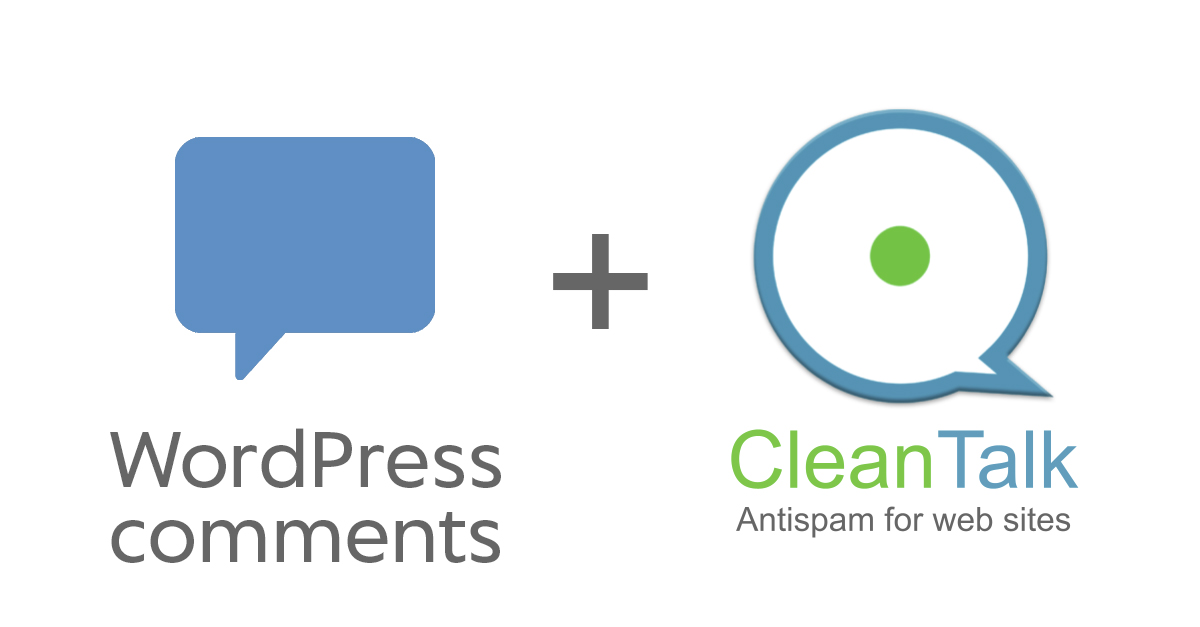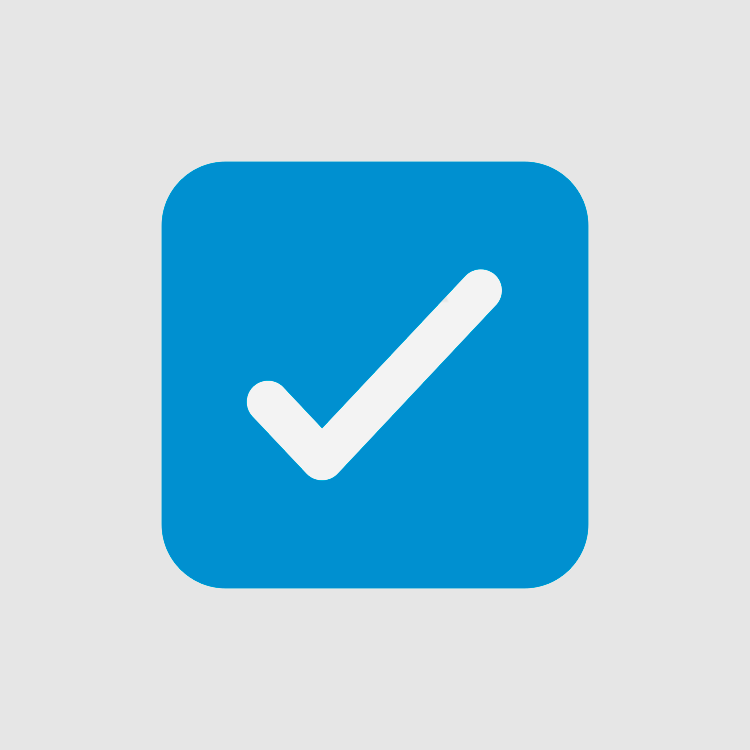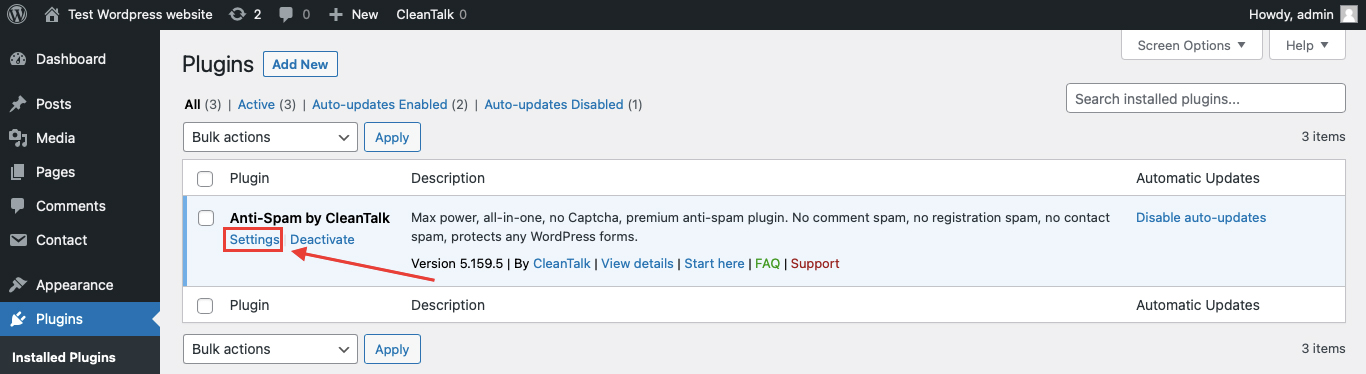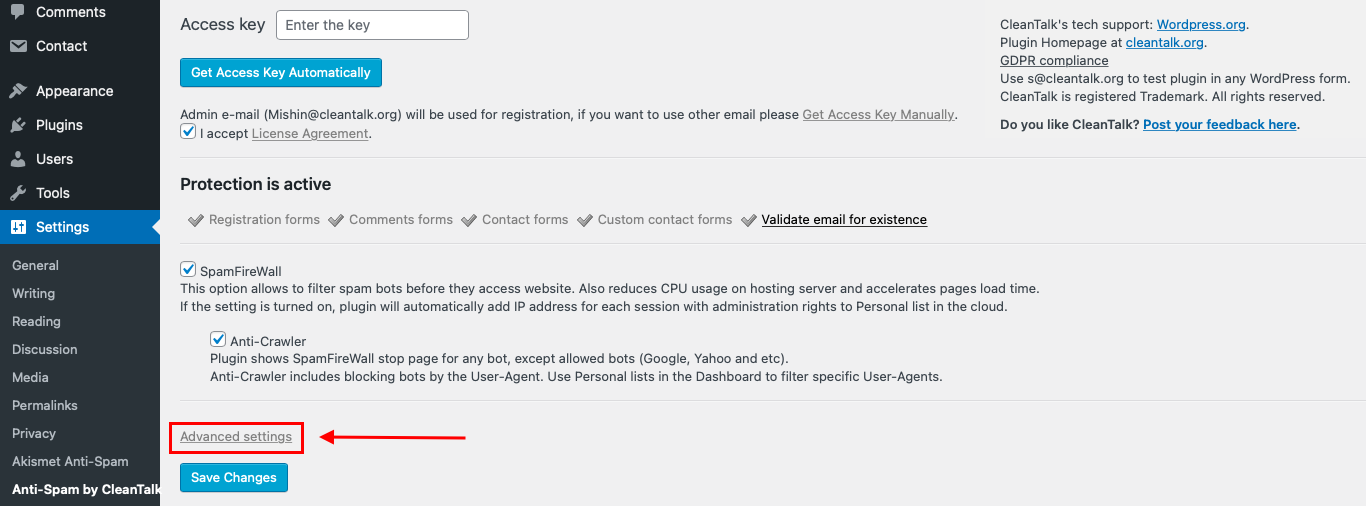If you have any Standard WordPress Comments Forms in your website some bots may use it to send spam messages and links. CleanTalk Anti-Spam plugin protects your Standard WordPress Comments Form from spam.
Once CleanTalk Anti-Spam plugin is installed it starts to protect all of the existing forms on your WordPress website.
You can always use our detailed installation instructions.
How to install CleanTalk Anti-Spam plugin
To install the Anti-Spam plugin, go to your WordPress admin panel → Plugins → Add New.

Then enter «СleanTalk» in the search box and click the Install button for «Spam protection, Anti-Spam, FireWall by CleanTalk».

After installing the plugin, click the «Activate» button.

After it is done go to the plugin settings and click the «Get Access Key Automatically» button. Then just click the «Save Settings» button.

That’s it! From now your website and Standard WordPress Comments Forms are protected from spam.
You can always use our detailed installation instructions.
Download CleanTalk Anti-Spam plugin
How to check that CleanTalk already protects your Standard WordPress Comments Form from spam
After that, you can test the work of Anti-Spam protection for your Standard WordPress comments forms by using a test email s @ cleantalk.org (without spaces). First, open the form in an Incognito browser tab. Fill in all the required form fields and send a form.
After submitting the form, you will see a block message about the block on the form submission.
How to hide «Website» field to protect your WordPress site comments
Different bots and spammers use Website field in your comments forms to send spam URLs. CleanTalk has a special option for standard WordPress Comments Form. So this option hides this field from all of the comments forms on your website.
Follow our guide to hide this field to improve your website’s anti-spam security.
If you have any questions, then add a comment and we will be happy to help you.
Create your Cleantalk account – Register now. Enjoy while the CleanTalk Anti-Spam plugin protects your Standard WordPress Comments Forms from spam.
Update
The protection works only for website visitors, not for website admins. Be sure to test the form protection using Incognito mode.
Additional features
- CleanTalk protects all forms at once: comments, registrations, feedbacks, contacts, reviews.
- Installation takes about 1-2 minutes.
- Smart 100% protection against spambots.
- Always online – 24/7 technical support.
- Logs, personal lists, country filters, stop-words and many another.
A complete list of CleanTalk Anti-Spam plugin features can be viewed here.