You built a clean Elementor form. It looks perfect, loads fast, and your client’s happy — until bots discover it.
Within hours, your inbox floods with fake “leads” promising SEO miracles or casino deals.
Let’s fix that — without breaking your UX or your sanity.
Why Bots Love Elementor
Bots don’t hack — they automate.
They scan for public form endpoints, skip JavaScript validation, and hammer them with fake requests.
CAPTCHAs? Too easy. Modern bots can solve them faster than users.
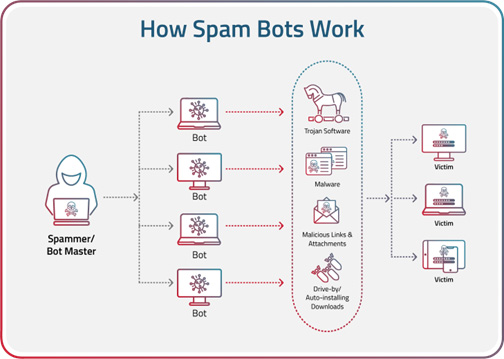
CleanTalk takes another route: background verification through cloud algorithms.
It checks every submission by IP reputation, email domain, and behavioral signals — all in milliseconds, invisible to the user.
Email Validation Matters
CleanTalk automatically blocks submissions from non-existent or disposable email addresses.
Your inbox and CRM remain clean — no fake leads, no wasted follow-ups.
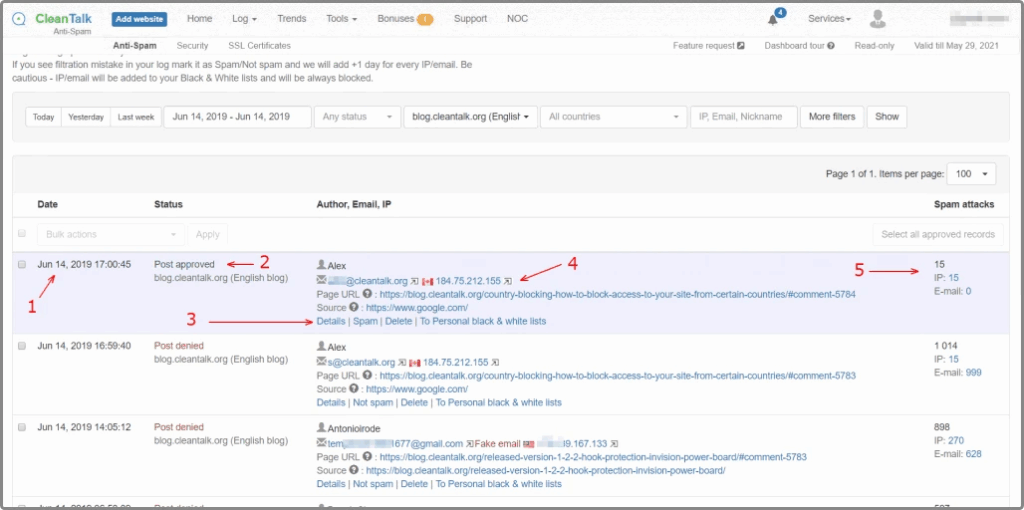
Install the Plugin
Go to your WordPress Dashboard → Plugins → Add New, search for CleanTalk Anti-Spam, click Install → Activate.
No dependencies, no recaptcha.js, no layout changes.
Once activated, open Settings → CleanTalk → Get Access Key Automatically and save changes.
Your forms are now connected to the CleanTalk cloud — that’s when the real filtering starts.
Protecting Elementor Forms
Inside plugin settings, find Protect Elementor Forms and enable it.
CleanTalk hooks directly into Elementor’s submission process, checking requests before they’re saved.
If a submission fails verification, it’s blocked before it hits your database.
Under the hood, it listens to elementor_pro/forms/new_record — no custom code or reCAPTCHA markup required.
Testing the Setup
To check your setup, open your site in Incognito mode and send a test form using a fake email like *@*******lk.org.
You’ll see a “Blocked” message — meaning CleanTalk is running quietly in the background.
If nothing happens, confirm that Elementor protection is active and your access key is valid.
Reviewing Results
Visit your CleanTalk Dashboard to see blocked attempts, spam sources, and request logs.
You can filter by form, IP, or country — or add stop-words like “crypto” or “SEO offer.”
Everything happens in the cloud, so your WordPress stays clean and fast.
Developers can automate it via WP-CLI:
wp cleantalk statusWhy CleanTalk Beats CAPTCHA
CAPTCHA feels like a security ritual from the early 2000s — outdated, slow, and frustrating.
You force real users to prove they’re human, while bots still sneak through.
CleanTalk flips that logic — It protects forms silently, in the background.
There’s no “click all the traffic lights” nonsense, no lag from external scripts, and no broken layouts after plugin updates.
Instead of interrupting the user, CleanTalk checks behavior, IP, and email reputation in real time.
The process takes around 50 milliseconds — faster than a single image load — and doesn’t affect PageSpeed or accessibility.
The difference is simple:
CAPTCHA interrupts users. CleanTalk protects them.
CAPTCHA guesses who’s a bot. CleanTalk knows.
That’s why developers switch to CleanTalk — fewer complaints, cleaner analytics, and zero lost conversions.
Try It Yourself
Protect your Elementor forms from spam bots in minutes.
Try CleanTalk Anti-Spam for WordPress — fast, invisible, and developer-friendly.
Leave a Reply